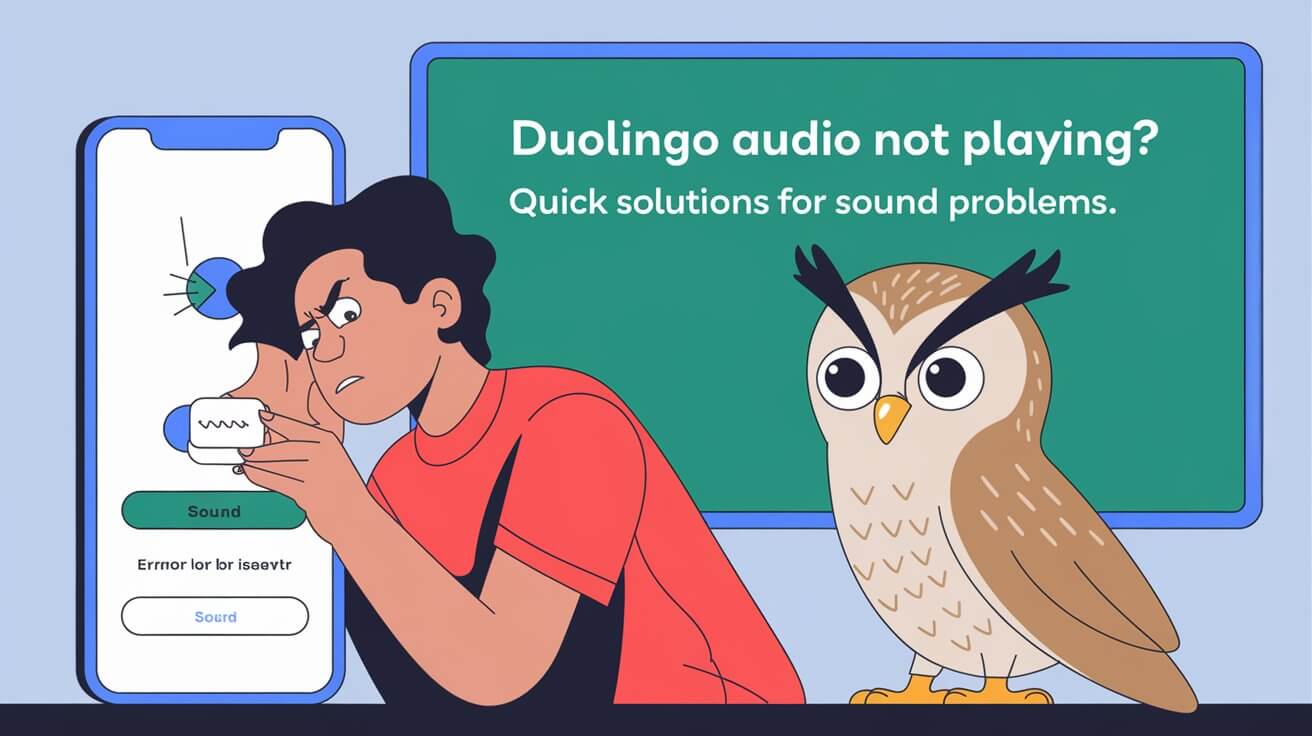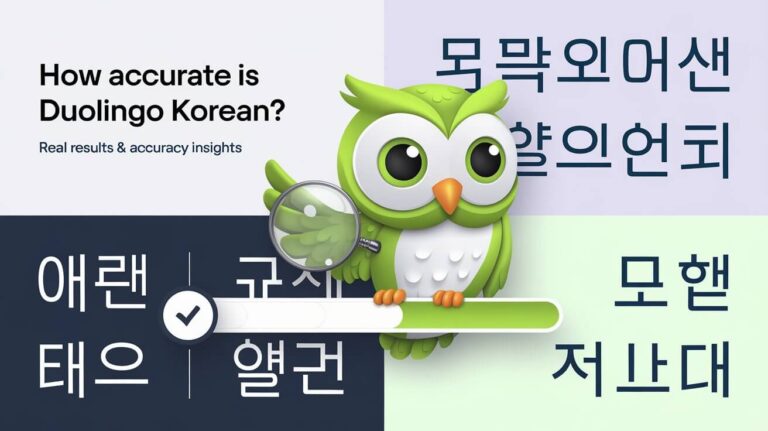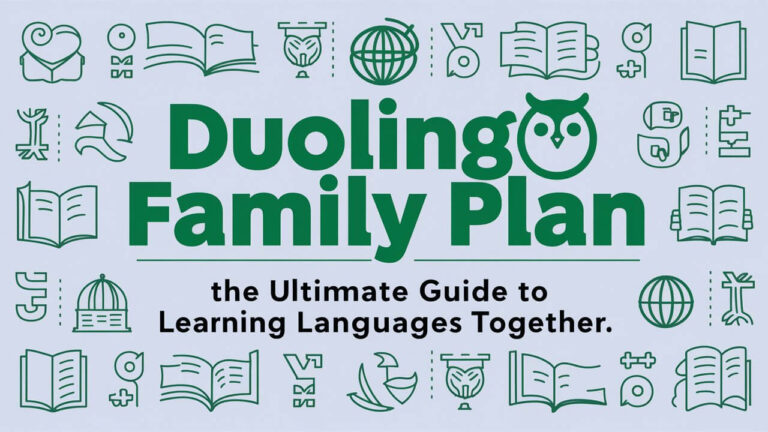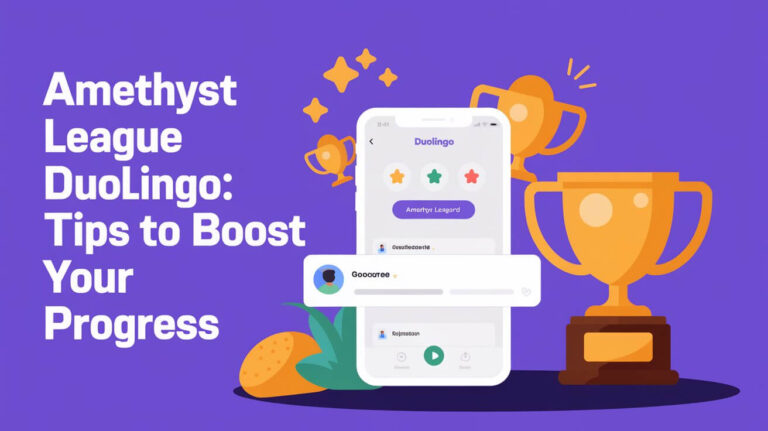Ever found yourself in a Duolingo lesson, waiting for audio cues, but got nothing? You’re not alone. Many language learners face the problem of Duolingo audio not playing. Let’s explore the reasons and find ways to fix it.
Common Audio Problems in Duolingo
Duolingo is a top choice for learning new languages. But, users sometimes face audio issues that make learning hard. These problems can cause audio to not work at all, play only sometimes, or work only for certain lessons.
Browser-Specific Audio Issues
Some users have trouble with audio, mainly when using Safari. The microphone might not work right, stopping users from doing speaking exercises. This problem happens because Adobe Flash Player needs to be installed and turned on for the microphone to work well with Duolingo.
Platform Compatibility Concerns
Duolingo’s audio features work differently on desktops and mobiles. Some lessons have audio, but others don’t work on all devices. This can lead to users getting different audio experiences.
Connection-Related Sound Problems
Internet connection issues can also affect Duolingo’s audio. Problems like timed practice giving too much time can happen because of internet issues. If the internet is slow or unstable, audio might stop playing or keep cutting out.
Solutions for Duolingo Audio Not Playing
Having trouble with Duolingo audio? There are quick fixes to help. Many users face audio problems, which can really hinder learning. But, with a few simple steps, you can usually fix the issue.
Refreshing your browser is a simple start. It can fix temporary bugs that stop audio. Also, logging out and back in might solve the problem.
Clearing your browser’s cache and cookies is another good move. This can remove issues that block audio. For mobile users, reinstalling the Duolingo app can quickly fix duolingo audio not working issues.
Make sure your system volume is right and your internet is stable. Adjusting these can often fix duolingo silent audio and get you learning again.
Trying these quick solutions for resolving duolingo audio glitches, you can often fix the problem easily. If it doesn’t work, you might need to try more advanced steps or contact Duolingo’s support.
Browser-Based Audio Troubleshooting Steps
If Duolingo’s audio isn’t working, check your web browser first. Browser fixes can often solve common problems. This helps you get back to learning languages smoothly.
Safari-Specific Solutions
Apple’s Safari users might find Duolingo’s audio not working. Try using Google Chrome or Mozilla Firefox instead. These browsers usually support Duolingo’s multimedia better.
Chrome and Firefox Fixes
Google Chrome and Mozilla Firefox users should update their browsers. Also, clearing your cache and cookies can fix audio issues.
Browser Cache and Cookie Management
Managing your browser’s cache and cookies helps with Duolingo audio problems. Clearing these regularly keeps your browser running smoothly. It also prevents sound issues.
Google Chrome
| Browser | Cache Clearing Steps |
|---|---|
| Google Chrome | 1. Open Chrome and go to the “More” menu (three dots in the top-right). |
| 2. Select “History” > “Clear browsing data”. | |
| 3. Choose the time range and check the “Cached images and files” option. | |
| 4. Click “Clear data”. |
Mozilla Firefox
| Browser | Cache Clearing Steps |
|---|---|
| Mozilla Firefox | 1. Open Firefox and go to the “Menu” (three lines in the top-right). |
| 2. Select “Settings” > “Privacy & Security”. | |
| 3. Click “Cookies and Site Data” > “Clear Data”. | |
| 4. Check the “Cached Web Content” option and click “Clear”. |
Mobile Device Sound Solutions
If you’re having trouble with Duolingo sound on your mobile, there are steps to fix it. Duolingo’s app aims to give a smooth audio experience. But, sometimes, users face audio problems.
First, check your app permissions. Make sure Duolingo has access to your microphone and speaker. Go to your device’s settings, find Duolingo, and check the audio permissions.
Another fix is to restart your device. This can solve temporary issues. Try Duolingo again after restarting to see if the sound works.
Keep your Duolingo app updated. Updates often fix bugs, including audio problems. Check for updates in your app store.
If problems persist, clear the app’s data. This resets the app to its default. But, it will erase your progress and data, so back up first.
Reinstalling Duolingo might be needed for some issues. It can remove corrupted files or settings.
Check your device’s audio settings. Make sure the volume is not muted or too low. Adjusting the volume or checking system settings can help.
System Settings and Audio Configuration
Fixing audio problems with Duolingo starts with checking your system settings. You need to adjust volume controls, update audio drivers, and check sound settings. This ensures your system plays audio well, fixing issues like “fixing duolingo sound,” “duolingo no audio playback,” or “duolingo silent audio.”
Volume Control Adjustments
First, check your volume controls. Make sure the volume is up on your computer and Duolingo app. Also, check that any speakers or headphones are connected and set to the right volume.
Audio Driver Updates
Old or wrong audio drivers can cause problems. Update your audio driver to the latest version from the manufacturer. This ensures your system’s audio works well with Duolingo.
Operating System Sound Settings
Look at your operating system’s sound settings. Make sure Duolingo can play audio. Adjust settings if needed for a smooth audio experience with Duolingo.
Windows
| Operating System | Recommended Audio Settings |
|---|---|
| Windows | – Ensure volume levels are not muted or set too low. |
| – Check sound device properties and drivers. | |
| – Verify Duolingo has audio output permissions. |
macOS
| Operating System | Recommended Audio Settings |
|---|---|
| macOS | – Adjust volume levels in System Preferences. |
| – Ensure Duolingo has microphone and speaker access. | |
| – Update audio drivers and system software. |
Linux
| Operating System | Recommended Audio Settings |
|---|---|
| Linux | – Check volume control and audio mixer settings. |
| – Verify audio device identification and permissions. | |
| – Update audio drivers and kernel modules. |
Fixing these system audio settings, you can solve “fix duolingo sound,” “duolingo no audio playback,” and “duolingo silent audio” problems. This makes learning with Duolingo smooth and enjoyable.
Advanced Technical Solutions
If you’re having trouble with Duolingo’s audio, there are some advanced steps you can take. First, check if any other software on your device is causing problems. Also, make sure your Flash Player is current, as older versions can lead to issues.
Another thing to try is to see if your browser supports HTML5 audio. Most browsers do, but if yours doesn’t, you might need to change browsers or update it. Using your browser’s developer tools can help find network or console errors that might be stopping the audio.
- Check for conflicting software on your device
- Update your Flash Player (if applicable)
- Ensure your browser supports HTML5 audio
- Use browser developer tools to diagnose network and console errors
Trying these advanced steps, you can often fix even the toughest Duolingo audio problems. This way, you can get back to learning your new language smoothly.
Mac-Specific Audio Troubleshooting
Mac users might face special challenges with Duolingo audio issues, often when using Safari. But, with some specific fixes, you can usually fix the sound on your MacBook or iMac.
MacBook Sound Configuration
First, check your MacBook’s sound settings. Make sure the volume is high and the mute button is off. Try pressing the mute button a few times to refresh the audio connection. Also, ensure your system audio settings are right, with the right input and output devices chosen.
Safari Browser Settings on Mac
When Duolingo audio troubles happen in Safari, it might be a browser setting issue. Clearing your Safari cache and cookies can help. Also, disabling Safari’s content blockers or extensions might solve the problem.
System Preferences Adjustments
Looking into your Mac’s system settings can also solve Duolingo audio problems. Go to System Preferences and check the Sound settings. Make sure the correct input and output devices are selected. Also, check the Accessibility settings to ensure audio options are set correctly.
Tackling these Mac-specific issues, you can often fix your Duolingo audio. Whether you’re learning a new language or enjoying the app’s music, adjusting your MacBook’s sound settings, Safari browser, and system preferences might be needed.
Windows Audio Troubleshooting for Duolingo
If you’re having trouble with audio on Duolingo on Windows, there are steps to help. First, make sure your audio devices are set up right. Check the volume and pick the right speaker or headphone as your default.
Outdated or wrong sound card drivers can also cause problems. Update your drivers from the manufacturer’s site. This might fix issues like not hearing audio in Duolingo.
Also, check if Windows audio services are running. Go to the Services management console. Make sure Windows Audio and Windows Audio Endpoint Builder are started and set to start automatically.
- Check audio playback device settings and ensure the correct speaker or headphone is selected as the default output.
- Update your sound card drivers to the latest version available from the manufacturer’s website.
- Ensure the Windows Audio and Windows Audio Endpoint Builder services are running and set to automatic startup.
If you’re stuck with duolingo no audio playback or duolingo silent audio, try the Windows troubleshooter. It can find and fix problems with other audio software or system settings that might be blocking Duolingo’s audio.
Taking these steps, you can fix troubleshoot duolingo audio issues on Windows. This will help you get back to learning languages with audio.
Conclusion
Fixing Duolingo audio problems needs a few steps. Many users struggle with not hearing audio in lessons. But, there are ways to solve these issues.
Start by checking your browser settings and device configurations. Sometimes, simple steps like refreshing the browser or logging out and back in work. For tougher problems, you might need to try more advanced solutions or reach out to Duolingo support.
Not all Duolingo issues are easy to fix. Some problems, like app crashes or freezes, might need more help. Working with Duolingo’s team can help find and fix the main cause of these issues.