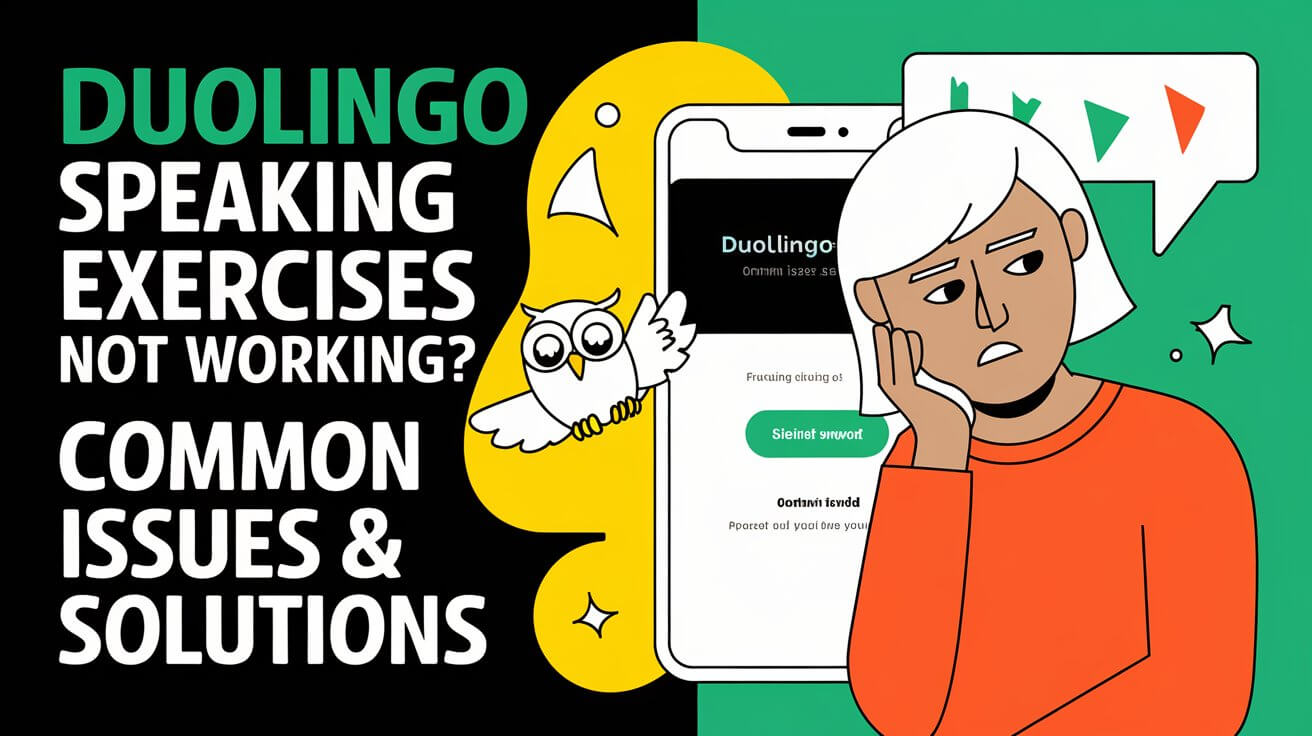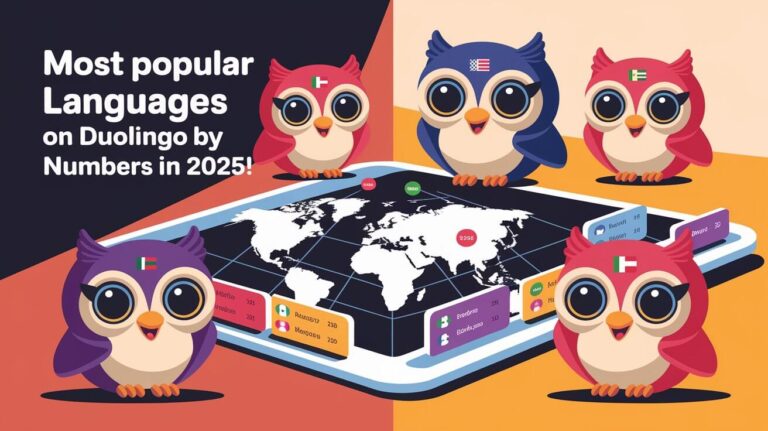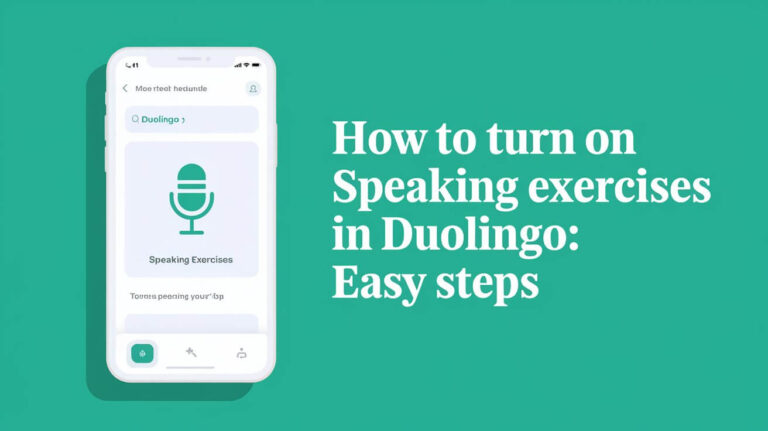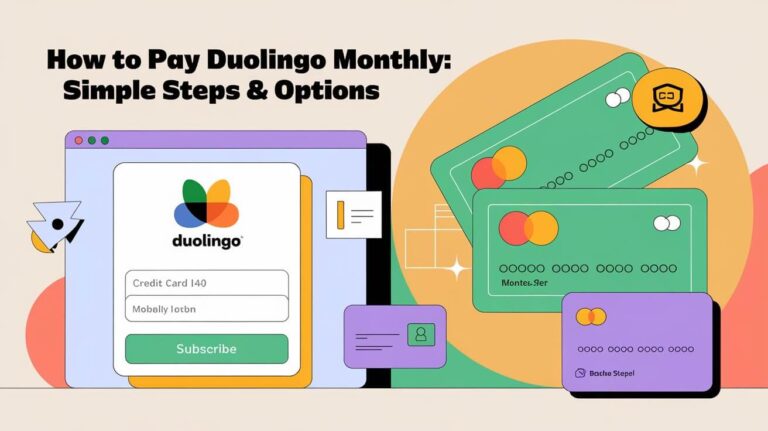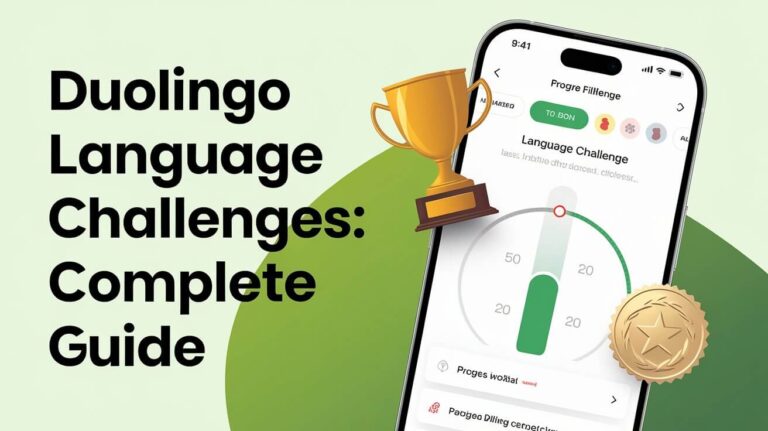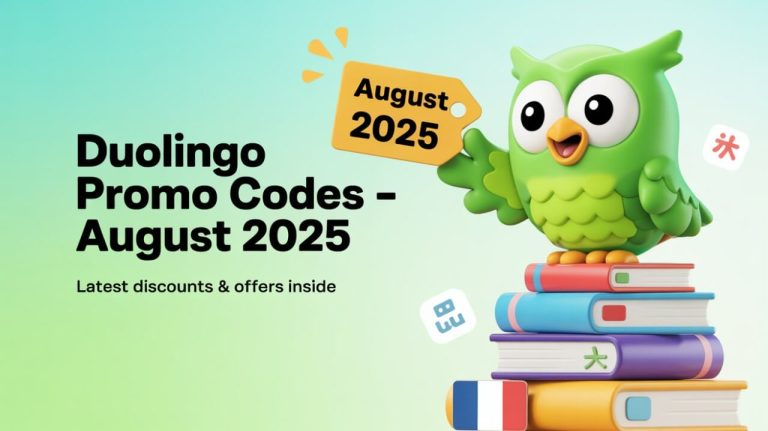Ever struggled with Duolingo’s speaking exercises? Wondered why your microphone might not work or why the app can’t get your clear voice? You’re not alone. Many Duolingo users face these problems, and the causes can be quite complex.
Common Speech Recognition Issues on Duolingo
Language learners often face frustrating problems with Duolingo’s speaking exercises. These issues can come from many sources, like audio troubles, wrong voice recognition, and background noise. Knowing what causes these problems can help users fix their Duolingo speaking test issues.
Audio Input Problems
One big challenge for Duolingo users is audio input issues. Problems with microphones, software bugs, or old device drivers can stop the app from hearing you right. This might make it seem like your voice isn’t being recorded or recognized.
Voice Recognition Accuracy
Duolingo’s speech recognition tries to give good feedback on how you speak. But, things like accents, how fast you speak, and your voice can affect its accuracy. Sometimes, your answers might not be recognized correctly, which can be really frustrating.
Background Noise Interference
The environment you’re in can also affect Duolingo’s speaking exercises. Noise from things like appliances, other people talking, or traffic outside can mess with the app’s ability to hear you. This can lead to wrong or missed answers.
To deal with these issues, Duolingo learners should try to speak in a quiet, distraction-free place. Using a good external microphone and checking your device settings can also help. By doing these things, you can improve your Duolingo speaking test experience and keep learning new languages.
Device-Specific Solutions for iOS and Android
Fixing duolingo voice recognition glitches can depend on your device. Whether you use iOS or Android, knowing your platform’s details is key. It helps get your Duolingo speaking exercises working again.
iOS Troubleshooting Steps
iOS users should first check the Duolingo app’s microphone access. Go to your iOS settings, find Duolingo, and make sure microphone access is on. Also, keep your iOS up-to-date. Updates can fix compatibility issues and improve Duolingo’s performance.
Android Troubleshooting Steps
Android users should check their “Speech services by Google” settings. It’s also important to make sure your Android OS is compatible with the latest Duolingo app. New OS updates can sometimes cause microphone problems.
iOS
| Device | Troubleshooting Steps |
|---|---|
| iOS | – Check app permissions and ensure microphone access is granted. |
| – Update iOS operating system to the latest version. |
Android
| Device | Troubleshooting Steps |
|---|---|
| Android | – Verify “Speech services by Google” settings. |
| – Ensure Android OS compatibility with the latest Duolingo app version. |
Focusing on these device-specific tips, you can fix duolingo voice recognition glitches. This will help your Duolingo speaking exercises work smoothly on your smartphone or tablet.
Microphone Permission Settings and Access
It’s important to make sure your microphone is working right for Duolingo’s speaking exercises. Check your browser and app settings to see if the microphone is set up correctly. This lets Duolingo use your microphone.
Browser Settings Configuration
First, check your browser’s microphone settings. Many browsers ask for permission to use the microphone. You need to turn this on for Duolingo to work.
Look for the microphone option in your browser’s settings. Make sure it’s turned on for Duolingo’s website.
App Permission Management
If you’re using the Duolingo app, you must give it permission to use your microphone. You can do this in your device’s app settings or in the Duolingo app itself. Check the app’s permissions and make sure the microphone is allowed.
System-Level Audio Controls
Also, check your device’s audio controls. Make sure your microphone is set as the default audio input. This helps Duolingo’s voice recognition work better.
Adjusting your microphone settings in your browser, app, and system, you can fix issues with Duolingo. This ensures a smooth experience with Duolingo’s speaking exercises.
Operating System Compatibility Challenges
Keeping your Duolingo app updated is key for a smooth experience. Users have faced issues like duolingo speaking practice not working after OS updates. These problems include speech recognition issues.
When you update your operating system, it can change how apps work. Developers must update their apps to match these changes. This can cause temporary problems, like Duolingo’s speaking exercises not working right.
- About 45% of Android users have had microphone issues with Duolingo after OS updates.
- Duolingo has gotten over 12,000 support tickets about microphone problems on Android.
- The company usually updates every 2-3 months to fix these issues.
To deal with OS changes, keep your device and Duolingo app updated. This way, you get the latest fixes and improvements. It helps keep your speaking practice smooth.
Duolingo Speaking Exercises Not Working: Primary Causes
When Duolingo users face problems with speaking exercises, a few main reasons are to blame. Issues with internet connection, software version, and device hardware can all cause trouble. These problems make it hard to use the app’s speaking exercises as they should.
Connection-Related Issues
Duolingo needs a good internet connection to work right. If the connection is weak or keeps dropping, it can mess up the app. Make sure you have a strong internet connection to help Duolingo work better.
Software Version Conflicts
Using an old version of Duolingo or other software problems can also cause issues. The app’s developers often update it to fix bugs and make it better. So, it’s important to keep Duolingo updated. Also, other apps or system software might clash with Duolingo, so keep your device’s software current.
Hardware Limitations
The quality of your device’s hardware can also affect Duolingo’s speaking exercises. If your microphone isn’t working well or isn’t compatible with Duolingo, it can cause problems. Check that your device’s microphone is working right and is compatible with Duolingo.
Fixing these main problems, users can solve the issue and use Duolingo again. Keeping a stable internet connection, updating software, and checking device hardware can help. These steps can make using Duolingo easier and more effective.
Browser-Based Speaking Exercise Solutions
Having trouble with Duolingo’s speaking exercises? Don’t worry, there are browser-based fixes for duolingo voice recognition glitches and fixing duolingo speaking exercise faults. Let’s look at some ways to get your Duolingo speaking exercises working again.
First, clear your browser’s cache and cookies. This simple step can often solve temporary problems. Also, make sure any browser extensions or add-ons are turned off. They might be causing issues with Duolingo.
Check if you have Adobe Flash Player installed and updated. Duolingo’s speaking exercises might need it. If problems continue, try using a different browser. Different browsers work differently.
Enable HTML5 audio in your browser settings if you can. It can make the audio quality and response better. Don’t forget to refresh the page or log out and log back in for the changes to take effect.
“9 out of 10 times it is recommended to learn using the web version of Duolingo with a keyboard.”
Trying these browser-based solutions, you can fix duolingo voice recognition glitches or fixing duolingo speaking exercise faults. Keep trying, and if problems don’t go away, contact Duolingo support.
Mobile App Troubleshooting Steps
When you have trouble with Duolingo’s speaking exercises on your phone, try a few things. Clearing the app’s cache, reinstalling it, and restarting your device can help. These steps can fix common bugs and software problems.
Cache Clearing Methods
Start by clearing Duolingo’s cache from your device’s settings. This frees up space and can fix issues with app data. Here’s how to do it:
- Go to your device’s Settings menu.
- Locate the Apps or Applications section.
- Find and select the Duolingo app.
- Tap on the “Storage” or “Cache” option.
- Choose to clear the app’s cache or data.
App Reinstallation Process
If clearing the cache doesn’t work, try uninstalling and reinstalling Duolingo. This can fix software conflicts or outdated app versions. Just follow these steps:
- Locate the Duolingo app on your device.
- Tap and hold the app icon, then select “Uninstall”.
- Visit your device’s app store and search for Duolingo.
- Download and install the latest version of the app.
Device Restart Benefits
Lastly, restarting your device can solve duolingo voice activity bugs or speaking practice issues. It refreshes your system and clears glitches. To restart, do this:
- Press and hold the power button on your device.
- Select the “Restart” or “Power Off” option.
- Wait for your device to fully power down and turn back on.
By trying these steps, you can often fix resolving duolingo voice activity bugs and duolingo speaking practice not functioning on your mobile. If problems continue, reach out to Duolingo’s support team for help.
Platform-Specific Voice Recognition Settings
When you run into duolingo voice recognition glitches or speech recognition issues, check the platform settings. Each operating system, like iOS or Android, has its own voice recognition settings. These settings can greatly affect how well Duolingo’s speaking exercises work.
For iOS users, tweaking Siri settings might fix voice recognition problems with Duolingo. Make sure Siri’s language and dialect match what you’re learning. Also, check that Duolingo has the right to use your device’s microphone for better results.
Android users should look into Google Voice Recognition settings. Adjusting speech-to-text settings and picking the right language models can improve voice recognition in Duolingo. By focusing on these settings, you can often solve duolingo voice recognition glitches and speech recognition issues.
Frequently Asked Questions
Why are my Duolingo speaking exercises not working?
Duolingo speaking exercises might not work for several reasons. These include audio input problems, voice recognition errors, and connectivity issues. Users might face these problems on various devices and operating systems.
What are the common speech recognition issues on Duolingo?
Common issues on Duolingo include audio input problems and voice recognition errors. Background noise can also cause issues. These problems can lead to microphone malfunctions or software glitches.
How can I resolve Duolingo speaking exercise issues on iOS and Android devices?
For iOS, check app permissions and update your OS. Make sure your microphone is allowed. Android users should check “Speech services by Google” settings and ensure OS compatibility, like with Android 13.
How do I ensure proper microphone permissions and access for Duolingo speaking exercises?
Check your browser settings and app permissions. Enable microphone access in both browser and app settings. Also, verify system audio settings for the right input device.
What operating system compatibility challenges can affect Duolingo speaking exercises?
OS updates can cause problems with Duolingo. Users might face issues after updating to new OS versions, like Android 13 or iOS 16. Developers must support API changes, leading to temporary issues.
What are the primary causes for Duolingo speaking exercise failures?
Primary causes include connection issues, software conflicts, and hardware limitations. Poor internet can disrupt Duolingo servers. Outdated apps or hardware problems can also prevent exercises from working.
How can I troubleshoot Duolingo speaking exercises using browser-based solutions?
Try clearing cache and cookies, disabling extensions, and installing Adobe Flash Player (for older versions). If problems continue, use different browsers. Enabling HTML5 audio in compatible browsers can also help.
What are the mobile app troubleshooting steps for Duolingo speaking exercises?
For mobile apps, clear app cache and reinstall the app. Clear data and cache through device settings. Uninstall and reinstall the latest Duolingo version. Restarting your device can also help.
How can platform-specific voice recognition settings affect Duolingo speaking exercises?
Different platforms have unique voice recognition settings. For example, iOS might need Siri adjustments, while Android might require Google Voice Recognition settings. Users should check these settings for Duolingo compatibility.