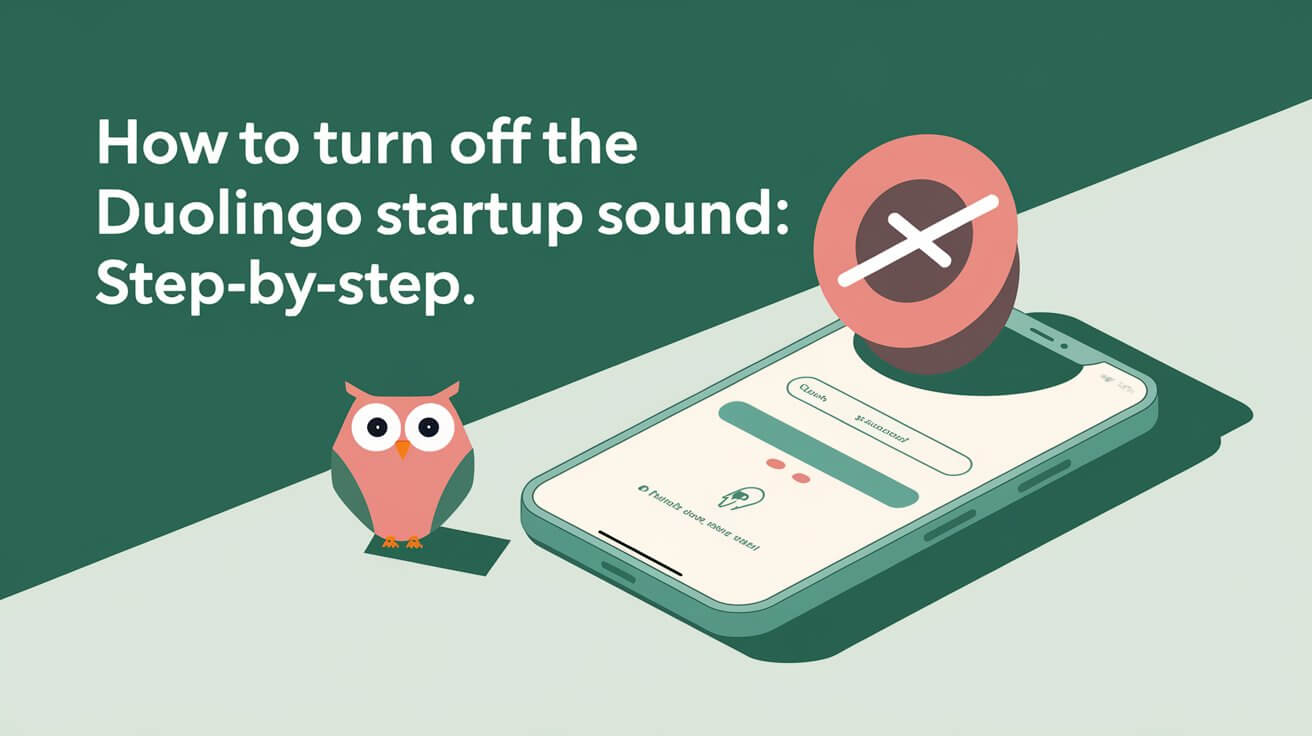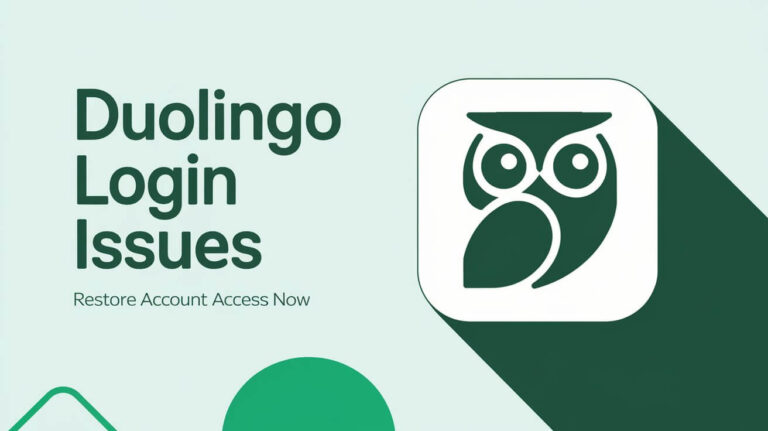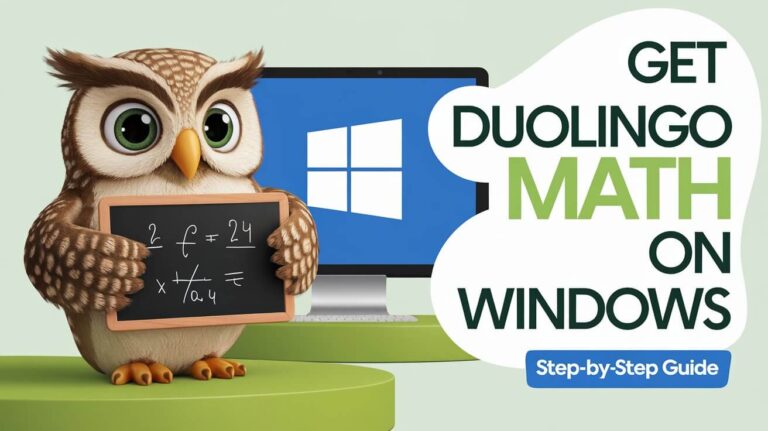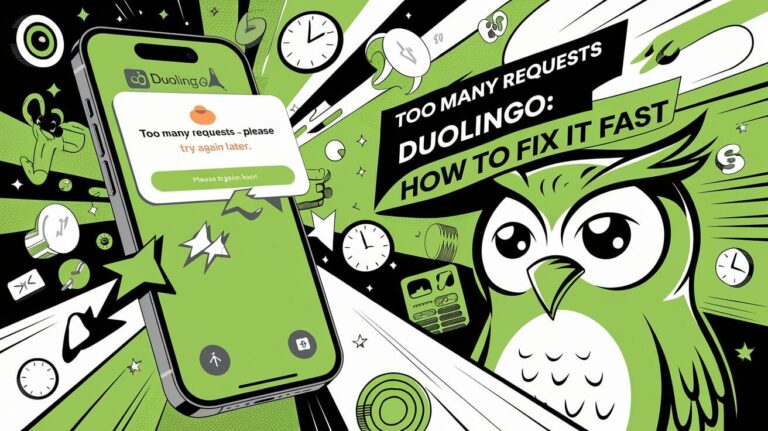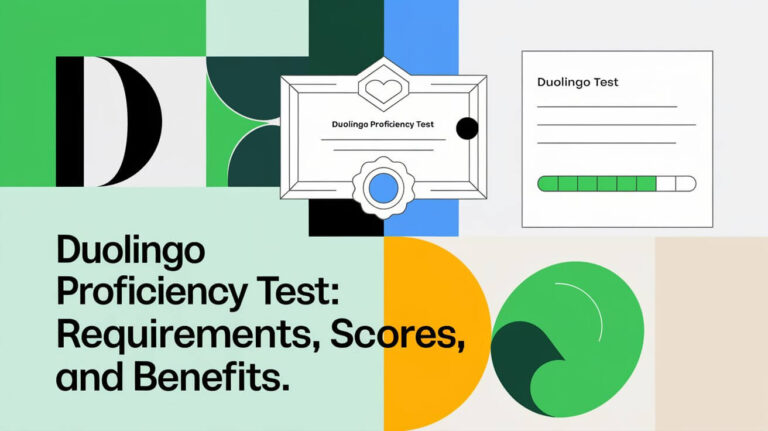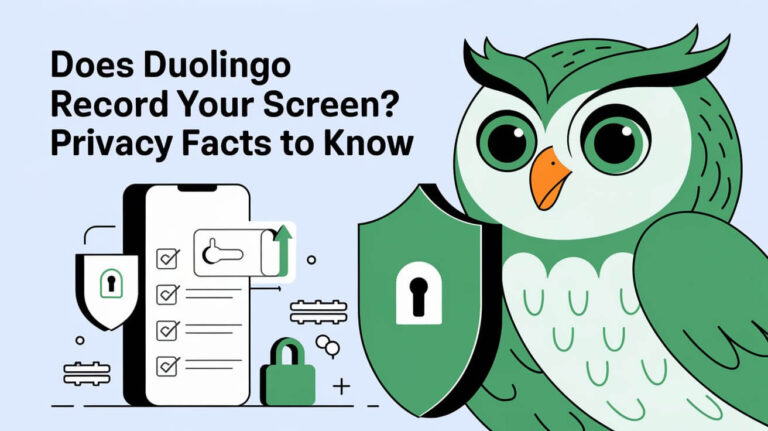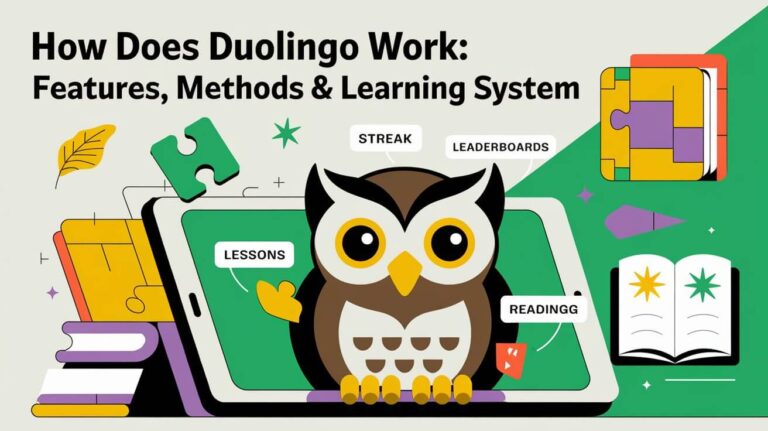Duolingo, a well-known language learning app, has a new startup sound. This sound can be distracting and annoying to some. Many users are looking for ways to turn off this sound.
In this article, we will show you how to disable the Duolingo startup sound. We will cover methods for iOS and Android devices. You will also get a step-by-step guide on how to turn off the sound effect.
Duolingo aims to give users an immersive learning experience. But, the startup sound can be overwhelming. Turning off the sound can make learning more focused and enjoyable.
We will explain how to turn off the Duolingo startup sound. This process is simple and works on many devices. It helps users manage their experience and turn off sound when needed.
The Duolingo Startup Sound Experience
Duolingo’s startup sound has sparked debate among users. Some love it, while others find it annoying. The sound is part of Duolingo’s default settings and can be distracting for some.
The startup sound is meant to make learning fun. But, it can be too much for some. Duolingo lets users change sound settings to fit their learning style.
Why Users Want to Disable the Sound
Users disable the sound for many reasons. Some find it too loud or distracting. Others prefer a quieter space to learn. Some also face audio problems with other apps.
Default Sound Settings Explained
Duolingo’s default settings include various sound effects, like the startup sound. These sounds aim to make learning more engaging. But, users can change these settings to their liking, including turning off the startup sound.
Sound Effects Impact on Learning
The sound effects on Duolingo, including the startup sound, greatly affect learning. While some find them engaging, others see them as a distraction. Adjusting sound settings helps users tailor their learning experience.
Sound Controls for iOS Devices
For iOS users, controlling sound is easy. To turn off Duolingo’s startup sound, go to the profile tab. Tap the cog icon in the top left for settings. Then, choose “Preferences” and turn off the “Sound effects” toggle.
This action disables all sound effects in Duolingo, including the startup sound.
Some iOS users face issues with the volume control popping up. To fix this, try lowering the volume or use the headphone volume control. Duolingo offers interactive lessons and gamification to help you learn new skills.
Here are some tips for controlling sound on iOS devices: * Go to the profile tab and tap the cog icon for settings * Choose “Preferences” and turn off the “Sound effects” toggle * Use the headphone volume control to adjust the volume * Lower the volume to avoid the volume control issue
The Duolingo app works on iOS 16 or later. It has features like the Duolingo Music course. This course offers interactive lessons and gamification for music skills.
Android Device Sound Management
Managing sound on Android devices with the Duolingo app is easy. Start by opening the Duolingo app, then tap your profile icon. Next, tap the settings icon. Here, you can turn off the startup sound by disabling the sound effects toggle.
The Duolingo app has lots to offer, like over 40 language courses. Adjusting sound settings helps you focus on learning. It makes your time on the app more effective.
Latest Android App Version Steps
Here’s how to manage sound in the latest Android app version:
- Launch the Duolingo app on your Android device
- Tap on the profile icon
- Tap on the settings icon
- Disable the sound effects toggle to turn off the startup sound
System-Level Sound Control
Android devices also have system-level sound control. These options let you customize your sound experience. They ensure the Duolingo app works just right on your device.
Desktop Application Sound Settings
The Duolingo desktop app makes learning languages easy and fun. To change sound settings, go to the profile tab and click “Preferences.” There, you can turn off the “Sound effects” toggle to stop the startup sound.
Here’s how to tweak sound settings on Duolingo’s desktop app:
- Open the Duolingo desktop app and sign in to your account
- Click on the profile tab and choose “Preferences”
- Find the “Sound effects” section and flip the switch off to disable the startup sound
Adjusting sound settings on Duolingo’s desktop app lets you tailor your learning. Duolingo has helped millions learn languages for over 30 years. The desktop app has cool features like interactive lessons, pronunciation feedback, and audio from native speakers.
How to Turn Off The Duolingo Startup Sound Through System Settings
Users can turn off the Duolingo startup sound through system settings. This is an alternative to disabling it in the app. By going to system settings, users can customize their experience and mute the startup sound.
Windows Solutions
For Windows users, the process is simple. Go to sound settings and choose “Notifications & actions.” Then, toggle off the Duolingo app switch to disable the startup sound.
MacOS Options
MacOS users need to go to “System Preferences” and pick “Sound.” Next, go to the “Sound Effects” tab and turn off the Duolingo app switch. This will mute the startup sound.
Chromebook Adjustments
Chromebook users can disable the startup sound too. Go to system settings and pick “Notifications.” Then, toggle off the Duolingo app switch. This customizes your experience and mutes the startup sound.
Sound Preferences in Web Browser Version
The Duolingo web browser version has sound settings similar to the mobile app. Users can easily change their sound preferences. To do this, they go to the profile tab and choose “Preferences.” There, they can turn off the “Sound effects” toggle to stop the startup sound.
This is great for those who want a quieter learning space or need to focus. It helps users enjoy their learning more without distractions.
Users can also tweak their sound settings in the web browser version. They can mute sound effects or adjust the volume. This makes learning more fun and effective.
The web browser version also offers features like tracking progress and interactive lessons. These features make learning seamless and engaging.
Here are some tips for managing sound in Duolingo’s web browser version:
- Clearing cookies and cache to fix sound problems
- Checking the browser’s sound settings to ensure they’re not muted or too low
- Adjusting the system volume to a good level
- Trying a different browser or device to solve sound issues
Following these tips, users can make their learning experience better. Whether they like it quiet or immersive, Duolingo’s web version can adapt to their preferences.
| Browser | Sound Settings | Troubleshooting Tips |
|---|---|---|
| Google Chrome | Adjust volume in browser settings | Clear cookies and cache, check system volume |
| Mozilla Firefox | Adjust volume in browser settings | Check for add-ons that might affect sound, clear cookies and cache |
| Safari | Adjust volume in browser settings | Look for sound problems with the browser version, clear cookies and cache |
Third-Party Solutions for Sound Control
For those looking to tweak their device’s sound settings, third-party options abound. The Duolingo app, like many others, can be fine-tuned through these tools. Sound control is key to a good app experience, and these solutions offer more flexibility and customization.
Volume management apps let users tweak the sound of specific apps, like Duolingo. This is great for those who want to adjust sound levels for different apps. Browser extensions also help manage sound on web browsers, giving users more sound control options.
Volume Management Apps
- AppVolume: allows users to control the volume of individual apps
- Volume Manager: provides a range of sound control options, including app-specific volume control
- Sound Control: offers advanced sound management features, including equalizer settings and app-specific volume control
Browser Extensions
Browser extensions can also manage sound on web browsers. Some popular ones include:
| Extension | Description |
|---|---|
| SoundBlock | Blocks sound from specific websites or tabs |
| Volume Controller | Provides a range of sound control options, including volume adjustment and mute |
| Mute Tab | Allows users to mute specific tabs or websites |
Using these third-party solutions, users can fine-tune their sound settings. This enhances their experience with the Duolingo app and other apps.
Troubleshooting Sound Issues
Using the Duolingo app can sometimes lead to sound problems. These issues can make learning hard. To fix these problems, there are a few steps you can try. First, make sure the sound settings are turned on.
If the problem doesn’t go away, try restarting the app. Also, check if your device’s volume is set right.
Sound problems with Duolingo can be frustrating. They might make audio not work, play only sometimes, or only for specific lessons. Here are some things you can do to fix these issues:
- Refresh the browser or restart the app
- Check the device’s volume settings and ensure that the sound is not muted
- Clear the browser’s cache and cookies
- Update the Duolingo app to the latest version
Trying these steps, you can solve sound problems with Duolingo. This way, you can keep learning your new language without any hiccups. Always check the app’s settings and your device’s volume before looking for more help.
| Issue | Solution |
|---|---|
| Audio not working | Check sound settings, restart app, or update app |
| Audio playing only sometimes | Clear browser cache, check device volume, or update app |
| Audio working only for certain lessons | Check app settings, restart app, or update app |
Alternative Sound Management Methods
Users looking for more control over their device’s sound can find alternative methods. These options let users customize their sound experience. They offer a more tailored approach to sound management.
Some users might want to use device-specific workarounds for a more permanent fix. For example, disabling the startup sound on certain devices can offer a customized sound experience. Temporary solutions, like muting the device, can also work well, even when a permanent fix isn’t possible.
Device-Specific Workarounds
Device-specific workarounds are great for managing sound on specific devices. They include disabling startup sounds, customizing sound settings, or using alternative apps. These methods let users tailor their sound experience to their needs, making sound management more personal.
Temporary Solutions
Temporary solutions, like muting the device or using a sound-limiter app, can be helpful. They offer a quick fix for sound management, perfect for situations where a permanent solution isn’t available. These solutions allow users to manage sound easily and flexibly.
Some popular temporary solutions include:
- Muting the device
- Using a sound-limiter app
- Disabling sound notifications
These methods provide a fast and simple way to manage sound. They are ideal for situations where a more permanent solution isn’t feasible. By exploring alternative sound management methods, users can find a solution that meets their needs, leading to a more customized sound experience.
| Method | Description |
|---|---|
| Device-specific workarounds | Disabling the startup sound, customizing sound settings, or using alternative sound management apps |
| Temporary solutions | Muting the device, using a sound-limiter app, or disabling sound notifications |
Final Words
Managing startup sounds on Duolingo is a key part of the learning experience. It helps learners focus and enjoy their time studying. By adjusting the sound levels, learners can make their study sessions more effective and enjoyable.
It’s important to find the right balance between sound and silence. Too much noise can be distracting, while too little might make it hard to stay focused. Duolingo’s sound management options help learners find this balance.
Using these options, learners can create a study environment that works best for them. Whether it’s turning off the startup sound or adjusting the volume, these tools help learners stay focused and engaged. This makes studying more enjoyable and effective.