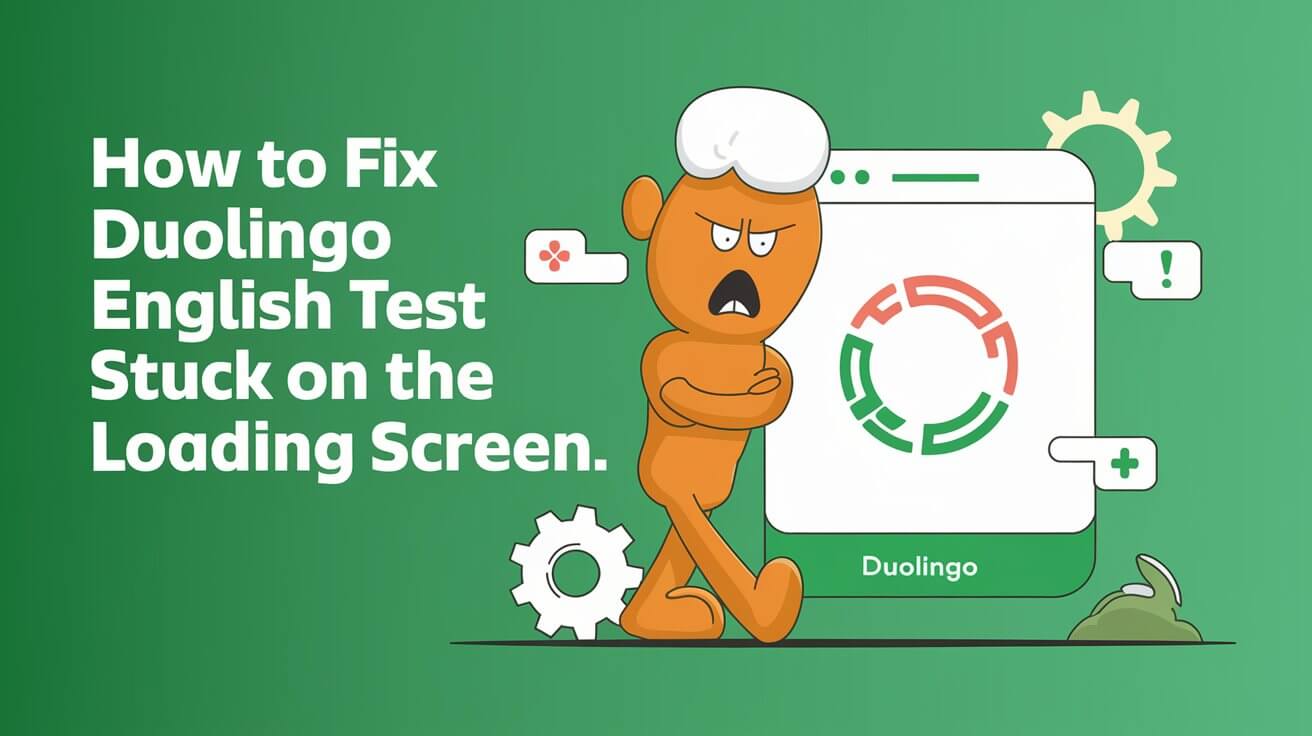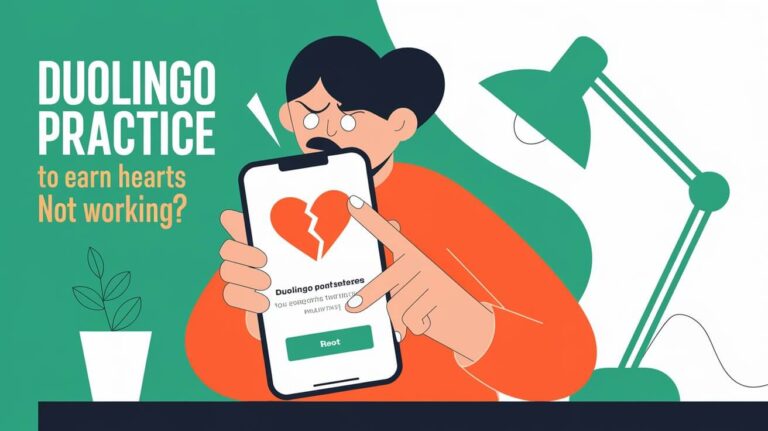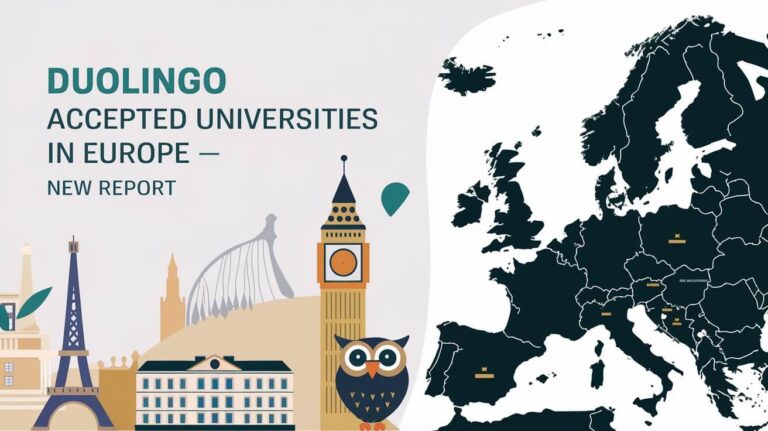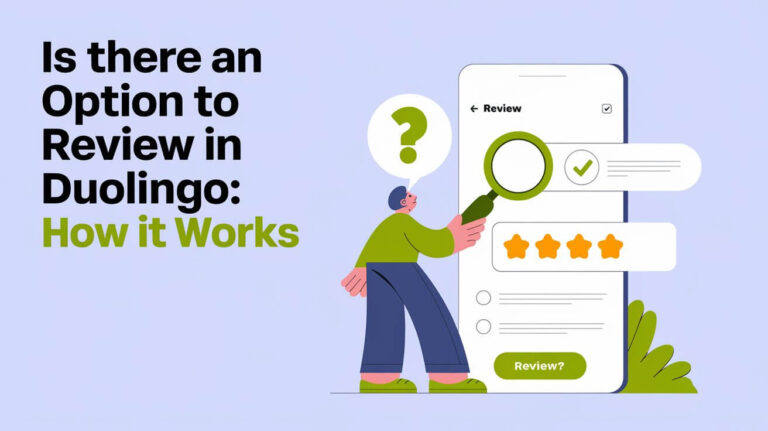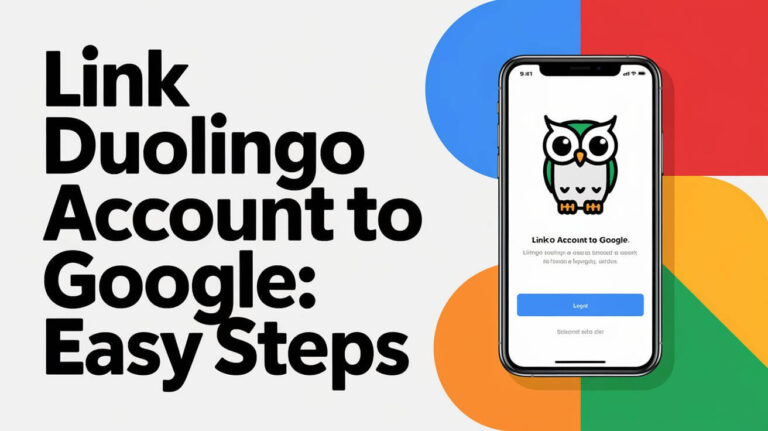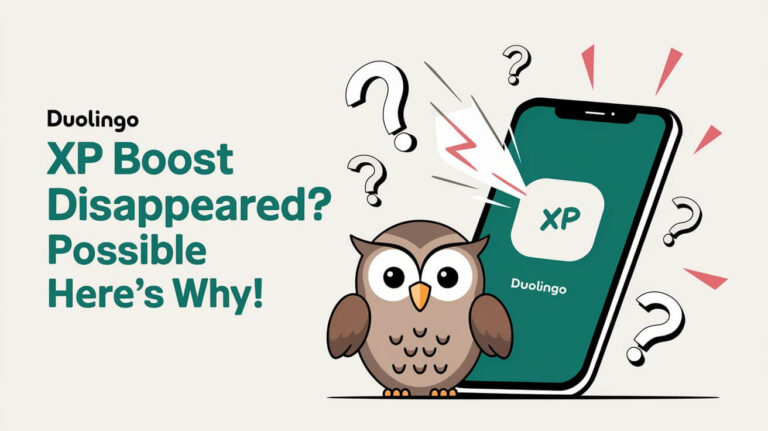The Duolingo English Test is a key part of the Duolingo platform. Users often get stuck on the loading screen. With over 37 million users every month, technical issues like this are common.
This problem is frustrating, mainly for those eager to learn more. It needs quick troubleshooting to fix. This article will help you with that.
In 2025, more users faced the Duolingo English Test stuck on the loading screen issue. This shows it’s a growing problem. To solve it, we need to know the common causes and follow a step-by-step guide.
This guide will cover the Duolingo English Test, loading screen, and technical issues. It will help you troubleshoot and resolve the problem.
Common Causes of Loading Screen Issues
Several factors can cause loading screen problems on Duolingo. Knowing these causes helps fix the issue and get back to learning. Loading screen issues can be frustrating, making you eager to start your lesson.
These problems can show up in different ways, like the app freezing or crashing. Network connectivity issues are often the main problem. To solve these, it’s key to look at browser compatibility, internet connection, and device performance.
Factors Contributing to Loading Screen Issues
- Browser compatibility problems can occur when the browser is not compatible with the Duolingo platform, resulting in loading screen issues.
- Internet connection issues, such as poor internet speed or unstable connections, can also cause loading screen problems.
- Device performance limitations, such as low RAM or outdated hardware, can affect the loading screen’s performance and lead to issues like slow loading, crashing, or freezing.
Identifying and addressing these common causes, you can start solving the problem. Whether it’s checking your internet, updating your browser, or optimizing your device, there are steps to troubleshoot and fix loading screen issues.
Technical Requirements for Duolingo English Test
To take the Duolingo English Test, you need to meet some technical requirements. A fast and stable internet connection is key. This ensures the test loads right and you can finish it without any hiccups. Also, you need a browser that works well with the test, and your device should perform well.
Here are the main technical requirements for the Duolingo English Test:
- A stable internet connection with a minimum speed of 1 Mbps
- A compatible browser, such as Google Chrome or Mozilla Firefox
- A device with adequate performance, such as a laptop or desktop computer with a recent operating system
It’s important to meet these system requirements for a smooth test experience. By checking your device and internet connection, you can avoid problems. This way, you can take the Duolingo English Test without any issues.
| Technical Requirement | Description |
|---|---|
| Internet Connection | Stable internet connection with a minimum speed of 1 Mbps |
| Browser | Compatible browser, such as Google Chrome or Mozilla Firefox |
| Device Performance | Device with adequate performance, such as a laptop or desktop computer with a recent operating system |
Browser Setup and Configuration
To have a smooth experience with the Duolingo English Test, setting up your browser is key. You need to enable JavaScript, allow pop-ups, and adjust your security settings. This ensures the test works right.
Clearing your browser’s cache and cookies is also important. It helps fix loading screen problems and keeps the test running smoothly. Clearing these regularly can prevent issues.
Steps to Optimize Browser Settings
- Enable JavaScript to ensure interactive elements function correctly
- Allow pop-ups to enable the test to load and function properly
- Adjust security settings to ensure the test can run smoothly
- Regularly clear browser cache and cookies to prevent issues
Following these steps, you can make sure the Duolingo English Test goes smoothly. Also, keep your browser updated. This can fix compatibility problems and make the test run better.
Internet Connection Troubleshooting
To fix loading screen problems with the Duolingo English Test, you need to check your internet. A strong internet connection is key for the test to work right. First, make sure your internet speed is good. You need at least 1Mbps download speed for basic use. But, 5Mbps is better for smooth lessons and exercises.
Internet problems can include slow speeds, unstable connections, or too much network traffic. To fix these, try restarting your router. Also, check if your network is too busy or contact your internet provider. Make sure your device has enough RAM and a good screen resolution.
Here are some steps to troubleshoot your internet connection:
- Check your internet speed using online speed testing tools
- Restart your router to resolve connectivity issues
- Check for network congestion and consider upgrading your internet plan
- Ensure your device meets the minimum system requirements
You can resolve loading screen issues with the Duolingo English Test by following these steps. This will help you have a better testing experience. Also, check the Duolingo server status and clear your browser cache to solve technical problems.
| Issue | Troubleshooting Step |
|---|---|
| Poor internet speed | Check internet speed using online tools, contact internet service provider |
| Unstable connections | Restart router, check for network congestion |
| Network congestion | Consider upgrading internet plan, check for devices connected to the network |
System Performance Optimization
To have a smooth experience with the Duolingo English Test, you need to optimize your system. This means managing background processes that use up system resources. It also means reducing memory usage and adjusting hardware acceleration settings.
Here are some key steps to improve your system’s performance:
- Manage background processes to avoid using up system resources.
- Close unnecessary applications and adjust browser settings to reduce memory usage.
- Adjust hardware acceleration settings to ensure the test runs smoothly and system resources are used efficiently.
Following these steps, you can make your system run better. This will help you have a seamless experience with the Duolingo English Test. Always check your system’s performance and adjust as needed. This will help keep your system running smoothly and efficiently.
| Optimization Step | Description |
|---|---|
| Background Process Management | Close unnecessary background applications to free up system resources |
| Memory Usage Reduction | Adjust browser settings and close unnecessary applications to reduce memory usage |
| Hardware Acceleration Settings | Adjust settings to ensure the test runs smoothly and system resources are utilized efficiently |
How To Fix Duolingo English Test Stuck On The Loading Screen
To fix the Duolingo English Test stuck on the loading screen, try quick resets and advanced troubleshooting. These steps can help solve the problem. Loading screen issues can be annoying, but there are ways to fix them.
Starting with a quick reset is a good idea. This means refreshing the page, clearing the browser cache, or restarting the browser. If these don’t work, it’s time for more detailed troubleshooting. This includes checking your internet connection, improving your system’s performance, and adjusting your browser settings.
Quick Reset Methods
- Refresh the page to reload the test
- Clear the browser cache to remove temporary data
- Restart the browser to start fresh
Advanced Troubleshooting Steps
For issues that last, try these advanced steps:
- Check your internet connection for stability and speed
- Optimize your system performance by closing unnecessary programs
- Adjust your browser settings for better compatibility with the Duolingo English Test
These steps will help you troubleshoot and solve the problem. This ensures a smooth experience with the Duolingo English Test.
| Troubleshooting Step | Description |
|---|---|
| Quick Reset | Refresh page, clear browser cache, or restart browser |
| Advanced Troubleshooting | Check internet connection, optimize system performance, adjust browser settings |
Alternative Test Access Methods
If you’re having trouble with the Duolingo English Test on your computer, don’t worry. There are other ways to take the test. You can use the mobile app, which is easy to download from the App Store or Google Play Store. This lets you take the test anywhere, anytime.
Another option is to try a different browser. Sometimes, the test won’t work because of browser issues. Switching to a different browser might solve this problem and let you access the test.
Using these alternative methods has some great benefits. For example:
- Increased accessibility: The mobile app lets you take the test anywhere, anytime.
- Improved convenience: You can take the test on your mobile device, without needing a computer.
- Reduced technical issues: Using a different browser or the mobile app can help fix problems related to browser or computer issues.
Exploring these alternative test access methods, you can make sure you can take the Duolingo English Test smoothly. Whether you use the mobile app or a different browser, these options are reliable and effective.
Contact Support Options
If you’re having trouble with the Duolingo English Test, you can reach out to Duolingo support. They offer different ways to contact them for help. For urgent needs, like an emergency test day, they have direct support channels ready to assist you right away.
Common problems include technical issues, trouble accessing the test, or questions about the test format. For these issues, you can use direct support channels like email or live chat. Duolingo’s support team will offer personalized help to fix your problem fast.
Direct Support Channels
Direct support channels are there to give you quick help. You can report any problems and get assistance from Duolingo’s team. This is very useful on an emergency test day when you need fast solutions.
Emergency Test Day Solutions
On an emergency test day, Duolingo provides temporary fixes. These might include temporary test access or alternative formats. Contact their support team through direct channels to learn about these options and get help with your issues.
Using these contact options can help you overcome any problems and pass your Duolingo English Test. When reporting an issue, include as much detail as you can, like error messages or screenshots. This helps the support team help you better.
Prevention Tips for Future Tests
To have a smooth experience with the Duolingo English Test, it’s key to take steps ahead of time. By following these tips, you can lower the chance of problems during future tests.
Outdated browsers or unstable internet connections often cause loading screen issues. To avoid this, keep your browser current and your internet stable. Also, improve your system’s performance by managing background tasks, using less memory, and adjusting hardware settings.
Here are some important prevention tips to remember:
- Regularly update your browser to ensure compatibility with the Duolingo English Test
- Check your internet connection speed and stability before taking the test
- Optimize your system performance to prevent loading screen issues
Following these tips, you can have a smooth experience with the Duolingo English Test and future tests. Always focus on keeping your system and internet connection in top shape to avoid any test issues.
Endnote
The Duolingo English Test is key to the platform’s success. It’s vital for users to have a smooth experience. By fixing common loading screen issues, users can confidently take the test.
Whether it’s browser problems, internet issues, or device limits, there are solutions. The steps in this article can help fix these problems. This way, users can show off their English skills without any hitches.
As Duolingo grows and adds more languages, staying ahead of tech issues is important. By using the tips here, learners can protect their test experience. This lets them focus on improving their English skills.
With the right approach and troubleshooting, the Duolingo English Test remains a valuable tool. It helps users show their English abilities effectively.