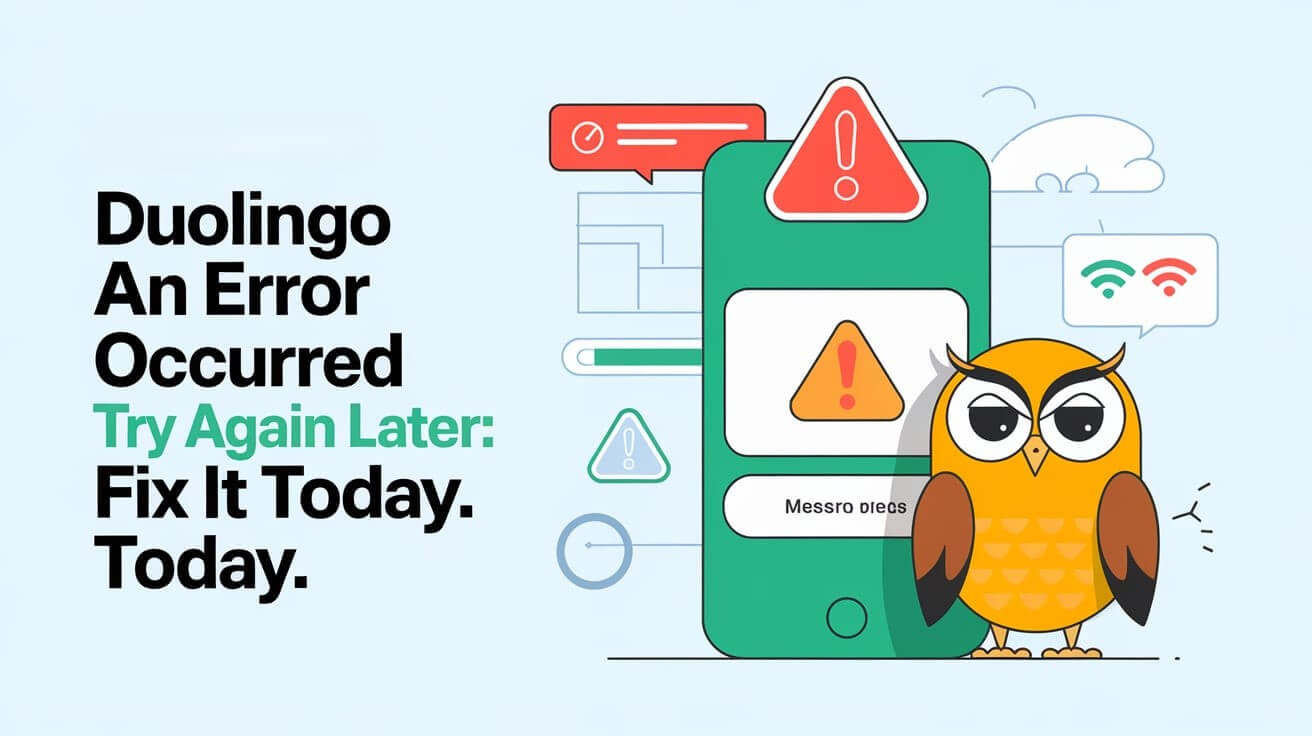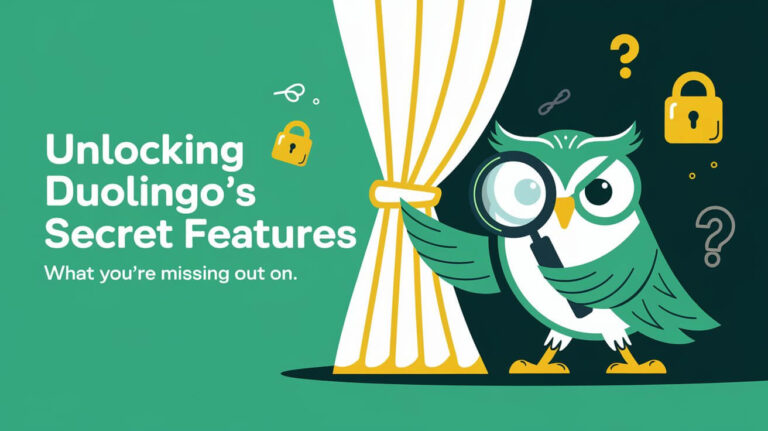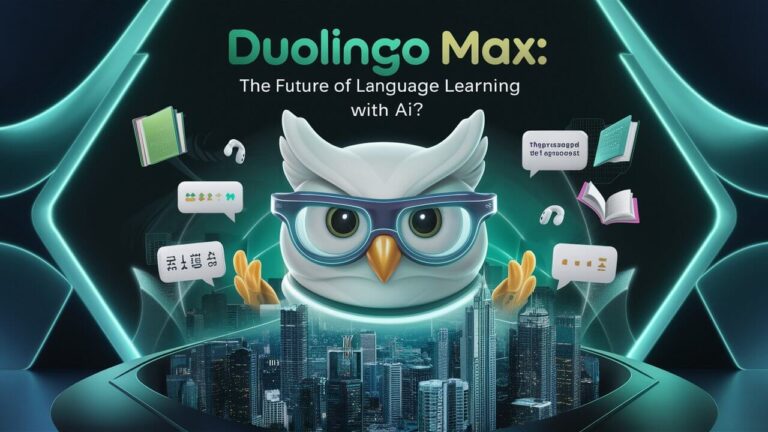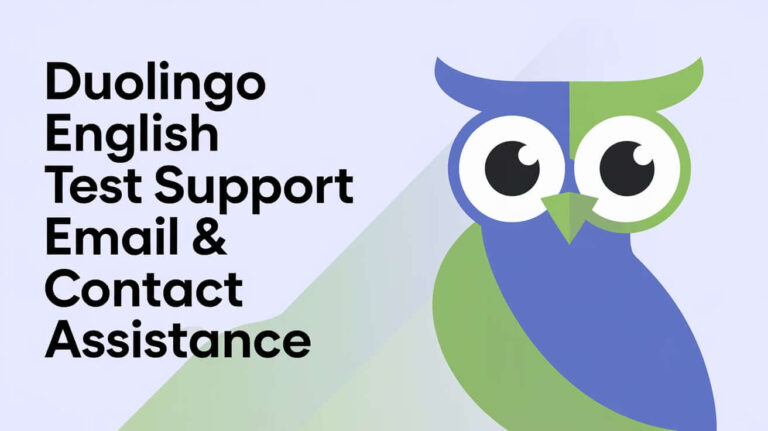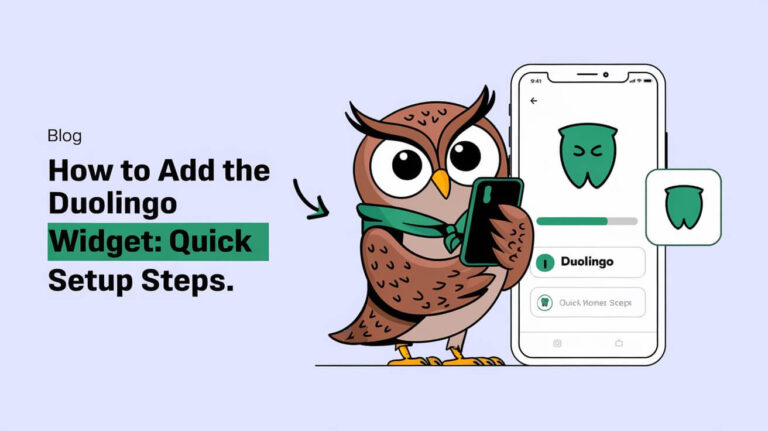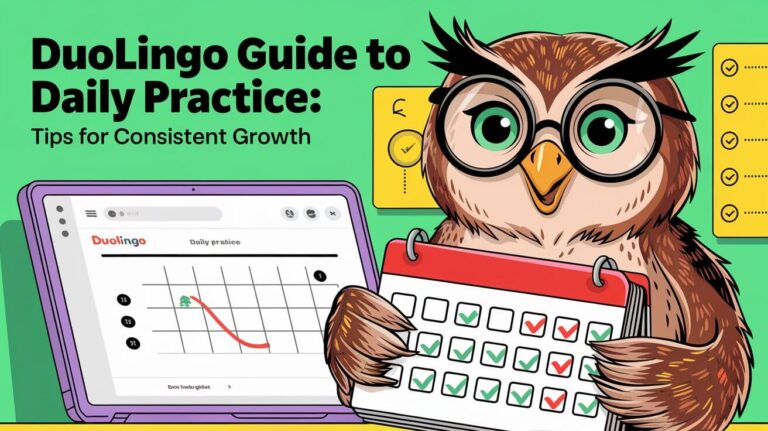If you’ve ever been in the middle of a Duolingo session and suddenly hit the dreaded “An error occurred. Try again later” message, you know how frustrating it can be. This error can pop up for various reasons, from connectivity issues to app glitches. Whether you’re using Duolingo on your phone, tablet, or a web browser, this guide will walk you through some practical steps to fix the problem and get back to learning.
Key Takeaways
- The “An error occurred” message often stems from internet issues or outdated app versions.
- Restarting your device or browser can quickly resolve temporary glitches.
- Clearing cache and cookies helps fix persistent browser-related errors.
- Updating the Duolingo app ensures you’re using a version with the latest bug fixes.
- Contact Duolingo support if the issue persists after trying these steps.
Understanding the ‘Duolingo An Error Occurred Try Again Later’ Message
Common Causes of the Error
The “An error occurred, try again later” message on Duolingo can pop up for various reasons. Most of the time, it’s something simple like a hiccup in your internet connection. But there are other culprits too:
- Outdated app versions that aren’t compatible with the latest features.
- Browser or app cache causing conflicts.
- Server-side issues on Duolingo’s end.
- Device compatibility problems, especially with older models.
Understanding these causes can help you figure out where to start troubleshooting.
How This Error Impacts Learning Progress
This error can be a real roadblock for language learners. When it shows up, you might:
- Lose access to your lessons temporarily.
- Be unable to sync your progress across devices.
- Experience frustration, which can demotivate you from continuing your practice.
For users relying on Duolingo’s heart system to track their learning streaks, this error can feel like a major setback. Missing a day or two due to technical issues can disrupt your momentum.
Why It Happens Across Platforms
This error isn’t limited to just one device or platform. Whether you’re on iOS, Android, or using Duolingo’s web app, you might encounter it. Why? Because:
- The app relies heavily on stable internet connections, which can vary across devices.
- Different platforms handle updates and data syncing in slightly different ways.
- Some features or fixes might roll out on one platform before others.
Knowing this can help you approach troubleshooting with a bit more patience, as the fix might not always be on your end.
Quick Fixes for Resolving the Error Message
Restarting the App or Browser
Sometimes, the simplest solution is the most effective. Restarting the Duolingo app or your browser can clear out temporary glitches that might be causing the error. Follow these steps:
- Close the app or browser completely.
- Wait for a few seconds before reopening it.
- Log back into your account and try accessing your lessons again.
This quick action often resolves minor issues without the need for more advanced troubleshooting.
Checking Internet Connectivity
A weak or unstable internet connection is a common culprit behind error messages. Make sure your device is connected to a reliable network. Here’s what you can do:
- Switch between Wi-Fi and mobile data to see if one works better.
- Run a speed test to check your connection quality.
- Restart your router or modem if necessary.
If you’re still experiencing issues, try using a different network to rule out connectivity problems.
Updating the Duolingo App
Using an outdated version of the app can lead to compatibility problems. To ensure smooth functionality, always keep your app updated. Here’s how:
- Open your device’s app store (Google Play Store for Android or App Store for iOS).
- Search for “Duolingo” and check if an update is available.
- If an update is listed, tap “Update” and wait for the process to complete.
Updating the app not only fixes bugs but also improves overall performance, ensuring a better learning experience.
Platform-Specific Troubleshooting Steps
Web-Based Solutions for Duolingo Errors
If you’re using Duolingo on a browser, start with the basics. Make sure your browser is fully updated—an outdated browser can cause all sorts of glitches. Clearing your browser’s cache and cookies can also help resolve issues like slow loading or error codes. If problems persist, try disabling browser extensions, as some might interfere with Duolingo’s functionality. Using a private browsing window is another good option to isolate potential conflicts.
iOS-Specific Fixes for Persistent Issues
For iOS users, troubleshooting often begins with restarting your device. Sometimes, that’s all it takes. Next, check if your Duolingo app is updated to the latest version. If not, update it through the App Store. Also, ensure your iOS system is up-to-date—older versions can lead to compatibility issues. If you’re still stuck, uninstalling and reinstalling the app can often resolve stubborn bugs.
Android Troubleshooting Techniques
On Android, the steps are pretty similar to iOS but with a few tweaks. Restart your device first. Then, make sure both your app and Android OS are updated to their latest versions. If you’re still having trouble, clear the app’s cache from your device settings. As a last resort, uninstall and reinstall the app—it often clears out any lingering issues. If none of this works, consider testing the app on a different Android device to rule out hardware problems.
Advanced Solutions for Persistent Problems
Clearing Cache and Cookies
Sometimes, old data stored in your browser or app can cause problems. Clearing your cache and cookies can help. Here’s how:
- For browsers: Go to your browser settings, find the “Privacy” or “History” section, and select “Clear browsing data.”
- For mobile apps: Navigate to your phone’s settings, find the Duolingo app, and select “Clear Cache.”
- Restart the app or browser after clearing to see if the issue is resolved.
Using Developer Tools for Error Diagnosis
If you’re comfortable with a bit of tech-savviness, developer tools can help identify what’s going wrong. On most browsers, you can press F12 or right-click and select “Inspect.” Look for the “Console” tab to spot errors related to the Duolingo site. It might show specific issues like server errors or JavaScript problems.
Reinstalling the Duolingo App
When all else fails, a fresh installation can work wonders. Uninstall the app completely from your device, then download and install the latest version from the App Store or Google Play. This ensures you have the most updated software and removes any corrupted files that might be causing the issue.
Browser-Based Solutions and Fixes
Managing Cookies for Better Performance
Cookies are little bits of data websites store on your browser, and while they’re usually helpful, they can sometimes cause problems with Duolingo. If your lessons aren’t unlocking or your progress isn’t syncing, clearing cookies specific to Duolingo might fix the issue. Here’s how you can do it:
- Open your browser settings and navigate to the privacy or security section.
- Look for the option to manage cookies or site data.
- Search for “duolingo.com” and delete its cookies.
Pro Tip: Be cautious about clearing all cookies, as this can log you out of other websites too.
Resolving Browser Extension Conflicts
Extensions like ad blockers or privacy tools can interfere with Duolingo’s functionality. If you’re facing unexpected glitches, try disabling your browser extensions temporarily. Follow this process:
- Turn off all your extensions.
- Reload Duolingo and check if the issue persists.
- If the problem is resolved, re-enable your extensions one by one to identify the culprit.
Ensuring JavaScript is Enabled
Duolingo heavily relies on JavaScript to function properly. If JavaScript is disabled or outdated, you might encounter errors like lessons not loading. To fix this:
- Go to your browser settings and locate the JavaScript section.
- Make sure JavaScript is enabled.
- Update your browser to ensure you’re running the latest version of JavaScript.
Bonus Tip: If you’re still having trouble, try opening Duolingo in a private browsing window. This can help bypass any lingering settings or cached data that might be causing issues.
For users interested in offline learning, Duolingo’s offline mode offers a way to keep progressing, but you’ll still need a stable browser setup for syncing your data later.
Mobile App Troubleshooting Guide
Updating the App to the Latest Version
Keeping your Duolingo app up-to-date is one of the simplest yet most effective steps to troubleshoot issues. Updates often come with bug fixes and performance improvements. Make it a habit to check your app store regularly for updates. If you’re experiencing glitches like slow loading or lessons not unlocking, this should be your first move.
Clearing App Cache and Data
Over time, apps accumulate cache and data that could cause problems. Clearing this can help resolve glitches caused by corrupted files or conflicts. Here’s how you can do it:
- Go to your device’s settings.
- Find the “Apps” or “Applications” section and locate Duolingo.
- Tap on “Storage” and select “Clear Cache.” If issues persist, choose “Clear Data” as well.
Keep in mind that clearing data may log you out, so ensure you remember your login credentials.
Checking Device Compatibility
Duolingo may not perform well on older devices or outdated operating systems. Verify that your device meets the app’s system requirements. If you’re unsure, try running the app on a newer device to see if the issue persists. This step can help you figure out whether the problem is related to your device.
For more tips on managing app performance and ensuring compatibility, check out this troubleshooting guide.
Recovering Progress After Account Sync Issues
Steps to Restore Lost Progress
If your Duolingo progress seems to have vanished, don’t panic. This often happens due to synchronization issues between devices or after an update. Here’s what you can do:
- Log out and log back in. Sometimes, a simple re-login refreshes your account and restores your progress.
- Switch to the language course you were working on before the issue occurred. This might help reload your lessons.
- If nothing works, contact Duolingo support. They can investigate and, in many cases, recover your lost data.
Switching Between Devices to Sync Data
Using Duolingo on multiple devices is convenient, but it can lead to sync problems. To avoid this:
- Make sure you complete lessons online whenever possible. Offline progress may not sync correctly.
- Always log out from one device before logging into another.
- Keep your app updated across all devices to ensure compatibility.
Contacting Duolingo Support for Help
When all else fails, reaching out to support is your best bet. Be prepared to provide details like:
- The language course you were studying.
- The lesson or level you were on before the issue.
- A description of what happened (e.g., “progress disappeared after switching devices”).
Duolingo’s team is generally responsive and can often help recover lost progress or fix account issues. If you’re facing ongoing sync problems, it’s worth staying updated on known issues and fixes to prevent future disruptions.
Preventing Future Occurrences of the Error
Keeping the App and Browser Updated
One of the easiest ways to avoid running into the dreaded “An error occurred, try again later” message is by keeping your Duolingo app and browser updated. Outdated software is often the culprit behind compatibility issues and glitches. Make it a habit to check for updates regularly. For browsers, ensure you’re using the latest version of Chrome, Firefox, or Safari, as Duolingo tends to work best on these platforms. For the app, enable auto-updates on your mobile device so you never miss a critical update.
Monitoring Internet Stability
A reliable internet connection is essential for Duolingo to function properly. If your Wi-Fi or mobile data is spotty, it can disrupt lessons and trigger error messages. Test your connection speed using any basic tool and aim for a stable connection of at least 5 Mbps. If you’re using public Wi-Fi, consider switching to a private network for better reliability. Restarting your router or modem can also help if you notice persistent issues.
Avoiding Conflicting Browser Extensions
Browser extensions are great for productivity, but some can interfere with Duolingo’s functionality. Ad blockers, VPNs, or outdated extensions might clash with the platform, causing errors. To avoid this, disable all extensions temporarily and then re-enable them one by one to identify the problematic one. Once identified, either update or remove it. Additionally, use a private browsing window to see if the issue resolves itself without extensions in play.
When to Contact Duolingo Support
Identifying Issues Beyond User Control
Sometimes, no matter how much troubleshooting you do, the problem just won’t go away. That’s when it’s time to reach out to Duolingo’s support team. If you’re dealing with things like account sync issues, repeated crashes, or missing progress, these are often beyond what users can fix on their own. Don’t waste hours trying to solve something that needs professional help.
Here’s when you should consider contacting support:
- Your lessons or progress aren’t syncing between devices.
- You’ve lost access to your account, even after resetting your password.
- Persistent errors like “An Error Occurred, Try Again Later” keep popping up despite trying basic fixes.
Providing Detailed Error Reports
When you contact support, the more information you provide, the better. Be specific. Mention the exact unit, level, or lesson where the issue happens. If you see error messages, copy them down or take screenshots. Include details like the device you’re using, the app version, and even your operating system. This helps the team pinpoint the problem faster.
For example, your report could include:
- The type of issue (e.g., “Lesson progress not saving”)
- The platform you’re using (e.g., “iOS app version 5.3”)
- Steps you’ve already tried (e.g., “Restarted app, cleared cache”)
Using Duolingo Forums for Community Help
Before reaching out to support, it’s worth checking the Duolingo troubleshooting forums. Other users might have faced the same issue and found a solution. The forums are also a great place to see if the problem is widespread or just affecting you. If nothing works, you can still submit a ticket to support, but at least you’ll know you’ve tried everything else first.
Duolingo’s Platform Limitations
Features That Differ Across Platforms
Duolingo offers a variety of features, but not all of them are available on every platform. For instance, the web version sometimes gets new tools or lessons before the mobile apps. On the flip side, mobile apps often have exclusive features like offline lessons, which aren’t available on the web. This inconsistency can be frustrating if you use multiple devices to learn.
Here’s a quick breakdown of feature differences:
| Feature | Web Version | iOS App | Android App |
| Offline Lessons | Not Available | Available | Available |
| Early Feature Rollouts | Often First | Sometimes Later | Sometimes Later |
| Speech Recognition | Limited | Full Support | Full Support |
Why Some Errors Are Platform-Specific
Some errors occur only on specific platforms due to how the app or site interacts with your device. For example:
- Web users might face browser-related issues, like outdated JavaScript or cookie conflicts.
- iOS users sometimes encounter problems tied to operating system updates or app permissions.
- Android users might deal with device-specific bugs due to the wide variety of Android hardware and software configurations.
Understanding where the issue lies can help you troubleshoot more effectively.
How Updates Impact Functionality
Updates are meant to improve the app, but they can also introduce glitches. A new feature might work perfectly on iOS but crash on Android, or a web update might break compatibility with certain browsers. To minimize issues:
- Always update your app or browser to the latest version.
- Check Duolingo’s patch notes to see if a known bug affects your platform.
- If an update causes problems, consider rolling back (if possible) or waiting for a fix.
Recognizing these limitations, you can adjust your expectations and make the most of what each platform offers.
Tips for a Seamless Duolingo Experience
Optimizing Device Settings for Duolingo
To get the most out of Duolingo, your device has to be up to the task. Start by keeping your operating system updated. Whether you’re on iOS, Android, or using a browser, updates often fix bugs that could mess with your experience. Also, make sure your device has enough memory—at least 2GB of RAM is a good baseline, but 4GB is even better. Finally, tweak your app settings. If you want speaking exercises, double-check they’re enabled. These small adjustments can make a big difference.
Using Private Browsing for Web Access
If you’re using Duolingo on a browser, private browsing can save you from a lot of headaches. Why? It stops cookies and extensions from interfering. Extensions, especially ad blockers, can sometimes break the app. Private browsing also prevents your browser from saving old data, which can cause glitches. Just open an incognito or private window and log in—it’s that easy.
Regularly Backing Up Your Progress
There’s nothing worse than losing all your hard-earned progress. Make it a habit to back up your account regularly. Duolingo syncs your progress across devices, but it’s good to double-check. Log in on a second device every now and then to ensure everything’s saved. If you’re facing sync issues, switching between devices can sometimes force the app to update properly. And if all else fails, don’t hesitate to contact Duolingo support to get your progress restored.
Final Verdict
Getting past the “An Error Occurred, Try Again Later” message on Duolingo can feel frustrating, but with a little patience and the right steps, you can usually fix it. Whether it’s clearing your cache, updating the app, or even reaching out to support, there’s almost always a way to get back on track. Remember, tech hiccups happen, but they don’t have to stop your language learning journey. Stick with it, and you’ll be back to practicing those verbs and phrases in no time!
Popular Questions
Why does the ‘An Error Occurred, Try Again Later’ message appear on Duolingo?
This message often shows up due to poor internet connection, outdated app versions, or temporary server issues. It can also happen if there’s a problem with your account or device settings.
How can I fix the error message on the Duolingo app?
Try restarting the app, ensuring your internet connection is stable, and updating the app to the latest version. If the issue persists, clearing the app’s cache or reinstalling it might help.
What should I do if my progress isn’t syncing across devices?
Log out of your account on all devices and log back in. Ensure you’re connected to the internet and using the same account credentials. If the problem continues, contact Duolingo’s support team for help.
Can clearing browser cookies fix Duolingo errors?
Yes, clearing cookies and cache in your browser can resolve many issues, especially if you’re using Duolingo on the web. This helps remove outdated or conflicting data.
What are the advanced steps to solve persistent Duolingo problems?
For deeper issues, try clearing all Duolingo-related cookies, using developer tools to identify errors, or reinstalling the app. If needed, create a new account temporarily to test if the problem is account-specific.
How do I recover lost progress on Duolingo?
If your progress appears lost, try switching back to the previous language course or logging out and back in. Contact Duolingo support with details of your account if the issue isn’t resolved.
Why does Duolingo work differently on various platforms?
Some features are platform-specific due to technical limitations or updates. For example, certain tools might be available on the web but not on mobile devices.
How can I prevent future Duolingo errors?
Keep your app and browser updated, ensure a stable internet connection, and avoid using conflicting browser extensions. Regularly clearing cache and cookies can also help maintain smooth functionality.