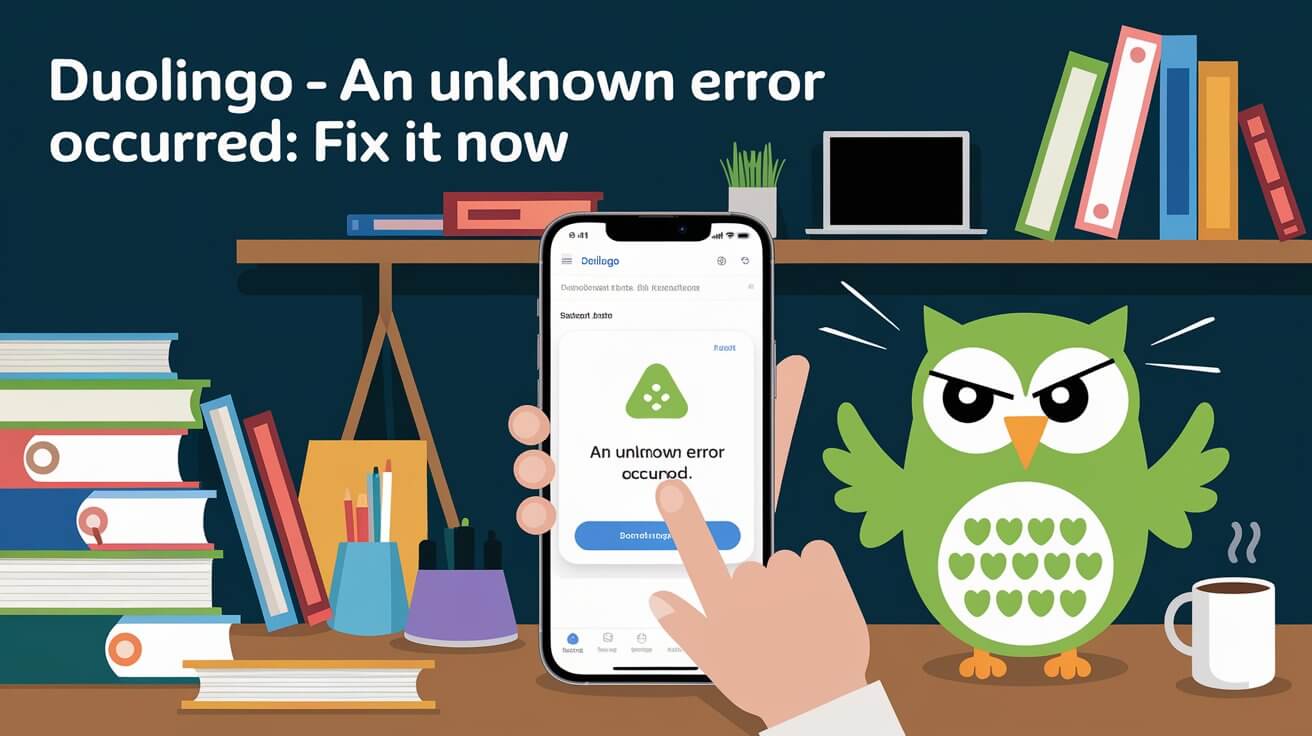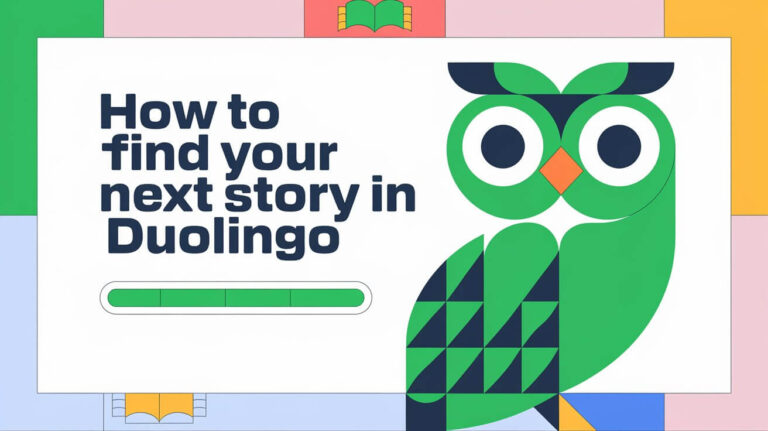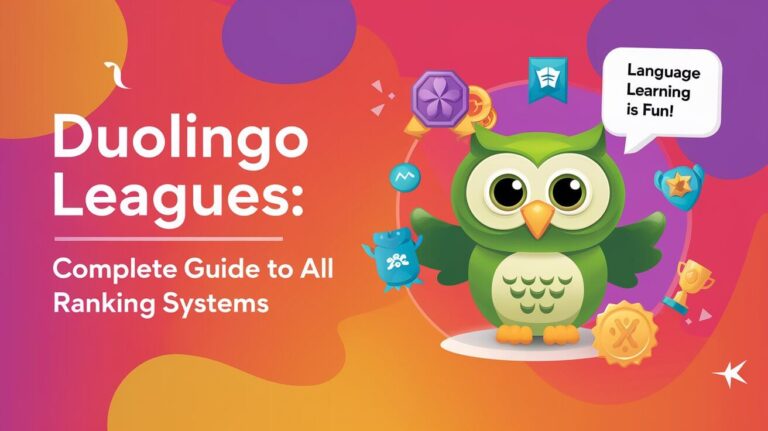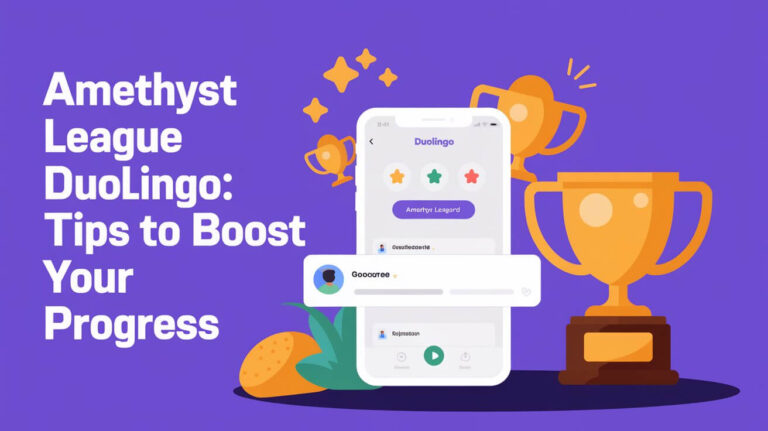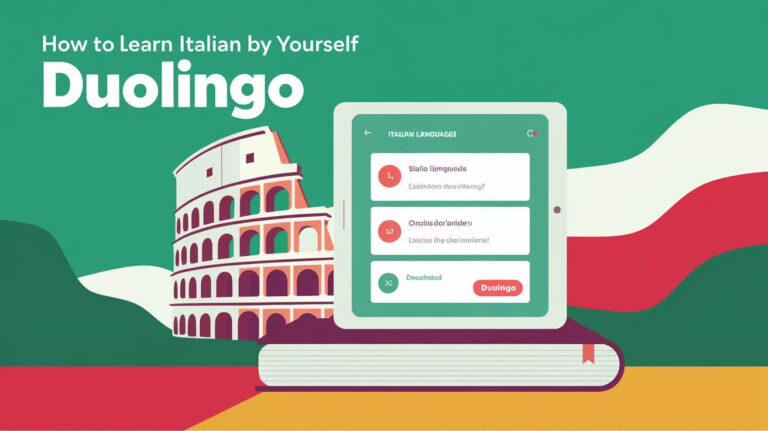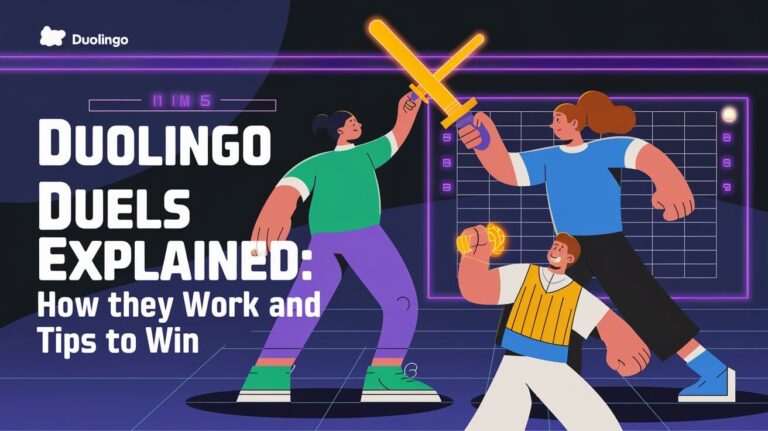Duolingo is a popular platform for language learning, but users often encounter frustrating errors. One common issue is the “An Unknown Error Occurred” message, which can disrupt the learning process.
Troubleshooting this error is essential to get back to learning. This article will guide you through common causes and troubleshooting techniques to resolve the issue.
Understanding the reasons behind this error and applying the right fixes, you can continue your language-learning journey without interruption.
Key Takeaways
- Identify common causes of the “Unknown Error” on Duolingo.
- Apply effective troubleshooting techniques.
- Learn prevention tips to avoid future errors.
- Understand how to maintain a stable learning environment.
- Get back to learning with minimal disruption.
What Causes “An Unknown Error Occurred” in Duolingo?
The “An Unknown Error Occurred” message on Duolingo is not just a random glitch; it often points to underlying issues such as server problems or the need for an app update. When this error appears, it’s essential to identify the root cause to apply the appropriate fix.
Server-Side Issues and App Version Problems
Duolingo’s servers can sometimes be the culprit behind the error. Server-side issues may arise due to maintenance, high traffic, or technical glitches. On the other hand, using an outdated version of the Duolingo app can also lead to compatibility issues, resulting in the error message.
Server-Side Issues: When Duolingo’s servers are down or experiencing technical difficulties, users may encounter the “An Unknown Error Occurred” message. Checking Duolingo’s status page can provide insights into whether there are ongoing server issues.
| Issue | Cause | Resolution |
|---|---|---|
| Server-Side Issues | Maintenance, High Traffic, Technical Glitches | Check Duolingo’s Status Page, Wait for Resolution |
| App Version Problems | Outdated App Version | Update Duolingo App to Latest Version |
Ensuring your Duolingo app is updated to the latest version can often resolve the “An Unknown Error Occurred” issue. Regularly checking for app updates is a good practice to avoid compatibility problems.
Common Scenarios When This Error Appears
When using Duolingo, users often encounter the ‘An Unknown Error Occurred’ message, disrupting their learning experience. This error can occur in various situations, making it essential to identify the common scenarios when it appears.
During Login Attempts and While Completing Lessons
The ‘An Unknown Error Occurred’ message frequently appears during login attempts or while users are completing lessons. This can be attributed to several factors, including connectivity issues, server-side problems, or app glitches.
Understanding the context in which the error occurs can help narrow down the potential causes and guide the troubleshooting process.
Common scenarios include:
- Failed login attempts due to incorrect credentials or server issues
- Interruption during lessons due to connectivity problems or app malfunctions
| Scenario | Possible Cause | Troubleshooting Step |
|---|---|---|
| Login Attempt Failure | Incorrect Credentials or Server Issues | Check login credentials and try again or wait for server resolution |
| Lesson Interruption | Connectivity Issues or App Glitches | Check internet connection and restart the app |
Quick Fixes for Duolingo Error Messages
Encountering an error on Duolingo doesn’t have to halt your language learning journey. Sometimes, the solution is simpler than you think. When faced with an error message, there are a couple of straightforward steps you can take to resolve the issue.
Restart the App
One of the most effective quick fixes is to restart the Duolingo app. This simple action can clear out temporary glitches that might be causing the error. To do this, completely close the app and then reopen it. This process can refresh the app’s state and potentially resolve the issue you’re experiencing.
Check Your Internet Connection
Another crucial step is to ensure your internet connection is stable. Duolingo requires a reliable internet connection to function properly. Check that your internet speed is at least 1 Mbps download and 0.5 Mbps upload. You can do this by running a speed test on your device. If your connection is slow or unstable, try switching to a different network or restarting your router.
Taking these simple steps, you can often resolve the “An Unknown Error Occurred” message on Duolingo and continue your language learning journey without significant interruption. Ensuring your app and internet connection are in good working order can make a significant difference.
Duolingo – An Unknown Error Occurred: Complete Troubleshooting
Encountering ‘An Unknown Error Occurred’ on Duolingo is not the end of your language learning journey; instead, it’s an opportunity to troubleshoot and improve your app experience. This error can stem from various issues, including server-side problems, app version inconsistencies, or device-specific glitches.
Step-by-Step Error Resolution
To resolve the ‘An Unknown Error Occurred’ message, follow these systematic steps. First, try the Force Stop and Restart Method to refresh the app’s state.
Force Stop and Restart Method
- For Android devices, go to Settings > Apps > Duolingo > Force Stop, then restart the app.
- For iOS devices, double-tap the home button (or swipe up and hold on iPhone X and later), swipe up on the Duolingo app to close it, then restart the app.
Another crucial step is the Cache Clearing Procedure, which can resolve issues caused by corrupted cache data.
Cache Clearing Procedure
- For Android, go to Settings > Storage > Apps > Duolingo > Clear Cache.
- For iOS, uninstalling and reinstalling the app can achieve a similar effect.
- On browsers, clearing cache and cookies can also resolve the error. For Chrome, go to Settings > Privacy and security > Clear browsing data.
Here’s a summary of the troubleshooting steps and their expected outcomes:
| Troubleshooting Step | Platform | Expected Outcome |
|---|---|---|
| Force Stop and Restart | Android, iOS | Refreshes the app’s state, potentially resolving the error. |
| Clear Cache | Android, Browser | Removes corrupted cache data that may be causing the error. |
| Uninstall and Reinstall | iOS | Resolves issues by removing and reinstalling the app. |
Following these steps, you can systematically troubleshoot and potentially resolve the ‘An Unknown Error Occurred’ message on Duolingo, ensuring a smoother language learning experience.
App Update Solutions for Error Prevention
One effective way to prevent errors in Duolingo is by ensuring the app is up-to-date. Regular updates often include bug fixes and improvements that can help prevent errors like “An Unknown Error Occurred.”
Manual Update Process
To manually update the Duolingo app, navigate to your device’s app store. For iOS devices, open the App Store, and for Android devices, open Google Play Store. Search for Duolingo and check if there’s an update available. If so, click the “Update” button next to the app.
Enabling automatic updates can also ensure that your Duolingo app stays current without requiring manual checks. On iOS, go to Settings > App Store, and toggle on “App Updates.” On Android, open Google Play Store, go to Settings, and enable “Auto-update apps.”
Benefits of Automatic Updates
- Stay current with the latest features and security patches.
- Reduce the likelihood of encountering errors due to outdated software.
- Enjoy a smoother learning experience with bug fixes and performance improvements.
Keeping your Duolingo app updated, either manually or automatically, you can significantly reduce the occurrence of errors and enjoy a more seamless language learning experience.
Device-Specific Error Fixes
When using Duolingo, device-specific issues can lead to the frustrating “An Unknown Error Occurred” message. This error can be particularly annoying, especially when you’re in the middle of a lesson. Fortunately, there are device-specific fixes that can help resolve this issue.
iOS Solutions and Android Troubleshooting Techniques
For iOS users, troubleshooting steps include restarting your device, checking for app updates, and ensuring your iOS is up-to-date. These simple steps can often resolve the issue.
iPhone Troubleshooting Steps
- Restart your iPhone to refresh the system.
- Check for any available updates for the Duolingo app.
- Ensure your iOS version is current, as outdated versions can cause compatibility issues.
Android-Specific Fixes
Android users can try similar troubleshooting steps, with a few additional options. Clearing the app cache can often resolve issues related to corrupted data.
- Clear the Duolingo app cache to remove any corrupted data.
- Update the Duolingo app to the latest version.
- Restart your Android device to ensure a fresh start.
Here’s a summary of the device-specific fixes for both iOS and Android users:
| Device Type | Troubleshooting Steps |
|---|---|
| iOS | Restart device, update Duolingo app, update iOS |
| Android | Clear app cache, update Duolingo app, restart device |
Following these device-specific error fixes, Duolingo users can often resolve the “An Unknown Error Occurred” message and continue their language learning journey without interruption.
Account-Related Error Resolutions
The ‘An Unknown Error Occurred’ error on Duolingo can often be traced back to issues related to your account. When this error appears, it’s essential to examine your account settings and credentials.
Login Credentials Issues
One common cause of the error is incorrect or mismatched login credentials. Ensure that your username and password are correct and that there are no typos or case sensitivity issues. If you’ve forgotten your password, you can reset it by following the ‘Forgot Password’ link on the Duolingo login page.
Account Sync Problems
Another issue could be that your account isn’t syncing properly across devices. Make sure you’re using the same login credentials on all devices and that your account is synced. If you’re still having trouble, try logging out and then logging back in to force a sync.
To further troubleshoot, you can:
- Check if your account is active and not suspended.
- Ensure your email address is verified.
- Clear the app cache or data (for mobile users).
Addressing these potential issues, you should be able to resolve the ‘An Unknown Error Occurred’ message and continue using Duolingo without interruption.
Browser Version Fixes for Web Users
Outdated browser versions can lead to errors when using Duolingo’s web platform. Ensuring your browser is up-to-date is a crucial step in troubleshooting the “An Unknown Error Occurred” message.
Chrome and Firefox Solutions
For Chrome and Firefox users, updating to the latest browser version can often resolve the issue. Additionally, clearing browser cache and cookies can help. Disabling extensions or using a private browsing window can also isolate the problem.
- Update Chrome or Firefox to the latest version.
- Clear browsing data, including cache and cookies.
- Disable browser extensions to check for conflicts.
Safari Troubleshooting involves similar steps. Users can update Safari through their device’s software update feature. Clearing cache and cookies, as well as disabling extensions, can also be beneficial.
Network-Based Error Solutions
The ‘An Unknown Error Occurred’ message on Duolingo can be frustrating, but it often stems from network issues. Ensuring a stable internet connection is crucial for a seamless Duolingo experience.
Wi-Fi Troubleshooting and Mobile Data Connection Fixes
For users accessing Duolingo on Wi-Fi, checking the internet connection is a good first step. Restarting the router can resolve connectivity issues. If the problem persists, try switching to mobile data to isolate the issue.
For mobile data users, toggling airplane mode on and off can sometimes reset the connection and resolve the error. If you’re still experiencing issues, switching to Wi-Fi can help determine if the problem is with your mobile data connection.
Router Reset Techniques
Resetting your router can often resolve connectivity issues. To do this:
- Unplug the router from the power source.
- Wait for 30 seconds before plugging it back in.
- Allow the router to fully restart before testing Duolingo again.
DNS Configuration Changes
Changing your DNS configuration can also improve your internet connection. Consider using a public DNS service like Google Public DNS or Cloudflare DNS, as they are often more reliable.
To change your DNS settings: Go to your network settings, find the DNS settings section, and enter the new DNS server addresses. This can help improve your connection stability and potentially resolve the Duolingo error.
Storage and Memory Issues That Trigger Errors
Running low on device storage or memory can trigger errors in Duolingo, hindering your learning progress. When your device is low on storage or memory, it can cause apps like Duolingo to malfunction or crash, leading to error messages.
Free Up Device Storage and RAM Management Tips
To resolve storage and memory issues, start by freeing up space on your device. Delete unnecessary files, photos, or apps you no longer use. This can help alleviate storage constraints that might be causing Duolingo to error out.
Managing your device’s RAM is also crucial. Closing unused apps or background processes can help allocate more memory to Duolingo, potentially resolving the ‘Unknown Error Occurred’ issue. On Android devices, you can do this by accessing the ‘Recent Apps’ menu and swiping away apps you’re not using. On iOS devices, double-tap the home button (or swipe up from the bottom on newer models) to access recent apps and swipe them away.
Additionally, consider uninstalling and reinstalling Duolingo if you’re still experiencing issues. This can help clear out any corrupted data that might be causing the problem. Regularly cleaning up your device and managing memory can prevent such errors in the future.
- Delete unnecessary files and apps to free up storage space.
- Close unused apps to manage RAM effectively.
- Consider uninstalling and reinstalling Duolingo to clear corrupted data.
Alternative Ways to Access Duolingo When Errors Persist
Don’t let errors stop you; there are other ways to access Duolingo and keep learning. If you’re experiencing persistent issues, it’s time to explore alternative methods to continue your language learning journey.
Using Different Platforms
One of the simplest ways to bypass errors is by switching platforms. If the Duolingo app isn’t working on your device, try accessing it through the Duolingo website on a different browser or device. This can help you identify if the issue is device-specific or related to the app itself.
Offline Mode Options
Duolingo’s offline mode is another lifesaver when you’re facing connectivity or app-related issues. To use offline mode, ensure you’ve previously synced your lessons while connected to the internet. You can then continue learning without an internet connection, and your progress will sync once you’re back online.
Exploring these alternatives, you can minimize downtime and continue your language learning without significant interruptions.
Endnote
Mastering Duolingo error troubleshooting is achievable by understanding the common causes of errors and following the steps outlined in this guide. By following the troubleshooting steps outlined in this article, you can resolve the “An Unknown Error Occurred” message on Duolingo and continue your language-learning journey.
Duolingo error troubleshooting requires patience and persistence. With the right approach, you can overcome issues and get back to learning. Whether you’re using the Duolingo app or accessing it through a browser, the solutions provided in this article will help you resolve errors and enjoy a seamless learning experience.
Applying these troubleshooting techniques, you can ensure a smooth and effective language-learning journey with Duolingo. Effective error resolution is key to making the most out of the Duolingo platform.
Popular Questions
What does “An Unknown Error Occurred” mean on Duolingo?
The “An Unknown Error Occurred” message on Duolingo typically indicates a problem with the app or website, which can be caused by server-side issues, app glitches, or connectivity problems.
How do I fix “An Unknown Error Occurred” on Duolingo?
To fix the error, try restarting the app, checking your internet connection, force-stopping the app, clearing cache and cookies, or updating the app to the latest version.
Why does Duolingo show “An Unknown Error Occurred” during login?
The error can occur during login due to server-side issues, app glitches, or connectivity problems, and can be resolved by checking your login credentials, ensuring your account is synced, or resetting your password.
How do I prevent “An Unknown Error Occurred” on Duolingo?
To prevent the error, regularly update the Duolingo app, enable automatic updates, and ensure your device and browser are up-to-date.
Can I use Duolingo offline when I encounter “An Unknown Error Occurred”?
Yes, Duolingo’s offline mode allows you to continue learning when errors occur, as long as you have previously synced your content while connected to the internet.
What should I do if none of the troubleshooting steps resolve the “An Unknown Error Occurred” issue?
If none of the troubleshooting steps work, try contacting Duolingo support for assistance or using a different platform or device to access Duolingo.
How do I clear cache and cookies on Duolingo?
To clear cache and cookies on Duolingo, follow the step-by-step guide for your specific browser or device, such as Chrome, Firefox, or mobile devices.
Can a slow internet connection cause “An Unknown Error Occurred” on Duolingo?
Yes, a slow internet connection can cause the error, and ensuring a stable connection with at least 1 Mbps download and 0.5 Mbps upload speed can help resolve the issue.
How do I update the Duolingo app to the latest version?
To update the Duolingo app, check your app store for updates, and enable automatic updates to ensure you’re running the latest version.
Can device storage and memory issues cause “An Unknown Error Occurred” on Duolingo?
Yes, device storage and memory issues can cause the error, and freeing up device storage and managing RAM can help resolve the issue.