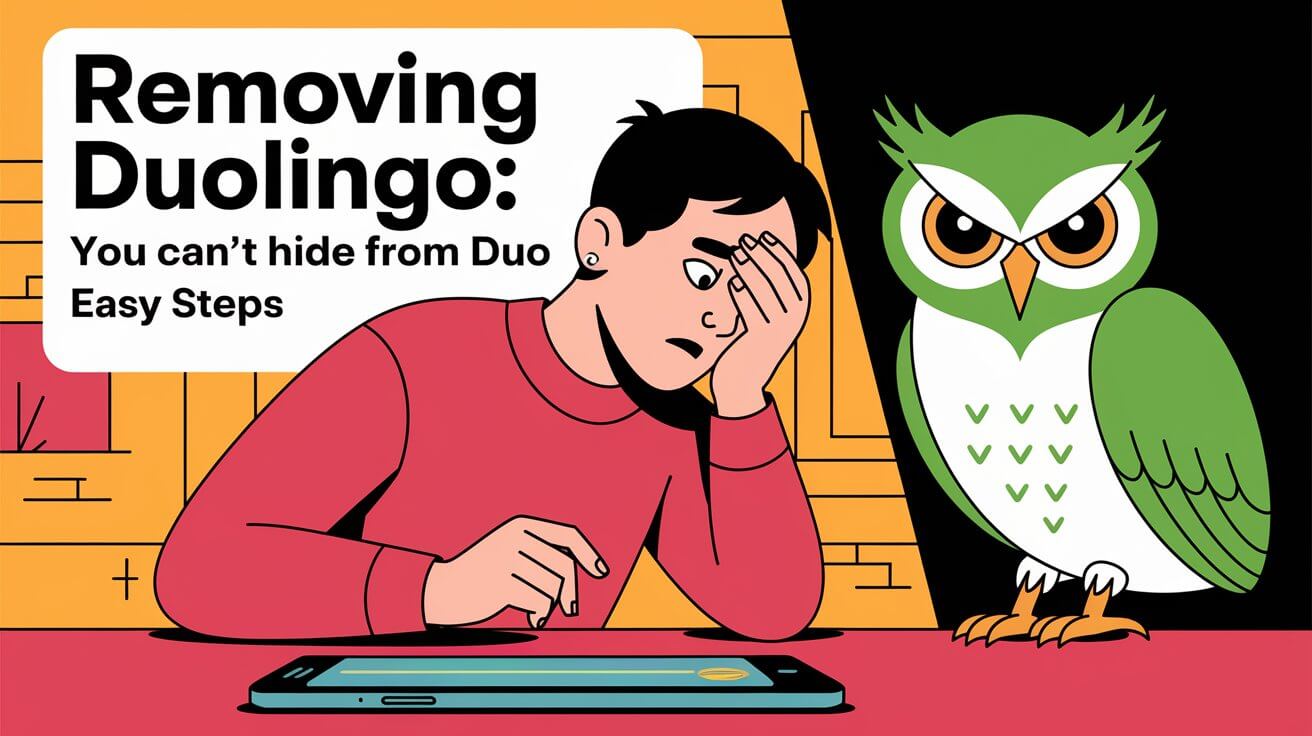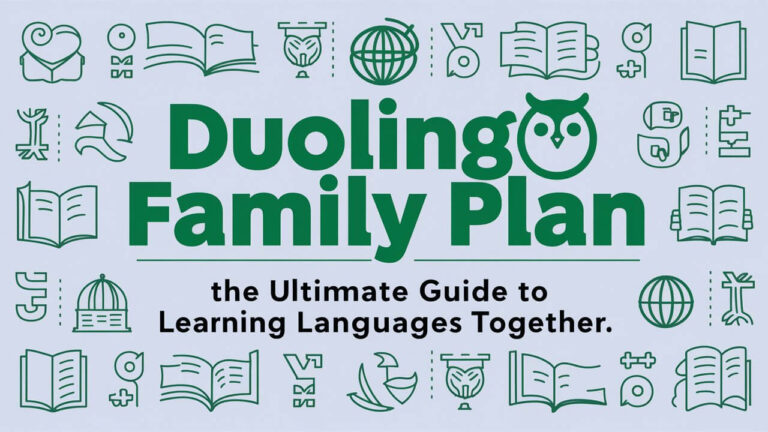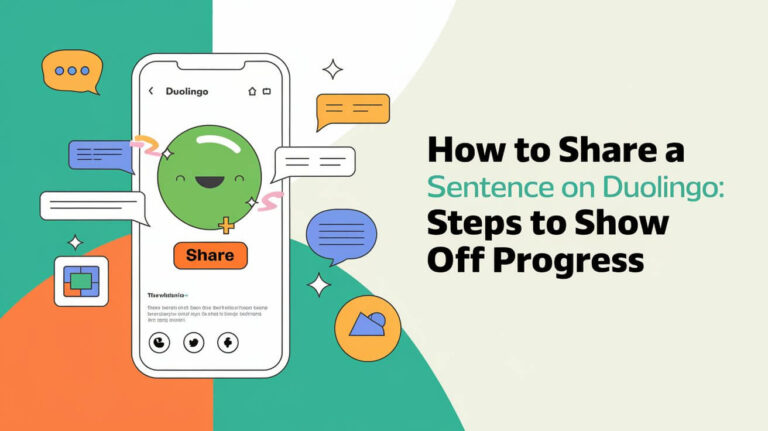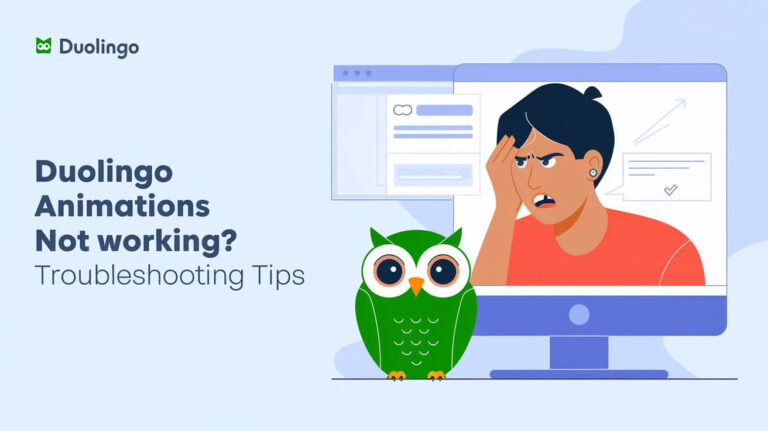Have Duolingo notifications been plaguing your device even after you’ve tried to remove Duolingo? You’re not alone. Many users face the issue of persistent notifications and data retention despite attempting to delete Duolingo from their devices.
This persistence can be attributed to Duolingo’s design, which encourages continuous engagement. However, for those who wish to discontinue their language learning journey, this can be frustrating.
Understanding how to effectively remove Duolingo and cease its notifications is crucial for regaining control over your digital experience.
Key Takeaways
- Steps to effectively delete Duolingo from your device.
- Methods to stop Duolingo notifications.
- Understanding Duolingo’s data retention policies.
- Tips for managing unwanted language learning apps.
- Alternatives to Duolingo for language learners.
Persistent Owl: Why Duo Won’t Let Go
Duolingo’s persistence is a double-edged sword for its users. On one hand, it encourages consistent language learning; on the other, it can be intrusive.
Duolingo’s Retention Tactics
Duolingo employs various retention tactics to keep users engaged. These include daily reminders, gamification, and personalized lessons. The app uses notifications to remind users to practice their language skills, making it hard for them to ignore it.
- Daily reminders to practice
- Gamification to make learning fun
- Personalized lessons based on user performance
Cross-Device Tracking Methods
Duolingo tracks user activity across devices using various methods. This includes login information and device identifiers. Such tracking allows Duolingo to synchronize user progress and provide a seamless experience across different devices.
| Tracking Method | Description |
|---|---|
| Login Information | Duolingo uses login credentials to track user activity across devices. |
| Device Identifiers | Unique identifiers are used to recognize and sync data across devices. |
Employing these tactics, Duolingo ensures that it remains on the user’s radar, making it challenging to completely remove it from their digital life.
Before You Delete: Essential Preparations
To ensure a clean break, prepare your Duolingo account for deletion. Before you proceed, it’s crucial to take care of a few important tasks to avoid any potential issues or losses.
Exporting Your Language Progress
If you’ve been using Duolingo to learn a new language, you might want to save your progress. Unfortunately, Duolingo doesn’t directly offer an export feature. However, you can take a screenshot of your progress or manually note down your achievements. To do this, navigate to your course, take a screenshot of the progress bars, or write down the levels you’ve completed.
Canceling Premium Subscriptions
If you’re a Duolingo Plus subscriber, you’ll need to cancel your subscription before deleting your account to avoid further charges.
Steps for iOS Users
- Open the App Store on your iPhone or iPad.
- Tap your profile icon at the top right.
- Select Subscriptions.
- Find your Duolingo subscription and tap on it.
- Choose Cancel Subscription and confirm.
Steps for Android Users
- Open the Google Play Store on your device.
- Tap the menu (three lines or an icon) at the top left.
- Select Subscriptions.
- Locate your Duolingo subscription.
- Tap Cancel and follow the prompts to confirm.
Following these steps, you’ll be able to cancel your Duolingo premium subscription and ensure you’re not charged further. This is an essential step before you proceed to delete your account.
iOS Removal Process: Banishing Duo from Apple Devices
The process of deleting Duolingo from your iPhone or iPad involves more than just tapping the ‘delete’ button. To completely remove the app and its associated data, you’ll need to follow a series of steps.
App Deletion Steps for iPhone and iPad
To delete Duolingo from your iOS device, start by locating the app on your home screen. Press and hold the Duolingo icon until it jiggles, then tap the X in the corner to delete it. Confirm the deletion when prompted. Alternatively, you can offload the app by going to Settings > General > iPhone Storage, finding Duolingo, and selecting “Offload App” or “Delete App.”
Clearing Duolingo Data from iCloud
To remove Duolingo’s data from iCloud, navigate to Settings > [Your Name] > iCloud, then manage your iCloud storage. Find Duolingo in the list of apps using iCloud storage and toggle it off. This step ensures that your progress and other data associated with Duolingo are removed from iCloud.
Blocking App Store Reinstallation
To prevent accidental reinstallation, consider removing Duolingo from your App Store > Updates > Purchased list by swiping left on the app and tapping “Hide.” While this doesn’t delete the app from your Apple ID’s purchase history entirely, it removes it from view, reducing the likelihood of reinstalling it.
| Removal Step | Description |
|---|---|
| Delete App | Remove Duolingo from your iPhone or iPad home screen. |
| Clear iCloud Data | Navigate to iCloud settings and toggle off Duolingo. |
| Hide from App Store | Swipe left on Duolingo in the Purchased list and tap “Hide.” |
Android Removal Process: Erasing Duo’s Presence
Android users can follow a straightforward process to uninstall Duolingo and eliminate its associated data. This involves a few key steps to ensure the app is completely removed from your device.
Complete Uninstallation via Google Play
To start, you’ll need to uninstall Duolingo through the Google Play Store. This is a simple process that begins with opening the Google Play Store app on your Android device. Once open, navigate to your apps by selecting “My apps & games” from the menu. Find Duolingo in the list of installed apps and tap “Uninstall.” Confirm that you want to uninstall the app, and the process will be completed.
Removing App Data and Cache
After uninstalling Duolingo, it’s essential to remove any remaining app data and cache. To do this, go to your device’s “Settings” app, then select “Apps” or “Application manager,” depending on your device. Find Duolingo in the list, tap on it, and then select “Clear data” and “Clear cache.” This step ensures that any saved progress or settings associated with Duolingo are deleted.
Disabling Auto-Updates and Suggestions
To prevent Duolingo from being reinstalled or suggested to you, consider disabling auto-updates for the app and removing it from your Google Play Store’s “My apps & games” list. Although you’ve uninstalled it, some devices may still suggest reinstalling apps that were previously installed. You can also remove Duolingo from the “Apps” section of the Google Play Store to stop receiving update notifications.
| Removal Step | Description | Action Required |
|---|---|---|
| Uninstallation | Remove Duolingo from your device | Use Google Play Store to uninstall |
| Data Removal | Clear app data and cache | Go to device Settings > Apps > Duolingo > Clear data & cache |
| Disable Updates | Prevent future updates and suggestions | Manage auto-update settings and remove from “My apps & games” |
Permanent Account Deletion: The Final Goodbye
If you’re ready to part ways with Duolingo, here’s how to delete your account for good. Deleting your account is a permanent decision and should be done with caution.
Finding the Hidden Deletion Option
Duolingo doesn’t make it straightforward to delete your account from the app itself. To start the process, you’ll need to access the Duolingo website on a web browser.
- Log in to your Duolingo account on the official website.
- Navigate to your account settings or profile page.
- Look for the account deletion option, which is often found under account management or settings.
It’s essential to follow these steps carefully to ensure you’re able to access the deletion option.
Surviving the 20-Day Cooling Period
Once you’ve initiated the account deletion process, Duolingo imposes a 20-day cooling-off period. During this time, you can change your mind and reactivate your account if you log back in.
| Day | Status | Action |
|---|---|---|
| 1-19 | Pending Deletion | You can reactivate by logging in. |
| 20 | Deleted | Account is permanently deleted. |
This cooling period is designed to prevent accidental deletions.
Verification Steps After Deletion
After the 20-day period, your account should be permanently deleted. To verify, try logging in to your account.
- If you’re unable to log in, it means your account has been successfully deleted.
- You should also check your email for any confirmation from Duolingo regarding your account deletion.
Ensuring that your account is deleted provides peace of mind, confirming that you’ve completed the process.
Cutting Communication: Emails and Notifications
Duolingo’s persistent emails and notifications can be halted with a few simple steps. To fully remove Duolingo from your digital life, it’s crucial to sever its communication channels.
Email Unsubscribe Methods That Work
Unsubscribing from Duolingo’s emails is a straightforward process that can significantly reduce the app’s presence in your life. To stop Duolingo emails, look for the “unsubscribe” link typically found at the bottom of their emails.
Clicking on this link will usually take you to a page where you can confirm your decision to unsubscribe. If you’re having trouble finding the link, you can also try adjusting your email preferences within your Duolingo account settings.
Blocking Push Notifications Forever
Blocking push notifications requires a two-pronged approach: adjusting browser notification settings and device-level blocking.
Browser Notification Settings
To block Duolingo notifications in your browser, navigate to your browser’s settings, find the “notifications” or “site permissions” section, and look for Duolingo in the list of allowed sites. Remove or block Duolingo to prevent further notifications.
Device-Level Blocking
For device-level blocking, go to your device’s settings, find the “apps” or “notifications” section, locate Duolingo, and toggle off its notification permissions. This will completely stop Duolingo push notifications on your device.
Following these steps, you can effectively unsubscribe Duolingo and block its notifications, further distancing yourself from the app.
Removing Duolingo: You Can’t Hide From Duo
The green owl’s persistence is a significant issue, as Duolingo can still be present even after deletion. Users who have taken steps to remove the app may be surprised to find that their efforts don’t necessarily mean they’re completely free from Duolingo’s reach. This section will explore the ways in which Duolingo continues to track users and provide practical counter-measures for those who find that the app reappears.
Duo’s Tracking Tactics Exposed
Duolingo employs several tactics to track users, even after the app has been deleted. These include:
- Cross-device tracking: Duolingo can track users across multiple devices if they are logged into the same account.
- Data retention: The app may retain user data even after the app is uninstalled, allowing it to re-engage users.
- Push notifications: Duolingo can send notifications to encourage users to return, even if the app is no longer installed.
These tactics are designed to keep users engaged with the app, but they can be seen as intrusive by those who have chosen to remove Duolingo.
Counter-Measures When Duo Reappears
For users who find that Duolingo continues to track them or reappear after deletion, there are several counter-measures that can be taken:
- Disable cross-device tracking: Users can limit Duolingo’s ability to track them across devices by adjusting their account settings and device permissions.
- Opt-out of data retention: Where possible, users can opt-out of data retention policies that allow Duolingo to keep their information.
- Block push notifications: Users can block push notifications from Duolingo to prevent the app from re-engaging them.
Taking these steps, users can better control their interaction with Duolingo and minimize its ability to track them after removal.
Post-Duolingo Language Apps: Better Alternatives
Duolingo isn’t the only option for language learners; several alternatives provide a more relaxed learning experience. If you’re looking for a change, there are numerous language learning apps that offer engaging and effective lessons without the persistent reminders and notifications.
Less Aggressive Learning Platforms
Some language learning platforms focus on providing a less aggressive learning environment. For instance, Rosetta Stone offers comprehensive lessons with a focus on interactive and immersive experiences. Another example is Babbel, which provides personalized learning paths and a more laid-back approach to language acquisition.
- Rosetta Stone: Known for its interactive lessons and comprehensive coverage.
- Babbel: Offers personalized learning paths and a user-friendly interface.
Mascot-Free Language Tools
For those who prefer a mascot-free experience, apps like Memrise and Anki are excellent choices. Memrise uses spaced repetition and gamification to make learning fun, while Anki focuses on flashcard-based learning, allowing users to create their own decks or download user-generated content.
- Memrise: Utilizes spaced repetition and gamification.
- Anki: Focuses on flashcard-based learning with user-generated content.
Social Media Disconnection Protocol
A comprehensive disconnection from Duolingo involves more than just deleting the app; it includes disconnecting on social media. To fully remove your presence, you’ll need to address your social media connections.
Removing Duolingo Friends and Followers
To start, you should remove your Duolingo friends and followers on social media platforms. This step helps in completely severing your interaction with the Duolingo community on these platforms.
- Go to your social media accounts and find your Duolingo friends or followers.
- Remove or unfollow them as per the platform’s guidelines.
- Confirm that you’ve removed all connections associated with Duolingo.
Unlinking Facebook, Google, and Apple Accounts
Unlinking your social media and other accounts from Duolingo is crucial. Here’s how you can do it:
- Log in to your Duolingo account.
- Navigate to your account settings.
- Find the linked accounts section and disconnect Facebook, Google, or Apple accounts.
- Confirm the disconnection.
After completing these steps, your social media presence will be fully disconnected from Duolingo. Here’s a summary table:
| Action | Platform | Steps | ||
|---|---|---|---|---|
| Remove Friends/Followers | Social Media | 1. Find Duolingo friends/followers | 2. Remove/unfollow them | |
| Unlink Accounts | Duolingo Account Settings | 1. Log in | 2. Go to settings | 3. Disconnect linked accounts |
Conclusion: Freedom From the Green Owl
Removing Duolingo completely from your digital life is a liberating experience. By following this Duolingo removal guide, you’ve taken the necessary steps to break free from the persistent green owl’s grasp. From deleting the app and canceling premium subscriptions to cutting off communication and unlinking social media accounts, you’ve successfully achieved the goal of being free from Duolingo.
With the app uninstalled, data cleared, and notifications silenced, you can now enjoy a Duolingo-free experience. The steps outlined in this guide have empowered you to take control of your digital presence and remove Duolingo completely from your life.
As you move forward, you can explore alternative language learning platforms that offer a less aggressive approach, allowing you to continue your language learning journey without the constant reminders and notifications. Being free from Duolingo means you can focus on your goals without distractions, achieving a more balanced digital life.
Common Queries
Why is Duolingo so hard to remove?
Duolingo uses various retention tactics, including cross-device tracking methods, to keep users engaged.
How do I export my language progress before deleting Duololingo?
You can export your progress by following the steps outlined in the “Exporting Your Language Progress” section, which varies depending on whether you’re using an iOS or Android device.
What happens if I don’t cancel my premium subscription before deleting the app?
If you don’t cancel your premium subscription, you’ll continue to be charged until you cancel it through the relevant app store or Duolingo’s website.
How do I completely remove Duolingo from my iOS device?
To remove Duolingo from your iOS device, you’ll need to delete the app, clear iCloud data, and prevent reinstallation from the App Store by following the steps outlined in the “iOS Removal Process” section.
Can I reinstall Duolingo after deleting it?
Yes, you can reinstall Duolingo from the App Store or Google Play Store if you change your mind, but you’ll need to start over or log back in to access your previous progress, if available.
How do I stop Duolingo emails and notifications?
To stop Duolingo emails, you can unsubscribe through the email settings or Duolingo’s website. To block push notifications, you’ll need to adjust your device settings and possibly browser settings.
Are there alternative language learning apps to Duolingo?
Yes, there are several alternative language learning apps, including less aggressive learning platforms and mascot-free language tools, which are discussed in the “Post-Duolingo Language Apps” section.
How do I unlink my social media accounts from Duolingo?
You can unlink your social media accounts, such as Facebook, Google, or Apple, by following the steps outlined in the “Social Media Disconnection Protocol” section.
Will Duolingo still track me after I delete the app?
Duolingo may still track you through various means, but you can take counter-measures to minimize this, as discussed in the “Duo’s Tracking Tactics Exposed” section.
What is the cooling period for deleting a Duolingo account?
Duolingo has a 20-day cooling period before the account is permanently deleted, during which you can reactivate your account if you change your mind.