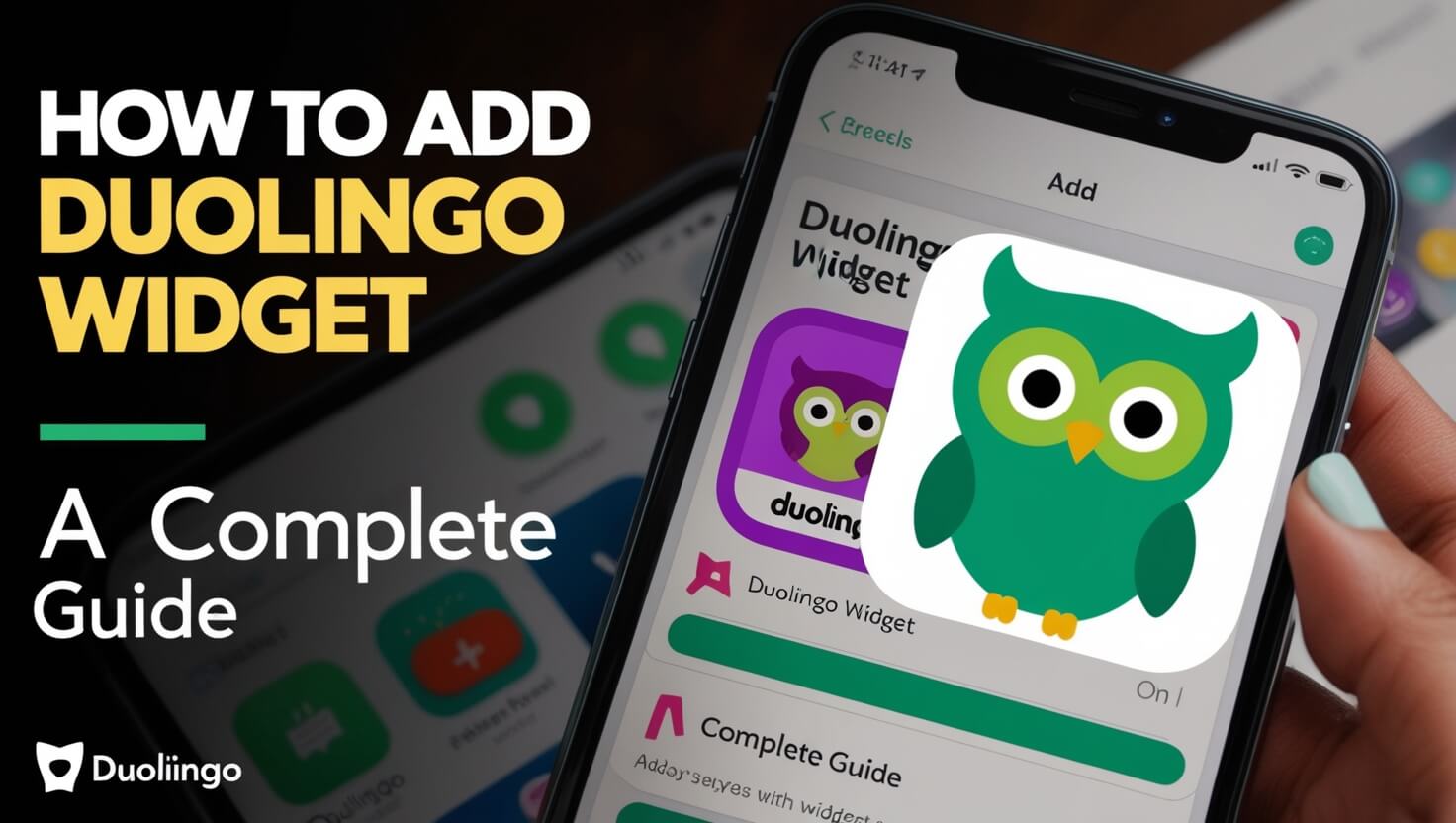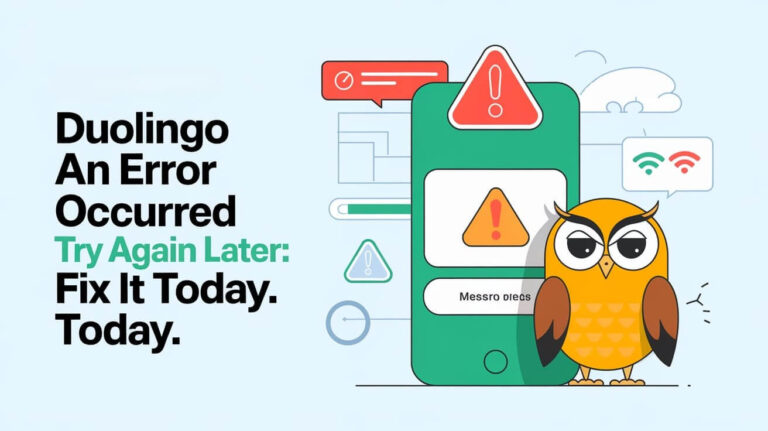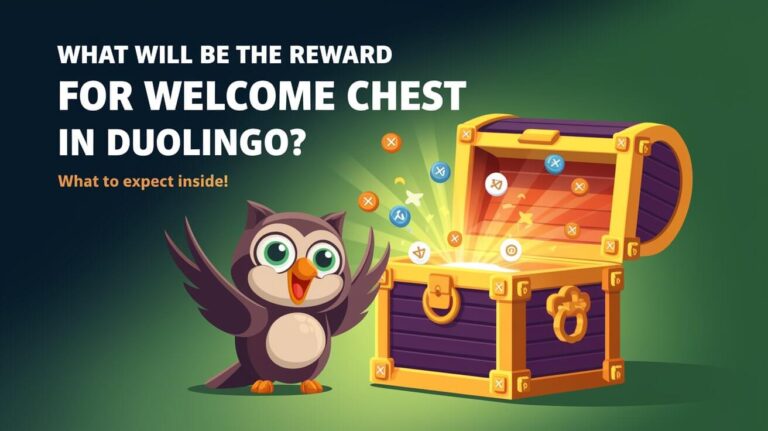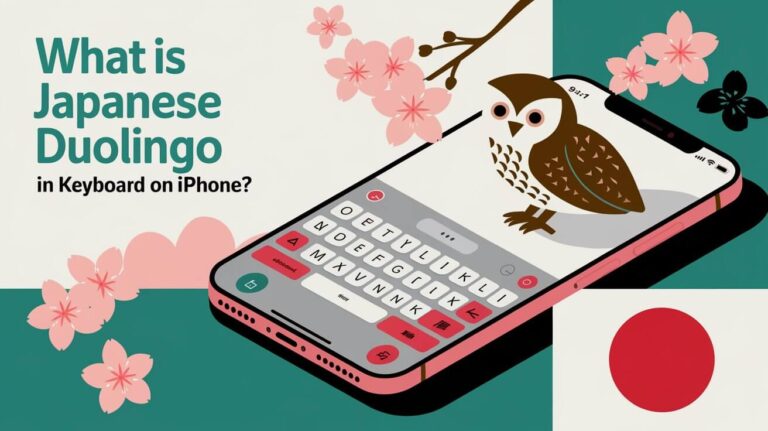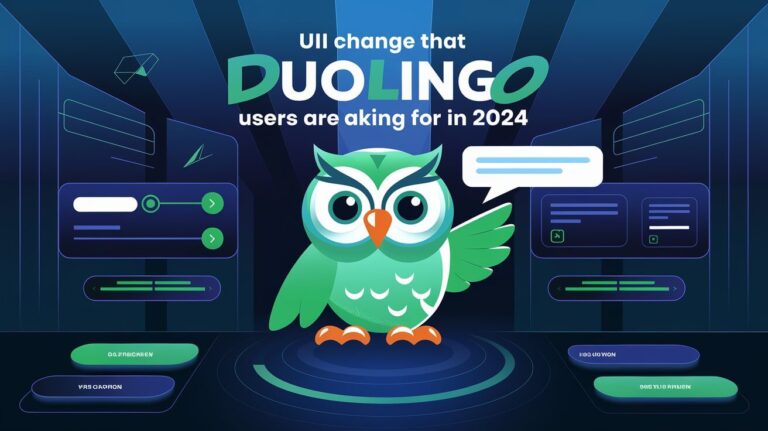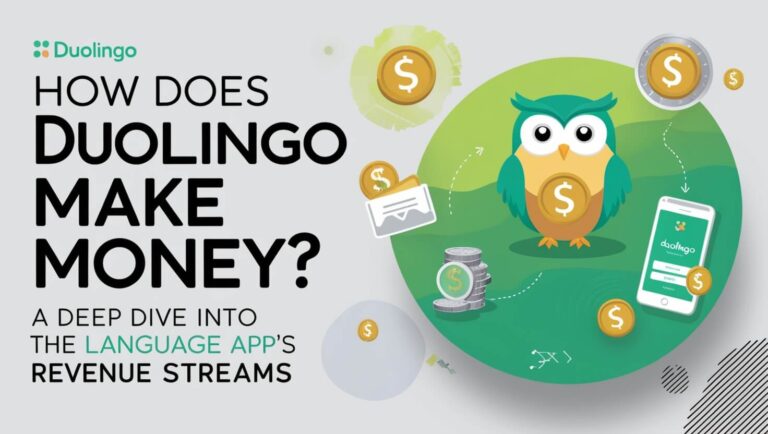Want to supercharge your language skills? Try a Duolingo widget on your phone. It’s a simple add-on that keeps your learning goals front and center. This quick guide explains how to set up widgets on iOS and Android. With a Duolingo widget, you’ll see your progress at a glance and stay motivated. Let’s get started and boost your language learning today.
What is the Duolingo Widget?
A Duolingo widget is a small, interactive display that sits on your device’s home screen or lock screen. It shows key information about your Duolingo progress without needing to open the app. Think of it as a mini-version of Duolingo that’s always visible and ready to motivate you.
Benefits of Using the Duolingo Widget
- Instant visibility: See your streak and progress at a glance.
- Motivation boost: Daily reminders keep you engaged with your lessons.
- Time-saver: Quick access to lessons without searching for the app.
- Streak protection: Visual reminders help maintain your learning streak.
Types of Duolingo Widgets Available
Duolingo offers different widget sizes and styles:
- Small widgets show your current streak.
- Medium widgets display streak and a motivational message.
- Large widgets might include lesson suggestions or XP progress.
The available options can vary between iOS and Android devices.
Adding Duolingo Widget on iOS Devices
iOS users can easily add Duolingo widgets to their home screens and lock screens. Here’s how to do it:
Requirements for iOS Devices
- iOS 14 or later
- Latest version of the Duolingo app
- Enough free space on your home screen
Step-by-Step Guide for iPhone Home Screen
- Long-press any empty area on your home screen.
- Tap the “+” icon in the top-left corner.
- Search for “Duolingo” in the widget gallery.
- Choose your preferred widget size.
- Tap “Add Widget” and position it on your screen.
Adding Duolingo Widget to iPhone Lock Screen
- On the lock screen, long-press to enter edit mode.
- Tap “Customize” at the bottom.
- Select the area where you want to add the widget.
- Scroll through available widgets and choose Duolingo.
- Tap “Done” to save your changes.
Troubleshooting iOS Widget Issues
If your widget isn’t showing up:
- Restart your iPhone
- Update the Duolingo app
- Delete and re-add the widget
Installing Duolingo Widget on Android
Android users can also enjoy the benefits of Duolingo widgets. The process might vary slightly depending on your device model and Android version.
Android Device Requirements
- Android 4.4 or higher
- Latest Duolingo app version
- Home screen with available space
Adding Widget to Android Home Screen
- Long-press an empty area on your home screen.
- Tap “Widgets” in the menu that appears.
- Find Duolingo in the list of available widgets.
- Drag and drop the Duolingo widget onto your home screen.
- Resize the widget if needed by long-pressing and adjusting its borders.
Duolingo Widget on Android Lock Screen
Not all Android devices support lock screen widgets. If your device does:
- Go to Settings > Lock Screen > Widgets.
- Enable lock screen widgets if not already on.
- Add the Duolingo widget from the list of available options.
Common Android Widget Problems and Solutions
- Widget not updating? Try force-stopping the Duolingo app and restarting it.
- Widget disappeared? Check if it was accidentally removed and re-add it.
- Performance issues? Clear the app’s cache in your device settings.
Customizing Your Duolingo Widget
Make your widget work best for you by customizing its appearance and functionality.
Choosing the Right Widget Size
- Small: Perfect for quick streak checks
- Medium: Ideal for daily reminders and motivation
- Large: Best for comprehensive progress tracking
Personalizing Widget Appearance
While Duolingo doesn’t offer extensive customization, you can:
- Move the widget to your preferred location
- Adjust transparency on some Android devices
- Group it with related apps or widgets
Setting Widget Preferences
Open the Duolingo app to adjust settings that might affect your widget:
- Daily goal
- Reminder times
- Lesson types you prefer
These settings can influence what information your widget displays.
Maximizing the Duolingo Widget for Language Learning
Your widget isn’t just for show – it’s a powerful tool to enhance your learning.
Using the Widget to Track Progress
- Monitor your daily XP gain
- Watch your streak grow day by day
- See how close you are to leveling up
Streak Maintenance with Widget Reminders
- Visual cues remind you to practice daily
- Streak freezes are visible on the widget
- Last-minute reminders can save your streak
Quick Access to Lessons
- Tap the widget to jump straight into a lesson
- Some widgets suggest specific skills to practice
- Use it to quickly review past lessons
Duolingo Widget Features Across Platforms
While the core functionality is similar, there are some differences between iOS and Android widgets.
Comparing iOS and Android Widgets
- iOS widgets often have more size options
- Android widgets might be more customizable in terms of layout
- Both platforms show streak and basic progress information
Unique Features for Each Operating System
- iOS: Lock screen widgets available on newer versions
- Android: Some devices allow for more interactive widgets
Tips for Optimal Widget Placement
Where you place your Duolingo widget can make a big difference in how often you use it.
Strategic Home Screen Positioning
- Place it on your main home screen for maximum visibility
- Consider putting it near other frequently used apps
- Group it with other learning or productivity widgets
Integrating with Other Productivity Widgets
Combine your Duolingo widget with:
- Calendar widgets for scheduling study time
- To-do list widgets to include language learning in daily tasks
- Motivation or quote widgets for extra inspiration
Troubleshooting Common Duolingo Widget Issues
Even the best widgets can have hiccups. Here’s how to solve common problems:
Widget Not Updating
- Check your internet connection
- Ensure background app refresh is enabled
- Try removing and re-adding the widget
Display Glitches
- Restart your device
- Update both your OS and the Duolingo app
- Clear the app’s cache (especially on Android)
Syncing Problems
- Log out of the Duolingo app and log back in
- Check if there are sync issues within the app itself
- Ensure your device’s date and time are set correctly
The Evolution of Duolingo Widgets
Duolingo widgets have come a long way since their introduction.
History of Duolingo Widget Development
- Initially basic streak counters
- Gradual addition of more information and interactivity
- Adaptation to new OS features like iOS 14’s home screen widgets
Future Updates and Potential Features
While not confirmed, future widgets might include:
- Mini-games or quick challenges
- Social features showing friends’ progress
- More personalized learning suggestions
User Experiences and Success Stories
Many language learners have found success with Duolingo widgets.
How the Widget Improved Learning Habits
- Users report increased daily engagement
- Longer streaks and more consistent practice
- Improved motivation to open the app and learn
Community Feedback on Widget Usage
- Many prefer the visual reminder over notifications
- Some users credit widgets for helping them reach fluency
- Suggestions for improvements often lead to new features
Alternatives to Duolingo Widgets
While Duolingo widgets are great, they’re not the only option for language learners.
Other Language Learning App Widgets
- Babbel: Offers similar progress-tracking widgets
- Memrise: Provides widgets for vocabulary review
- Busuu: Features goal-setting and progress widgets
Creating Custom Reminders
Adding a Duolingo widget to your phone or tablet is an easy way to learn a language better. It reminds you to practice every day. You can also try:
- Setting daily reminders on your calendar
- Using apps that track your habits along with Duolingo
- Making a phone background with your language goals
The most important thing is to practice regularly. With a widget, you’ll see Duolingo more often and be more likely to use it.
Have you used a Duolingo widget? How did it help you learn? Tell us about it below.