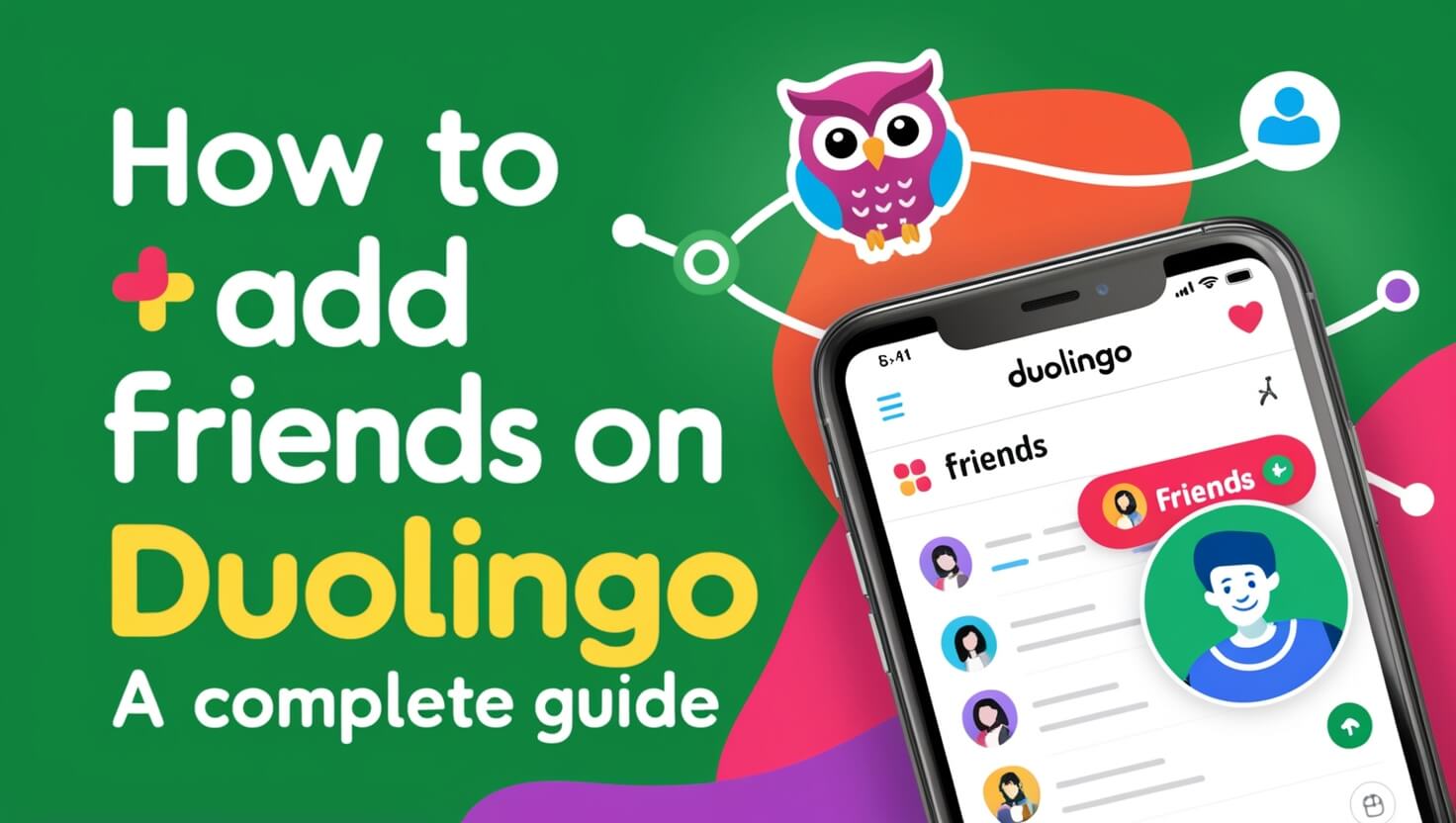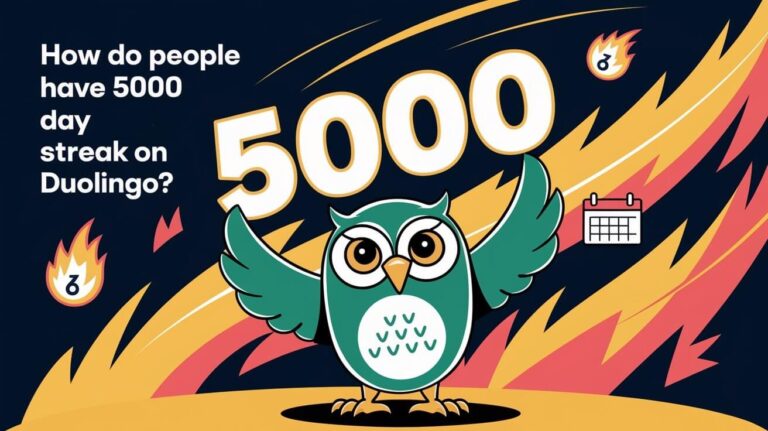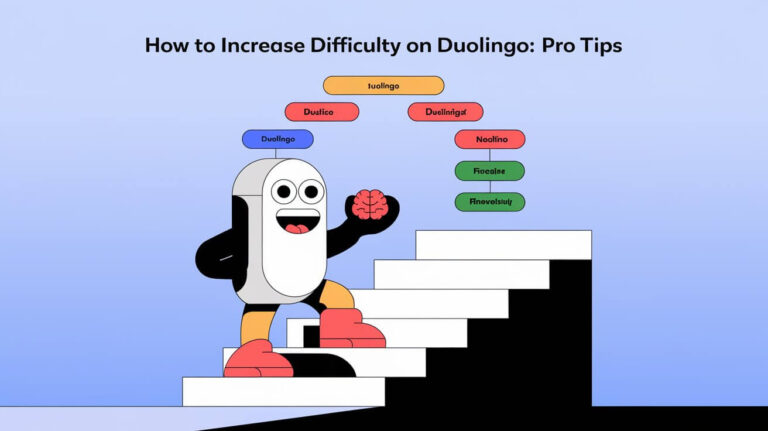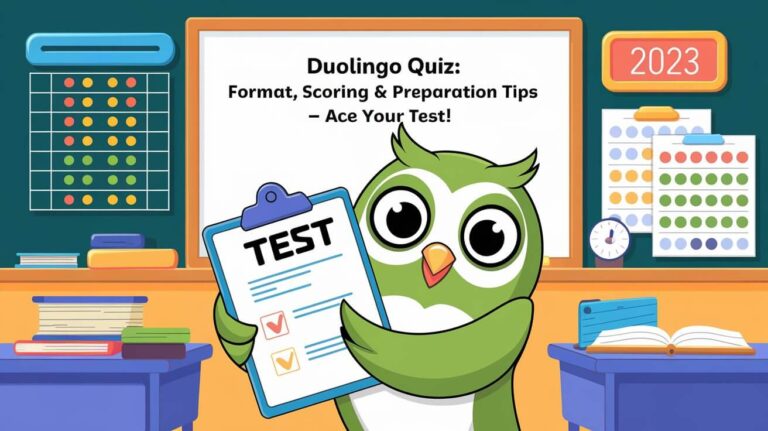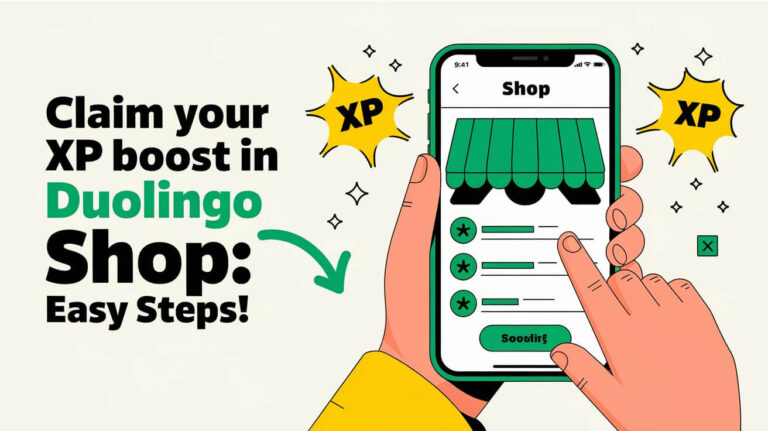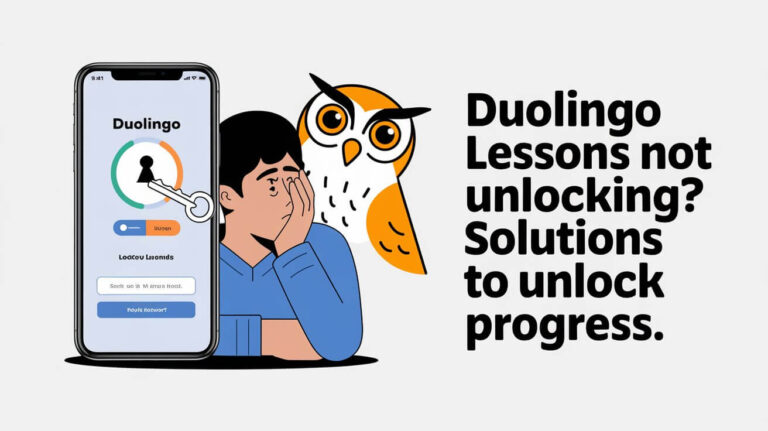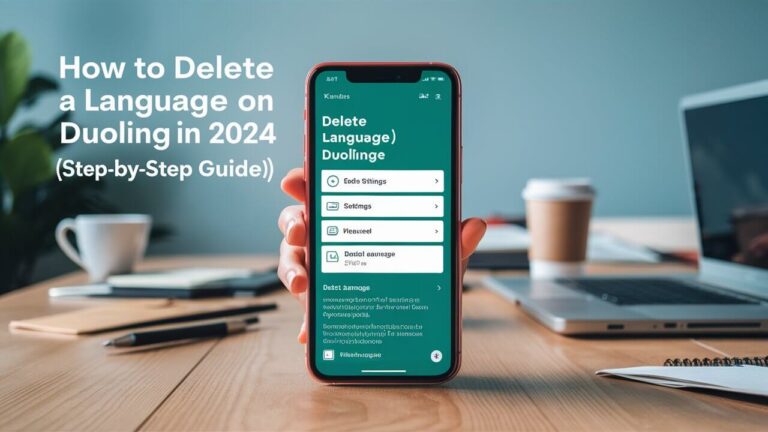Adding friends on Duolingo is easy. Open the app, tap your profile, select “Add Friends,” then choose from contacts, search by username, or send invites via social media. This guide covers everything you need to know about building your Duolingo friend network, from step-by-step instructions to troubleshooting tips.
Duolingo, the popular language learning app, isn’t just about solo study sessions. It’s a vibrant community where learners can connect, compete, and motivate each other. By adding friends, you’ll unlock a whole new dimension of language learning fun.
Let’s dive into the world of Duolingo friendships and discover how they can supercharge your language learning journey.
Benefits of Adding Friends on Duolingo
Before we get into the nitty-gritty of adding friends, let’s talk about why it’s worth your time.
Boost Your Motivation
Learning a language can be tough, but friends make it easier. When you see your buddies making progress, it lights a fire under you. You’ll want to keep up, maybe even outdo them a little. It’s like having a workout buddy, but for your brain.
Friendly Competition Fuels Progress
Duolingo’s leaderboards aren’t just for show. They create a fun, competitive atmosphere that pushes you to practice more. With friends in the mix, those leaderboards become personal. You’re not just competing with strangers; you’re trying to outscore your pals.
Share the Learning Journey
Language learning can feel lonely sometimes. But with friends on Duolingo, you’re part of a team. You can celebrate wins together, swap study tips, and even practice your new language skills in the app’s chat features.
Different Methods to Add Friends on Duolingo
Duolingo offers several ways to connect with friends. Let’s break them down.
Using the Mobile App
The mobile app is where most Duolingo action happens. Here’s how to add friends:
- Adding from contacts: Duolingo can scan your phone’s contacts to find friends already using the app.
- Searching by username: Know your friend’s Duolingo username? You can search for them directly.
- Inviting via social media: Spread the word on your social networks and get your friends to join you on Duolingo.
Using the Desktop Version
If you prefer learning on your computer, don’t worry. The desktop version has you covered:
- Finding friends through the search function: Just like on mobile, you can search for friends by username.
- Inviting friends via email: Send email invites to friends who haven’t joined Duolingo yet.
Step-by-Step Guide: Adding Friends on Duolingo Mobile App
Let’s walk through the process on your phone.
Accessing the “Add Friends” Feature
- Open the Duolingo app
- Tap your profile icon at the bottom of the screen
- Look for the “Add Friends” button and tap it
Adding Friends from Contacts
- In the “Add Friends” menu, tap “Choose from contacts”
- Allow Duolingo to access your contacts if prompted
- Scroll through the list or use the search bar to find friends
- Tap the “+” button next to their name to send a friend request
Searching for Friends by Username
- In the “Add Friends” menu, tap the search bar at the top
- Type in your friend’s Duolingo username
- When their profile appears, tap the “+” button to send a request
Sending Invites Through Social Media Platforms
- In the “Add Friends” menu, tap “Invite Friends”
- Choose your preferred social media platform
- Craft a message (or use the default one) and send it to your friends
Step-by-Step Guide: Adding Friends on Duolingo Desktop
Now, let’s look at how to add friends on your computer.
Navigating to the Friend Search Function
- Go to duolingo.com and log in
- Click your profile icon in the top right corner
- Scroll down to the “Add friends” section
Using the Search Bar to Find Friends
- In the “Add friends” section, click “Find friends”
- Type your friend’s username into the search bar
- Click the “Follow” button next to their name when it appears
Sending Friend Invitations via Email
- In the “Add friends” section, click “Invite friends”
- Enter your friend’s email address
- Customize the invitation message if you like
- Click “Send invitations”
Understanding Duolingo’s Friend System
Duolingo’s friend system might seem straightforward, but there are a few quirks to know about.
Followers vs. Friends
On Duolingo, the line between followers and friends is blurry. When you “add” a friend, you’re actually following them. They don’t have to follow you back for you to see their progress and compete with them on leaderboards.
Friend Requests and Acceptance
Unlike some social platforms, Duolingo doesn’t require users to accept friend requests. When you follow someone, it’s instant. They’ll get a notification, but they don’t need to approve it.
Maximum Number of Friends Allowed
Duolingo caps the number of people you can follow at 1,000. It might seem like a lot, but enthusiastic users can hit this limit. If you reach it, you’ll need to unfollow some users before adding new ones.
Troubleshooting: Common Issues When Adding Friends
Sometimes, adding friends doesn’t go as smoothly as we’d like. Here are some common hiccups and how to fix them.
Privacy Settings Preventing Friend Requests
Some users set their profiles to private. If you can’t find a friend, they might have this setting on. There’s not much you can do except ask them to change their privacy settings.
Age Restrictions on Friend Features
Duolingo takes child safety seriously. Users under 13 have limited social features. If you or your friend fall into this category, you might not be able to add each other.
Account Inactivity Issues
Duolingo sometimes restricts social features for inactive accounts. If you’re having trouble adding friends, try completing a lesson. This often reactivates all features.
Making the Most of Duolingo’s Social Features
Once you’ve added friends, it’s time to enjoy the social side of Duolingo.
Participating in Friend Quests
Friend Quests are collaborative challenges you can tackle with your Duolingo buddies. They’re a great way to stay motivated and practice together.
Competing on Leaderboards
Leaderboards show how you stack up against your friends in XP earned. They reset weekly, giving you fresh chances to top the charts.
Sharing Achievements and Progress
Duolingo lets you share your streaks, level-ups, and course completions. It’s a fun way to celebrate your progress and cheer on your friends.
Best Practices for Building a Duolingo Friend Network
Building a thriving friend network on Duolingo takes some strategy. Here are some tips:
Engaging with Active Learners
Look for friends who use Duolingo regularly. Active friends will keep you motivated and make the experience more fun.
Joining Duolingo Events and Forums
Duolingo often hosts events and maintains active forums. These are great places to meet like-minded learners and potential friends.
Maintaining a Balance Between Social Interaction and Learning
While the social aspects of Duolingo are fun, remember your main goal: learning a language. Don’t let chatting and competing distract you from your lessons.
Safety and Privacy Considerations
As with any online platform, it’s important to stay safe on Duolingo.
Managing Your Profile Visibility
You can control how much of your profile others can see. Go to your settings to adjust your privacy levels.
Controlling Who Can Send You Friend Requests
If you’re getting unwanted friend requests, you can limit who can send them. Check your privacy settings for this option.
Blocking and Reporting Users
If someone’s bothering you, don’t hesitate to use the block feature. For serious issues, report the user to Duolingo’s support team.
Duolingo Family Plan: Adding Family Members
Duolingo offers a Family Plan for households learning together. Here’s what you need to know:
Overview of the Family Plan
The Family Plan lets up to six family members enjoy Duolingo Plus features under one subscription. It’s great for parents learning alongside their kids.
Steps to Invite Family Members
- Go to your Duolingo Plus settings
- Select “Manage Family Plan”
- Click “Invite family member”
- Enter their email or phone number
- Send the invitation
Managing Family Accounts
As the Family Plan manager, you can add or remove members. Remember, family members need to be in the same country as the plan manager.
Enhancing Your Duolingo Experience Through Friendships
Friends on Duolingo aren’t just for competition. They can enhance your learning in several ways.
Language Exchange Opportunities
Find friends learning your native language while you learn theirs. You can help each other with tricky phrases or cultural nuances.
Motivation and Accountability
Knowing your friends can see your progress can be a powerful motivator. It’s harder to skip a day when you know your buddy will notice.
Cultural Exchange and Global Connections
Duolingo connects you with learners worldwide. Your friends list could become a window into different cultures and perspectives.
Wrapping Up: Your Duolingo Friend Network Awaits
Adding friends on Duolingo transforms a solo learning journey into a social adventure. Whether you’re competing on leaderboards, tackling Friend Quests, or just cheering each other on, friends make language learning more enjoyable and effective.
Remember, building your Duolingo friend network is easy. Just open the app, tap your profile, hit “Add Friends,” and start connecting. Before you know it, you’ll be part of a vibrant community of language learners, all supporting each other towards fluency.
So why wait? Start adding friends on Duolingo today and watch your language skills soar. Happy learning, and may your streaks be ever-growing!