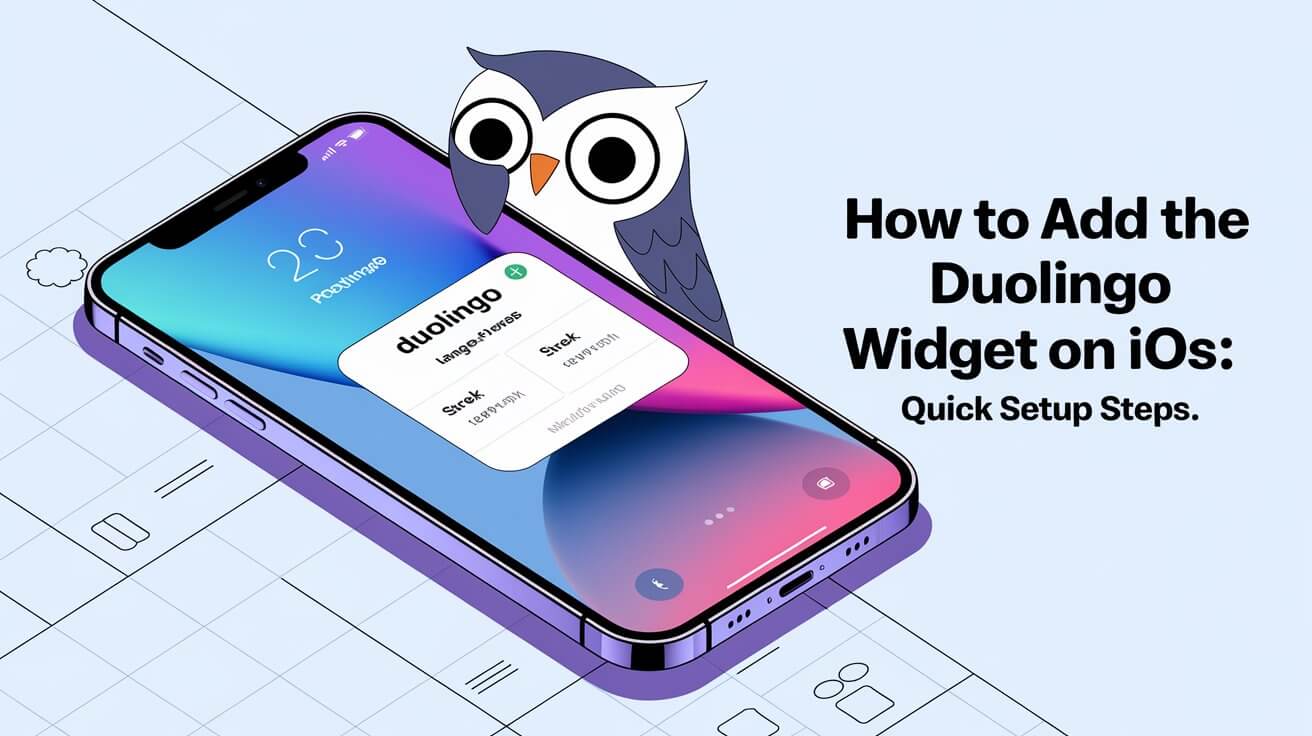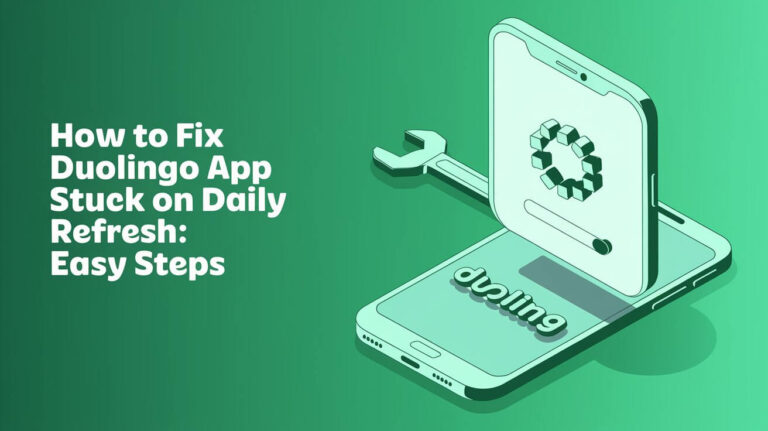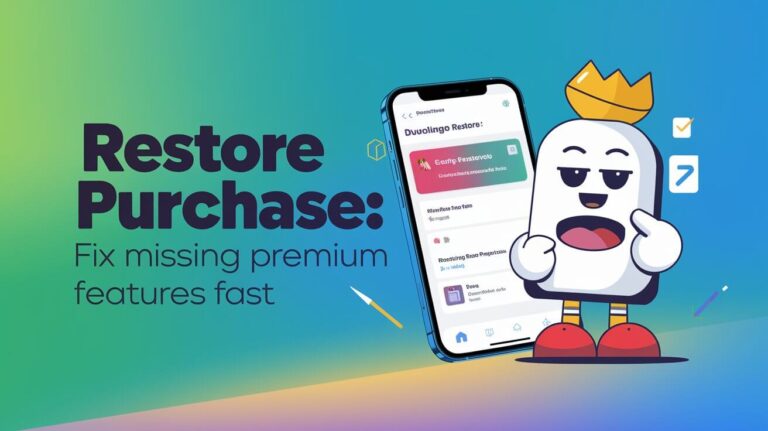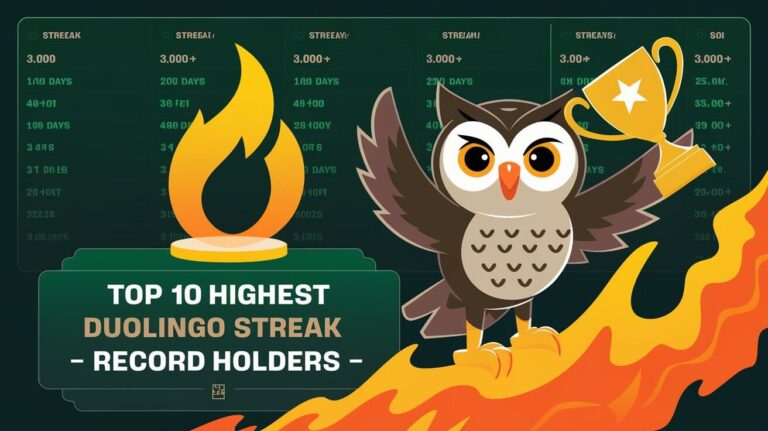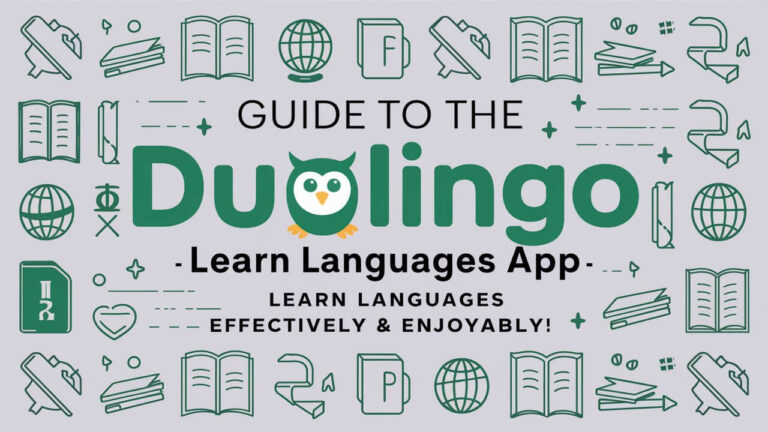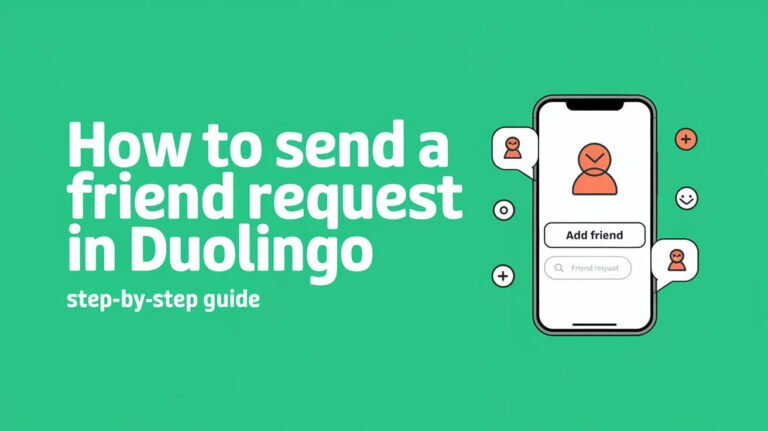The Duolingo widget is a great tool for language learners. It keeps you motivated by showing your streak and encouraging messages on your home screen. This has made a big difference for many users, with half of them keeping up their streak for over 6 months.
The Duolingo widget started as a project during the company’s hackathon. It took over a year to get it ready, facing many challenges along the way. Now, it’s available for more users, including a new iOS lock screen widget to track your streaks.
Benefits Of The Duolingo Widget For Language Practice
The Duolingo widget makes learning a language easier. It gives you quick access to your daily lessons. It also tracks your progress and sends you reminders to study.
Quick Access To Daily Lessons
With the Duolingo widget, you can start your daily lessons fast. You don’t need to open the full app. This saves time and helps you keep up with your learning streak.
Visual Streak Tracking
The widget shows your current learning streak. This helps you see how far you’ve come and keeps you motivated. The streak freeze feature lets you keep your streak going even when you can’t finish a lesson.
Personalized Study Reminders
The widget sends you reminders to study. These reminders fit your schedule and how you like to learn. This helps you stay consistent and improve your language skills.
Using the Duolingo widget can make learning a language more fun. It offers gamified language lessons, progress tracking, streak freeze, and mobile app customization. These features help you stay motivated and reach your language goals.
How To Add The Duolingo Widget On iOS
Adding the Duolingo widget to your iOS device is easy and helps with learning languages. It’s great for both new and experienced users. The widget gives you quick access to lessons, tracks your progress, and reminds you to study.
To add the Duolingo widget on your iOS device, follow these steps:
- Long-press any empty area on your home screen to enter the edit mode.
- Tap the “+” icon in the top-left corner to access the widget gallery.
- Search for “Duolingo” in the widget options and select the preferred widget size.
- Tap “Add Widget” to place the Duolingo widget on your home screen.
- Adjust the widget’s position by dragging it to your desired location on the screen.
For the Duolingo widget on your iOS lock screen, the process is slightly different:
- Long-press the lock screen to enter the customization mode.
- Tap “Customize” to access the widget options.
- Select the area where you want to place the Duolingo widget.
- Choose the Duolingo widget from the list and tap “Done” to save the changes.
Following these simple steps, you can easily add the Duolingo widget to your iOS home screen or lock screen. This lets you stay connected with your language-learning progress and access your daily lessons with just a glance.
iOS Device Requirements And Setup Steps
To add the Duolingo widget to your iOS device, you need to meet a few requirements. First, your device must run iOS 14 or later. This is key for using the widget features in recent iOS updates. Also, ensure you have the latest Duolingo app version. This gives you access to the newest features and updates.
Compatible iPhone Models
The Duolingo widget works with many iPhone models, including the newest ones. Whether you have an iPhone 8 or an iPhone 14, you can add the widget to your Home Screen or Today View. The widget’s size and features might change a bit based on your device’s screen and capabilities.
Latest App Version Installation
To use the Duolingo widget, you must have the latest app version. The app gets regular updates with new features, bug fixes, and improvements. Always check for updates in the App Store and install the latest version before setting up the widget.
Home Screen Space Management
When adding the Duolingo widget, think about your Home Screen’s space. Widgets come in different sizes, so pick the best one for your needs and Home Screen layout. If the widget doesn’t show up right, try restarting your iPhone, updating the Duolingo app, or re-adding the widget to fix any problems.
Customization Options For Your Duolingo Widget
The Duolingo widget lets users personalize it to fit their language learning goals. You can choose from small, medium, or large sizes. Each size shows different amounts of info on your home screen.
You can also move the Duolingo widget to any spot on your home screen. This lets you organize your iPhone or iPad’s home screen to your liking. It makes your device look and work better for you.
The widget’s behavior changes based on your Duolingo app settings. You can set daily goals, reminder times, and lesson types. These settings help make the widget fit your language learning goals better.
Duolingo Plus subscribers get even more options. You can track progress in specific skills or see upcoming lessons. This makes your learning routine more engaging and consistent.
Even though the Duolingo widget isn’t as customizable as some others, you can still make it your own. By using size, placement, and app settings, you can make your learning experience better. It becomes a key part of your daily routine, right on your device’s home screen.
Widget Size And Placement Strategies
Adding the Duolingo widget to your iOS home screen can really help. The size and where you place it matter a lot. Duolingo has three sizes: small, medium, and large.
Small Widget Features
The small Duolingo widget is 2×1 in size. It shows your current language learning streak. This quick look at your progress helps keep you on track with your daily practice.
Medium Widget Capabilities
The medium widget is bigger, at 4×2. It gives you more details about your learning. You’ll see your streak and get motivational messages to keep you going.
Large Widget Functions
The large 4×4 widget gives you the most info. You can see lesson suggestions, track your XP, and keep up with your daily goals.
Putting the Duolingo widget in a good spot on your home screen can make it even better. Try grouping it with other learning or productivity widgets. This makes a special area for your language practice reminders and tracking. It makes your home screen more organized and helps you reach your language goals.
Common Technical Issues And Solutions
Using the Duolingo widget on your iOS device is a great way to practice languages. But, you might run into technical problems. Let’s look at some common issues and how to fix them to make your Duolingo widget experience better.
Widget Not Updating
If your Duolingo widget isn’t showing new info, it might be because your app or device is outdated. Make sure both are up to date. Also, check your device’s settings to see if the Duolingo app can update in the background.
Display Glitches
Visual problems with the Duolingo widget, like wrong info or a bad layout, can happen. Try removing and adding the widget again to fix these issues. If it still doesn’t work, clear the Duolingo app’s cache and data to start over.
Synchronization Issues
Syncing your Duolingo progress across devices can be tricky. Make sure you’re logged into the same account on all devices and have a stable internet connection. If problems persist, log out and back into the Duolingo app to fix syncing.
If these steps don’t help with widget troubleshooting or app synchronization issues, contact Duolingo’s support team. They can offer specific help to solve your Duolingo support problems.
| Common Issues | Possible Solutions |
|---|---|
| Widget not updating | Update Duolingo app and iOS device Check background app refresh settings |
| Display glitches | Remove and re-add widget Clear Duolingo app cache and data |
| Synchronization issues | Ensure same Duolingo account on all devices Check internet connection Log out and back in to Duolingo app |
Fixing these common problems, you can enjoy a smooth Duolingo widget experience on your iOS device. If you still have issues, don’t hesitate to contact the Duolingo support team for help.
Future Developments And User Experiences
The Duolingo app is getting better, with its widgets changing from simple streak counters to more fun and interactive ones. Soon, users will see mini-games, social features to see friends’ progress, and tips just for them. These updates aim to keep users excited and practicing every day.
Many Duolingo users are now using the app more, keeping their streaks longer, and feeling more motivated. The visual widget reminder is better at keeping them practicing than old notifications. It shows their progress and tasks right on their home screen, making them feel more connected to learning.
As the Duolingo widget keeps improving, it’s clear the app is making learning fun and personal. With new features coming, Duolingo users can expect an even better learning experience. It will fit right into their daily lives, thanks to a customizable home screen widget.