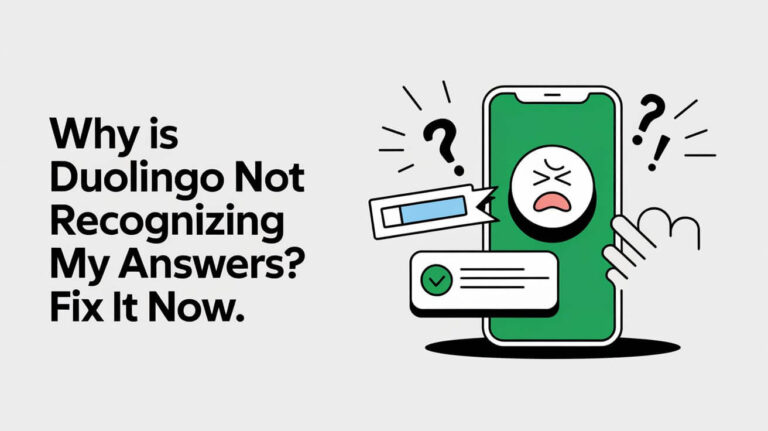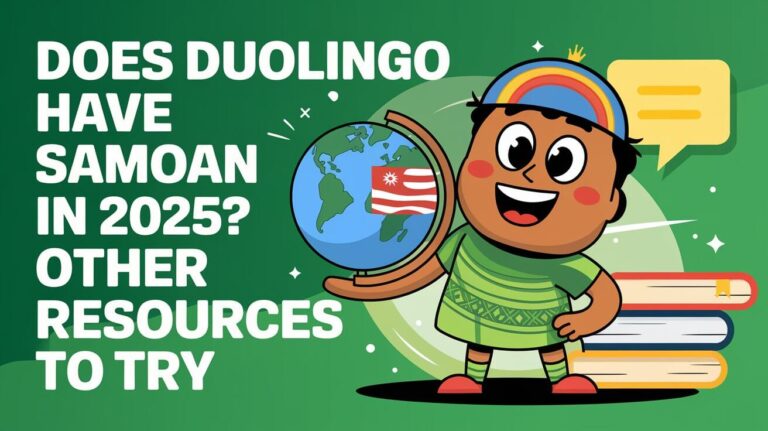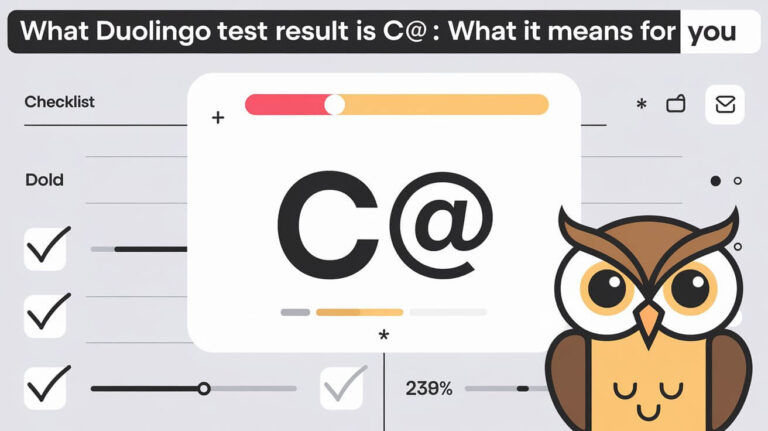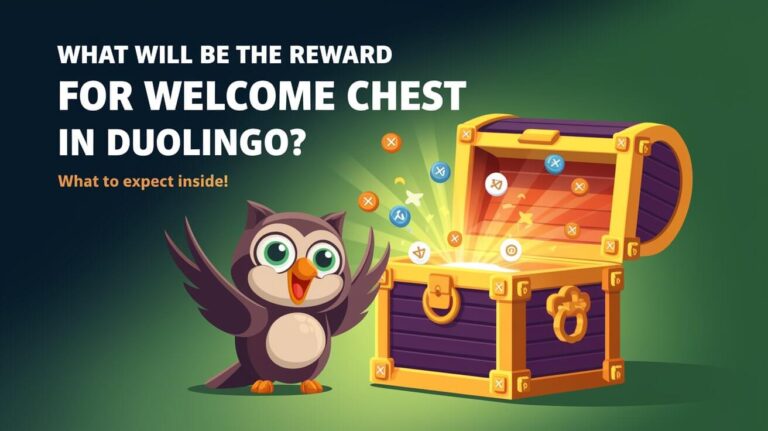Are you learning a new language? The Duolingo widget can make your daily practice more exciting. It’s a colorful and interactive tool that can change how you learn languages. But how do you add it to your device? Find out how to boost your language skills with just a tap.
The Power of Duolingo Widget for Daily Practice
The Duolingo widget is a powerful tool for language learning. It shows your streak and progress instantly. This boosts your motivation and keeps you on track with daily practice.
Visual Motivation on Your Screen
The Duolingo widget shows your streak and motivational messages. It also suggests lessons or shows XP progress. Seeing this on your screen reminds you to keep learning.
Streak Building Benefits
Building a daily learning streak is key to mastering a language. The Duolingo widget makes it easy. With a tap, you can start lessons and grow your streak. This can greatly improve your learning.
In fact, Duolingo users with a 7-day streak are 3.6 times more likely to finish their course.
Quick Access Features
The Duolingo widget also lets you quickly start lessons. You don’t need to open the full app. This makes learning a seamless part of your day.
| Statistic | Value |
|---|---|
| Learners with a 7-day streak or more | Over 6 million |
| Increased likelihood of a new learner still using Duolingo after 7 days with streak animations | +1.7% |
| Increase in relative number of active Duolingo learners per day with Streak Freezes | +0.38% |
How To Add The Duolingo Widget
Adding the Duolingo widget to your daily routine can change your language learning journey. It’s easy to add this widget, whether you use an Android or iOS device. Here’s how to get started.
Android Device Instructions
Follow these steps to add the Duolingo widget on your Android phone or tablet:
- Press and hold on an empty area of your home screen.
- Tap on the “Widgets” option.
- Scroll through the available widgets until you find the Duolingo widget.
- Select the desired size and design of the Duolingo widget.
- Drag and drop the widget onto your home screen.
iOS Device Instructions
Adding the Duolingo widget to your iPhone or iPad is just as simple:
- Press and hold on the home screen until the apps start jiggling.
- Tap the “+” icon in the top-right corner.
- Search for “Duolingo” in the widget gallery.
- Choose the Duolingo widget that best suits your needs.
- Tap “Add Widget” to place it on your home screen.
Whether you’re using an Android or iOS device, ensure you have the latest Duolingo app. Also, make sure you have enough space on your home screen. With these steps, you’ll have your Duolingo dashboard ready. It makes keeping up with your daily language practice easy.
Adding Widget to Android Devices
Adding the Duolingo widget to your Android is easy and fun. It makes learning a new language a breeze. Just put the widget on your home screen to keep track of your progress and stay motivated.
Home Screen Installation Steps
- Long-press on an empty area of your Android home screen.
- Tap on the “Widgets” option from the menu that appears.
- Scroll through the available widgets and locate the Duolingo widget.
- Drag and drop the Duolingo widget to your desired location on the home screen.
Lock Screen Widget Setup
The lock screen widget is a big help for quick Duolingo access. Here’s how to set it up:
- Go to your device’s Settings menu.
- Navigate to the “Lock Screen” section.
- Ensure that the “Widgets” option is enabled.
- Find the Duolingo widget and add it to your lock screen.
Troubleshooting Android Issues
Having trouble with the Duolingo widget? Try these steps:
- Force-stop the Duolingo app and then reopen it.
- Clear the cache for the Duolingo app in your device’s settings.
- Uninstall and then reinstall the Duolingo app, making sure you’re using the latest version.
Not all Android devices support lock screen widgets. So, you might not see this option on all devices.
| Feature | Benefit |
|---|---|
| Duolingo Widget | Provides a convenient way to track your daily language learning progress and maintain your streak. |
| Lock Screen Widget | Offers quick access to your Duolingo stats and learning streak, even without unlocking your device. |
| Customization | Allows you to personalize the widget’s size, layout, and visual elements to suit your preferences. |
Installing Widget on iOS Devices
For iOS users, adding the Duolingo widget is easy. If you have iOS 14 or later, you can put the ios widgets of your favorite app on your home or lock screen. This makes it simple to start your daily duolingo app practice.
To add the mobile widgets to your home screen, just long-press on an empty area. Tap the “+” icon, search for Duolingo, and pick the widget size you like. Then, place the widget where you want on your screen.
Adding the widget to your lock screen is just as simple. Long-press to enter edit mode, tap “Customize,” and choose the area for the widget. Pick Duolingo and save your changes. If the widget doesn’t show up, try restarting your iPhone, updating Duolingo, or deleting and adding it again.
The Duolingo widget helps you stay motivated and on track with your language goals. The app’s Smart Stack feature lets you stack up to 10 widgets. They automatically change to show the most important info based on your activity, location, or time.
So, whether you want to improve your language skills or learn new subjects like math or music, the Duolingo widget makes learning easy. It fits into your daily routine seamlessly.
Widget Customization Options
The Duolingo widget has many customization options. You can make personalized dashboards, use gamification, or dive into language learning. Duolingo’s widget has features to boost your daily practice.
Size and Layout Choices
Duolingo’s widget comes in different sizes. The small widget is great for quick checks to keep you motivated. The medium size gives daily reminders and boosts your motivation.
The large widget shows detailed progress. It helps you see how far you’ve come in learning a language.
Display Preferences
You can customize the widget to fit your needs. On some Android devices, you can change its transparency. This makes it blend well with your home screen.
In-app settings let you adjust the widget’s display. You can change daily goals, reminder times, and lesson types.
Visual Elements
The Duolingo widget has fun illustrations of Duo Owl. Its mood and expressions change all day. This makes learning a language fun and engaging.