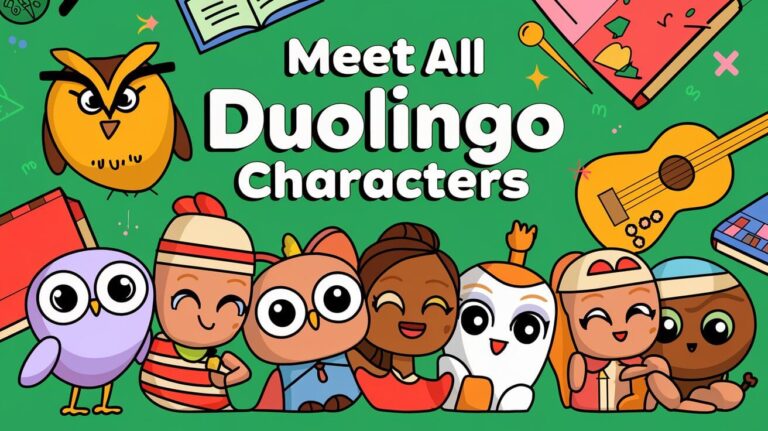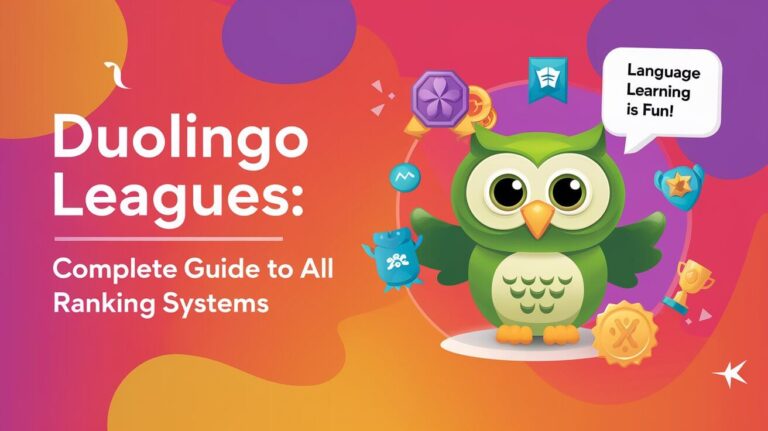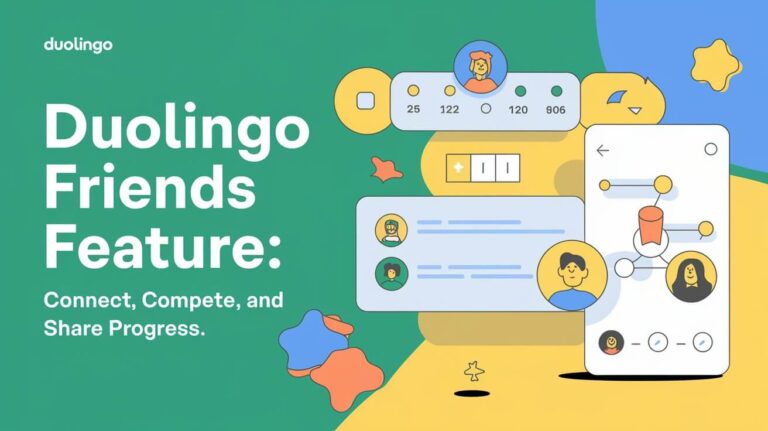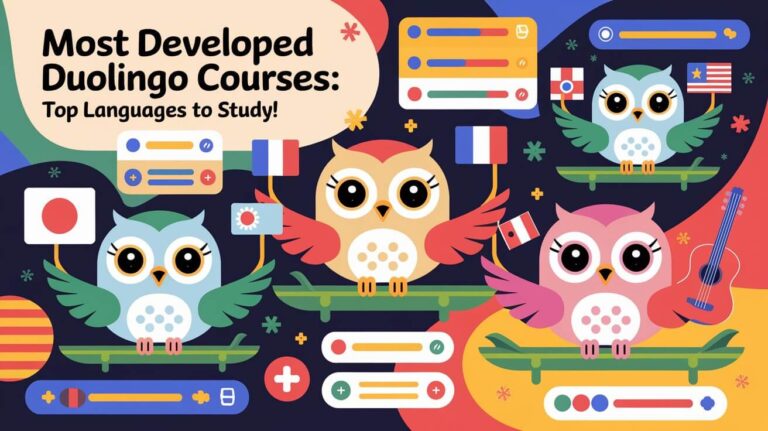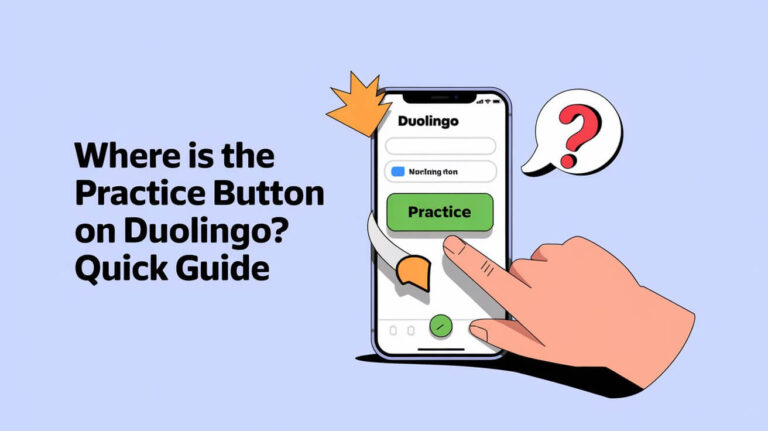Want to switch up your Duolingo app icon? You can! This guide explains how to change the green owl on your phone. We’ll cover:
- Changing icons on Android and iOS
- Finding icon options in Super Duolingo, Duolingo Max, and Streak Society
- Tips to get more from Duolingo
Customizing your app icon adds a personal touch to learning languages. Let’s see how you can make Duolingo match your style.
Duolingo App Icon Options
The Duolingo app offers several different icon options for users to choose from. Let’s take a closer look at each one:
The Default Duolingo Icon
The default Duolingo icon is the classic green owl logo that most users are familiar with. This is the starting icon for all new Duolingo accounts.
The Super Duolingo Icon
The Super Duolingo icon is a unique perk available to users who subscribe to the Super Duolingo plan. This icon features the Duolingo owl in a vibrant, galactic-inspired color scheme of greens, blues, and purples.
The Streak Society Icon
For Duolingo users who have achieved a significant streak, the Streak Society icon is available. This fiery icon showcases the Duolingo owl with a blazing, fiery finish.
The Duolingo Max Icon
Similar to the Super Duolingo icon, the Duolingo Max icon is reserved for users who subscribe to the Duolingo Max plan. This icon has a sleek, futuristic black design with hints of the same green, blue, and purple hues seen in the Super Duolingo icon.
Limited Edition Icons
Occasionally, Duolingo will release special, limited-time icons to spice up the app’s visual identity. These limited edition icons have included the “Party” icon, the “Starry-eyed” icon, and the recent “Melty-face” icon.
Changing the Duolingo App Icon on Android
Now that you’re familiar with the different Duolingo app icon options, let’s dive into the process of actually changing the icon on your Android device.
Using the Super Duolingo/Duolingo Max Dashboard
If you’re a Super Duolingo or Duolingo Max subscriber, you can easily change your app icon through the respective dashboards:
- Open the Duolingo app on your Android device.
- Tap on the Duo icon (the little owl head) in the top right corner of the screen.
- In the menu that appears, look for the “Super App Icon” or “Max App Icon” option and tap “Turn On” to activate your preferred icon.
- You’ll receive a notification confirming that your app icon has been successfully changed.
- Return to your device’s home screen, and you should see the new Super or Max Duolingo icon.
Utilizing the Streak Society Dashboard
Duolingo users who have achieved a significant streak can also change their app icon through the Streak Society dashboard:
- Open the Duolingo app and locate the flame or streak icon near the top of the screen.
- Tap the streak icon, then swipe across to the “Streak Society” section and tap “Enter Now.”
- In the Streak Society dashboard, look for the “Change App Icon” option and select it.
- You’ll be presented with up to 3 app icon options to choose from. Select your preferred icon or choose to restore the default Duolingo icon.
- Confirm the change, and your new app icon will be applied to the Duolingo app on your home screen.
Restoring the Original Duolingo Icon
If you ever want to revert back to the original Duolingo app icon, the process is simple:
- Repeat the steps above to access either the Super/Max Duolingo or Streak Society dashboard.
- Look for an option to “Restore Original Icon” or something similar and select it.
- Your Duolingo app icon will now return to the classic green owl logo.
Personalizing Your Duolingo Experience
Changing your Duolingo app icon is just one way to customize your language learning experience. Here are some additional tips to make the most of your Duolingo app:
Experimenting with Different Languages
Duolingo offers a wide range of languages for you to learn, from Spanish and French to Klingon and High Valyrian. Don’t be afraid to explore different languages and find the ones that truly interest you. Switching between languages can keep your learning experience dynamic and engaging.
Setting Realistic Learning Goals
Be sure to adjust your Duolingo settings and difficulty levels based on your current proficiency and learning goals. Setting achievable, measurable goals will help you stay motivated and on track with your language studies.
Tracking Your Progress
Regularly check your progress within the Duolingo app to ensure you’re staying on course with your language learning objectives. Celebrate your milestones and use the app’s feedback to identify areas that need more attention.
Maintaining Your Duolingo App
To get the most out of your Duolingo experience, it’s important to keep your app up-to-date and properly configured. Here are some tips:
Adjusting Language and Other Settings
Within the Duolingo app settings, you’ll find various options such as Language, Sound, Notifications, and more. Take the time to customize these settings to accurately reflect your preferences and enhance your learning journey.
Managing Difficulty Levels
One of Duolingo’s standout features is the ability to adjust the difficulty level of lessons. Use this setting to challenge yourself and ensure your language skills are progressing at the right pace.
Keeping the App Updated
Duolingo frequently releases updates to the app, which may include new features, bug fixes, and improvements. Make sure you’re always using the latest version of the app to avoid any potential issues and take advantage of the latest enhancements.
Conclusion: Embrace the Customizable Duolingo Experience
Customizing the Duolingo app icon is just the tip of the iceberg when it comes to personalizing your language learning journey. By exploring the different icon options, adjusting your app settings, and maintaining your Duolingo account, you can create a truly tailored experience that keeps you engaged, motivated, and on track with your language goals.
So why not take a few moments to change up your Duolingo app icon and add a touch of personal flair to your language learning? Whether you opt for the fiery Streak Society icon or the futuristic Duolingo Max design, customizing your app is a fun way to make Duolingo your own. Happy learning!