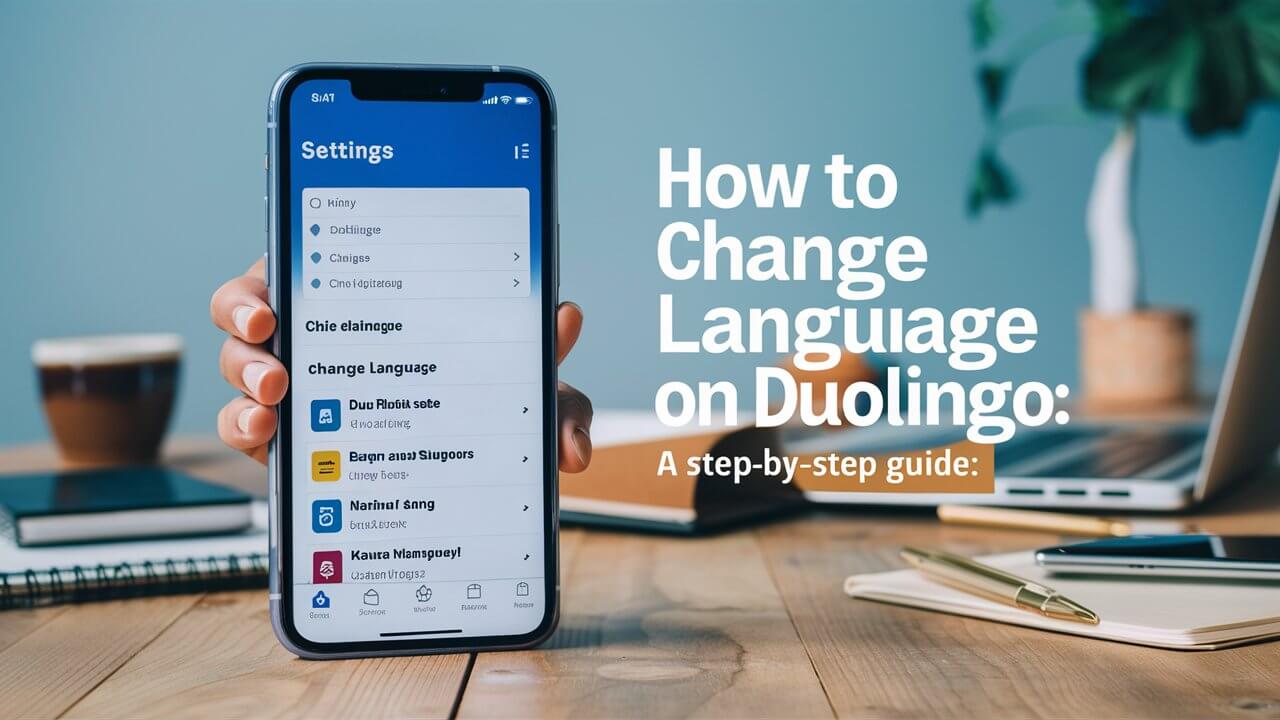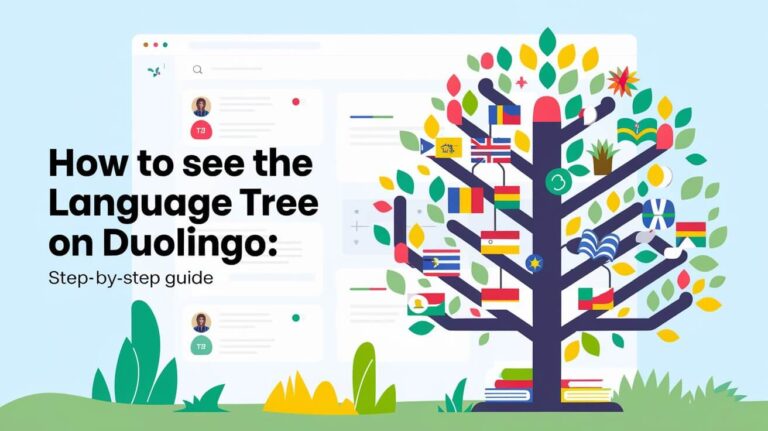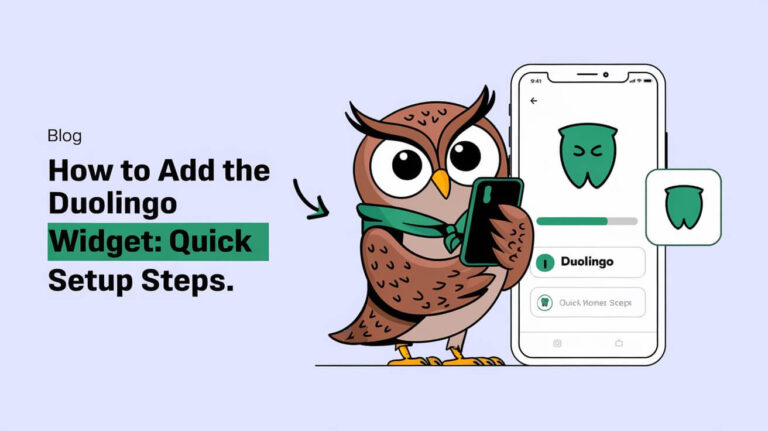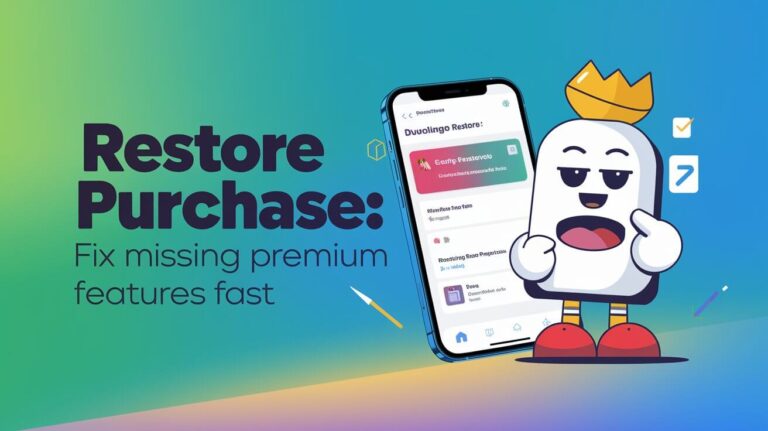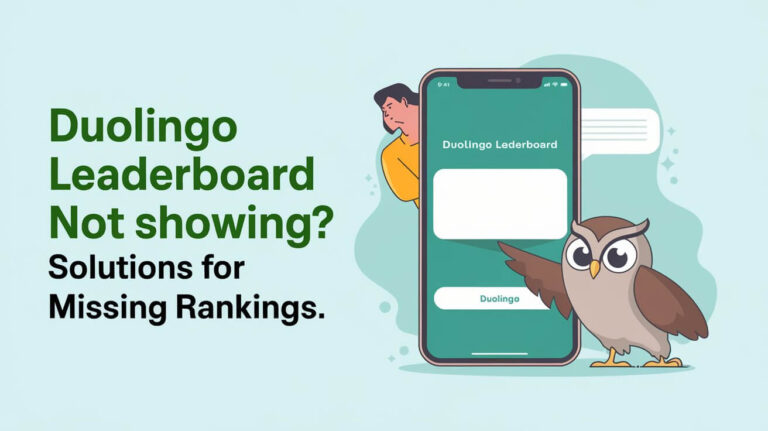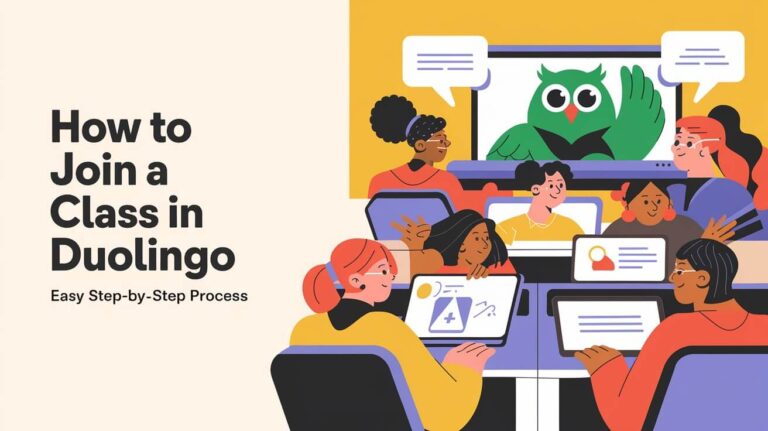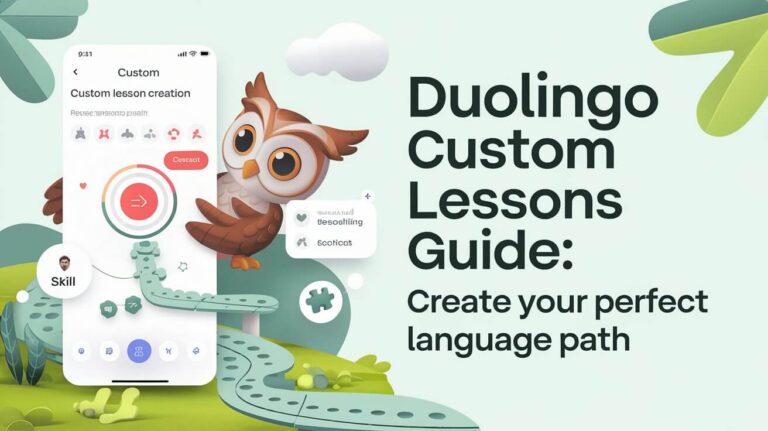Duolingo is a popular language-learning app that makes the process of mastering new languages fun and engaging. One of its key features is the ability to learn multiple languages simultaneously. But what if you want to change the language you’re currently learning or switch to a different language course altogether? This guide will walk you through the process of changing language on Duolingo, both on the web and mobile app versions.
So, how to change language on Duolingo? The process is straightforward and can be done in just a few taps or clicks. Whether you’re switching between courses or changing the interface language, this guide has got you covered.
Here’s what we’ll cover:
- Adding a new language course on Duolingo
- Switching between language courses
- Changing the interface language
- Managing and removing language courses
- Tips for learning multiple languages at once
- Frequently asked questions
Let’s dive in!
Adding a New Language Course on Duolingo
One of the best things about Duolingo is the ability to learn multiple languages simultaneously. Whether you’re a language enthusiast or simply want to expand your linguistic horizons, adding a new course is a breeze.
On the Web Version
- Hover over the flag icon in the top right corner of your Duolingo dashboard.
- A pop-up titled “My Courses” will appear. Click on “Add a New Course.”
- You’ll be taken to a list of all the language courses Duolingo offers. Scroll through and click “Start Course” on the language you want to learn.
- A new flag representing that language will now appear under “My Courses.”
On the Mobile App
- Open the Duolingo app and tap on the flag icon in the top left corner.
- Scroll down and tap on the “+” icon labeled “Course.”
- Browse through the list of available languages and tap on the one you want to learn.
- Tap “Continue” to start your new language course.
Rest assured, your progress in your existing language courses will be saved when you add a new one. You can freely switch between them without losing any of your hard-earned achievements.
Switching Between Language Courses on Duolingo
Switching between language courses on Duolingo is just as easy as adding a new one. This feature is particularly useful if you’re juggling multiple languages or want to take a break from one and focus on another for a while.
On the Web Version
- Hover over the flag icon in the top right corner of your Duolingo dashboard.
- The “My Courses” pop-up will appear with all your active language courses.
- Simply click on the flag of the language you want to switch to.
On the Mobile App
- Open the Duolingo app and tap on the flag icon in the top left corner.
- A list of all your active language courses will appear.
- Tap on the course you want to switch to.
It’s that simple! You can switch back and forth between your language courses as often as you like without losing any of your progress.
Changing the Interface Language on Duolingo
While changing the language you’re learning is a common task, some users may also want to change the interface language of the Duolingo app itself. This can be particularly useful if you’re learning a language that uses a different script or alphabet, or if you simply prefer to have the app’s menus and instructions in a language you’re more comfortable with.
On the Web Version
- Click on the flag icon in the top right corner of your Duolingo dashboard.
- From the drop-down menu, select “Add a New Course.”
- On the language selection page, use the drop-down menu on the right to choose the language you want the interface to be in.
- Select the course you want to learn in that language.
- The Duolingo interface will now be in the language you selected.
On the Mobile App
Unfortunately, there is currently no way to change the interface language on the Duolingo mobile app. The app will always display in the language associated with your device’s system settings.
Managing and Removing Language Courses
As you progress through your language learning journey, you may find that you want to remove a course or reset your progress. Duolingo makes this process simple, but it’s important to note that removing a course will reset all your progress, and there’s no way to undo this action.
Viewing and Managing Courses
- On the web version, click on your profile picture in the top right corner and select “Settings.”
- Under the “Settings” menu, click on “Manage Courses.”
- On the mobile app, tap on the profile icon in the bottom right corner, then tap on the gear icon to access “Settings.”
- Scroll down and tap on “Manage Courses.”
From here, you’ll see a list of all your active language courses.
Removing a Language Course
- Locate the course you want to remove from the list.
- Click or tap on the red “Remove” button next to the course.
- Confirm that you want to remove the course and reset your progress.
Important: Removing a course cannot be undone, so make sure you want to reset your progress before taking this step.
Resetting Progress for a Course
If you want to start over with a language course without removing it completely, you can reset your progress instead.
- On the web version, go to duolingo.com/settings/courses.
- Under “Manage Courses,” locate the course you want to reset and click “Reset.”
- On the mobile app, go to the “Manage Courses” section as described above.
- Tap on the course you want to reset and select “Reset Course.”
This will reset your progress for that course, but it will remain on your list of active courses.
Tips for Learning Multiple Languages Simultaneously
Learning multiple languages at the same time can be a rewarding but challenging endeavor. Here are some tips to help you stay on track and avoid confusion:
- Set clear goals: Decide which language you want to prioritize at any given time, and focus your efforts on that one. Jumping back and forth too frequently can hinder your progress.
- Use different learning methods: Mix things up by using different learning methods for each language. For example, you could use Duolingo for one language and a language learning app for another.
- Immerse yourself: Whenever possible, try to immerse yourself in the languages you’re learning. Watch movies, listen to music, or find native speakers to practice with.
- Stay motivated: Learning a new language takes time and effort, so it’s important to stay motivated. Set achievable goals, celebrate your milestones, and remind yourself why you started this journey in the first place.
- Be patient and consistent: Learning multiple languages simultaneously can be a slow process, but with patience and consistent practice, you’ll start to see progress.
Being multilingual or a polyglot, someone who speaks multiple languages fluently, is an incredible accomplishment that opens up new opportunities and perspectives.
Frequently Asked Questions
Can I learn as many languages as I want on Duolingo?
Yes! Duolingo allows you to learn as many languages as you’d like simultaneously. Simply add new courses or switch between your active courses as needed.
What happens if I switch language courses?
When you switch between language courses on Duolingo, your progress in each course is saved separately. You can freely move back and forth without losing any of your achievements or streaks.
How do I know which language course is right for me?
Duolingo offers courses in a wide range of languages, from popular choices like Spanish, French, and German, to less commonly taught languages like Hawaiian, Navajo, and Yiddish. Consider factors like your interests, travel plans, or career goals when choosing which language(s) to learn.
Can I go back after removing a language course?
Unfortunately, no. Once you remove a language course from your Duolingo account, your progress in that course is permanently reset, and there’s no way to recover it. If you think you might want to revisit a language in the future, it’s better to keep the course active and simply switch to a different one for the time being.