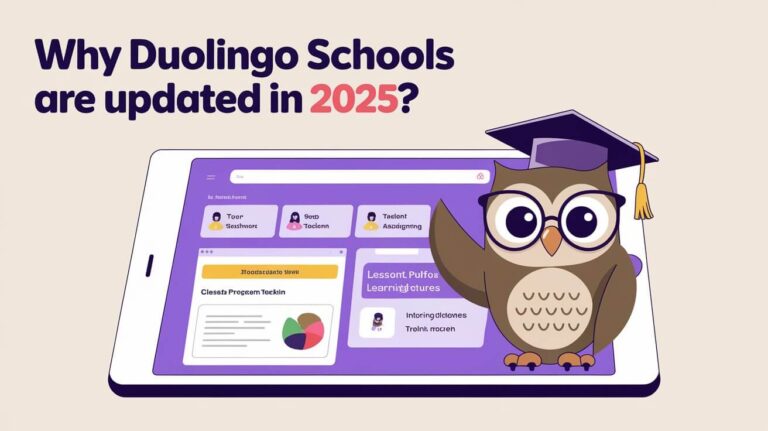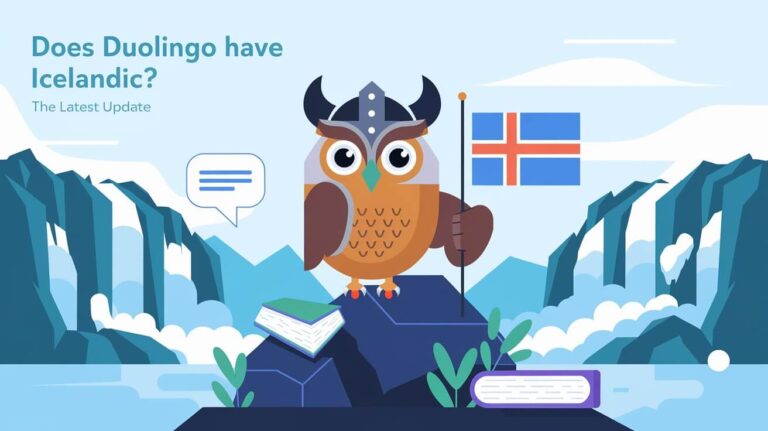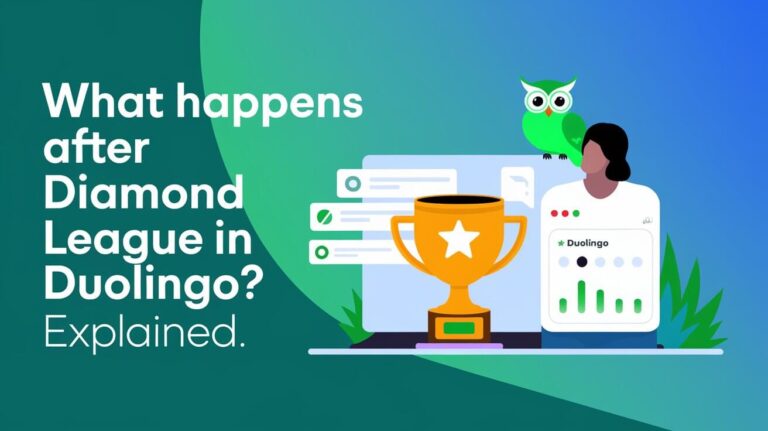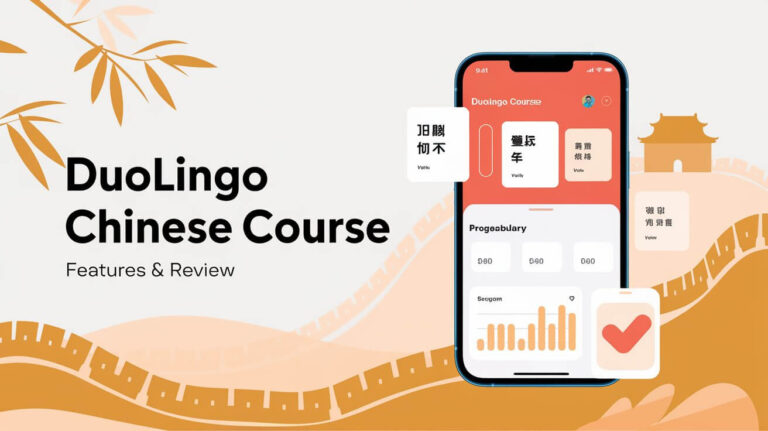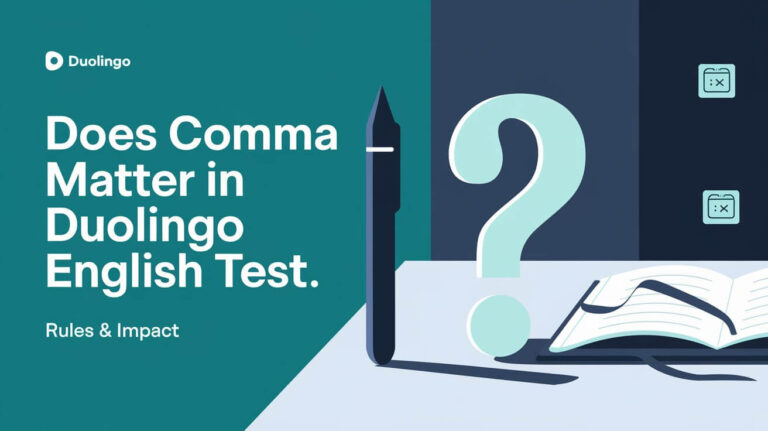Deleting a course on Duolingo is simple. On mobile, go to Profile > Settings > Courses and tap the delete button. On desktop, go to Settings > Manage Courses and click “Remove” next to the course.
Duolingo has become a go-to app for language learners worldwide. Its fun, gamified approach makes picking up a new language feel like play. But sometimes, you might need to remove a course from your account. Maybe you’ve mastered the language, or perhaps you want to focus on other courses. Whatever your reason, this guide will walk you through the process step-by-step.
We’ll cover everything from why you might want to delete a course to what happens after you do. You’ll learn how to remove courses on both mobile devices and desktop computers. We’ll also explore alternatives to deletion and answer common questions. By the end, you’ll be a pro at managing your Duolingo courses.
Why Delete a Duolingo Course?
There are several reasons why you might want to remove a language course from your Duolingo account:
- You’ve completed the course and want to declutter your dashboard.
- You’ve lost interest in learning that particular language.
- You accidentally added the wrong course.
- You want to start fresh with a language you’ve neglected.
- The course is in a base language you no longer use.
Deleting a course can help you focus on your current learning goals. It keeps your Duolingo experience streamlined and tailored to your needs.
Preparing to Delete a Duolingo Course
Before you hit that delete button, there are a few things to consider:
Backing Up Your Progress
Duolingo doesn’t offer a built-in way to back up your course progress. If you think you might want to return to the course later, consider:
- Taking screenshots of your progress tree
- Noting down your level in each skill
- Writing down any words or phrases you’ve learned
Understanding the Consequences
Deleting a course is permanent. Once you remove it:
- All progress in that course will be lost
- Your XP from the course will disappear
- Any streaks tied to that course will end
Make sure you’re okay with these outcomes before proceeding.
How to Delete a Course on Mobile Devices
Duolingo is popular on smartphones, so let’s start with mobile deletion methods.
For iOS Devices
- Open the Duolingo app
- Tap your profile picture in the top-left corner
- Tap the gear icon to open Settings
- Scroll down and tap “Courses”
- Find the course you want to delete
- Tap the red “Delete course” button
- Confirm your choice in the pop-up window
For Android Devices
The process is almost identical on Android:
- Launch Duolingo
- Tap your profile icon
- Tap the Settings gear
- Select “Courses”
- Choose the course to remove
- Tap “Delete course”
- Confirm your decision
Troubleshooting Mobile Deletion
If you’re having trouble, try these tips:
- Make sure your app is updated to the latest version
- Check your internet connection
- Restart the app if it’s not responding
- If all else fails, try uninstalling and reinstalling Duolingo
Removing a Course on Desktop
Many learners prefer Duolingo’s web version. Here’s how to delete courses on your computer:
- Go to duolingo.com and log in
- Click on your profile picture in the top-right corner
- Select “Settings” from the dropdown menu
- In the left sidebar, click “Courses”
- Find the course you want to remove
- Click the “Remove” button next to it
- Confirm your choice in the pop-up window
Browser-Specific Tips
- Chrome and Firefox users can clear their cache if they encounter issues
- Safari users might need to allow cookies from Duolingo for smooth operation
- Edge users should ensure their browser is up to date for the best experience
What Happens After Deleting a Course?
Once you’ve removed a course, several things occur:
- The course disappears from your dashboard
- Your XP total decreases by the amount earned in that course
- Any lingots or gems earned solely in that course may be lost
- Your overall Duolingo level might drop
Don’t worry – your progress in other courses remains untouched.
Impact on Streaks
If the deleted course was your only active one, your streak will end. However, if you’re learning multiple languages, your streak continues as long as you complete a lesson in another course.
Restarting a Deleted Course
Changed your mind? You can always add the course back:
- Go to your language courses page
- Find the language you want to add
- Click “Add Course” or the plus icon
Remember, you’ll start from scratch, but you might find the material easier this time around!
Alternatives to Deleting a Course
Sometimes, deletion isn’t the best option. Consider these alternatives:
Pausing Your Learning
If you need a break:
- Reduce your daily goal to the minimum (1 XP)
- Use the “Streak Freeze” feature to maintain your streak during breaks
Resetting Progress
Want a fresh start without losing the course?
- Go to Settings > Courses
- Find the course you want to reset
- Click “Reset” or “Reset Progress”
This option keeps the course but erases your progress, letting you start over.
Switching to a Different Course
If you’re just bored with your current language:
- Explore Duolingo’s other language offerings
- Add a new course to your profile
- Focus on the new language while keeping the old course inactive
Managing Multiple Language Courses
Juggling several languages? Here’s how to keep things organized:
- Prioritize your courses by difficulty or interest
- Set different daily goals for each language
- Use the “Practice” feature to maintain less active courses
- Consider a rotation schedule, focusing on different languages each day
Frequently Asked Questions
Can I recover a deleted course?
No, course deletion is permanent. You’ll need to add the course again and start from the beginning.
Will deleting a course affect my friends or followers?
No, removing a course only impacts your personal account. Your friends won’t be notified.
How do I delete the last course in a language?
Duolingo requires you to have at least one active course. If you want to remove your last course, add a new one first, then delete the old one.
Can I delete courses from different base languages?
Yes, but you’ll need to switch your interface language to the base language of the course you want to delete.
Tips for Successful Language Learning on Duolingo
Whether you’re keeping or deleting courses, here are some tips for making the most of Duolingo:
- Set realistic daily goals
- Use the “Stories” feature for reading practice
- Join a club or follow friends for motivation
- Complement Duolingo with other resources like podcasts or books
- Take advantage of the “Tips” section in each lesson
Duolingo’s Course Deletion Policy
Duolingo’s official stance on course removal is user-friendly. They allow users to manage their courses freely, understanding that learning needs change over time.
Data Retention Practices
While Duolingo doesn’t keep your course progress after deletion, they may retain some user data for a period. For specifics, check their privacy policy.
Wrapping Up: Mastering Your Duolingo Journey
Knowing how to delete a course on Duolingo is just one part of managing your language learning journey. Whether you’re streamlining your dashboard or making room for new linguistic adventures, the power is in your hands.
Remember, language learning is a personal journey. It’s okay to change direction, take breaks, or start fresh. Duolingo’s flexibility allows you to tailor your experience to your evolving needs and goals.
So go ahead, clean up your course list if you need to. Focus on the languages that excite you most. And most importantly, enjoy the process of discovering new words, cultures, and ways of expressing yourself.
Happy learning, and may your language journey be filled with growth, fun, and plenty of green owls!