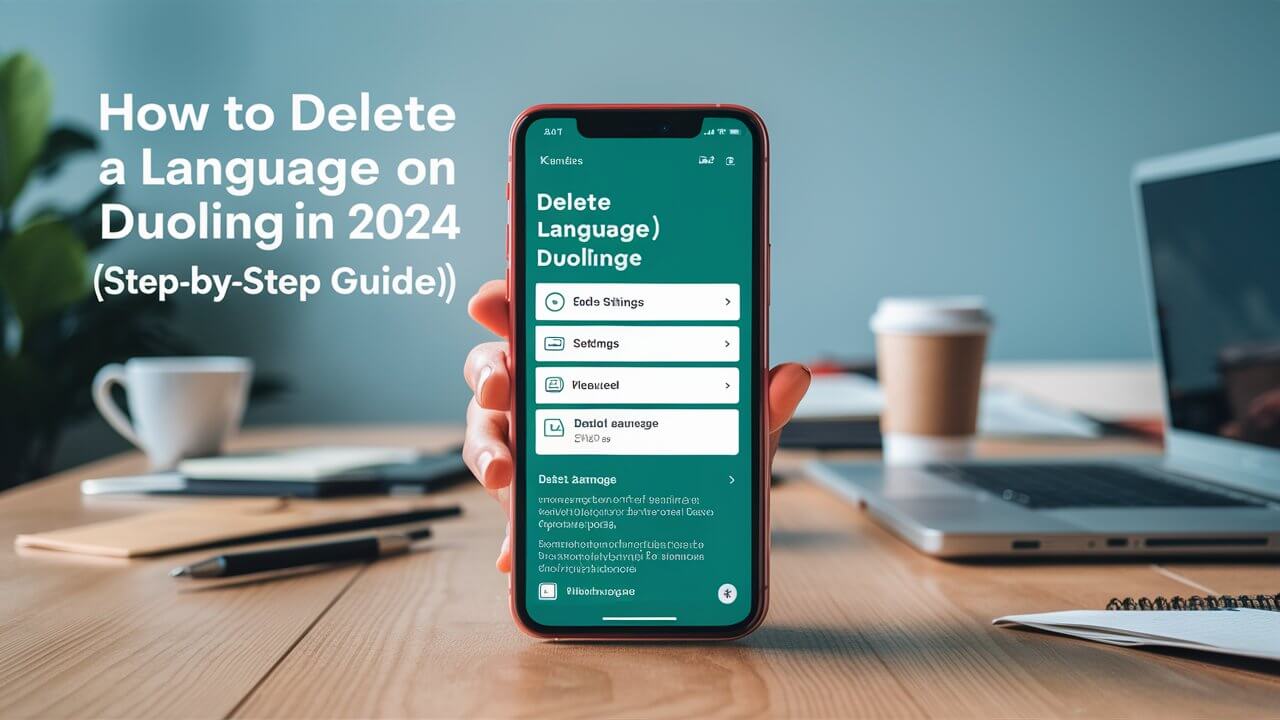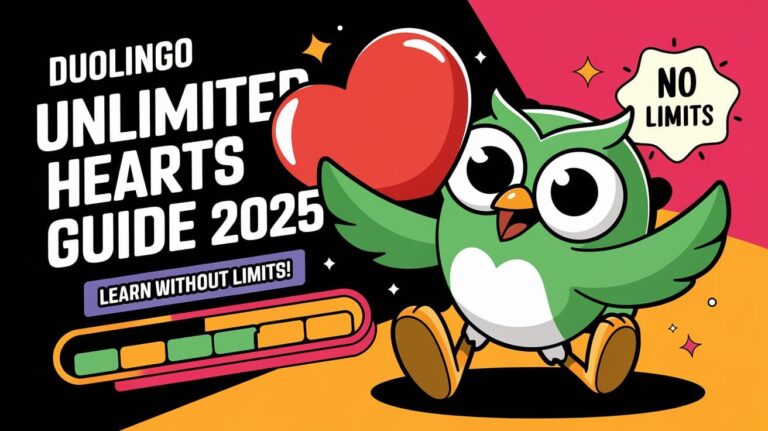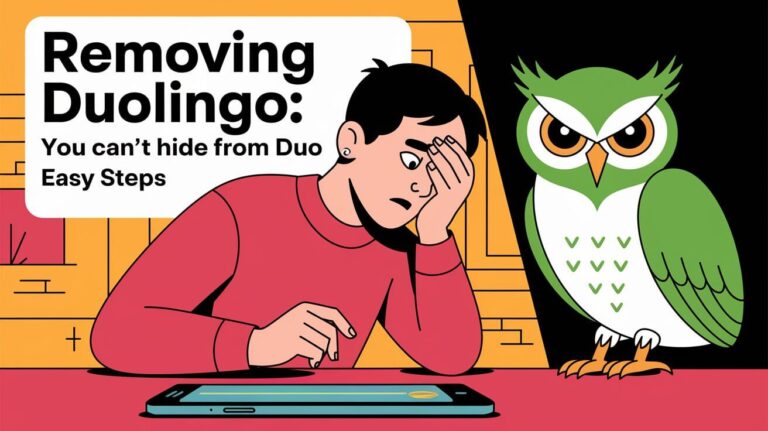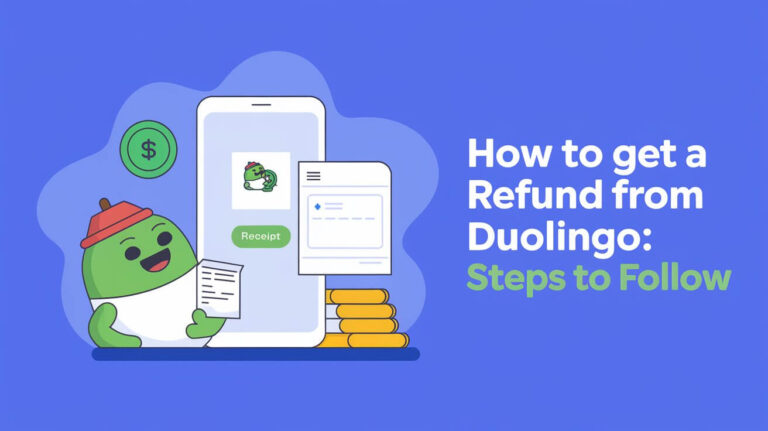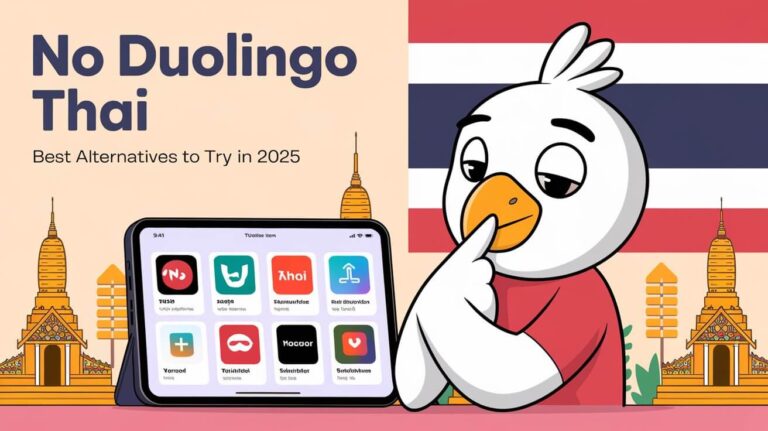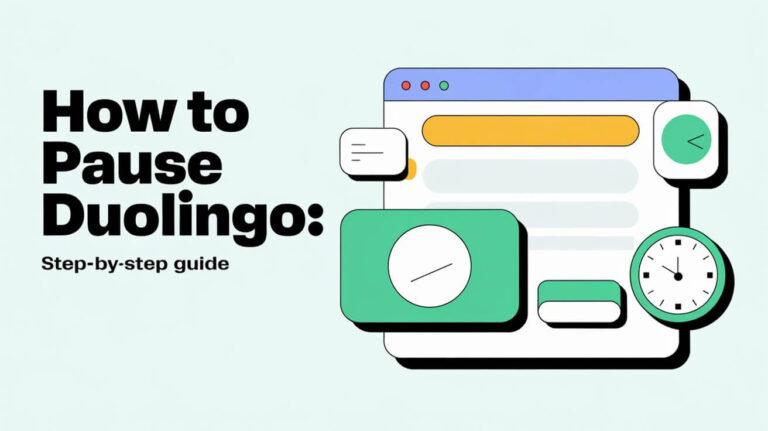Tired of seeing that Spanish course in your Duolingo app that you no longer use? Want to start fresh with a language you’ve been practicing? This guide will show you exactly how to delete a language on Duolingo across all devices.
Learning a new language can be an incredibly rewarding experience. However, sometimes you may want to remove a language course from your Duolingo profile. Maybe you’ve lost interest or don’t have time for that language anymore. Or perhaps you want to restart a language from the very beginning after taking a long break.
Whatever your reasons, deleting a language on Duolingo is a straightforward process. In this post, we’ll cover everything you need to know about how to delete a language on Duolingo, including:
- Why you might want to remove a language course
- Step-by-step instructions for the Duolingo website and mobile apps
- What happens when you delete a language
- Tips before deleting to avoid losing all progress
- Answers to frequently asked questions
Why You Might Want to Delete a Duolingo Language
There are several common reasons why users choose to delete a language from their Duolingo account:
No Longer Want to Learn It: Perhaps you started learning a language but lost interest over time. Rather than having it clutter your Duolingo dashboard, it makes sense to remove it.
Want to Restart from the Beginning: If you’ve taken a long break from practicing a language on Duolingo, you may want to reset your progress. Deleting and then re-adding the course allows you to start over from the basics.
Decluttering Your Course List: Some users like to keep their Duolingo cleaned up by removing any language courses they’re no longer actively using or plan to use again soon.
Deleting a language cannot be undone. You’ll lose all progress, statistics, and XP accumulated for that course. Be certain before taking this step.
How to Delete a Language on the Duolingo Website
If you access Duolingo primarily through a web browser on your computer, here are the steps to remove a language course:
- Log into your Duolingo account and go to the website (www.duolingo.com)
- Hover your mouse over your profile picture in the top-right corner. A drop-down menu will appear.
- Select “Settings” from the drop-down menu.
- On the right side of the Settings page, click “Learning Language”.
- Scroll down and click “Reset or remove languages” under “See all language courses.”
- You’ll now see all the language courses you’ve added to your account. Next to each one, there is a “Remove” button.
- Click “Remove” next to the language you want to delete from Duolingo.
- A pop-up will ask you to confirm. Click “Remove” again to permanently delete the course and all associated progress.
Pro Tip: If the language you want to remove is the only course using that base language (e.g. Spanish courses for an English base language), first switch your base language temporarily to another one you have courses for like French or German. This will then allow the “Remove” option for your Spanish course.
How to Delete a Language on the Duolingo Mobile App
Many users primarily access and practice their Duolingo courses through the mobile app on their iPhone or Android device. The process for deleting a language is similar but slightly different:
For iOS (iPhone/iPad)
- Open the Duolingo app and tap on your Profile icon in the bottom navigation bar.
- Tap the Settings icon (gear shape) in the top-right.
- Scroll down and tap “Manage Courses”.
- You’ll now see all your current language courses. Tap the red “Remove” button next to the one you want to delete.
- Confirm by tapping “Remove” on the pop-up.
For Android
- Open the Duolingo app and tap your Profile icon.
- Tap the Settings icon (gear shape) in the top-right.
- Scroll down and tap “Manage Courses”.
- Tap “Remove” next to the language course you want to delete.
- Tap “Remove” again on the confirmation pop-up.
That’s it! The language will now be permanently removed from your Duolingo account on that device.
What Happens When You Delete a Duolingo Language?
When you remove a language, you’ll delete all progress, stats, and XP for that course:
- You permanently lose all progress: This includes completed lessons, streak data, XP earned, and any other stats tracked for that course.
- You must start over from the beginning: If you re-add that language to your Duolingo account later, you’ll begin at the very first lesson again (or wherever the placement test puts you).
- Your overall XP total will decrease: Since you’re resetting a course’s progress to zero, your total experience points across all languages will go down.
So in essence, deleting a language course on Duolingo is like you never started learning it in the first place on that account. Make sure you want to reset everything before taking this permanent step.
Tips Before Deleting a Duolingo Language
Given the finality of deleting a Duolingo language course, there are a few tips to keep in mind:
Make Sure You Want to Delete It: Since all progress is permanently lost, don’t delete a language you may want to return to later unless you’re certain. There’s no way to undo this action.
Consider Resetting Progress Instead: If you want to essentially start over with a language while keeping some record of your past efforts, you can reset your progress instead of deleting the course entirely.
Backup Your Duolingo Data If Concerned: While progress for a deleted course cannot be recovered, Duolingo does allow you to back up and restore other account data like streaks and gems. Do this first if you want to be extra safe.
Only Delete Through Website/Mobile Apps: Deleting language courses is only possible through Duolingo’s website or official mobile apps for iOS/Android. There is no option in the classroom or third-party apps.
Frequently Asked Questions About Deleting Duolingo Languages
Still, have some lingering questions about removing languages from your Duolingo account. Here are answers to a few common queries:
Does deleting a language delete my entire Duolingo account?
No, deleting a language course only removes that specific course and its data from your account. Your overall Duolingo profile and any other courses will remain.
Can I recover or undo a deleted Duolingo language later?
Unfortunately no, once you delete a language course the progress and data are permanently lost from your account. The only way to “undo” it is to re-add the course later and start over from the beginning.
Why can’t I delete a language on Duolingo’s mobile apps?
The option to remove language courses is disabled in Duolingo’s mobile apps if that is the only course you have for that base language (e.g. your only Spanish course for an English base). You must have at least two courses per base language to delete one.
I deleted a language by accident, what can I do?
Since deletion is permanent on Duolingo, there is no way to recover an accidentally deleted language course. Your only option is to re-add the course and start over if you still want to learn it.
Conclusion
While hopefully, you found this guide helpful, it’s recommended to only delete languages on Duolingo if you are certain. Since all progress is permanently lost, it’s a decision that can’t be undone if you change your mind later.
If you do want that fresh start or to clean up your Duolingo account, just follow the simple steps above for deleting a language course on the website or mobile apps. Just make sure it’s really what you want first!
Let me know in the comments if you have any other questions about how to delete a language on Duolingo. I’m happy to clarify or expand on anything!