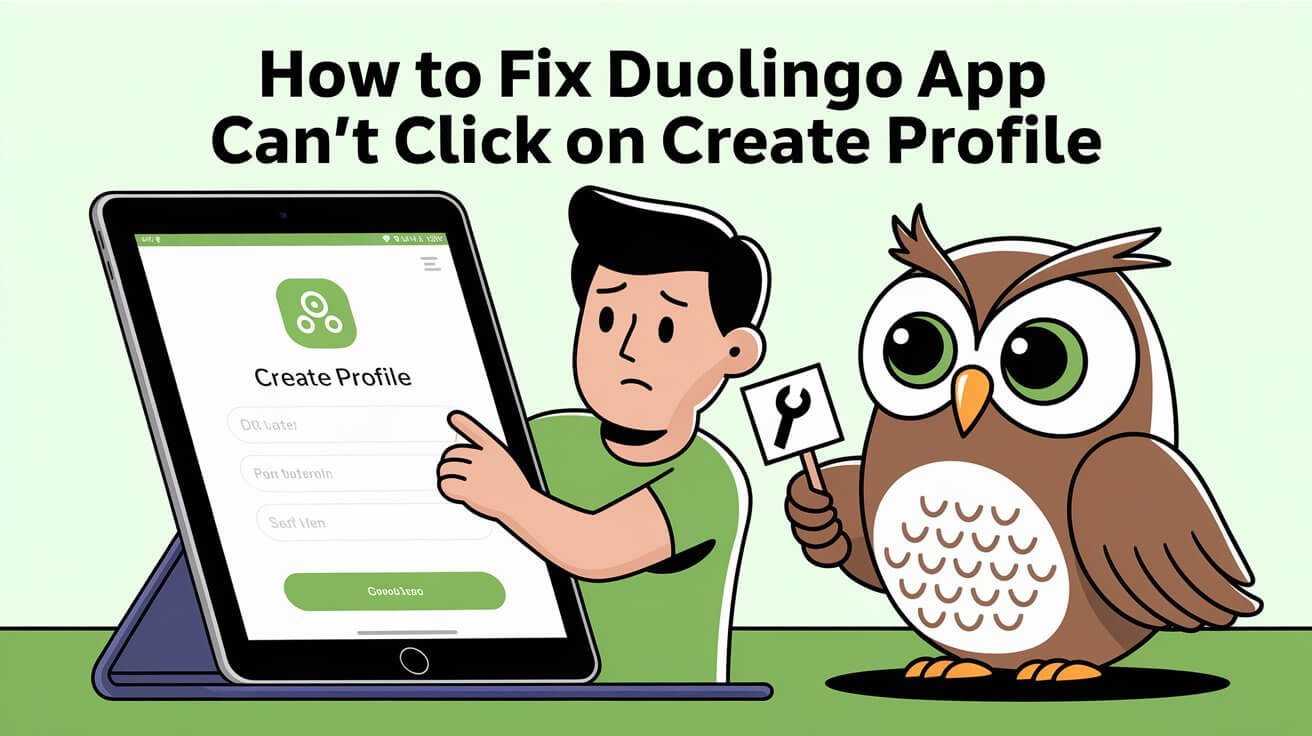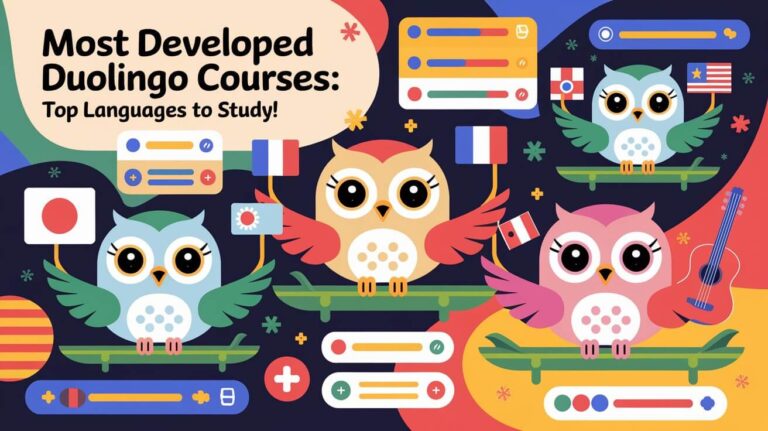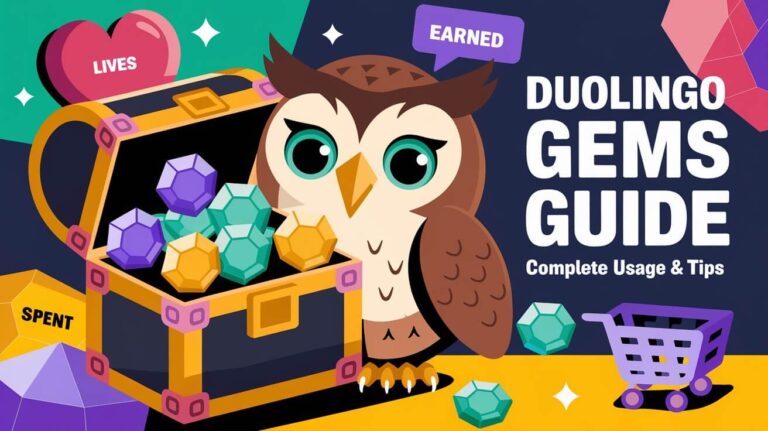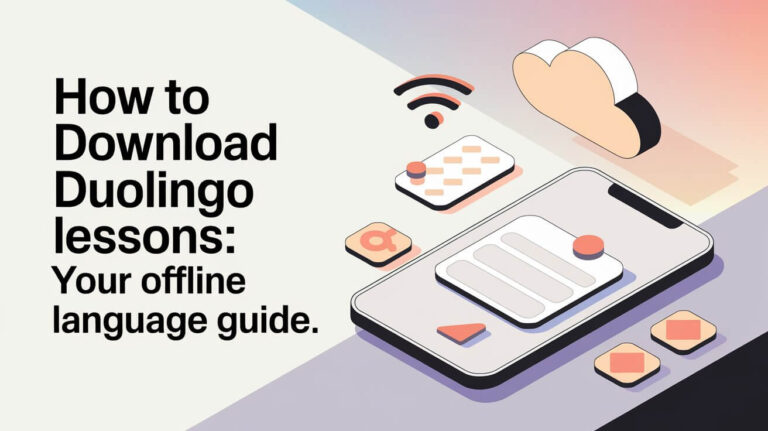Users of the Duolingo language-learning platform have reported a frustrating issue: being unable to click on “Create Profile” within the app. This problem hinders the onboarding process for new users and can be a significant obstacle for those eager to start their language-learning journey.
Duolingo app issues like this can stem from various sources, including software glitches or configuration problems on the user’s device. The purpose of this article is to provide a comprehensive guide to troubleshooting and resolving the “create profile problem,” ensuring that users can successfully create their profiles and begin using the Duolingo app.
Key Takeaways
- Identify common causes of the “Create Profile” issue on Duolingo.
- Learn troubleshooting steps to resolve the problem.
- Understand how to optimize your device for running Duolingo smoothly.
- Discover alternative solutions if the issue persists.
- Get tips on maintaining a smooth user experience with Duolingo.
Duolingo Profile Creation Problem
The excitement of starting a new language journey on Duolingo can be dampened by profile creation problems. Users often encounter issues that prevent them from moving forward with their language learning goals.
Common Symptoms of the Issue
Some common symptoms include error messages when attempting to create a profile, an inability to click on the “Create Profile” button, or being unable to advance through the initial setup process. These issues can be frustrating, especially for those eager to start learning. Additionally, users may experience difficulties in changing their profile pictures or accessing certain features within the app.
Why This Problem Occurs
The Duolingo profile creation issue can stem from various sources, including bugs within the app, server-side problems, or user-specific issues such as internet connectivity or device compatibility. Understanding the root cause is crucial for effective troubleshooting.
Fixes for Duolingo Profile Creation Issues
If you’re having trouble creating a profile on Duolingo, here are some quick solutions to get you back on track. Sometimes, the issue can be resolved with simple troubleshooting steps that address common problems.
Restart the Application
One of the simplest and most effective troubleshooting steps is to restart the Duolingo app. This can resolve issues caused by temporary glitches or memory overload.
- Close the Duolingo app completely.
- Wait for a few seconds to ensure it’s fully closed.
- Open the app again and try creating your profile.
Check Your Internet Connection
A stable internet connection is crucial for creating a Duolingo profile. Issues with your connection can prevent the profile creation process from completing successfully.
- Ensure your device is connected to a reliable internet network.
- Try switching between Wi-Fi and mobile data to see if the issue persists.
- Restart your router if you’re experiencing connectivity issues.
Clear App Cache
Clearing the app cache can help resolve issues caused by corrupted data or excessive cache buildup. This step can improve the app’s performance and potentially fix profile creation problems.
- Go to your device’s settings.
- Find the Duolingo app in the storage or app management section.
- Clear the cache and then restart the app.
Trying these quick fixes, you may be able to resolve the Duolingo profile creation issue without needing further assistance. These steps are designed to be easy to follow and can often resolve common app issues.
How To Fix Duolingo App Can’t Click On Create Profile
If you’re having trouble clicking ‘Create Profile’ on Duolingo, don’t worry, we’ve got a solution. The issue can stem from various factors, including app glitches or device settings. Let’s walk through a step-by-step process to resolve this.
Step-by-Step Troubleshooting Process
To troubleshoot the “Can’t Click On Create Profile” issue, follow these steps:
- Check App Permissions: Ensure the Duolingo app has the necessary permissions to function correctly.
- Update Your Device’s Operating System: Sometimes, an outdated OS can cause compatibility issues.
- Disable Battery Saver: Battery saver modes can sometimes restrict app functionality.
Verifying the Fix Worked
After completing the troubleshooting steps, verify that the issue is resolved:
- Restart the Duolingo app.
- Attempt to create a profile again.
If the issue persists, consider the following comparison:
| Troubleshooting Step | Expected Outcome |
|---|---|
| Checking App Permissions | Resolved if permissions were the issue |
| Updating OS | Fixed if the OS was outdated |
| Disabling Battery Saver | Solved if battery saver was restricting the app |
Following these steps and verifying the outcomes, you should be able to fix the “Can’t Click On Create Profile” issue on Duolingo.
Updating the Duolingo App to Resolve Profile Issues
Updating the Duolingo app can often resolve issues related to profile creation, making it a straightforward fix to try first. Keeping your app updated ensures you have the latest features and bug fixes, which can directly impact the functionality of profile creation.
Checking for Available Updates
The first step in updating Duolingo is to check if there’s an available update. This can be done through the app store on your device.
- For Android devices, open the Google Play Store, search for Duolingo, and see if there’s an update available.
- For iOS devices, open the Apple App Store, search for Duolingo, and check for updates.
Manual Update Procedures
If an update is available, you’ll need to follow the store’s procedure to download and install it.
Google Play Store Update Process
- Open the Google Play Store.
- Search for “Duolingo.”
- If an update is available, you’ll see an “Update” button. Tap it to begin the update process.
Apple App Store Update Process
- Open the Apple App Store.
- Tap on your profile icon.
- Scroll down to “Available Updates” and look for Duolingo.
- Tap “Update” next to Duolingo to start the update process.
After updating, try creating your profile again to see if the issue is resolved.
Device-Specific Solutions for Duolingo Profile Problems
Device-specific troubleshooting is key to resolving Duolingo profile creation issues. Different devices and platforms have unique characteristics that can affect how the Duolingo app functions.
Android Troubleshooting
For Android users, several steps can be taken to troubleshoot Duolingo profile problems. First, ensure that your Android device is running the latest version of its operating system. Sometimes, compatibility issues arise if the OS is outdated.
- Check for any available system updates and install them.
- Clear the cache and data of the Duolingo app to resolve any corruption issues.
- If the problem persists, try uninstalling and reinstalling the app.
iOS Troubleshooting
iOS users can also follow specific steps to resolve Duolingo profile issues. Ensuring that your iPhone or iPad is updated to the latest iOS version is crucial.
Key steps for iOS users:
- Update your iOS to the latest version.
- Force close the Duolingo app and restart it.
- If issues continue, try resetting the app by uninstalling and reinstalling it.
Desktop Browser Solutions
For users accessing Duolingo via a desktop browser, troubleshooting involves checking browser settings and ensuring compatibility.
| Browser | Troubleshooting Steps |
|---|---|
| Google Chrome | Clear browsing data, disable extensions, and ensure the browser is updated. |
| Mozilla Firefox | Clear cache and cookies, check for updates, and disable conflicting extensions. |
| Safari | Clear history and website data, and ensure Safari is updated. |
Following these device-specific troubleshooting steps, users should be able to resolve their Duolingo profile creation issues.
Reinstalling Duolingo to Fix Profile Creation Bugs
For those struggling with profile creation on Duolingo, a simple reinstall might just do the trick. Reinstalling the app can sometimes resolve persistent issues by removing corrupted data or configuration problems that might be preventing you from creating a profile.
Safe Uninstallation Process
Before reinstalling, it’s essential to uninstall the app safely. To do this, locate Duolingo on your device, and follow the standard uninstallation procedure for your operating system. On Android, this typically involves going to Settings > Apps > Duolingo > Uninstall. For iOS users, tap and hold the Duolingo icon until it wiggles, then tap the “X” to delete it.
Clean Installation Tips
After uninstalling, ensure your device is ready for a clean installation. Restart your device to clear any cached data that might still be lingering. Then, go to the App Store (for iOS) or Google Play Store (for Android), search for Duolingo, and download the latest version.
Data Backup Before Reinstalling
Although Duolingo accounts are typically cloud-synced, it’s a good practice to back up your progress manually if possible. Duolingo allows you to sync your progress with your account, so ensure you’re logged in before uninstalling. If you’re experiencing login issues, consider reaching out to Duolingo support for guidance on recovering your data.
| Step | Description | Platform |
|---|---|---|
| 1. Uninstall Duolingo | Remove the app from your device | Android/iOS |
| 2. Restart Device | Clear cached data | Android/iOS |
| 3. Reinstall Duolingo | Download the latest version | Android/iOS |
By following these steps, you can perform a clean reinstall of Duolingo, potentially resolving the profile creation bugs you’re experiencing. If issues persist, it may be worth exploring other troubleshooting steps or contacting Duolingo support.
Account-Related Fixes for Profile Creation
Account-related problems are a common stumbling block for users trying to create a Duolingo profile. These issues can range from email verification problems to difficulties with social media login. Fortunately, there are several fixes that can help you overcome these hurdles and start learning with Duolingo.
Email Verification Issues
Email verification is a crucial step in creating a Duolingo account. If you’re not receiving verification emails, check your spam folder first. Sometimes, these emails are filtered out. You can also try resending the verification email from the Duolingo login page. Ensure that the email address you provided is correct and properly formatted.
Alternative Sign-Up Methods
If email verification isn’t working out, consider using alternative sign-up methods. Duolingo allows users to sign up using their Google or Facebook accounts. This can simplify the process and bypass email verification issues. To use these methods, look for the respective options on the Duolingo sign-up page and follow the prompts.
Social Media Login Troubleshooting
When using social media to log in, ensure that your social media account is active and accessible. If you’re having trouble linking your social media account to Duolingo, try revoking Duolingo’s access from your social media account settings and then re-authenticating. This can resolve connectivity issues between Duolingo and your social media account.
Addressing these account-related issues, you should be able to successfully create your Duolingo profile and begin your language learning journey.
Browser Compatibility and Web Version Solutions
Browser settings and compatibility play a crucial role in ensuring a smooth Duolingo experience. If you’re having trouble creating a profile on the Duolingo web version, it might be due to your browser’s configuration or compatibility.
Chrome, Firefox, and Safari Fixes
To resolve profile creation issues, ensure that your browser is updated to the latest version. For Chrome, go to Settings > About Chrome to check for updates. For Firefox, click on the menu icon, then Help > About Firefox. For Safari, update via the App Store or Software Update in System Preferences.
Additionally, disabling browser extensions that might interfere with Duolingo can help. Try running Duolingo in incognito or private mode to isolate the issue.
Cookie and Cache Settings
Clearing your browser’s cache and cookies can often resolve issues. For most browsers, you can do this by pressing Ctrl + Shift + Delete (Windows) or Command + Shift + Delete (Mac), then selecting the appropriate options.
Ensure that your browser allows third-party cookies, as Duolingo might require these for certain functionalities.
Browser Extension Conflicts
Some browser extensions can conflict with Duolingo’s web version. Try disabling extensions one by one to identify the problematic one. Common culprits include ad blockers and privacy-focused extensions.
Contacting Duolingo Support for Persistent Problems
If you’ve tried all the troubleshooting steps and still can’t create a profile on Duolingo, it’s time to reach out to their support team. Duolingo’s support is designed to help users overcome persistent issues that prevent them from enjoying the app.
When to Seek Support
You should contact Duolingo support if you’ve exhausted all troubleshooting options and still face issues. This includes trying different devices, browsers, and sign-up methods without success.
Information to Provide
When reaching out to Duolingo support, be prepared to provide detailed information about your issue. This includes:
- A clear description of the problem you’re experiencing
- The device and browser you’re using
- Any error messages you’ve encountered
- Steps you’ve already taken to troubleshoot the issue
Response Times
Duolingo’s support team strives to respond to inquiries in a timely manner. While response times can vary based on the volume of requests, you can generally expect a response within a few business days.
Tip: Providing comprehensive information upfront can help expedite the support process.
Summary
Creating a Duolingo profile is the first step towards achieving your language learning goals. If you’ve encountered issues with the profile creation process, this article has provided you with a comprehensive troubleshooting summary.
By following the steps outlined in the previous sections, you can resolve common Duolingo profile creation issues, including restarting the application, checking your internet connection, and clearing app cache. Additionally, updating the Duolingo app, reinstalling the app, and verifying account-related issues can also help.
To successfully create your Duolingo profile, try the suggested fixes and troubleshooting steps. With these solutions, you should be able to overcome the obstacles and start your language learning journey. Effective troubleshooting is key to resolving Duolingo profile creation issues, enabling you to focus on your language learning goals.
Frequent Questions
Why can’t I click on “Create Profile” in the Duolingo app?
This issue could be due to a bug, server problem, or user-side issue. Try restarting the app, checking your internet connection, or clearing the app cache.
How do I update the Duolingo app to the latest version?
For Android devices, go to the Google Play Store, search for Duolingo, and click “Update.” For iOS devices, open the Apple App Store, search for Duolingo, and tap “Update.”
What should I do if I’m having trouble with email verification during sign-up?
Check your spam folder for the verification email, ensure your email address is correct, and try resending the verification email if possible.
Can I use social media to sign up for Duolingo if email verification isn’t working?
Yes, Duolingo allows sign-up through social media platforms like Facebook or Google. Try using one of these methods if email verification fails.
How do I clear the cache on the Duolingo app?
For Android, go to Settings > Storage > Internal Storage > Apps > Duolingo > Clear Cache. For iOS, uninstall and reinstall the app to clear cache.
Why is my browser not compatible with the Duolingo web version?
Browser compatibility issues can arise from outdated browsers or conflicting extensions. Try updating your browser, disabling extensions, or using a different browser like Chrome, Firefox, or Safari.
What information should I provide when contacting Duolingo support?
Include details about your device, the issue you’re experiencing, any error messages, and steps you’ve taken to troubleshoot the problem.
How long does it take for Duolingo support to respond?
Response times can vary, but Duolingo typically responds within a few days. Be sure to check your email for their response.
Will reinstalling Duolingo delete my progress?
If you’re signed in, your progress is usually saved to your account. However, it’s a good idea to back up your data or ensure you’re signed in before reinstalling.
Are there any device-specific solutions for Duolingo profile issues?
Yes, troubleshooting steps can vary between Android, iOS, and desktop browsers. Refer to the relevant section for your device for tailored advice.