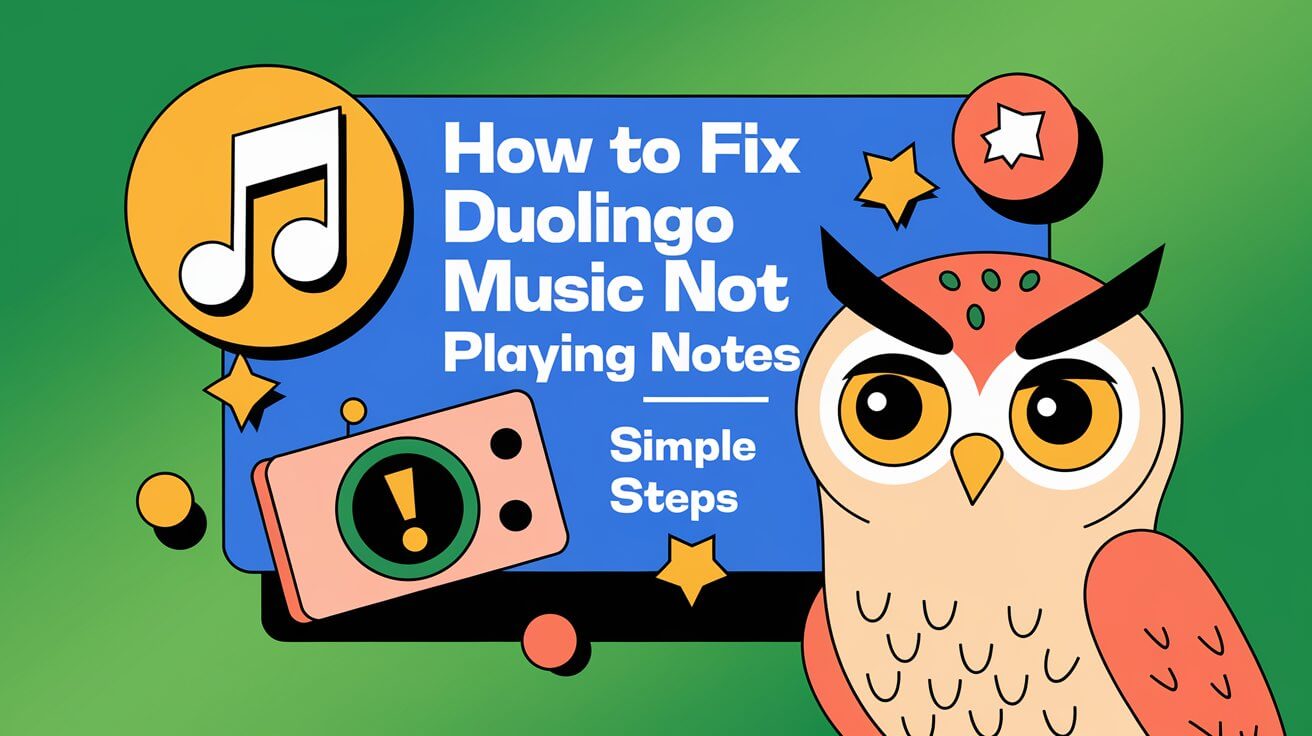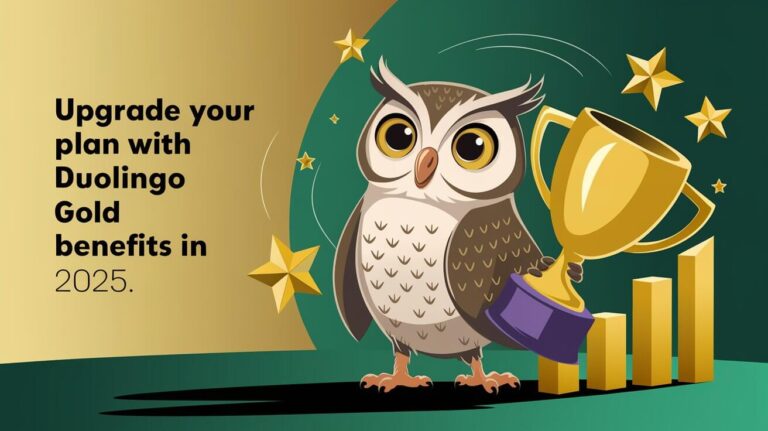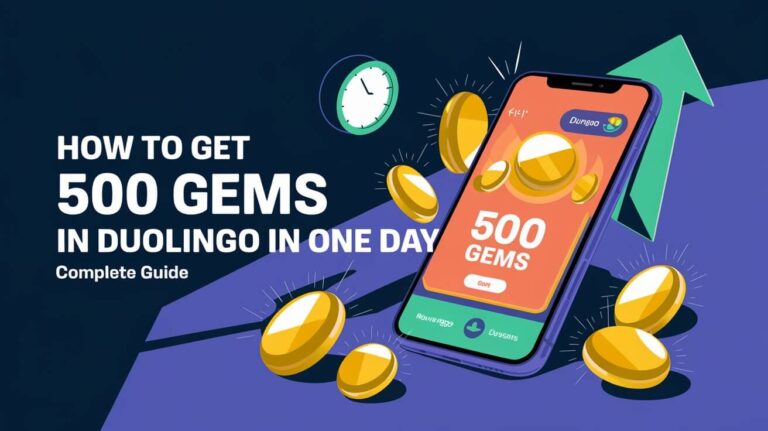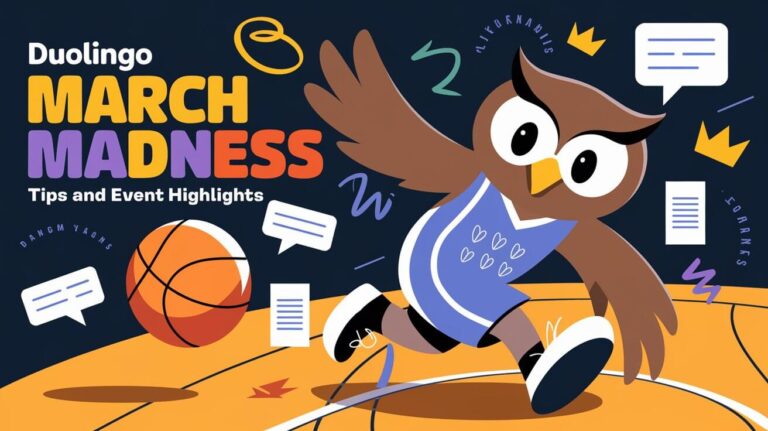Duolingo Music is a special feature with 69 units of music lessons and over 200 songs. It also has game-like exercises to help recognize pitches and notes. But, some users face issues like audio not playing, which can stop their learning.
This guide will help fix Duolingo Music not playing notes. It ensures users can earn scores based on their accuracy. It also makes learning a smooth experience.
The guide was published in 2025. Now, users can easily solve the problem and start learning music again. By using the solutions provided, users can fix audio issues and enjoy all the course’s features.
Common Causes of Duolingo Music Problems
When you’re having trouble with Duolingo, finding the main problem is key. Duolingo music issues can come from different places. These include device audio settings, app permissions, and internet connection problems. Knowing what causes these problems helps fix them.
Let’s look at the main reasons for Duolingo music troubles. They fall into three main areas:
Device Audio Settings Issues
Often, the problem lies in your device’s audio settings. Making sure these are set right can fix music playback issues.
App Permission Problems
App permissions can also cause music problems. If the app doesn’t have the right permissions, it can’t play music well. This leads to a bad experience for users.
Internet Connection Factors
Internet connection issues can also affect Duolingo music. A fast and stable internet is needed for smooth music playback. Any connection problems can mess up the music.
Understanding these common causes helps users fix Duolingo sound issues. This makes learning with Duolingo more enjoyable.
Quick Solutions for Music Note Issues
For some users, Duolingo Music not playing notes can be fixed easily. First, check for Duolingo app updates. Updates often fix bugs and improve performance. Also, clearing the browser cache can help, as a cluttered cache can cause problems.
To update Duolingo, go to your app store, search for Duolingo, and check for updates. If there’s an update, install it and try playing music notes again. Clearing your browser cache is simple. Just go to your browser settings and choose to clear cache and cookies.
- Check for Duolingo app updates to ensure you have the latest version
- Clear browser cache to remove any clutter that may be causing issues
- Try playing music notes again after completing these steps to see if the issue is resolved
Following these steps, you might fix the issue with Duolingo Music not playing notes. Always keep your app and browser updated. This helps prevent problems and ensures a smooth experience. With updates and clearing your cache, you’ll be playing music notes in no time.
Device-Specific Audio Troubleshooting
When dealing with Duolingo on iOS, Android, and desktop, each device is unique. Knowing these differences helps fix audio problems more quickly. It’s key to understand how each device works.
First, check the app’s audio settings. Make sure the volume is high and the output is correct. On desktops, look at the browser’s audio settings too. For iOS and Android, restarting the app or checking for updates might help.
iOS Solutions
On iOS, check the device’s audio settings. Make sure Duolingo can use the microphone and speaker. Try restarting the app or updating it to fix the problem.
Android Fixes
For Android, check the audio settings and app permissions. Clearing the app’s cache and data or reinstalling it might solve the issue.
Desktop Browser Remedies
On desktops, check the browser’s audio settings and Duolingo’s permissions. Clearing the browser’s cache and cookies or trying a different browser could help.
These tips should fix audio problems with Duolingo on your device. Always check the app’s audio settings and the device’s output for the best experience.
| Device | Troubleshooting Tips |
|---|---|
| iOS | Check audio settings, ensure app permission, restart app, check for updates |
| Android | Check audio settings, ensure app permission, clear cache and data, uninstall and reinstall app |
| Desktop | Check browser audio settings, ensure website permission, clear cache and cookies, try different browser |
App Cache and Data Management
Clearing the Duolingo app cache and managing app data can fix music issues. This keeps the app running well. Clearing the cache frees up space and might fix music problems.
It’s also key to manage app data to save space. Users can check app storage in settings and delete what’s not needed. Some found reinstalling Duolingo fixed music issues.
To manage app data well, follow these steps:
- Check the storage usage of individual apps under the device’s settings
- Delete any unnecessary data or documents
- Consider reinstalling the app if issues persist
Doing these steps and clearing the app cache, users can make sure the app works great. This helps avoid music playback problems. It’s a key part of keeping the app running smoothly.
| App Maintenance Task | Frequency | Benefits |
|---|---|---|
| Clearing app cache | Regularly | Free up storage space, resolve music playback issues |
| Managing app data | Regularly | Reduce storage space usage, improve app performance |
How to Fix Duolingo Music Not Playing Notes on Different Platforms
Fixing Duolingo Music on mobile, web, and tablet involves different steps for each platform. Duolingo Music has become popular, but some users face problems accessing it. It’s key to know the platform you’re using to fix these issues.
For mobile users, updating the Duolingo app or force stopping it can help. On the web, checking the Duolingo status page can reveal technical problems. Tablet users might find clearing cache files fixes issues.
Mobile App Solutions
Mobile users can fix Duolingo Music by updating the app or reinstalling it. Also, checking your device’s audio settings is important. Make sure the volume is up and not muted.
Web Browser Fixes
Web users can try adjusting their browser’s audio settings or clearing cache files. If problems continue, reaching out to Duolingo Support can help.
Tablet-Specific Repairs
Tablet users might need to restart their device or update the operating system. By using these specific fixes, you can enjoy Duolingo Music on your tablet.
Audio Driver and System Updates
To make sure Duolingo works smoothly, it’s key to keep your system and audio drivers up-to-date. Updating your audio drivers can fix issues that stop the music from playing. Also, system updates for Duolingo bring bug fixes and improvements that make your experience better.
Regular updates can stop problems with Duolingo music not playing. Keeping your system current means you get the latest features and fixes. This can solve any issues you face. Plus, updating your audio drivers can make Duolingo’s sound better, making it more fun to use.
Here are some benefits of keeping your system and audio drivers updated:
- Improved audio quality
- Enhanced compatibility with Duolingo
- Regular bug fixes and improvements
- Better overall performance
Focusing on system updates for Duolingo and updating your audio drivers, you can have a great time using the platform. Always check for updates and install them right away to enjoy Duolingo to the fullest.
| Update Type | Benefits |
|---|---|
| System Updates | Improved compatibility, bug fixes, and new features |
| Audio Driver Updates | Enhanced audio quality and improved performance |
Network-Related Solutions
When you face problems with Duolingo, think about network issues. These can be annoying, but there are ways to fix them. One common problem is Wi-Fi connectivity. This can slow down the app. Try restarting your router or checking your internet connection to solve Wi-Fi troubles.
Mobile data fixes are also key. If you’re using mobile data, try turning it off and on again. Or check your data limits. Many users have had network problems with Duolingo, including mobile data issues.
Wi-Fi Troubleshooting
- Restart your router to resolve connectivity issues
- Check your internet connection to ensure it’s stable
- Move closer to your router to improve signal strength
Mobile Data Fixes
- Turn mobile data off and on again to reset the connection
- Check your data limits to ensure you have enough data available
- Contact your mobile provider if you’re experiencing persistent issues
| Issue | Solution |
|---|---|
| Wi-Fi connectivity issues | Restart router, check internet connection |
| Mobile data issues | Turn mobile data off and on, check data limits |
Trying these network solutions, you can fix Duolingo issues. Always check your network connection first. Then, try these troubleshooting steps before looking for more help.
Alternative Audio Testing Methods
If you’ve tried many solutions and nothing works, there are other ways to test audio on Duolingo. You can use the app’s built-in audio test. This can show if the problem is with your device or the app.
Other methods include using external speakers or headphones, trying a different device, or checking the app’s settings. Make sure the audio isn’t muted or too quiet. You can also try resetting or reinstalling the app to fix the issue.
Here are some steps to try alternative audio testing methods:
- Check the device’s audio settings to ensure that the volume is turned up and not muted.
- Try using external speakers or headphones to see if the issue is with the device’s built-in speakers.
- Reset the app or reinstall it to see if this resolves the issue.
Trying these methods, you can find the problem and fix it. Using different approaches can help you solve issues with your device or app. This way, you can get back to testing audio on Duolingo.
| Method | Description |
|---|---|
| Built-in audio testing feature | Tests the app’s audio to determine if the problem lies with the device or the app itself. |
| External speakers or headphones | Tests the audio using external speakers or headphones to see if the issue is with the device’s built-in speakers. |
| Reset or reinstall the app | Resets or reinstalls the app to see if this resolves the issue. |
Wrap-Up Thoughts
Fixing the Duolingo Music not playing notes issue takes a few steps. First, check your device’s audio settings and app permissions. Also, make sure your internet connection is strong. These simple checks can often fix the problem.
For more complex issues, try clearing the app’s cache and data. Also, keep your device’s audio drivers and system up to date. These steps can help solve many problems.
As Duolingo Music grows, this guide will help users enjoy its music features. Whether on mobile or desktop, following these tips will keep Duolingo Music working well. It’s a great tool for learning languages.
With more songs and lessons coming, Duolingo Music will get even better. Users can look forward to more songs, lessons, and maybe even support in more languages. By staying up to date, Duolingo users can make the most of this fun music learning experience.