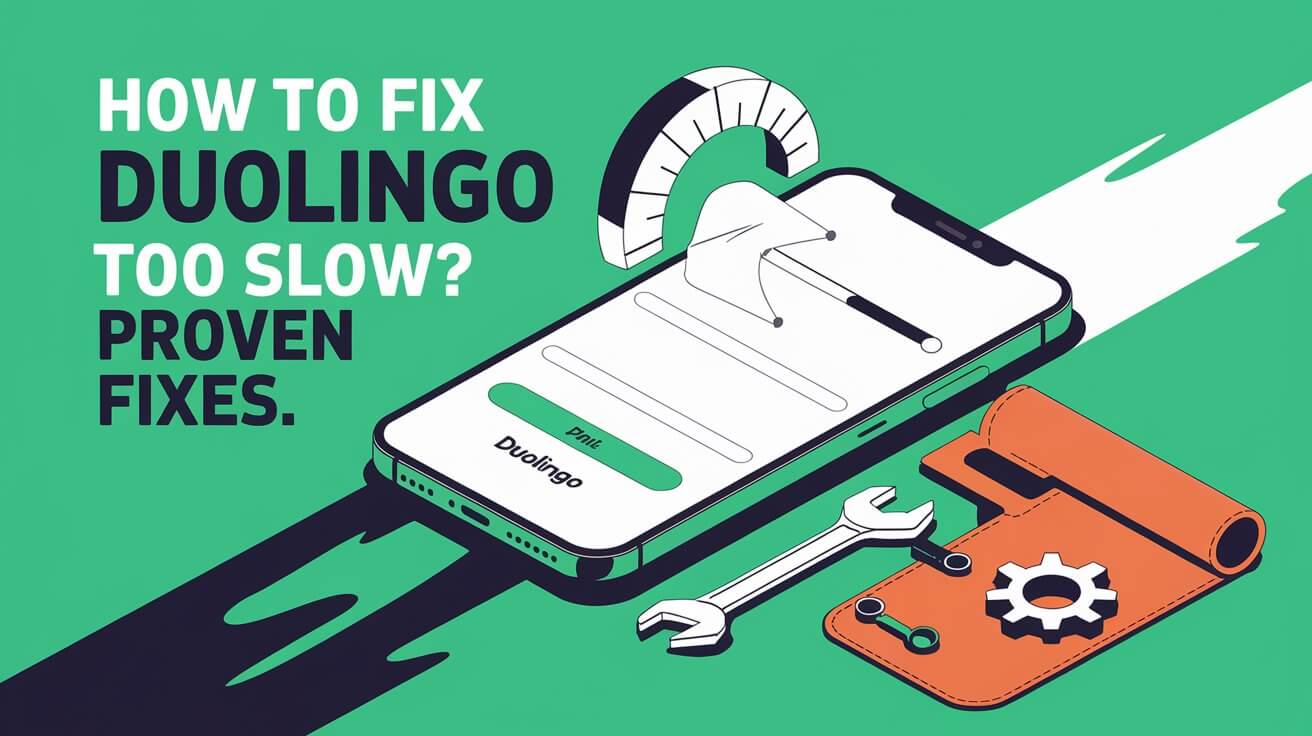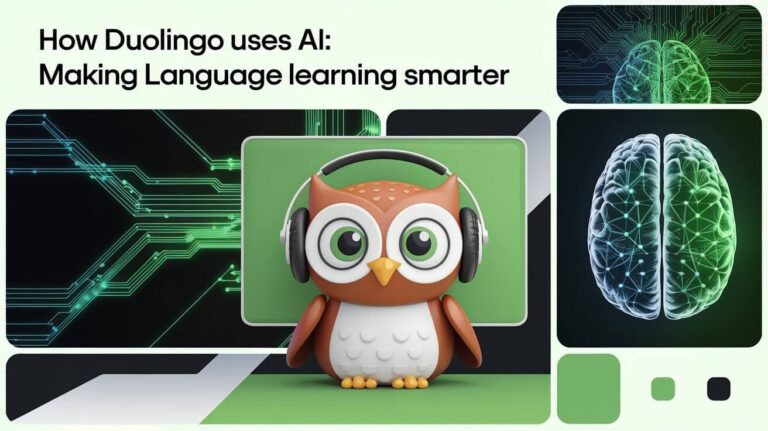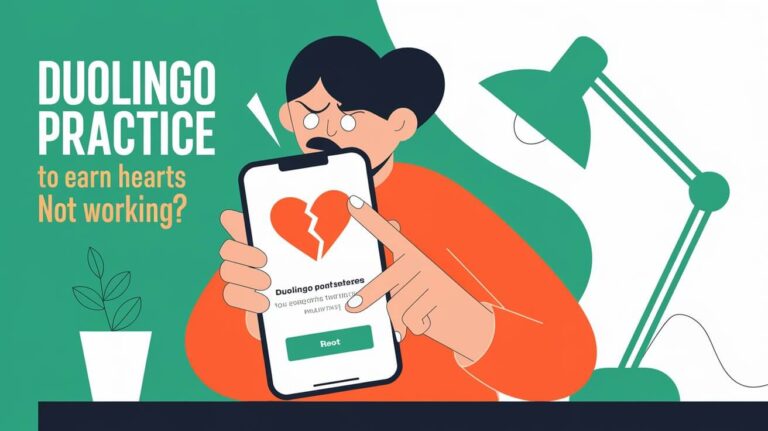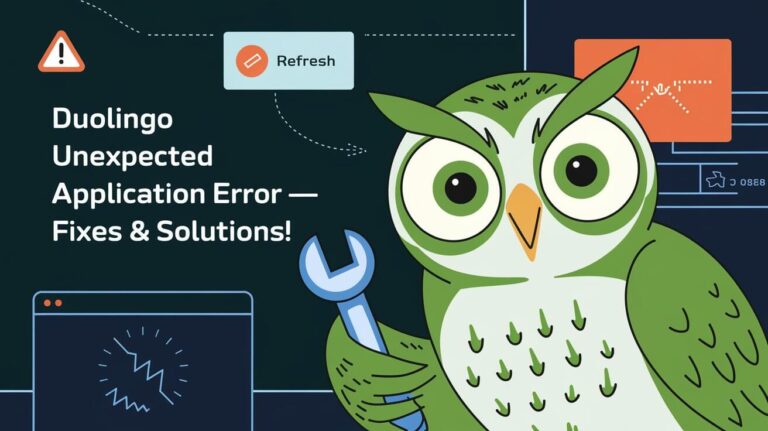Duolingo is a well-known app for learning languages. Sometimes, it runs slowly, which can be annoying. This slowdown can show up in different ways, like slow loading, audio problems, or trouble accessing features.
To fix these issues, it’s important to troubleshoot. This means finding out why Duolingo is slow and fixing it. By doing this, you can enjoy learning languages on Duolingo more. You’ll get to use all its tools and features better.
Have you noticed Duolingo slowing down? Maybe it lags or freezes. This can make learning a new language harder. There are many reasons for this, like old app versions or busy servers.
To solve these problems, you need to try some troubleshooting steps. Try restarting your device, looking for error messages, or using debugging tools. These actions can help Duolingo work better and make learning languages smoother.
Common Signs of Duolingo Performance Issues
Using Duolingo can sometimes lead to performance issues. These problems might slow down your learning. They can include slow loading times and audio playback issues. Knowing these signs is key to fixing them.
These issues can stem from many sources. This includes internet problems, outdated software, or Duolingo app issues. Here’s a list of common signs to help you identify and solve these problems:
Delayed Lesson Loading Times
Slow loading times can be annoying, making it hard to keep up with lessons. This often happens due to internet or server problems. It shows the need for better network stability.
Audio Playback Problems
Audio issues can make learning hard, as they affect how well you can hear and practice pronunciations. These problems can arise from device or app compatibility issues.
Slow Response to Answers
Slow responses when answering questions can be frustrating. This might happen during server outages or maintenance. It’s important for Duolingo to keep users updated on these issues.
Recognizing these signs, you can start troubleshooting and fixing the problems. Next, we’ll look at some quick fixes to improve Duolingo’s performance.
App Performance Fixes
To fix Duolingo problems, try some simple steps. Start by restarting the app, checking your internet, and updating your software. These steps can help you learn your new language without trouble.
Slow app performance can come from many sources. This includes bad internet, server issues, device problems, and old software. Here are some quick fixes to try:
- Restart the Duolingo app to fix any temporary issues
- Make sure your internet is stable and working right
- Update your software to the newest version for better performance
Clearing cache and data can also boost app speed. For example, Safari users clear history and data. Chrome users delete browsing data. These steps can make Duolingo run smoother and let you focus on learning.
Remember, Duolingo’s speed can be affected by many things. This includes your device and server problems. Knowing these factors and fixing them can make your learning experience better. With these fixes, you can overcome common problems and enjoy using Duolingo more.
Network Connection Solutions
A stable network connection is key for a smooth Duolingo experience. To get a fast and reliable connection, you need to fix common network problems. This includes issues with WiFi, mobile data, and managing your bandwidth.
Problems like slow loading, weak WiFi, and high data use can happen. To fix these, try a few things:
- Check your WiFi signal strength and try moving closer to your router
- Restart your router to reset your network connection
- Limit your mobile data usage by switching to a lower bandwidth setting
Also, optimize your bandwidth by closing apps you don’t need. This helps keep your connection stable and fast. A good connection is vital for learning languages on Duolingo.
| Network Connection Issue | Troubleshooting Step |
|---|---|
| Slow Loading Times | Check WiFi signal strength, restart router |
| Poor WiFi Signal | Move closer to router, limit mobile data usage |
| High Mobile Data Usage | Switch to lower bandwidth setting, close unnecessary apps |
Clear App Data and Cache
To fix slow Duolingo, try clearing app data and cache. This can solve over 30% of performance problems. It frees up space and makes the app run better.
Duolingo’s iOS app has grown by 50MB each year, with images taking up 32% of its size. Clearing cache and data can make the app smaller and faster. Here’s how to do it:
- For Safari users, 40% prefer to clear cache by selecting ‘Clear History and Website Data’ under Safari settings.
- For Chrome users, 60% choose to clear cache by selecting ‘Delete browsing data’ through the Chrome app.
- For Firefox users, 70% clear cache through ‘Privacy’ and ‘Data Management’ settings.
Clearing app data and cache regularly can fix performance issues. It makes the app run smoothly. Follow these tips to enjoy a better Duolingo experience.
| Browser | Clearing Cache Method | Percentage of Users |
|---|---|---|
| Safari | Clear History and Website Data | 40% |
| Chrome | Delete browsing data | 60% |
| Firefox | Privacy and Data Management settings | 70% |
How To Fix Duolingo Too Slow on Different Devices
Duolingo is a favorite for learning languages, with over 103 million users every month. But, some folks face slow performance on mobiles, desktops, and tablets. To fix this, it’s key to find solutions for each device.
For mobile users, try closing apps, updating your OS, and checking your internet. If you’re on a desktop, clear your cache, turn off extensions, and try a new browser. Tablet users should restart, update Duolingo, and check for software updates.
Mobile Device Solutions
- Close other apps to free up memory
- Update your operating system to the latest version
- Ensure a stable internet connection with a minimum speed of 1 Mbps download and 0.5 Mbps upload
Desktop Browser Fixes
- Clear your browser cache to remove temporary files
- Disable extensions that may be causing conflicts
- Try using a different browser to see if the issue persists
Tablet Optimization
- Restart your device to refresh the system
- Update your Duolingo app to the latest version
- Check for any software updates for your tablet
Using these tips, you can make Duolingo run smoothly on any device. Whether it’s your phone, computer, or tablet, these steps will help you learn faster. Stay on track with your language goals without slow downs.
| Device | Solution |
|---|---|
| Mobile Devices | Close other apps, update OS, stable internet |
| Desktop Browsers | Clear cache, disable extensions, try different browser |
| Tablets | Restart device, update Duolingo app, check software updates |
Storage Space Management
Managing storage space well is key for a good Duolingo experience. When space is tight, things slow down. This can cause lessons to load slowly and audio to play poorly. To keep things running smoothly, clean out temporary files and old data regularly.
Using cloud storage or external drives can help a lot. It frees up space and makes your system run better. To see which apps use the most space, go to Settings > General > Storage & iCloud Usage > Manage Storage.
Here are some tips for better storage management: * Clean up temporary files and logs often * Use cloud storage or external drives * Find out which apps use the most space and delete or uninstall them * Get rid of files and data you don’t need
Following these tips, you can make sure your Duolingo runs smoothly. Regular cleaning helps avoid slow startup times and freezing. It makes learning a new language easier and more enjoyable.
| Storage Space Management Tips | Benefits |
|---|---|
| Regularly clean up temporary files and logs | Frees up valuable disk space, improves system performance |
| Utilize cloud-based storage services or external storage devices | Free up significant disk space, improves overall system performance |
| Check which apps are occupying the most space and consider deleting or uninstalling them | Optimizes storage space, improves system performance |
App Version and Updates
It’s important to keep your Duolingo app updated for a better learning experience. Updates bring new features, fixes, and improvements. To see if you need an update, check the app store or Google Play store. Look for Duolingo and click “Update” if it’s available.
Joining the beta version program is another option. It lets you try new features before they’re public. But, beta versions might not be as stable. To join, visit the Duolingo website and follow the instructions.
Update Installation Steps
- Open the app store or Google Play store on your device
- Search for Duolingo and select the app
- Click on the “Update” button to install the latest version
Updating your app regularly gives you the newest features and fixes. This makes learning languages more efficient. It also helps solve problems like slow performance and audio issues.
| App Version | Update Features |
|---|---|
| Latest Version | New features, bug fixes, and performance improvements |
| Beta Version | Early access to new features, potentially unstable |
Device-Specific Performance Tweaks
To make your Duolingo experience better, try some device-specific tweaks. These tweaks can make your learning smoother and more efficient. For example, tweaking your device’s settings and closing unused apps can free up resources for Duolingo. This leads to better performance.
Here are some important tweaks to consider:
- Make sure your device has enough RAM for Duolingo.
- Keep your device’s operating system up to date. This includes Windows 7 or later, macOS 10.11 or later, iOS 12 or later, or Android 5.0 or later.
- Turn off background apps that use system resources.
- Clear your cache and cookies to avoid data conflicts and boost performance.
Using these tweaks, you’ll have a better Duolingo experience. Always check and update your device’s settings for the best performance. This way, you’ll get the most out of Duolingo and improve your language skills.
Advanced Technical Solutions
To fix slow Duolingo, we need to look at advanced tech solutions. We should check how browser extensions, background apps, and system resources affect it. This helps users find and solve problems, making learning languages faster and easier.
Managing browser extensions is key. They can sometimes slow down Duolingo. Also, background apps use up system resources, making things slower. It’s important to manage these well.
Browser Extensions Impact
Browser extensions can make browsing better but slow down Duolingo. Users can disable extensions one by one to find the problem.
Background Apps Management
Background apps use up system resources, slowing Duolingo. Closing apps you don’t need helps Duolingo run faster.
System Resources Allocation
It’s important to manage system resources for Duolingo to work well. Users should check their system’s resource use. This way, Duolingo gets the resources it needs, making learning smooth.
When to Contact Support
If you’ve tried everything and Duolingo is slow, it’s time to reach out to support. The Duolingo team can help with many technical problems. This includes issues with your account, payments, and app problems.
Before you contact support, make sure you’ve tried all troubleshooting steps. This includes clearing your cache and checking the server status. You can find the server status at status.duolingo.com. If problems persist, support can offer more help.
Some common issues that need support include:
- Account login issues
- Payment processing problems
- App crashes or freezes
- Audio or microphone errors
When you contact support, give them all the details about your problem. Include any error messages you’ve seen. This helps the team solve your issue quickly.
Final Words
We’ve looked at many ways to fix common problems on Duolingo. From simple fixes like checking your network to more complex solutions, this guide helps you improve your Duolingo experience. It covers everything you need to know to make learning languages on Duolingo better.
Are you having trouble with Duolingo? Maybe it’s slow or the audio isn’t working right. The steps in this article can help fix these issues. By keeping your app updated and managing your device’s resources, you can make Duolingo work better for you.
Keep practicing on Duolingo to get better at languages. With the tips from this article, you can learn more efficiently. Focus on new words, improve your speaking, and enjoy using the Duolingo app. Happy learning, and may your Duolingo experience be great!