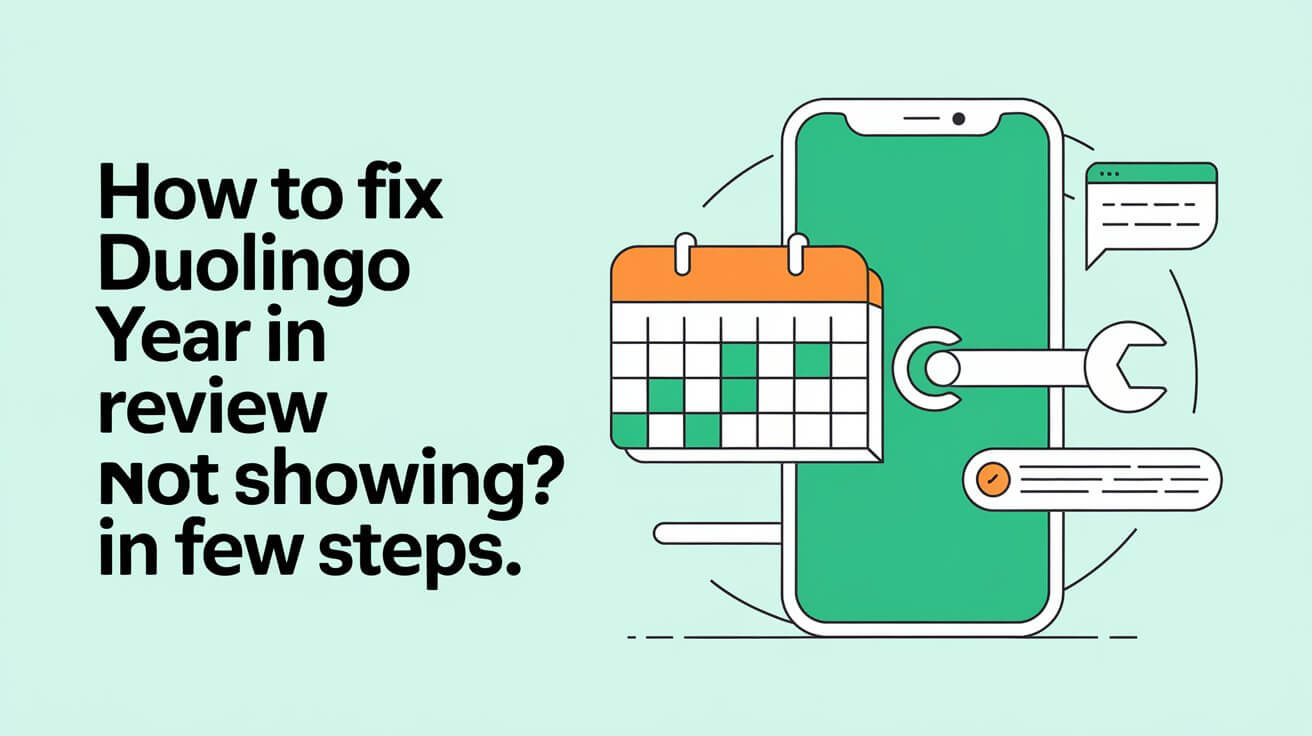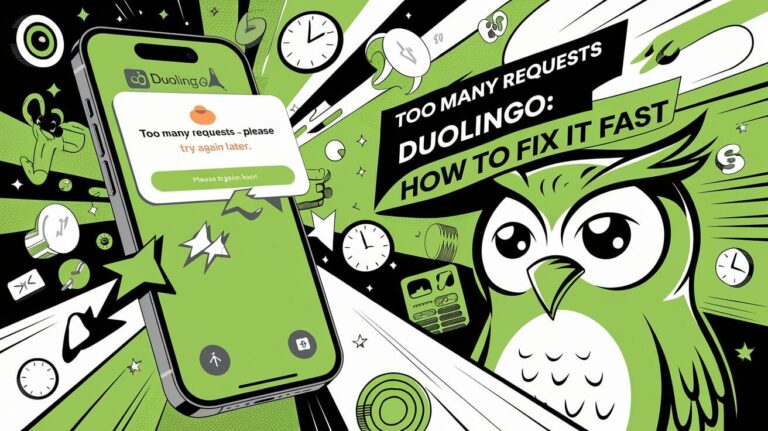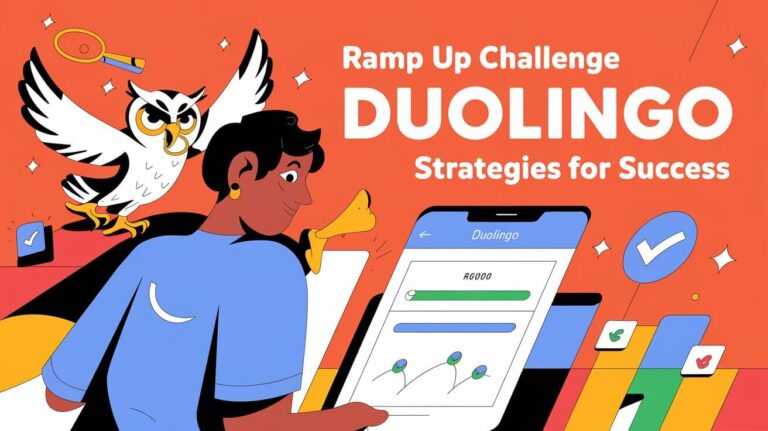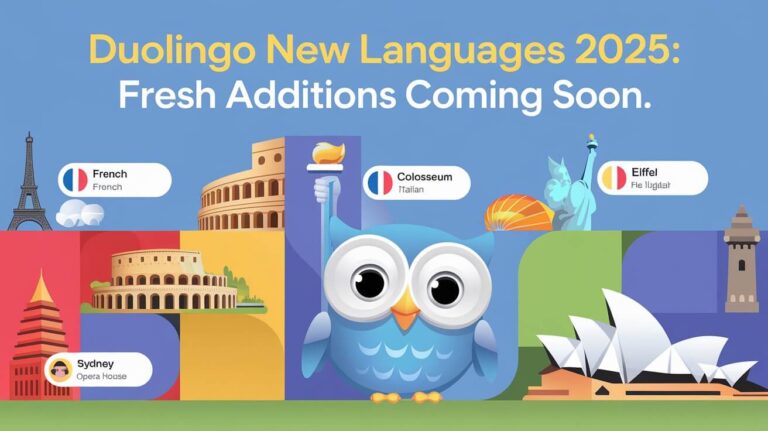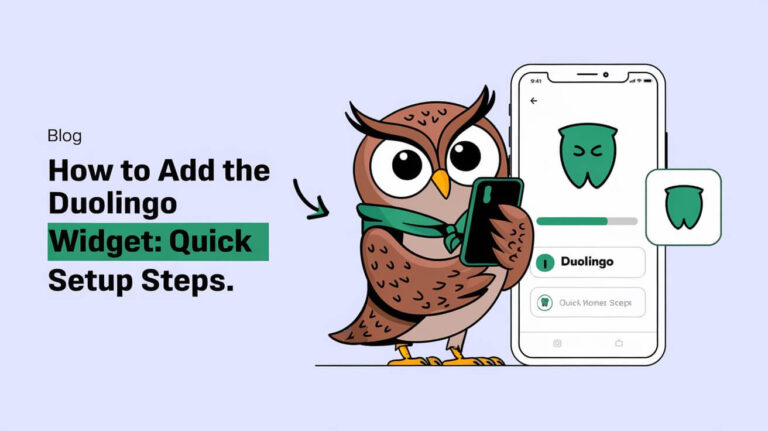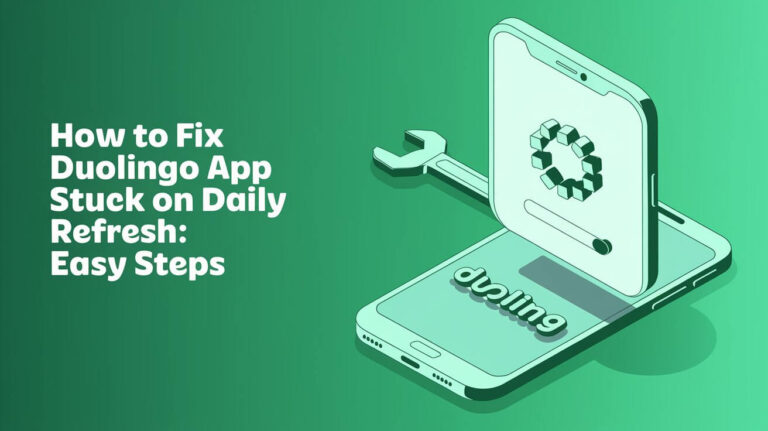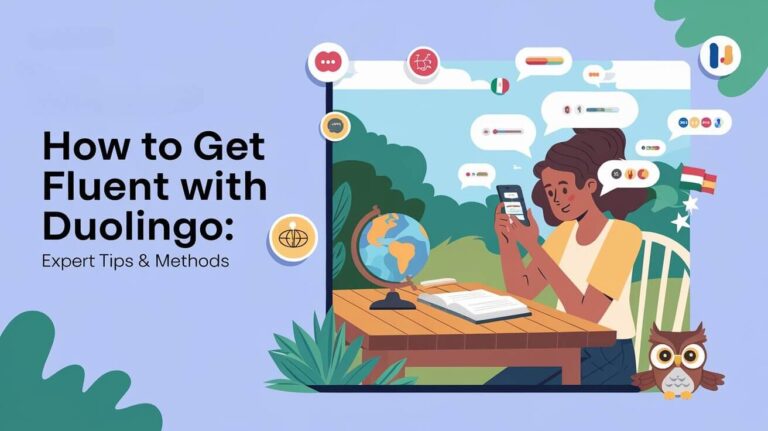Duolingo is a well-known app for learning languages. It has a Year in Review feature that shows your progress and achievements from the past year. This feature, also known as Duolingo Wrapped, gives you a summary of your language learning journey. It includes XP earned, time spent on the app, and mistakes made.
If you’re having trouble accessing this feature, don’t worry. We’ve got solutions for you. We’ll show you how to fix the issue step by step. This includes common reasons for the problem and tips to solve it.
Whether you’re trying to see your Duolingo Year in Review report or facing other issues, our guide will help. It will get you back on track with your language learning journey.
Common Reasons for Missing Year in Review
Many Duolingo users struggle to get their Year in Review. Issues with Duolingo Year in Review and Duolingo Wrapped are common. Knowing why these problems happen is key to fixing them.
Account Activity Requirements
Not meeting account activity needs is a big reason for missing Year in Review. You need to finish a certain number of lessons or reach a level to see it.
Platform Compatibility Issues
Using an old app version or an unsupported device can cause problems. This is another reason for Duolingo Year in Review issues.
Timing and Availability Windows
The Year in Review feature isn’t always available. Users might have to wait for a certain time to see it. Common problems include:
- Technical glitches
- Internet connectivity problems
- App version conflicts
Understanding these reasons helps users fix Duolingo Year in Review and Duolingo Wrapped issues. This makes using the platform easier.
Solutions for Immediate Access
To fix problems with the Duolingo Year in Review feature, try these quick fixes. First, restart the Duolingo app. This often solves small issues and bugs. Also, clear the cache to remove any bad or old files that might be the problem.
These solutions can help with a few common issues. For example:
- Minor app glitches
- Corrupted or outdated files
- Cache-related problems
Using these Duolingo Year in Review fixes, you might get quick access to the feature. Always check your internet and make sure your device is updated for the best Duolingo experience.
| Solution | Description |
|---|---|
| Restart the app | Resolve minor issues and glitches |
| Clear the cache | Remove corrupted or outdated files |
App Version Requirements
To see your Duolingo Year in Review, make sure your app is up to date. This is key to avoid problems. The latest app version keeps things running smoothly and fixes bugs.
Old app versions can cause trouble, like crashes and slow performance. Regular updates are a must. For iOS, check the App Store for Duolingo updates. Android users should visit the Google Play Store.
Update Instructions for Different Devices
Here’s how to update Duolingo on various devices:
- iOS devices: Go to the App Store, search for Duolingo, and click the “Update” button.
- Android devices: Go to the Google Play Store, search for Duolingo, and click the “Update” button.
It’s also vital to check your browser meets Duolingo’s needs. Make sure your browser is up to date and Adobe Flash is current. These steps ensure you can access the Year in Review without trouble.
| Device | Update Instructions | Browser Requirements |
|---|---|---|
| iOS devices | Go to the App Store, search for Duolingo, and click the “Update” button. | Compatible browser, latest Adobe Flash version |
| Android devices | Go to the Google Play Store, search for Duolingo, and click the “Update” button. | Compatible browser, latest Adobe Flash version |
| Desktop browsers | N/A | Compatible browser, latest Adobe Flash version |
Keeping your app and browser updated, you’ll have a better experience. This ensures you can easily access the Year in Review feature.
Account Verification Steps
To fix problems with Duolingo’s Year in Review, verifying your account is a good first step. This can solve login issues and let you see your Year in Review summary. First, go to the Duolingo website and log in. Then, click on “Account” and follow the verification instructions.
Verifying your account can solve many problems, including login issues. It makes sure you can use all of Duolingo’s features. If you can’t see the Year in Review, start by verifying your account.
Here’s how to verify your Duolingo account:
- Log in to your Duolingo account on the website
- Click on the “Account” tab
- Follow the instructions to verify your account
Following these steps, you can fix account verification issues. This ensures you can use all of Duolingo’s features. If you’re not seeing the Year in Review, try clearing your browser cache or updating the Duolingo app.
Cache and Data Clearing Methods
To fix problems with Duolingo’s Year in Review, try clearing the cache and resetting data. These steps can remove old or broken files. This ensures a smooth experience on Duolingo.
Clearing cache and data varies by device or browser. For mobile apps, go to Settings, pick Duolingo, and choose “Clear Cache.” On browsers, clear data by going to settings and picking “Clear Browsing Data.”
Mobile App Cache Clearing
To clear cache on your mobile app, follow these steps:
- Go to the Settings app on your device
- Select the Duolingo app
- Choose the “Clear Cache” option
This removes temporary files that might be causing problems.
Browser Cache Solutions
To clear browser cache, do this:
- Go to the browser settings
- Select the “Clear Browsing Data” option
- Pick what data to clear, like cookies and cache
This removes old or broken files that might be affecting Duolingo.
App Data Reset Process
Resetting app data can also fix Year in Review issues. Go to the Duolingo website, log in, and choose “Reset App Data.” This resets the app to default and removes broken files.
| Device/Browser | Clearing Method |
|---|---|
| Mobile App | Go to Settings > Duolingo > Clear Cache |
| Browser | Go to Browser Settings > Clear Browsing Data |
| Desktop | Go to Duolingo Website > Log in > Reset App Data |
Trying these steps, you should fix Year in Review issues. Enjoy a smooth experience on Duolingo.
How To Fix Duolingo Year in Review Not Showing on Different Devices
When you face Duolingo Year in Review issues, think about your device. For iOS users, restarting the app or clearing cache might help. Android users might need to update the app or check their settings.
Some common problems with Duolingo Wrapped can be fixed by checking app compatibility. Make sure your device meets the app’s requirements and you have the latest app version. Clearing the app’s data or resetting it to default settings can also help.
To solve Duolingo Year in Review issues, try these steps:
- Restart the app and try again
- Clear the app’s cache and data
- Update the app to the latest version
- Check your device’s settings and ensure that the app has the necessary permissions
Following these steps, you should be able to fix Duolingo Year in Review issues. If problems persist, reach out to Duolingo’s support team for help.
Alternative Access Methods
If you’re having trouble with the Duolingo Year in Review feature, don’t worry. There are other ways to get to it. You can try using direct link navigation from the Duolingo website. This is helpful if the app isn’t working right or if you’re having platform problems.
Another option is to go through your profile. Just log in and click on “Profile” to find the Year in Review feature. You can also try to recover your account via email. This can help you get back into the feature and find a Duolingo alternative.
Access Methods
- Direct link navigation: access the feature directly from the Duolingo website
- Profile section access: log in to your account and click on the “Profile” tab
- Email link recovery: recover your account through email to regain access to the feature and use Duolingo Year in Review access
Using these alternative methods, you won’t miss out on the Duolingo Year in Review feature. Even if you’re having app or platform issues, you can find a way to access it. With a bit of patience and effort, you can enjoy all that Duolingo has to offer.
Technical Requirements Check
To use the Duolingo Year in Review feature, your device must meet certain requirements. You need a compatible operating system, enough storage, and a reliable internet connection.
Looking up the Duolingo system requirements can fix problems with the Year in Review feature. Go to the Duolingo website, click “Help”, and then “System Requirements”.
Some important things to check are:
- Operating system compatibility
- Available storage space
- Internet connection stability
Make sure your device fits the Duolingo technical requirements. This can help solve issues with the Year in Review feature. Keep your device updated and meet the Duolingo system requirements for a better experience.
Network Connectivity Solutions
To use the Duolingo Year in Review feature, you need a stable internet connection. Duolingo network connectivity problems can be annoying. But, there are ways to fix them.
With over 500 million learners, having a reliable internet is key. Duolingo offers more than 40 languages. This makes it essential to have a good internet connection.
Slow or unstable connections can be a problem. To solve this, try restarting your router or checking your internet settings. A fast internet, at least 5 Mbps, is needed for smooth lessons.
If your Wi-Fi isn’t working, here are some steps:
Wi-Fi Troubleshooting
- Restart your router to reset your connection
- Check your internet settings to ensure you’re connected to the right network
- Move your device closer to your router to improve signal strength
If you’re having trouble, try using mobile data. This can be a good option if your Wi-Fi isn’t working. By fixing your Duolingo network connectivity, you can enjoy learning again.
Platform-Specific Fixes
To fix Duolingo issues, check your device. Fixes differ based on your operating system and device. For example, iOS users should update their app and check settings for compatibility.
Android users can update the app or check settings. Desktop users should update their browser. Common problems include Duolingo awards not showing or XP not updating.
Here are some fixes for each platform:
- Update the Duolingo app to the latest version
- Check device settings for compatibility issues
- Ensure you have a stable internet connection with a minimum download speed of 1Mbps and upload speed of 0.5Mbps
- Clear cache and data to resolve any technical issues
Trying these fixes, you should be able to use the Year in Review feature without issues.
| Device Type | Minimum OS Version Required | Recommended Internet Speed |
|---|---|---|
| iOS | 12.0 | 1Mbps download, 0.5Mbps upload |
| Android | 8.0 | 1Mbps download, 0.5Mbps upload |
| Desktop Browser | Windows 7 or later, macOS 10.11 or later | 5Mbps download for smooth lessons |
Contact Support Options
If you’re having trouble with Duolingo’s Year in Review feature, it’s time to contact Duolingo support. They can help with any issues you’re facing. You can reach out through various ways, like creating a support ticket or using social media.
When you contact Duolingo support, give them all the details about your problem. This helps them solve your issue fast. Include a clear description of the problem, any error messages, and what you’ve tried so far.
Support Ticket Creation
To create a support ticket, visit the Duolingo website and click “Help.” Then, choose “Contact Support” to submit your ticket. Duolingo support usually answers within 24-48 hours, so you’ll hear back soon.
Social Media Support Channels
You can also contact Duolingo support on Twitter or Facebook. They’re active on these platforms and respond quickly. This is a good choice if you need fast help or prefer social media.
Using these contact options, you should get the help you need for the Year in Review feature. Always give as much detail as you can and be patient while they work on your issue.
Final Words
Starting your language learning journey with Duolingo? The Duolingo Year in Review feature is key. It helps you see how far you’ve come and what you’ve achieved. Sometimes, you might face technical issues, but don’t give up. Keep trying and you’ll get to see your Duolingo Wrapped story.
Keep your app updated and clear your cache to avoid problems. Use the support resources available to you. This way, you can easily access your Duolingo Year in Review and see your progress. The real benefit is the growth and fun you have with Duolingo.
So, dive into the Duolingo Year in Review and celebrate your success. Let it motivate you to keep learning and enjoying languages with Duolingo.