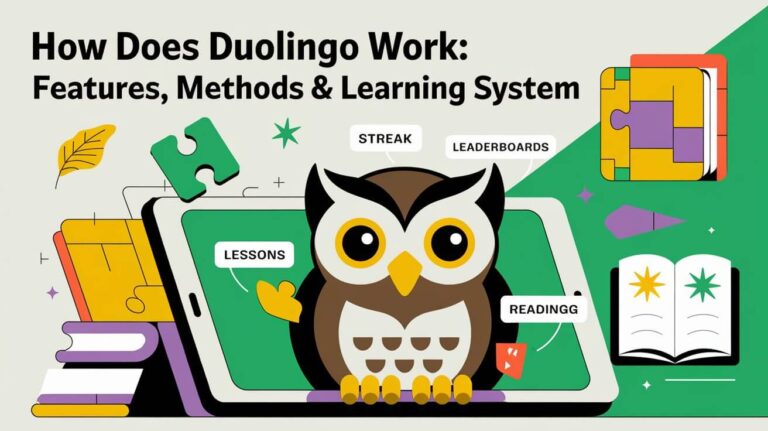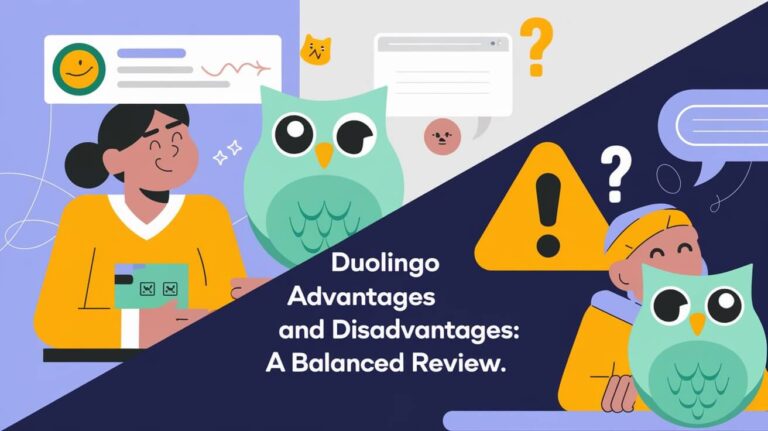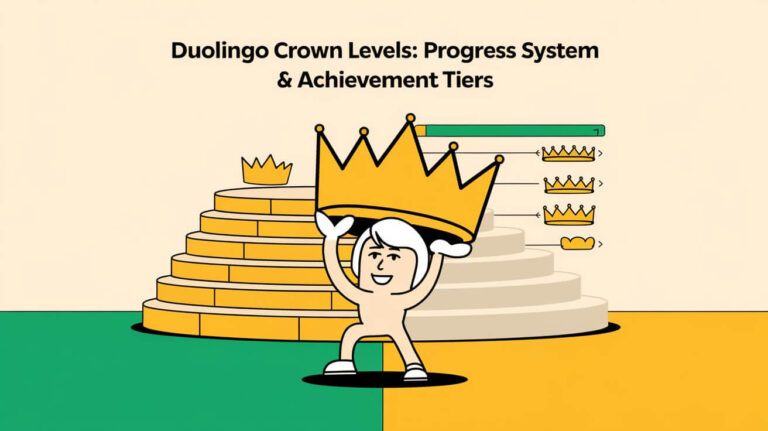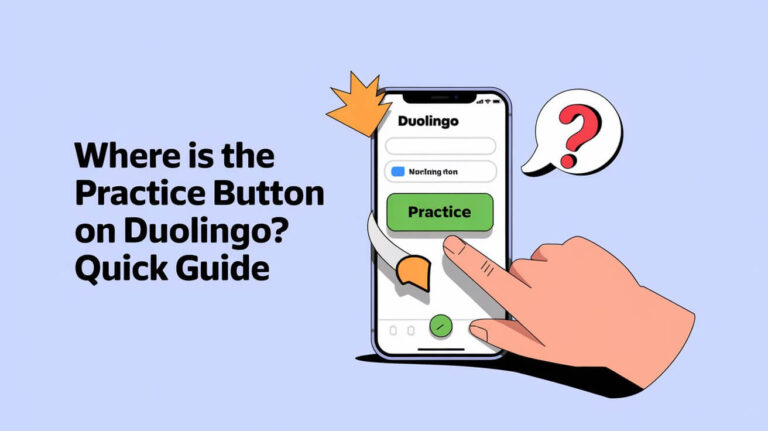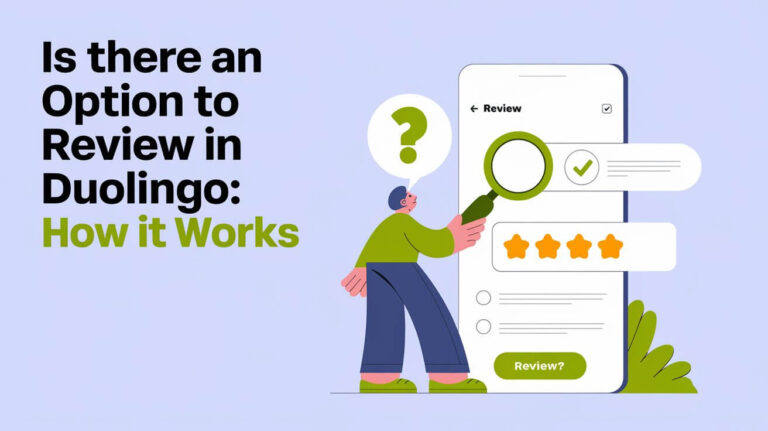Duolingo lets users create their own avatars, making learning languages fun. It offers over 40 languages for users to explore. But, some face issues when trying to create avatars, which can be annoying.
If you’re having trouble, you’re not alone. There are ways to fix these problems. Knowing why these issues happen is the first step to solving them. This article will help you fix Duolingo avatar creation issues and improve your experience.
The Duolingo community is not happy with the new cartoon avatars. They replaced real pictures for many users. This change has upset some, who miss the old Duolingo look.
Despite this, Duolingo is a top choice for learning languages. It has a big user base and lots of features. By following our tips, you can overcome avatar creation problems and enjoy a more personalized Duolingo experience.
Common Reasons Behind Duolingo Avatar Creation Failures
Creating an avatar on Duolingo can be tricky. Several issues might stop you from finishing this task. Knowing why Duolingo avatar creation fails is key. It helps fix problems and enjoy using the app.
Common problems include app version issues, network problems, and account restrictions. For example, an old app version can cause trouble. A bad internet connection can also mess things up. Fixing these issues is all about troubleshooting.
App Version Compatibility Issues
Using an outdated app version can cause problems. Make sure your app is current to avoid these issues.
Network Connection Problems
A strong internet connection is needed to create an avatar. If you’re having trouble, check your connection and try restarting the app.
Account Permission Restrictions
Account settings can also block avatar creation. Check your account settings to make sure you have the right permissions.
Understanding these common problems helps you fix them. To create your avatar, update your app, check your internet, and review your account settings. With these steps, you can overcome any issues and create your avatar successfully.
Simple Fixes for Avatar Creation Problems
To fix avatar creation issues on Duolingo, try restarting the app and checking your internet. Make sure your app is updated, as old versions can cause problems. These simple steps can help you quickly create your customized avatar.
Some key steps for Duolingo error fixing include:
- Restarting the Duolingo app
- Checking internet connectivity
- Updating the Duolingo app to the latest version
These steps can help resolve common issues and allow you to access avatar creation solutions.
With billions of possible combinations, Duolingo lets users create unique characters. You can choose from body shapes, hair colors, eye shades, and hairstyles. Duolingo keeps adding new features to let users customize their avatars even more. By using these quick fixes and exploring customization options, you can make a unique and personalized avatar on Duolingo.
| Step | Action | Result |
|---|---|---|
| 1 | Restart the Duolingo app | Resolves temporary issues |
| 2 | Check internet connectivity | Ensures stable connection |
| 3 | Update the Duolingo app | Fixes compatibility issues |
Following these quick fixes and using Duolingo error fixing techniques, users can overcome common issues. This way, they can enjoy a seamless avatar creation experience using avatar creation solutions.
App Cache and Data Solutions
To fix avatar creation issues on Duolingo, look into app cache and data solutions. The Duolingo app cache can sometimes cause problems. Clearing it can help solve these issues. To do this, go to your device’s settings, find the Duolingo app, and select “clear cache.”
Resetting app data is another solution for stored data issues. Before resetting, check your storage permissions. This is important because Duolingo needs a stable internet connection and enough storage space to work well.
Clear App Cache Steps
- Go to your device’s settings
- Select the Duolingo app
- Choose the “clear cache” option
Reset App Data Process
Resetting app data is a bit more complex. But it’s needed to fix stored data issues. Always back up important data before resetting the app.
Storage Permission Verification
Checking storage permissions is key for the Duolingo app to work right. With over 37.5 million users monthly, it’s vital to keep the app running smoothly. Use effective app data solutions and manage the Duolingo app cache well.
Browser-Based Solutions for Web Users
If you use Duolingo on the web, you might face some problems. Finding solutions is key. Duolingo web fixes can help you deal with these issues. First, check if your browser works well with Duolingo’s web version. Make sure your browser is current, as old versions can cause problems.
Clearing your browser cache is also a good idea. This simple action can fix many issues. Also, try browser fixes to make your Duolingo time better. These steps will help you get back to making your avatar on the web quickly. Here are some important steps to follow:
- Update your browser to the latest version
- Clear your browser cache and cookies
- Check if your browser is compatible with Duolingo’s web version
Using these browser solutions, you can improve your Duolingo experience. You’ll be able to overcome any problems and keep learning easily.
Technical Steps to Fix You Can’t Create Avatar on Duolingo
If you’re having trouble creating your avatar, it’s time to get technical. Your device might need a specific fix. Duolingo’s tech support can guide you through it, and there are solutions for each device.
iOS Device Solutions
For iOS users, start by restarting the app and checking your internet. This simple step often fixes the problem. You can also:
- Check if your device’s storage is full
- Update your iOS to the latest version
- Turn off ad blockers or VPNs that might block the app
Android Troubleshooting Methods
Android users, try clearing the app cache and resetting app data. This can solve technical issues. You can also:
- Check if your device’s storage is full
- Update your Android to the latest version
- Turn off ad blockers or VPNs that might block the app
Desktop Browser Fixes
Desktop users, check if your browser is compatible and clear your cache. This often fixes the problem. You can also:
- Update your browser to the latest version
- Turn off ad blockers or extensions that might interfere
- Try a different browser to see if the issue stays
Trying these steps, you can fix the issue and create your avatar. Duolingo’s tech support is there to help.
Account-Related Avatar Restrictions
Creating an avatar on Duolingo can be tricky due to account issues. Problems with account permissions or settings might stop you. To fix this, check your account status and make sure you can create an avatar.
If you’ve changed your account settings, try going back to what they were before. This might solve the problem. Here are some ways to deal with avatar restrictions:
- Check your account status and permissions
- Revert to previous account settings if necessary
- Ensure you have the necessary permissions to create an avatar
Taking these steps, you should be able to create your avatar on Duolingo. Duolingo has over 500 million users, making it the top language-learning app. Creating an avatar is a fun way to make your learning experience unique. Don’t let account issues stop you – fix them and start learning with your new avatar today.
| Issue | Solution |
|---|---|
| Account permissions | Check and update account permissions |
| Account settings | Revert to previous settings if necessary |
| Avatar restrictions | Ensure necessary permissions to create an avatar |
Alternative Methods for Avatar Creation
Creating an avatar on Duolingo can sometimes be tough. But don’t worry, there are other ways to get it done. Try using a different device, like switching from a phone to a computer. This simple change might fix the problem and let you create your avatar.
Another good idea is to use platform-switching solutions. If you’re using a tablet or smart TV, try switching to a different platform. These methods can help you make your unique avatar and improve your learning on Duolingo. Duolingo’s avatar creator offers billions of choices, making it a key part of the app.
Using Different Devices
- Switch from a mobile device to a desktop browser
- Try using a tablet or smart TV
- Experiment with different platforms to find one that works for you
Platform-Switching Solutions
Switching platforms can solve avatar creation problems. By changing to a different platform, you can use Duolingo’s cross-platform features. This way, you can create your avatar easily. Duolingo keeps updating its avatar library, so you’ll always have new choices.
Profile Recovery Options
Lost access to your Duolingo profile? No worries, Duolingo has got you covered. They offer several ways to help you get back into your account. Just reach out to Duolingo support and give them the details they need to help you.
Here are some important steps for Duolingo profile recovery:
- Make sure you have the right permissions and settings to access your profile.
- Give Duolingo support accurate and current information.
- Follow the account retrieval process closely to avoid any problems.
Following these steps and using Duolingo’s recovery options, you should be able to get your account back. Always keep your account info updated and secure to prevent future recovery issues.
Contact Support Guidelines
When you have trouble creating an avatar on Duolingo, it’s key to follow their support guidelines. If you’ve tried everything and nothing works, it’s time to reach out to Duolingo’s support team. Make sure you have all the right info ready when you submit a support ticket.
Before you contact Duolingo’s support, gather your account details, a clear description of the problem, and any screenshots or error messages. This info helps the support team find and fix the issue fast. You can reach out through phone or email, and the best email to use is plus_support@duolingo.com.
Required Information for Support Tickets
- Account details, including username and email address
- A clear description of the issue, including any error messages
- Relevant screenshots or videos to illustrate the problem
Expected Response Times
After you’ve sent in a support ticket, you’ll hear back from Duolingo’s team soon. While it might take some time, be patient. The team needs time to look into and solve your problem. By following Duolingo’s support guidelines and providing the right info, you’ll get the help you need to create your avatar. Always follow these guidelines for a smooth process.
| Contact Method | Response Time |
|---|---|
| Phone | Less than 1 minute (average hold time) |
| Varies (dependent on support team workload) |
Prevention Tips for Future Issues
To avoid future issues with creating avatars on Duolingo, it’s essential to follow some prevention tips. Keeping your app and browser up to date is key. Outdated versions can cause problems. Also, regularly check your account activity and make sure you have the right permissions and settings.
Some common issues on Duolingo can be solved by refreshing your browser or restarting the application. Clearing your cache, history, and logging back in can often fix the problem. When changing a profile picture, remember it should be less than 1MB in size. It should be saved as .PNG and have dimensions between 400x400px and 800x800px.
Here are some Duolingo prevention tips to keep in mind: * Refresh your browser regularly to avoid issues * Restart the application or browser when experiencing problems * Remove cache, history, and log back in to resolve issues * Ensure your profile picture meets the required dimensions and size By following these tips, you can enjoy a smooth experience on Duolingo and avoid common problems.
In Conclusion
Creating a personalized avatar on Duolingo can be fun and rewarding. But, sometimes users face challenges. This article has covered the common reasons and solutions for Duolingo avatar creation failures.
We’ve talked about clearing app cache and data, checking account permissions, and trying different methods. Duolingo’s updates and customization options mean endless possibilities for your avatar.
If you’re having trouble, don’t worry. Contact Duolingo’s support team for help. By following the steps in this article, you’ll create a Duolingo avatar that shows off your personality and helps with your language learning.