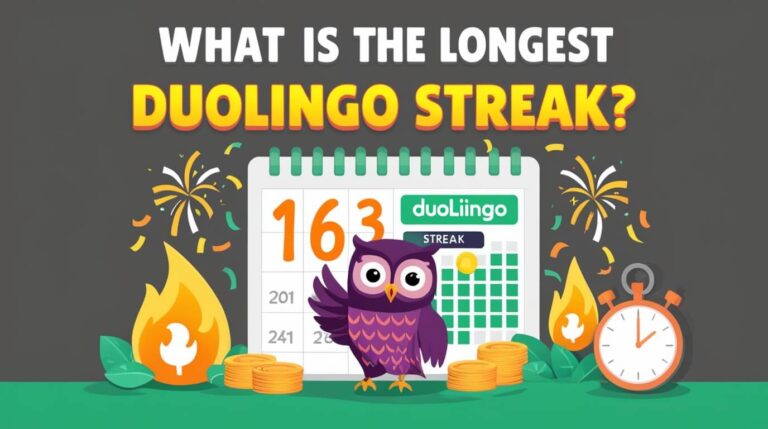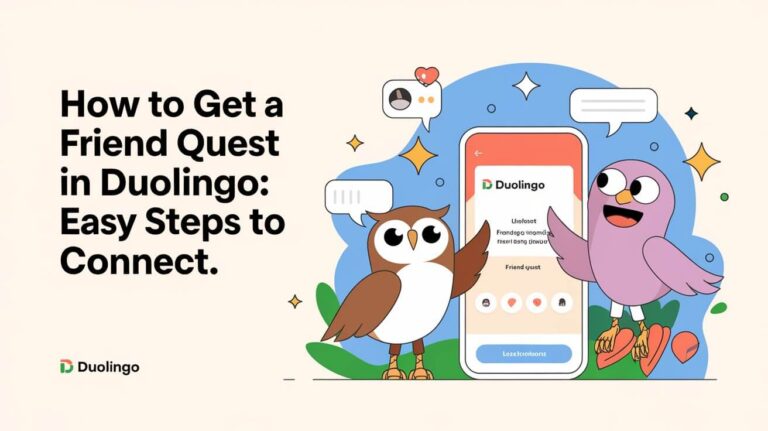Encountering errors while learning a new language can be frustrating, especially with popular platforms like Duolingo. One common issue users face is the “Too Many Requests” error, which can disrupt the learning process.
This error typically occurs due to server capacity limitations or rate limiting mechanisms, designed to prevent abuse and ensure a smooth experience for all users. When this happens, users may find themselves unable to access the platform or continue their lessons.
The purpose of this article is to explore the causes of the “Too Many Requests” error on Duolingo, its impact on language learners, and potential solutions to resolve the issue.
Key Takeaways
- Understanding the causes of the “Too Many Requests” error on Duolingo.
- Learning how server capacity limitations and rate limiting mechanisms contribute to the error.
- Discovering ways to resolve the issue and continue language learning without interruption.
- Exploring strategies to minimize the occurrence of the error.
- Finding out how to troubleshoot and fix the problem effectively.
Why Duolingo Shows the “Too Many Requests” Error
The sudden appearance of the “Too Many Requests” error on Duolingo can be attributed to several key factors. When a large number of users access the Duolingo app simultaneously, it can cause a server overload, leading to this error.
Server Capacity Limitations
Duolingo’s servers have a limited capacity to handle requests. When the number of users exceeds this capacity, the servers become overwhelmed, resulting in errors. This is often the case during peak usage hours or when there’s a sudden surge in new users. The Duolingo app is designed to provide a seamless learning experience, but server capacity limitations can hinder this goal.
To mitigate this, Duolingo’s developers continually monitor server loads and upgrade their infrastructure to handle increased traffic. However, occasional overloads can still occur, especially during unexpected spikes in usage.
Rate Limiting Mechanisms
To prevent abuse and ensure fair usage, Duolingo implements rate limiting mechanisms. These mechanisms restrict the number of requests a user or an IP address can make within a certain timeframe. While intended to protect the service, rate limiting can sometimes cause legitimate users to encounter the “Too Many Requests” error, especially if they’re using the app extensively or rapidly.
Rate limiting is a common practice among online services to prevent overload and malicious activities. In Duolingo’s case, it’s a measure to maintain the app’s stability and availability for all users.
Too Many Requests Duolingo: How It Affects Your Language Journey
Encountering the “Too Many Requests” error on Duolingo can be frustrating, especially when you’re on a roll. This error not only halts your progress but also affects your motivation to continue learning. Understanding how this error impacts your language learning journey is crucial to finding effective solutions.
Streak Protection Tactics
Maintaining a streak on Duolingo is a significant motivator for many users. The “Too Many Requests” error can jeopardize this streak if you’re unable to complete your daily lesson. To protect your streak, consider using a calendar reminder to keep track of your progress and plan your lessons accordingly.
Another tactic is to log in from a different device. Sometimes, switching devices can help you bypass the error and maintain your streak. Additionally, you can explore Duolingo’s built-in features, such as the ability to freeze your streak if you’re going to be away or unable to practice.
- Use a calendar reminder to track your progress.
- Log in from a different device to bypass the error.
- Utilize Duolingo’s streak freeze feature if available.
Lesson Progress Recovery
Losing lesson progress due to the “Too Many Requests” error can be discouraging. To recover your progress, first, try to wait for a few minutes before attempting to log back in. Sometimes, the error is temporary, and waiting can resolve the issue.
If the problem persists, consider reinstalling the app or checking if there are any updates available. Ensuring your app is up-to-date can often resolve connectivity issues. Moreover, Duolingo’s offline mode can be a useful workaround, allowing you to continue your lessons even when the servers are busy.
- Wait for a few minutes before retrying.
- Reinstall the app or check for updates.
- Use Duolingo’s offline mode to continue lessons.
Instant Solutions to Resume Your Learning
Don’t let the ‘Too Many Requests’ error hinder your language learning progress; try these quick fixes to get back on track. The Duolingo app is designed to be resilient, and with a few simple troubleshooting steps, you can resume your lessons.
Timed Retry Approach
One of the simplest methods to resolve the ‘Too Many Requests’ error is to wait for a short period before retrying. The Duolingo app servers may be experiencing high traffic, and a timed retry can help you access the platform when the load decreases.
Typically, waiting for about 30 minutes to an hour allows the servers to stabilize, reducing the likelihood of encountering the error again.
App Force Close and Relaunch
If a timed retry doesn’t work, try force closing the Duolingo app and relaunching it. This action can resolve any temporary glitches that might be causing the error.
To do this, navigate to your device’s app manager, select Duolingo, and force close it. Then, relaunch the app to see if the issue is resolved.
Multi-device Access Methods
Another effective strategy is to try accessing Duolingo from a different device. If you’re using a mobile device, try switching to a desktop or another mobile device.
This approach can help determine if the issue is device-specific. By accessing Duolingo from multiple devices, you can identify whether the problem lies with your device or the app itself.
Internet Connection Fixes for Duolingo Access
Fixing the ‘Too Many Requests’ error on Duolingo begins with checking your internet connection, a simple yet effective step. A stable internet connection is essential for accessing Duolingo without interruptions.
Wi-Fi Troubleshooting Steps
When using Wi-Fi, several troubleshooting steps can help resolve connectivity issues. First, ensure your Wi-Fi network is stable.
Router Reset Benefits
Resetting your router can resolve connectivity issues by clearing temporary glitches. This simple step can often restore a stable connection.
Network Congestion Solutions
Network congestion can be mitigated by limiting the number of devices connected to your network or by switching to a less congested network band.
Mobile Data Optimization
For those using mobile data, optimizing your connection can help. Ensure you have a strong signal and consider restarting your device to refresh your data connection.
| Issue | Wi-Fi Fix | Mobile Data Fix |
|---|---|---|
| Poor Connection | Reset Router | Restart Device |
| Network Congestion | Limit Devices | Check Signal Strength |
App Maintenance to Reduce Error Frequency
Regular maintenance of the Duolingo app can significantly reduce the occurrence of the “Too Many Requests” error. By performing a few simple tasks, users can ensure a smoother language learning experience. This section will outline the key maintenance activities that can help minimize disruptions.
Cache and Data Management
Effective cache and data management is crucial for maintaining the health and performance of the Duolingo app. Over time, cached data can become corrupted or outdated, leading to errors. Clearing the cache and managing data can resolve these issues.
Android-Specific Steps
For Android users, clearing the cache involves navigating to the device’s Settings, selecting “Apps,” choosing Duolingo, and then opting for “Clear Cache.” This process removes temporary data that may be causing issues.
iOS-Specific Steps
iOS users can manage their app data by offloading the app. This is done by going to Settings, selecting “General,” then “iPhone Storage,” and choosing Duolingo. Offloading the app removes the app’s data while preserving documents and data associated with the app.
Version Updates and Compatibility
Keeping the Duolingo app updated is vital for ensuring compatibility with the latest server requirements and security patches. Regular updates often include bug fixes that can prevent errors like “Too Many Requests.”
| Maintenance Task | Android | iOS |
|---|---|---|
| Clearing Cache | Settings > Apps > Duolingo > Clear Cache | Offload App via Settings > General > iPhone Storage |
| Updating App | Google Play Store > Menu > My apps & games | App Store > Updates |
Web Browser Alternatives for Uninterrupted Practice
When the Duolingo app is unresponsive, switching to a web browser can be a lifesaver for language learners. This alternative allows users to continue their lessons without significant interruption.
The benefits of using a web browser are multifaceted, offering both desktop and mobile solutions.
Desktop Platform Benefits
Utilizing a desktop platform for Duolingo offers a larger screen and potentially faster internet connection, making it easier to navigate through lessons.
- Easier navigation with a mouse or trackpad
- Bigger screen for more comfortable reading and typing
- Possibility of faster internet connectivity
Mobile Browser Workarounds
For those on-the-go, using a mobile browser is a viable workaround. It allows learners to access Duolingo from any device with internet capabilities.
| Device | Browser | Benefits |
|---|---|---|
| Desktop | Chrome, Firefox | Larger screen, easier navigation |
| Mobile | Chrome, Safari | Accessibility, convenience |
Offline Study Methods During Server Downtime
Server downtime doesn’t have to halt your language learning journey thanks to offline study techniques. Duolingo allows users to study offline by configuring the offline mode and downloading lessons, ensuring that your progress continues uninterrupted.
Offline Mode Configuration
To take advantage of Duolingo’s offline capabilities, you first need to configure the offline mode. This involves ensuring that your app is set up to allow offline access. To do this, go to your Duolingo app settings and enable the “Offline Mode” or a similarly named option. This setting allows you to use the app without an active internet connection.
Key steps to enable offline mode:
- Open the Duolingo app on your device.
- Navigate to the app’s settings menu.
- Look for the “Offline Mode” or “Offline Access” option.
- Toggle the switch to enable offline mode.
Lesson Download Strategy
Downloading lessons is crucial for a seamless offline study experience. Duolingo allows you to download lessons for offline use, but you need to do this while you have an internet connection. A strategic approach to downloading lessons ensures you have the material you need available at all times.
Tips for an effective lesson download strategy:
- Regularly download new lessons as you progress through the course.
- Prioritize downloading lessons for the courses you’re currently studying.
- Use a stable Wi-Fi connection to download lessons to avoid data usage.
Duolingo Support Communication Tactics
Effective communication with Duolingo support can significantly reduce the frustration caused by the ‘Too Many Requests’ error. When you encounter this issue, it’s essential to know how to reach out to Duolingo’s support team efficiently.
Error Documentation Best Practices
When reporting an issue to Duolingo support, thorough documentation is key. This includes:
- Describing the error message in detail
- Providing the device and operating system you’re using
- Including any recent actions taken before the error occurred
Clear and concise documentation helps the support team understand your issue better, leading to a more effective resolution.
Effective Ticket Management
After submitting your issue, managing your support ticket effectively is crucial. This involves:
- Regularly checking your email for updates from the support team
- Responding promptly to any requests for additional information
- Keeping a record of your ticket number for future reference
Following these steps, you can ensure that your issue is resolved as quickly as possible.
Preventative Habits to Minimize Future Errors
Effective preventative habits can help Duolingo users avoid the frustration of encountering the “Too Many Requests” error. By being proactive, users can minimize disruptions to their language learning journey. This involves understanding the causes of the error and taking steps to mitigate them.
Peak Usage Time Avoidance
Avoiding peak usage times is a simple yet effective strategy to reduce the likelihood of encountering the “Too Many Requests” error. Duolingo’s servers are typically busiest during certain times of the day, such as during lunch breaks or early evening hours when more users are free to practice.
Practicing during off-peak hours, users can reduce the strain on Duolingo’s servers and minimize the risk of errors. This might mean waking up a bit earlier to practice or using Duolingo during late afternoon hours.
Device and App Optimization
Optimizing one’s device and the Duolingo app can also play a significant role in minimizing errors. Ensuring that the device’s operating system and the Duolingo app are up-to-date can resolve compatibility issues that might lead to errors.
Additionally, managing the device’s cache and closing unnecessary background apps can improve overall performance and reduce the likelihood of encountering the “Too Many Requests” error.
| Optimization Technique | Description | Benefit |
|---|---|---|
| Update Operating System | Ensure the device’s OS is current | Improved compatibility and security |
| Update Duolingo App | Keep the Duolingo app updated to the latest version | Fixes bugs and improves performance |
| Manage Cache | Regularly clear the app’s cache | Reduces data overload and improves app performance |
| Close Background Apps | Close unnecessary apps running in the background | Frees up device resources, improving overall performance |
Facts vs. Fiction: Duolingo Error Reality Check
Encountering the “Too Many Requests” error on Duolingo can be frustrating and raises several questions about its causes and implications. Many users wonder if this error is related to their account status or subscription tier. Let’s clarify some common misconceptions surrounding this issue.
Account Status Clarification
The “Too Many Requests” error is not directly related to your account status. Whether you’re a premium subscriber or using the free version, this error is typically a result of server overload or rate limiting mechanisms implemented by Duolingo to prevent abuse. Your account status doesn’t exempt you from this error, but maintaining a good account standing by following Duolingo’s guidelines can help minimize other potential issues.
Subscription Tier Impact
Similarly, your subscription tier does not directly impact the occurrence of the “Too Many Requests” error. Both free and premium users can encounter this error. However, premium subscribers might experience fewer interruptions due to the generally more stable experience offered by Duolingo’s premium service. Nonetheless, the error is more closely related to server capacity and user traffic than to the type of subscription you have.
Understanding these aspects can help demystify the “Too Many Requests” error and set realistic expectations for Duolingo users. By recognizing that this issue is largely beyond individual control, users can adopt a more patient and proactive approach to resolving it.
Last Thoughts
Encountering the “Too Many Requests” error on Duolingo can be frustrating, but it’s not a dead end to your language learning journey. By understanding the causes, such as server capacity limitations and rate limiting mechanisms, you’re better equipped to tackle the issue.
Implementing instant solutions like timed retries, app force close, and multi-device access can get you back on track quickly. Ensuring a stable internet connection, maintaining the app, and exploring web browser alternatives can also minimize error frequency.
Duolingo’s language learning platform is robust, and with the right strategies, you can overcome the “Too Many Requests” error and continue your progress. By adopting preventative habits and understanding the reality behind common errors, you can optimize your learning experience.
Effective error resolution is key to a smooth language learning journey with Duolingo. By applying the discussed strategies, you can minimize disruptions and stay focused on your goals.
Post-Specific FAQs
What does the “Too Many Requests” error on Duolingo mean?
The “Too Many Requests” error on Duolingo occurs when the server is overwhelmed with requests, often due to a large number of users accessing the platform simultaneously, exceeding its capacity or rate limiting mechanisms.
Why does Duolingo have server capacity limitations?
Duolingo has server capacity limitations to prevent the platform from becoming overwhelmed, ensuring a stable experience for users, and to prevent potential crashes or data losses.
How can I protect my streak on Duolingo when encountering the “Too Many Requests” error?
To protect your streak, you can try a timed retry approach, force close and relaunch the app, or access Duolingo through a different device to minimize downtime.
Can I recover my lesson progress after encountering the “Too Many Requests” error?
Yes, you can recover your lesson progress by trying the aforementioned methods, such as retrying, force closing and relaunching the app, or accessing Duolingo through a different device or web browser.
How can I optimize my internet connection to access Duolingo?
You can optimize your internet connection by troubleshooting your Wi-Fi or optimizing your mobile data to ensure a stable connection, allowing you to access Duolingo.
What is the importance of app maintenance for Duolingo?
Regular app maintenance, including cache and data management and version updates, is crucial to minimize the occurrence of the “Too Many Requests” error and ensure a smooth user experience.
Can I use a web browser as an alternative to the Duolingo app?
Yes, using a web browser is a viable alternative to the app, offering benefits such as desktop platform benefits and mobile browser workarounds to continue learning.
How can I study offline on Duolingo during server downtime?
You can configure offline mode and download lessons to continue learning during server downtime, ensuring your language learning journey is uninterrupted.
How do I effectively communicate with Duolingo support?
To effectively communicate with Duolingo support, follow best practices for documenting errors and managing tickets to ensure a prompt and accurate resolution.
Are there preventative habits I can adopt to minimize the “Too Many Requests” error?
Yes, adopting habits such as avoiding peak usage times and optimizing your device and app can help minimize the occurrence of the “Too Many Requests” error.
Does my account status or subscription tier impact the “Too Many Requests” error?
Your account status and subscription tier do not directly impact the “Too Many Requests” error, which is primarily related to server capacity and rate limiting mechanisms.
Can I still learn with Duolingo if I have a poor internet connection?
Yes, by downloading lessons and using offline mode, you can continue learning with Duolingo even with a poor internet connection.

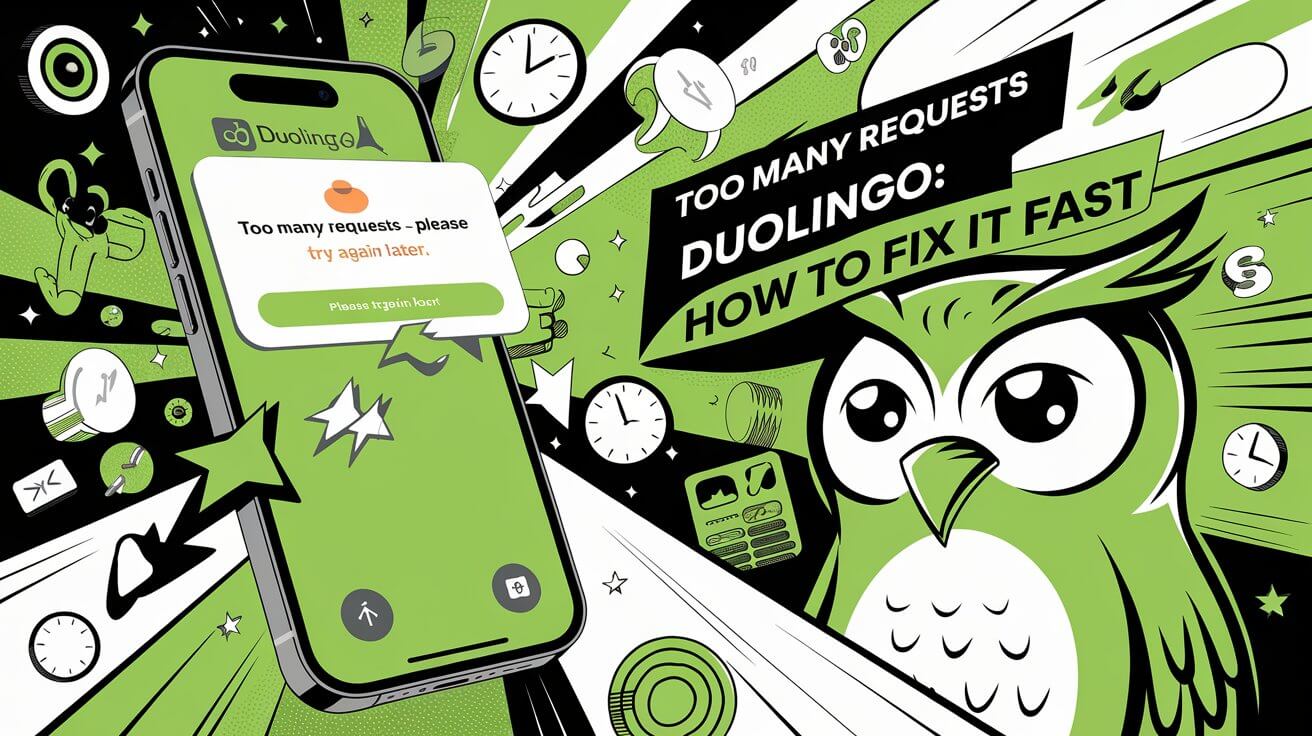

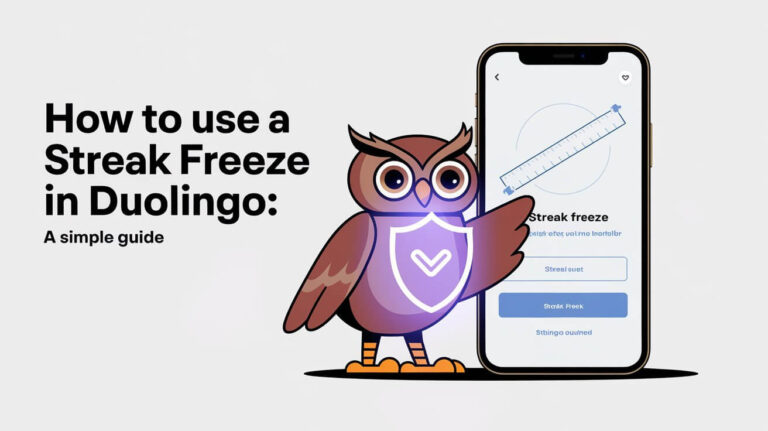
![Duolingo Free: Zero-Cost Language Learning Guide [2024 Features] 4 Duolingo Free](https://duolingoguides.com/wp-content/uploads/2024/10/duolingo-free-768x431.jpeg)