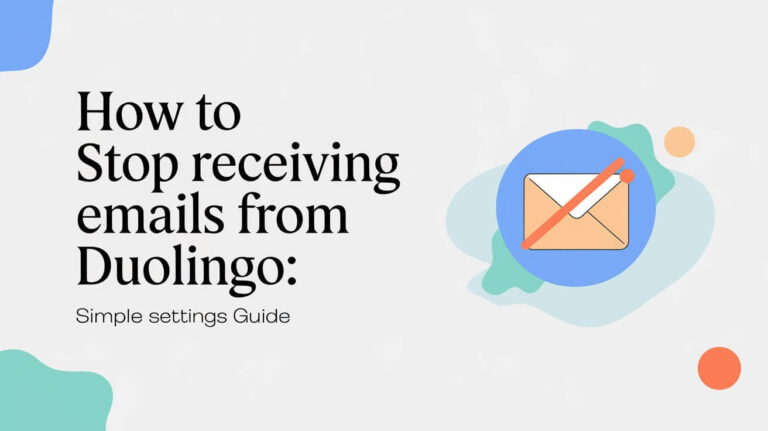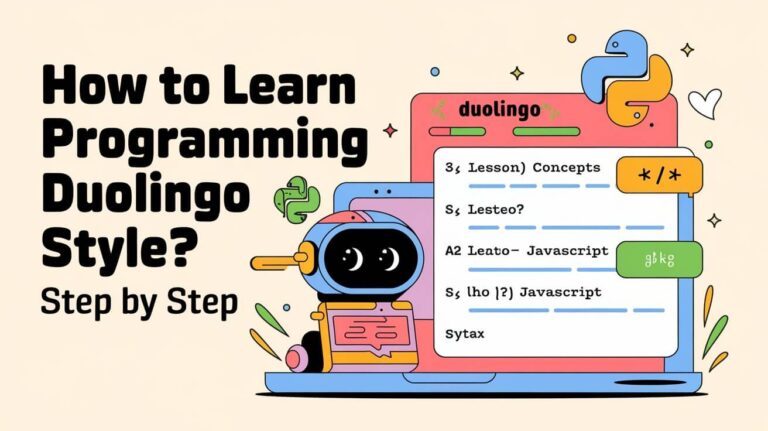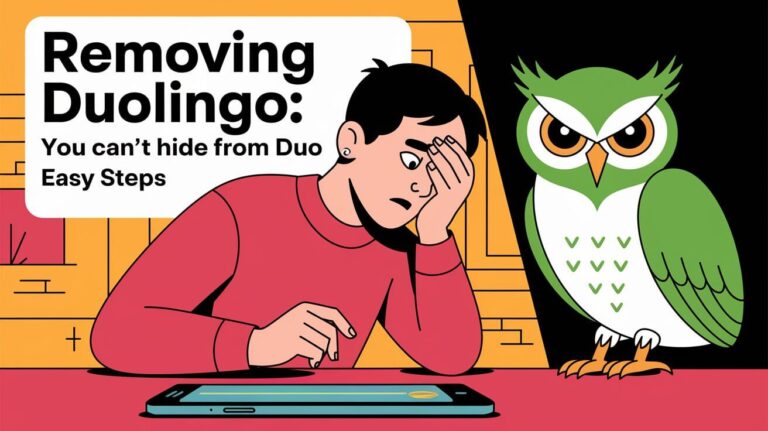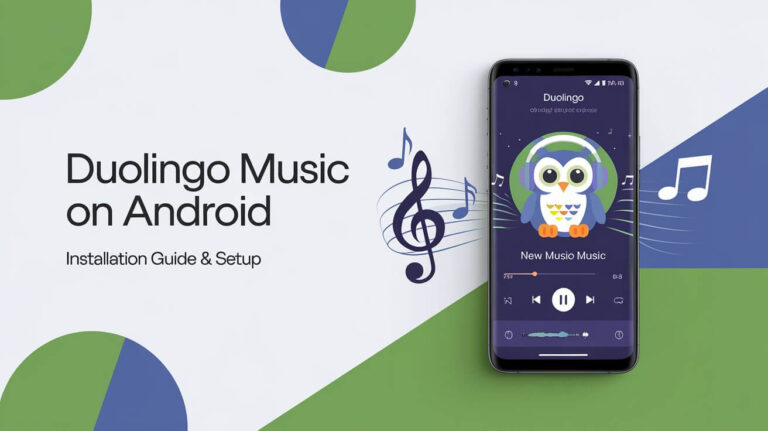Have you ever been in the middle of a language lesson on Duolingo, only to be met with an “I’m Offline” message? This frustrating issue can disrupt your learning streak and leave you wondering what’s going on.
Duolingo is known for its innovative approach to language learning, which includes running various experiments to improve user experience. However, these experiments can sometimes lead to unexpected issues, such as the offline message, for certain users.
This article will explore the possible reasons behind the “Duolingo offline message” and provide insights into resolving this issue, ensuring you can get back to learning without interruptions.
Key Takeaways
- Understand the potential causes of the “I’m Offline” message on Duolingo.
- Learn how Duolingo’s experiments might impact your user experience.
- Discover steps to troubleshoot and resolve the offline issue.
- Find out how to maintain a stable connection while using Duolingo.
- Get tips on optimizing your Duolingo learning experience.
Duolingo Offline Message and Its Impact
Encountering the offline message on Duolingo can disrupt your language learning journey. This notification typically indicates that the app is unable to connect to the internet or Duolingo’s servers.
What the offline notification means
The offline notification on Duolingo signifies that the app cannot sync your progress or load new content. This could be due to issues with your internet connection or problems on Duolingo’s end.
Effects on your streak and progress
When Duolingo is offline, your streak may be paused, and you won’t be able to earn new experience points. However, some lessons can still be completed offline. Here’s a summary of the impact:
| Feature | Offline Status | Impact |
|---|---|---|
| Streak | Paused | Streak counter freezes |
| Lessons | Limited Access | Some lessons available offline |
| Progress Sync | Not Available | Progress not updated on servers |
To troubleshoot, try refreshing the browser or logging out and logging back in. This often resolves connectivity issues and gets you back to learning.
Why Does Duolingo Say I’m Offline: Common Causes
The Duolingo offline notification can be frustrating, but understanding its common causes can help resolve the issue. When Duolingo indicates that you’re offline, it could be due to several factors affecting your ability to use the app effectively.
Actual Network Connectivity Failures
A primary reason for the offline message is actual network connectivity failures. This could be due to issues with your Wi-Fi or mobile data connection. For instance, if your internet service provider is experiencing outages or if you’re in an area with poor network coverage, Duolingo won’t be able to connect.
App Bugs and Technical Glitches
Sometimes, the issue might not be with your network but with the Duolingo app itself. Bugs or technical glitches within the app can prevent it from functioning correctly, leading to the offline notification. For example, a bug might cause the app to fail to refresh your connection status properly.
Duolingo Server Issues
Occasionally, the problem lies not with your device or network but with Duolingo’s servers. Server maintenance, overload, or technical issues on Duolingo’s end can cause the app to display an offline message even when your network is stable.
Common Causes Summary:
| Cause | Description | Potential Solution |
|---|---|---|
| Network Connectivity Failures | Issues with Wi-Fi or mobile data | Check your internet connection |
| App Bugs/Glitches | Technical issues within the app | Update or restart the app |
| Duolingo Server Issues | Server maintenance or overload | Check Duolingo’s status page |
Immediate Solutions to Fix Connection Problems
Let’s troubleshoot the Duolingo offline issue together. When you’re encountering the Duolingo offline message, there are several immediate steps you can take to resolve the issue.
Restarting the App
The first step is to restart the Duolingo app. This simple action can often resolve connectivity issues. To do this, close the app completely and then reopen it. This process can help refresh the app’s connection to the internet.
Verifying Your Internet Connection
Ensure your device is connected to a stable internet network. Check if other apps or websites are working properly. If not, the issue might be with your internet connection rather than Duolingo. Verify your Wi-Fi or mobile data connection to ensure it’s stable.
Airplane Mode Toggle Technique
Another effective method is to toggle airplane mode on and off. Turn airplane mode on, wait for a few seconds, and then turn it off. This technique can help reset your device’s network connection, potentially resolving the Duolingo offline message. By doing so, you’re giving your device a fresh start, which can often resolve connectivity issues.
Network Settings Verification Steps
Resolving the offline issue on Duolingo starts with verifying your network settings. This involves checking various aspects of your internet connection to ensure it’s stable and functioning correctly.
Wi-Fi Connection Troubleshooting
To troubleshoot your Wi-Fi connection, ensure your Wi-Fi is enabled and connected to the correct network. Restarting your router can also refresh the connection. Additionally, check if other devices can connect to the same network to isolate the issue.
Mobile Data Configuration Checks
For mobile data, verify that it’s enabled on your device and check your data plan to ensure you have sufficient data available. Toggling mobile data off and on can also reset the connection.
Router and Modem Reset Procedures
Resetting your router and modem can often resolve connectivity issues. This involves unplugging the power cord, waiting for 30 seconds, and then replugging it back in a specific order.
| Troubleshooting Step | Action | Expected Outcome |
|---|---|---|
| Wi-Fi Troubleshooting | Restart Router, Check Network | Stable Wi-Fi Connection |
| Mobile Data Checks | Enable/Disable Mobile Data | Stable Mobile Data Connection |
| Router/Modem Reset | Unplug, Wait, Replug | Reset Connection, Potentially Resolve Issue |
Following these steps, you can effectively troubleshoot and potentially resolve the offline issue on Duolingo, ensuring a seamless language learning experience.
Duolingo App Permissions Review
For Duolingo to work effectively, it’s essential to verify that it has the required permissions on your device. Permissions allow the app to access necessary features, ensuring a smooth learning experience.
Network Access Permissions
Duolingo needs network access to sync your progress, download new lessons, and enable certain features. To check network access permissions:
- Go to your device’s settings.
- Find “Apps” or “Application Manager.”
- Select Duolingo and ensure that “Allow network access” or similar is enabled.
Background Data Usage Configuration
Background data usage is crucial for Duolingo to update your progress and notify you of events even when the app is not open. To configure background data usage:
- Access your device’s settings.
- Navigate to “Data usage” or “Battery” settings.
- Ensure Duolingo is allowed to use data in the background.
Storage Access Requirements
Storage access allows Duolingo to store downloaded lessons for offline use. To verify storage access:
- Open your device’s settings.
- Go to “Storage” or “Apps.”
- Check that Duolingo has the necessary storage permissions.
Ensuring these permissions are enabled, you can troubleshoot many common issues with the Duolingo app, such as connectivity problems and failure to download lessons.
Cache and Data Management Fixes
Clearing the cache and data can often resolve connection issues in Duolingo, ensuring a smoother language learning experience. This approach can help eliminate any corrupted data that might be causing the app to malfunction.
Android Cache Clearing Process
For Android users, clearing the cache is a straightforward process that can resolve many issues. To do this, go to your device’s Settings, then to Apps or Application Manager, and select Duolingo. From there, navigate to Storage, where you’ll find the options to clear the cache and data. Clearing the cache will remove temporary data that may be causing issues without deleting your progress.
iOS App Data Reset Methods
On iOS devices, the process is slightly different. To reset the app data, you can try uninstalling and reinstalling the app, or you can use the “Reset” option if available. However, a more straightforward method involves using the “Offload App” feature, which removes the app but keeps its data. To do this, go to Settings, then General, and select “iPhone Storage.” Find Duolingo, and you’ll see the option to Offload App.
Storage Space Verification
Another crucial step is verifying that your device has sufficient storage space. If your device is running low on storage, it can cause apps like Duolingo to malfunction. Check your available storage by going to your device’s Settings, then to Storage or Storage & USB. Ensuring you have enough free space can help prevent connection issues and other problems.
Implementing these cache and data management fixes, you can potentially resolve the offline notification issue on Duolingo and continue your language learning journey without interruptions.
Complete App Reinstallation Process
Reinstalling the Duolingo app can often resolve issues related to the “offline” message. This process involves removing the app from your device and then installing it again, which can help fix various problems, including connectivity issues.
Proper App Removal Steps
To remove the Duolingo app, locate it on your device’s home screen or in the app drawer. For Android devices, press and hold the app icon until the menu appears, then select “Uninstall.” For iOS devices, press and hold the icon until it wiggles, then tap the “X” in the corner.
Fresh Installation Guidelines
After uninstalling, visit your device’s app store (Google Play Store for Android or App Store for iOS). Search for “Duolingo” and select the official app. Tap “Install” or “Get” to download and install it.
Account Recovery After Reinstall
Once installed, open Duolingo and log in with your existing account credentials. Your progress and streaks should be restored, assuming your data was synced before reinstallation. If you encounter issues, ensure you’re using the same login method as before.
Following these steps, you can potentially resolve the Duolingo offline message and other app-related issues, getting back to your language learning journey without significant disruptions.
Offline Mode Capabilities and Limitations
Learning a new language doesn’t have to be halted by a poor internet connection, thanks to Duolingo’s offline capabilities. Duolingo allows users to download lessons for offline use, making it an ideal tool for language learning on-the-go.
Downloading Lessons for Offline Use
To use Duolingo offline, users first need to download the lessons they wish to complete. This is done by accessing the app’s settings or the specific lesson page, where an option to download the content for offline use is available. This feature is particularly useful for travelers or those with unreliable internet connections.
Understanding Offline Mode Restrictions
While Duolingo’s offline mode is highly beneficial, there are certain restrictions. For instance, some features like speaking and listening exercises that require internet connectivity to function will be limited or unavailable offline. Additionally, users won’t be able to earn lingots or participate in certain competitive features without a connection.
- Offline mode supports most lesson types, including reading and writing exercises.
- Some advanced features may not be available offline.
Synchronizing Progress When Reconnected
Once the user reconnects to the internet, their progress will be synchronized with Duolingo’s servers. This means that any lessons completed offline will be updated to the user’s account, maintaining their streak and progress.
It’s worth noting that Duolingo’s offline mode is designed to provide a seamless learning experience, even without a stable internet connection. By understanding its capabilities and limitations, users can maximize their language learning potential and troubleshoot common issues related to connectivity.
Duolingo Service Status Verification
If you’re experiencing connection issues with Duolingo, checking the service status is a crucial step. This verification process can help determine whether the problem lies with the app or your device.
Official Status Page Information
The first step is to check Duolingo’s official status page. This page provides real-time updates on the app’s service status, including any ongoing issues or maintenance. By visiting this page, you can quickly determine if Duolingo is experiencing any server-side problems.
Third-Party Outage Detectors
In addition to the official status page, you can use third-party outage detectors. These tools monitor Duolingo’s servers and report any outages or issues. They can provide valuable insights into whether others are experiencing similar problems.
Social Media Status Updates
Duolingo often uses social media platforms to communicate with users about service status and updates. Following Duolingo’s official social media accounts can provide timely information about any ongoing issues or scheduled maintenance.
Verifying Duolingo’s service status through these channels, you can better understand the cause of the offline message and plan your next steps accordingly.
Device-Specific Troubleshooting Tactics
To overcome Duolingo app problems, it’s essential to consider device-specific solutions. Different devices and operating systems can present unique challenges when using the Duolingo app for language learning.
Android-Specific Solutions
For Android users, several troubleshooting steps can be taken:
- Ensure your Android operating system is up-to-date.
- Clear the cache and data of the Duolingo app.
- Check for any issues with your Google account syncing.
Restarting your device can also resolve many connectivity issues.
iOS-Specific Solutions
iOS users can try the following:
- Update your iOS to the latest version.
- Check your Apple ID and ensure it’s correctly signed in.
- Reinstall the Duolingo app if issues persist.
Web Browser Troubleshooting
For those using Duolingo on a web browser, troubleshooting steps include:
- Clearing browser cache and cookies.
- Disabling any browser extensions that might interfere with Duolingo.
- Checking for browser updates.
| Device/OS | Troubleshooting Steps |
|---|---|
| Android | Update OS, clear app cache/data, check Google account sync |
| iOS | Update iOS, check Apple ID, reinstall app |
| Web Browser | Clear cache/cookies, disable extensions, update browser |
Applying these device-specific troubleshooting tactics, users can often resolve Duolingo app problems and continue their language learning journey uninterrupted.
Contacting Duolingo Support for Persistent Issues
For users experiencing ongoing connection problems with Duolingo, the support team offers a resource to help troubleshoot and resolve these issues. Despite trying various troubleshooting steps, some connection issues may persist, necessitating direct assistance from Duolingo’s support specialists.
Support Ticket Submission Process
To get help, you’ll need to submit a support ticket through Duolingo’s support page. This involves filling out a form with your email address, a description of the issue you’re facing, and any relevant details that might help the support team understand your problem.
Required Information for Effective Assistance
When submitting a support ticket, it’s crucial to provide detailed information about your issue. This includes describing the problem, any error messages you’ve seen, and the steps you’ve taken so far to troubleshoot the issue. Providing thorough details helps the support team to efficiently diagnose and resolve your connection issues.
Expected Response Timeframes
After submitting your support ticket, you can expect a response from Duolingo’s support team within a few days. The exact timeframe may vary depending on the volume of requests they’re handling, but they typically respond within 48 to 72 hours. Be sure to check your email (including your spam folder) for their response.
Conclusion
Resolving the Duolingo offline message is crucial for a seamless language learning experience. Throughout this article, we’ve explored various troubleshooting steps to address this issue.
Understanding the causes of the Duolingo offline message, from network connectivity failures to app bugs and server issues, users can take corrective actions. The steps outlined, including app restart, network settings verification, and cache management, can help resolve the issue.
By following these troubleshooting steps, users should be able to resolve the Duolingo offline message and continue their language learning journey without interruptions. A stable connection enables users to maintain their streaks, access lessons, and track progress, ultimately enhancing their overall Duolingo experience.
With these solutions, language learners can focus on achieving their goals, making the most of the Duolingo platform, and enjoying the process of learning a new language.
Frequent Questions
Why does Duolingo say I’m offline when my internet is working?
Duolingo may display an offline message due to network connectivity failures, app bugs, or server issues. Try restarting the app, verifying your internet connection, or checking Duolingo’s service status.
How do I fix the offline message on Duolingo?
To resolve the issue, try restarting the app, verifying your internet connection, using the airplane mode toggle technique, clearing cache and history, or reinstalling the app.
Can I use Duolingo offline?
Yes, Duolingo offers offline mode, allowing you to download lessons and continue learning without an internet connection. However, some features may be restricted, and your progress will sync when you reconnect.
Why is my Duolingo streak not updating?
If your streak is not updating, check your internet connection, ensure the app is up-to-date, and verify that your account is synced properly. You can also try restarting the app or contacting Duolingo support.
How do I clear cache on Duolingo?
To clear cache on Android, go to Settings > Storage > Apps > Duolingo > Clear Cache. On iOS, you can reset app data by uninstalling and reinstalling the app or using the “Reset” option in the app settings.
What should I do if Duolingo is not working on my device?
Try device-specific troubleshooting tactics, such as restarting your device, checking for software updates, or using a different web browser. You can also contact Duolingo support for further assistance.
How do I contact Duolingo support?
To contact Duolingo support, submit a support ticket through the app or website, providing required information, such as your account details and a description of the issue. You can expect a response within a few days.
Why is my progress not syncing on Duolingo?
If your progress is not syncing, check your internet connection, ensure you’re logged in to the correct account, and try restarting the app. If the issue persists, contact Duolingo support for assistance.
Can I reinstall Duolingo without losing my progress?
Yes, you can reinstall Duolingo without losing your progress, as long as you’re logged in to the same account. Make sure to back up your account information and sync your progress before reinstalling.
How do I check Duolingo’s service status?
You can check Duolingo’s service status by visiting the official status page, using third-party outage detectors, or monitoring social media updates. This will help you determine if the issue is on Duolingo’s end.