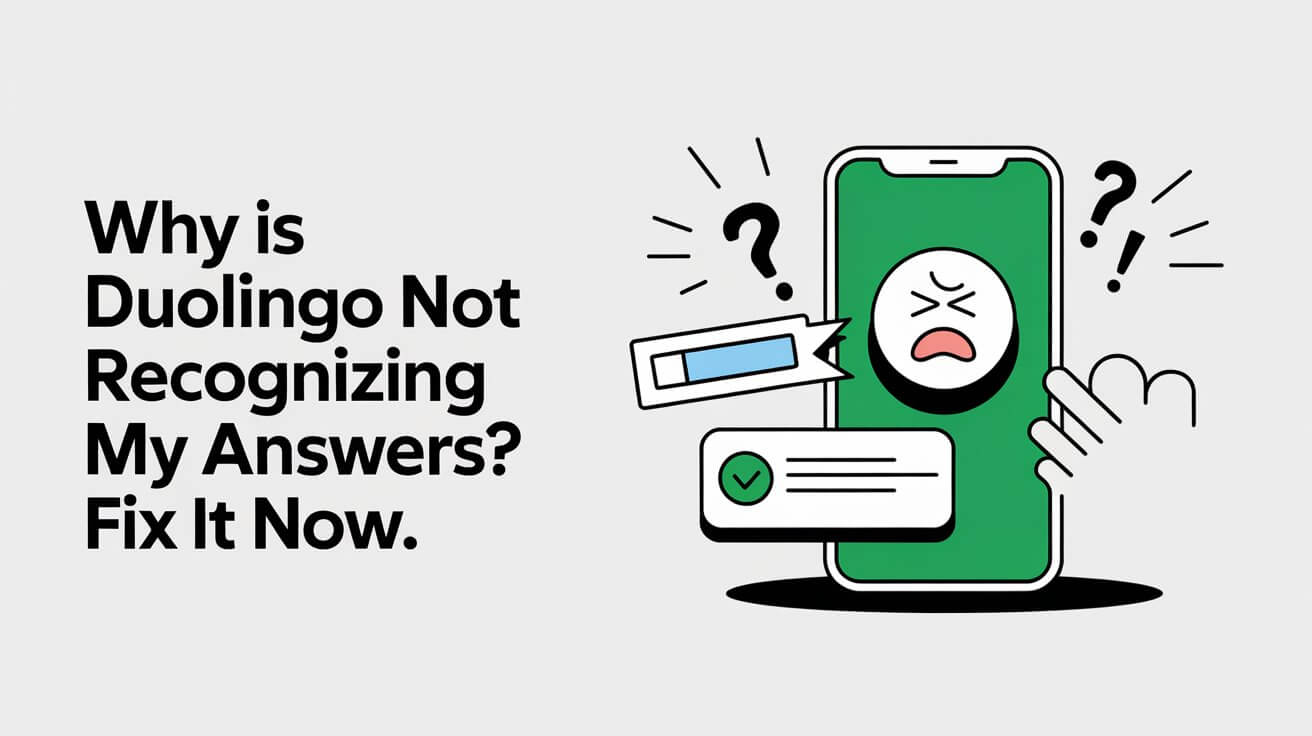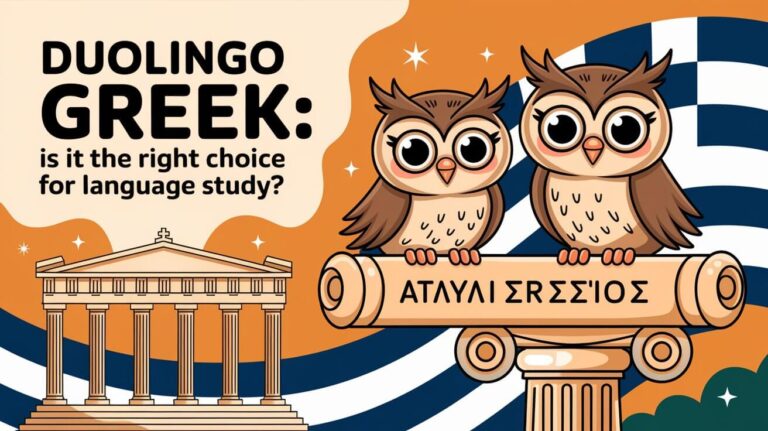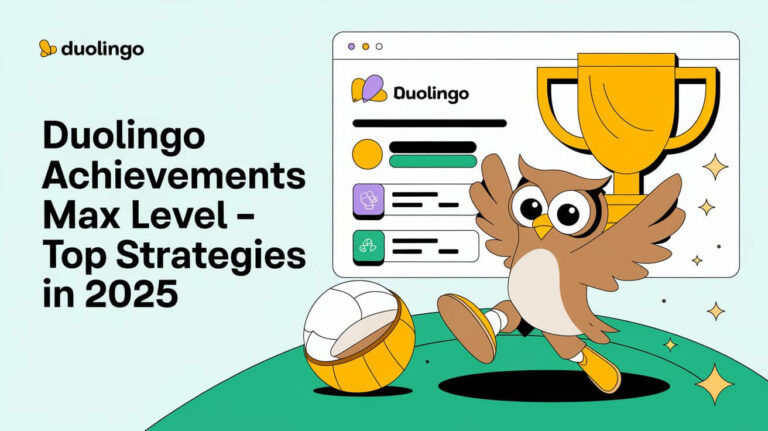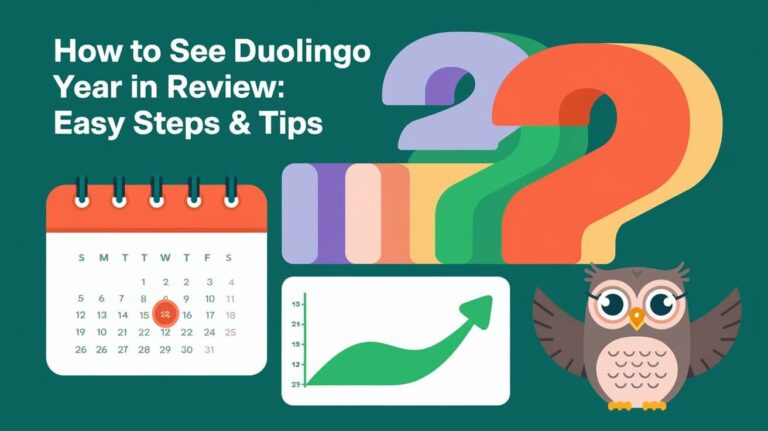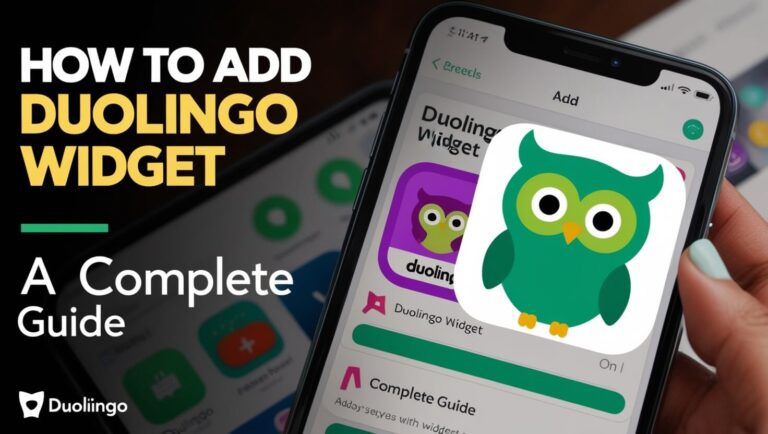Ever been in the middle of a Duolingo lesson, nailing those speaking exercises, only to have the app insist you’re saying it wrong? You’re definitely not alone. Many users face this issue and it can be super frustrating when you’re sure you’ve got it right. But why does it happen? From tech glitches to simple microphone issues, a lot could be going on. Let’s dig into some key points about why Duolingo might not be recognizing your answers and see if we can get you back on track.
Key Takeaways
- Duolingo’s speech recognition may struggle with accents or unclear pronunciation.
- Background noise can interfere with how well Duolingo picks up your answers.
- Technical issues like software bugs might cause problems in recognizing speech.
- Using a low-quality microphone can affect the app’s ability to hear you correctly.
- Improving your internet connection can help with better recognition results.
Duolingo’s Speech Recognition System
How Duolingo Processes Spoken Language
Duolingo’s speech recognition system is designed to help users improve their pronunciation and speaking skills. It does this by analyzing the spoken language and comparing it to the expected answers. The system breaks down speech into phonetic components, allowing it to match user input with stored correct pronunciations. This process helps provide feedback on accuracy and areas for improvement.
The Role of Accents in Recognition
Accents can significantly impact how Duolingo recognizes spoken language. Different accents might cause variations in pronunciation that the system may not always recognize. Here are some ways accents can affect recognition:
- Accents may alter vowel sounds, leading to misinterpretation.
- Consonant pronunciation can vary, affecting clarity.
- Regional slang or dialects might not be understood by the system.
Technical Limitations of Speech Recognition
Despite advancements, speech recognition technology still faces limitations. Some common technical challenges include:
- Background noise interfering with audio clarity.
- Variability in microphone quality affecting input.
- Limited ability to understand fast or mumbled speech.
It’s important to remember that while technology has advanced, speech recognition systems are not yet perfect. Users should be patient and make adjustments to improve their experience.
To enhance language learning on Duolingo, users can activate speaking exercises by adjusting app settings and ensuring microphone access. This can help mitigate some recognition issues and improve overall practice.
Common Reasons Duolingo May Not Recognize Answers
Microphone and Audio Input Issues
One of the main culprits behind Duolingo not catching what you say is your microphone or audio input. If your microphone is faulty or not set up right, Duolingo might not hear you at all. Double-check that your device’s microphone is working and that it’s selected as the input source. Sometimes, outdated drivers or software bugs can also mess things up. Here’s a quick checklist:
- Ensure your microphone is not muted.
- Check if the correct input source is selected in your device settings.
- Update your audio drivers and Duolingo app.
Background Noise Interference
Your surroundings play a big role in how well Duolingo picks up your voice. Loud environments with lots of background noise can confuse the app. Try to find a quiet place when doing speaking exercises. Here are some tips:
- Use noise-canceling headphones if possible.
- Avoid areas with heavy traffic or loud appliances.
- Let others know you’re doing a language exercise to minimize interruptions.
Software Bugs and Glitches
Sometimes, it’s not you; it’s the app. Software bugs can cause recognition issues, especially if you’re using an older version of the app. Ensure you keep your app updated to the latest version. If problems persist, consider reporting the issue to Duolingo support. A simple restart of the app or your device might also do the trick.
Improving Voice Recognition Accuracy on Duolingo
Tips for Clear Pronunciation
Improving how Duolingo picks up your voice starts with how you speak. Clarity is key. Here are some tips:
- Speak slowly and clearly. Rushing can make words blur together.
- Focus on enunciating each word, especially tricky ones.
- Practice speaking in a quiet environment to minimize background noise.
Adjusting Speech Speed and Tone
Sometimes, it’s not just what you say, but how you say it. Adjusting your speed and tone can make a big difference:
- Try speaking at a moderate speed; too fast or too slow can confuse the system.
- Use a consistent tone. Sudden changes might throw off recognition.
- Experiment with different speeds to see what works best.
Using High-Quality Audio Devices
The right equipment can make or break your speaking exercises:
- Invest in a good quality microphone. Built-in mics may not cut it.
- Headsets with noise cancellation can help filter out unwanted sounds.
- Regularly check and maintain your audio devices for optimal performance.
“Fine-tuning your approach to using Duolingo can make a world of difference in how well it understands you. It’s not just about speaking, but about creating the right conditions for your voice to be heard.”
Incorporating these strategies can significantly improve your Duolingo placement test score by enhancing how the app recognizes your spoken answers. Whether it’s adjusting your speech or upgrading your gear, small changes can lead to better accuracy.
Troubleshooting Duolingo’s Speaking Exercises
Checking Device Compatibility
Sometimes, Duolingo’s speaking exercises might not work because your device isn’t fully compatible. Ensure your smartphone or computer meets the app’s system requirements. If you’re using an older device, it might be time for an upgrade. Here’s a quick checklist:
- Verify the operating system version.
- Check the device’s hardware specifications.
- Ensure there’s enough storage space for the app to function smoothly.
Updating Software and Apps
Software updates can fix a lot of bugs, including those affecting Duolingo’s speaking exercises. Make sure both your device and the Duolingo app are running the latest versions. Regular updates often include patches that improve performance and fix known issues.
| Device Type | Update Instructions |
|---|---|
| iOS | Go to Settings > General > Software Update |
| Android | Go to Settings > System > Advanced > System Update |
| Windows | Open Settings > Update & Security > Windows Update |
| macOS | Click on the Apple menu > About This Mac > Software Update |
Clearing Cache and Cookies
Clearing cache and cookies can often resolve glitches in Duolingo’s speaking exercises. This process frees up space and removes corrupted data that might be causing issues. Here’s how you can do it:
- Mobile Devices: Go to your device’s settings, find the Duolingo app, and clear its cache and data.
- Web Browsers: Open your browser settings and clear the cache and cookies.
“Clearing cache is like giving your device a fresh start, helping to resolve minor hiccups and improve app performance.”
By following these steps, you can tackle most of the common issues with Duolingo’s speaking exercises and get back to learning languages smoothly. If problems persist, consider reaching out to Duolingo support for further assistance.
For more tips on managing your device’s performance, you might want to explore how to resolve Duolingo loading issues.
The Impact of Internet Connectivity on Duolingo
When your internet connection is spotty, Duolingo’s ability to process your speech can take a hit. A weak or unstable connection can lead to delays, making it seem like the app isn’t catching your words right. This can be super frustrating, especially when you’re trying to get through a lesson smoothly.
To keep things running smoothly on Duolingo, you need a solid internet connection. Here’s a quick checklist:
- Check your Wi-Fi signal strength.
- Restart your router if things seem off.
- Consider moving closer to your router for a better connection.
Duolingo does offer an offline mode, but it’s not perfect. You can practice vocabulary and grammar without a connection, but speaking exercises? Not so much. The app relies heavily on internet access to process speech, so offline mode won’t help you there.
“Even with a top-notch device, without a stable internet, your Duolingo experience might not be the best.”
For more on fixing connectivity issues, you might want to check your internet speed and restart your router. This can often solve many problems you might face with the app.
Adjusting Device Settings for Better Recognition
Configuring Microphone Permissions
To get Duolingo to pick up your voice correctly, you gotta make sure your microphone permissions are set up right. Here’s how you can do it:
- For Apps: Dive into your device’s settings and find the permissions section. Make sure Duolingo is allowed to access the mic.
- For Browsers: If you’re using Duolingo on the web, check the browser settings. Often, you’ll need to manually allow microphone access.
- System Settings: Sometimes, your device’s general settings might override app-specific ones. Double-check that the microphone is set as the default input.
Tweaking Voice Recognition Settings
Voice recognition can be tricky, especially if your settings aren’t optimized. Here’s what you can do:
- Language Settings: Ensure the language settings match the language you’re learning on Duolingo. This can make a big difference.
- Speech-to-Text Options: On Android, for instance, the Google Voice Recognition settings can be adjusted for better accuracy.
- Siri and Assistant Settings: For iOS users, tweaking Siri settings might help. Make sure the language and dialect are set correctly.
Optimizing Device Performance
Your device’s performance can affect how well Duolingo recognizes your speech. Here are some tips:
- Clear Cache: Regularly clear your app cache to free up space and improve performance.
- Close Background Apps: Running too many apps at once can slow down your device. Close unnecessary apps to free up memory.
- Software Updates: Keeping your operating system and apps updated can resolve compatibility issues that affect voice recognition.
Tip: Sometimes, a simple device restart can fix a lot of these issues. It might sound basic, but it refreshes your system and clears minor glitches.
Tweaking these settings, you can enhance the accuracy of speech recognition on Duolingo, making your language learning experience smoother and more enjoyable.
Reporting Issues to Duolingo Support
How to Submit a Problem Report
If you’re having trouble with Duolingo, getting help is pretty straightforward. Start by opening the app and heading to the settings menu. From there, tap on ‘Help & Feedback’ and choose ‘Report a Problem.’ It’s a good idea to be as detailed as possible about what’s going wrong. Mention the device you’re using, the operating system, and any error messages you’ve seen. This info helps the support team pinpoint the issue faster.
What Information to Include
When you’re reporting a problem, it’s not just about saying “it’s broken.” Be specific. Include:
- Your username and email associated with the account.
- A clear description of the problem. Say what you were doing when it happened.
- Screenshots or recordings, if possible. Visuals can be super helpful.
- Steps you’ve already tried to fix it. That way, they won’t suggest things you’ve done.
- Any recent changes to your device or app settings.
| Information Type | Details to Include |
|---|---|
| Account Details | Username, Email |
| Problem Description | What happened, when |
| Visual Evidence | Screenshots, Videos |
| Troubleshooting Steps | What you’ve tried |
| Device/App Changes | Recent updates or changes |
Follow-Up on Reported Issues
After you’ve sent your report, you might wonder what’s next. Usually, Duolingo’s support team will get back to you via email. Keep an eye on your inbox, and check your spam folder just in case. If you don’t hear back in a week, consider reaching out again. Sometimes, things can slip through the cracks. Also, remember to check for any app updates, as updates can sometimes resolve ongoing issues without further intervention.
Reporting problems might seem like a hassle, but it’s the best way to get things sorted. Plus, your feedback helps make Duolingo better for everyone. So, don’t hesitate to speak up when something’s off.
Exploring Alternative Language Learning Tools
Comparing Duolingo with Other Apps
When it comes to language learning apps, Duolingo often tops the list, but it’s not the only game in town. Each app has its own unique features and teaching methods. Let’s take a look at how Duolingo stacks up against some popular alternatives:
| Feature | Duolingo | Babbel | Rosetta Stone |
|---|---|---|---|
| Free Version | Yes | No | No |
| Offline Access | Limited | Yes | Yes |
| Number of Languages | 30+ | 14 | 24 |
| Speech Recognition | Yes | Yes | Yes |
| Grammar Lessons | Basic | Advanced | Comprehensive |
As you can see, while Duolingo offers a wide range of languages for free, other apps like Babbel and Rosetta Stone provide more in-depth grammar lessons and offline access.
Benefits of Using Multiple Platforms
Relying on a single app might limit your learning experience. Here are some reasons to mix it up:
- Variety of Content: Different apps focus on different aspects of language, like vocabulary, grammar, or conversation skills.
- Engagement: Switching between apps can keep things fresh and prevent boredom.
- Skill Reinforcement: Using multiple platforms helps reinforce what you learn by exposing you to different teaching styles and exercises.
User Reviews and Feedback
User feedback can be a great way to gauge an app’s effectiveness. Here’s a quick overview of what users typically say about these apps:
| App | Pros | Cons |
|---|---|---|
| Duolingo | Fun and engaging, free version available | Limited grammar explanations |
| Babbel | Structured courses, strong grammar focus | Requires subscription for full access |
| Rosetta Stone | Immersive experience, good for pronunciation | Can be expensive, less focus on grammar |
“Trying out different language apps can give you a more rounded learning experience. It’s like having multiple teachers, each with their own strengths.”
Ultimately, the best choice depends on your learning style and goals. Mixing and matching can offer a more comprehensive approach to mastering a new language.
Role of Updates in App Performance
Keeping apps up-to-date is more than just a good habit—it’s essential for smooth performance. Regular updates ensure that your app runs efficiently and keeps up with new technology. This is especially true for language apps like Duolingo, where updates can fix bugs, improve features, and enhance user experience.
How Updates Fix Recognition Issues
Updates are crucial in fixing recognition issues. When an app like Duolingo updates, it often includes patches for bugs that might have been causing trouble with speech recognition. Developers work to identify these bugs and fix them in subsequent updates. This means that if you’re experiencing problems with voice recognition, an update might just be the solution.
Managing Update Notifications
It’s easy to miss update notifications, but keeping an eye out for them is important. Here’s how you can manage your updates:
- Enable automatic updates: This ensures your apps are always running the latest version.
- Check for updates manually: If you suspect an issue, manually check for updates in your app store.
- Read update notes: These notes often highlight what’s been fixed or improved, helping you understand the benefits of the update.
“Staying updated is like keeping your car well-maintained; it helps prevent unexpected breakdowns and keeps everything running smoothly.”
Updating your apps regularly can save you from a lot of headaches. And when it comes to Duolingo users, staying updated is crucial for avoiding compatibility issues and ensuring your language learning journey is seamless.
User Experiences with Duolingo’s Speech Recognition
Common User Complaints
Many users often find themselves frustrated with Duolingo’s speech recognition. The app sometimes fails to accurately capture what they’re saying, even when spoken clearly. This can be due to various issues, such as background noise or unclear pronunciation. Users have reported instances where they had to repeat themselves multiple times before the app recognized their input correctly. This can be especially annoying when you’re sure you pronounced everything right.
Success Stories and Improvements
Despite the complaints, there are success stories too. Some users have noticed improvements in their pronunciation over time, attributing these gains to persistent practice on Duolingo. They’ve shared how initially challenging exercises became easier, and how the app helped them get more comfortable speaking a new language. For these users, the feedback, even when not perfect, was a motivator to keep improving.
Community Tips and Advice
To get around some of the hiccups with speech recognition, the Duolingo community offers a few tips:
- Speak slowly and clearly: Rushing through phrases can cause recognition errors.
- Use a quiet environment: Background noise can interfere with the app’s ability to pick up your voice.
- Check your microphone settings: Ensure your device’s microphone is working properly and that Duolingo has the necessary permissions.
Many users find that by following these simple steps, their experience with Duolingo’s speech recognition improves significantly. It’s about patience and finding what works best for your setup.
Future of Speech Recognition in Language Learning
Emerging Technologies and Trends
The world of language learning is on the brink of a revolution, thanks to new speech recognition technologies. Advancements in artificial intelligence are making it possible for apps like Duolingo to understand a wider range of accents and dialects. This means more people can learn languages without being frustrated by misunderstandings. Machine learning is also being used to predict common mistakes learners make, offering personalized feedback.
Potential Improvements in Accuracy
We’re seeing big improvements in how accurately apps can recognize speech. With more data being collected every day, algorithms are getting better at picking up subtle differences in pronunciation. This is crucial for learners who might have struggled with traditional teaching methods. Some companies are even working on real-time translation tools that could change the way we communicate globally.
The Role of AI in Language Apps
AI is not just about making things faster; it’s about making them smarter. In language apps, AI can adapt to how each person learns best. Imagine an app that knows when you’re tired and adjusts the difficulty of exercises to keep you motivated. AI can also help create more interactive and engaging lessons, making learning less of a chore and more of an adventure.
The integration of AI into language learning is not just a trend—it’s the future. As these technologies evolve, we can expect more intuitive and personalized learning experiences that cater to the needs of every individual. This could truly democratize language learning, making it accessible to everyone, everywhere.
Final Thoughts
So, there you have it. If Duolingo isn’t picking up your answers, you’re definitely not alone. It’s a mix of tech hiccups, maybe some microphone issues, or just the app having a bad day. Before you throw in the towel, try out some of the fixes we talked about. Check your settings, maybe switch devices, or give the app a little nudge with an update. And hey, if all else fails, reaching out to Duolingo support might just do the trick. Keep at it, because learning a new language is worth the hassle, even when tech gets in the way. Happy learning!
Common Queries
Why isn’t Duolingo recognizing my speech?
Duolingo might not recognize your speech due to microphone issues, background noise, or the way you pronounce words. Try using a different device or adjusting your microphone settings.
How can I improve Duolingo’s voice recognition?
To improve voice recognition, speak clearly and slowly, use a good-quality microphone, and minimize background noise. Also, check your device’s settings for any microphone permissions.
What should I do if my microphone isn’t working with Duolingo?
First, check if your microphone is properly connected and not muted. Then, ensure that Duolingo has permission to use the microphone in your device’s settings.
Does internet connection affect Duolingo’s speech recognition?
Yes, a poor internet connection can affect how well Duolingo recognizes your speech. Make sure you have a stable internet connection when using the app.
Can accents affect how Duolingo recognizes my answers?
Yes, accents can sometimes make it harder for Duolingo to recognize your speech. Try speaking more slowly or adjusting your pronunciation to see if it helps.
How do I report a problem with Duolingo’s speech recognition?
You can report issues directly through the app by going to Settings > Help & Feedback > Report a Problem. Provide as much detail as possible to help them address the issue.
Are there alternative language apps to Duolingo?
Yes, there are several other language learning apps like Babbel, Rosetta Stone, and Memrise. Each has its own features, so you might want to try a few to see which one suits you best.
Why is it important to keep Duolingo updated?
Keeping the app updated ensures you have the latest features and bug fixes, which can improve performance and speech recognition accuracy.