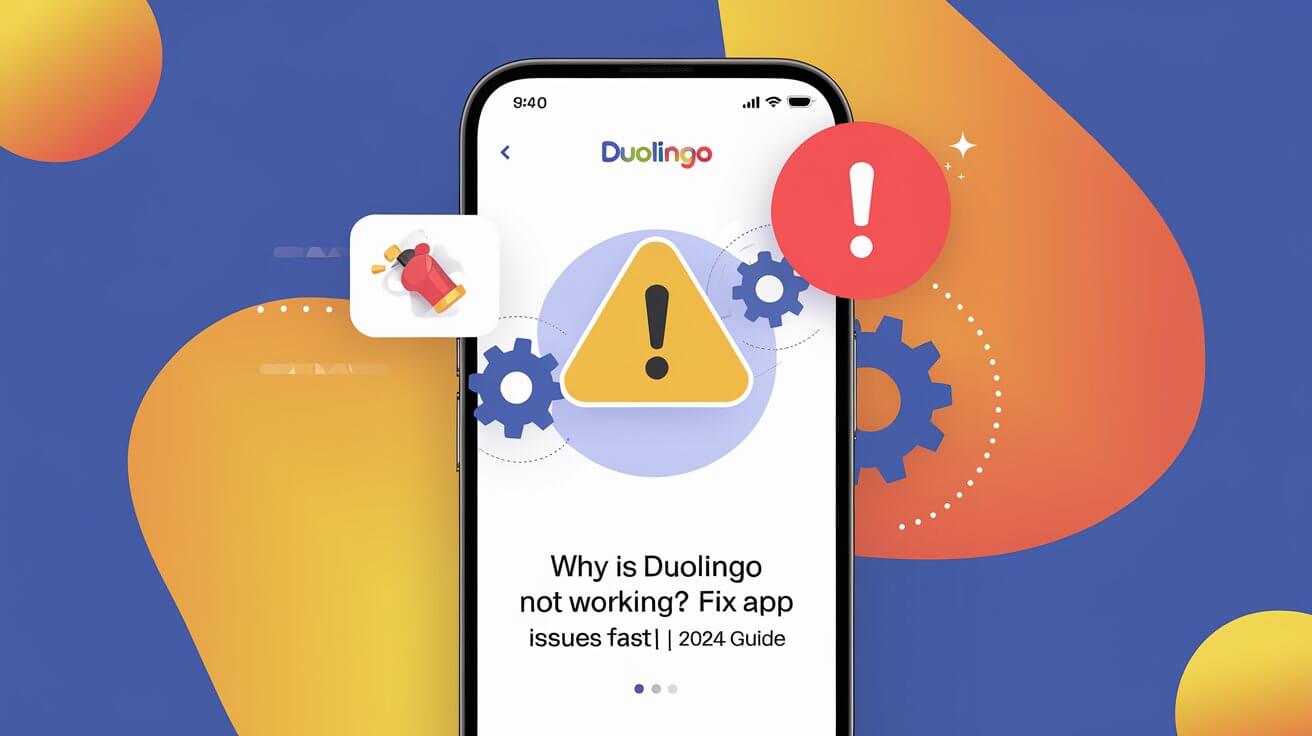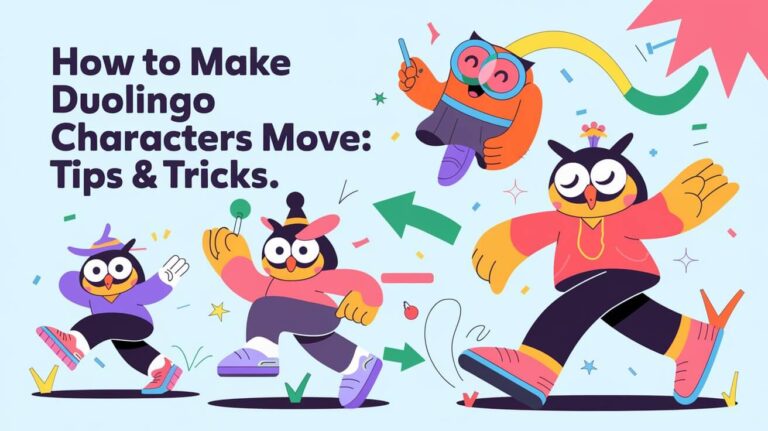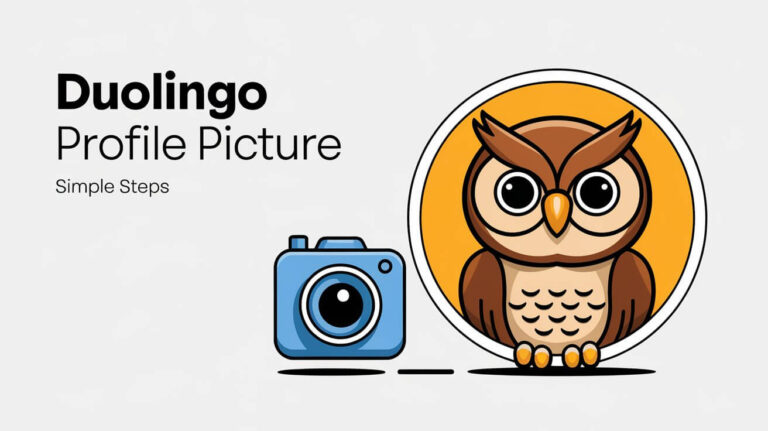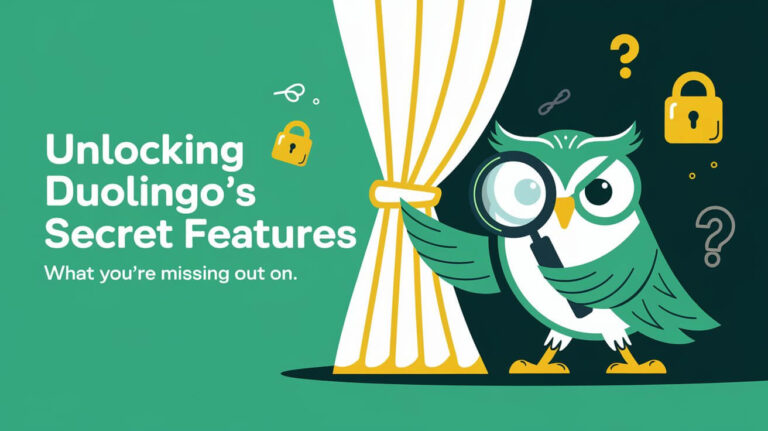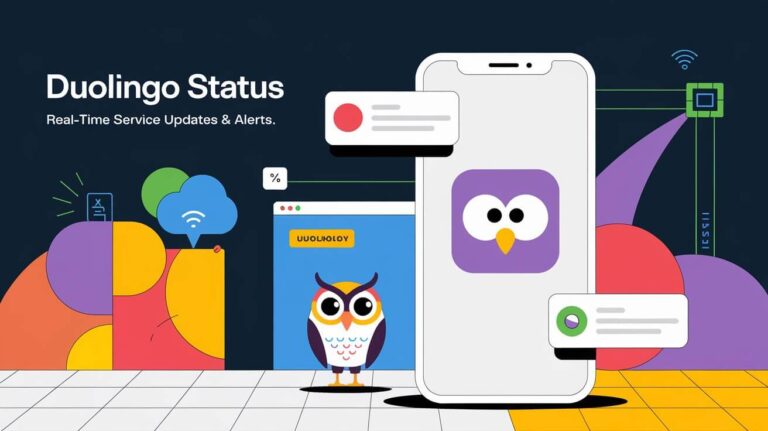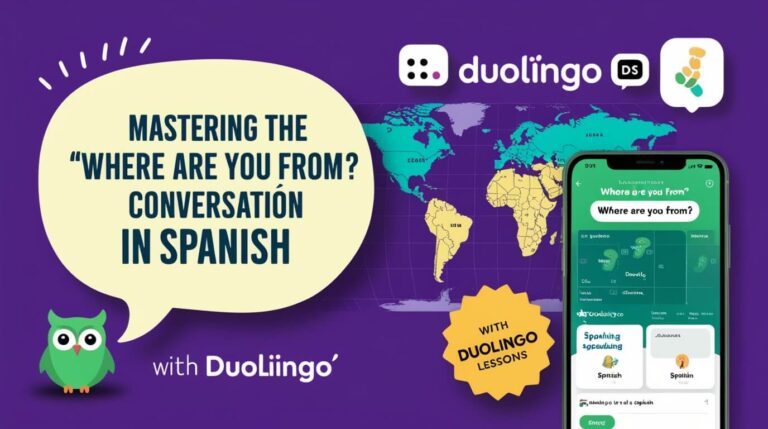Are you frustrated because Duolingo isn’t working? You’re not alone. Many language learners face issues with the popular app, from crashes and freezes to audio problems and progress loss. This guide tackles common Duolingo problems and offers solutions to get you back on track with your language goals.
Common Duolingo Issues
App Crashes and Freezes
One of the most annoying problems is when Duolingo crashes or freezes. You’re in the middle of a lesson, and suddenly the app closes or becomes unresponsive. This can happen due to various reasons, such as:
- Insufficient device memory
- Conflicting background apps
- Outdated Duolingo version
- Device software issues
To fix this, try closing other apps running in the background. If that doesn’t work, restart your device. Often, this simple step resolves temporary glitches causing the app to misbehave.
Loading Screen Problems
Sometimes, Duolingo gets stuck on the loading screen. You see the friendly green owl, but the app doesn’t progress beyond that point. This issue often stems from:
- Poor internet connection
- Server problems
- Corrupted app data
Check your internet connection first. If it’s stable, try force-closing the app and reopening it. If the problem persists, clearing the app’s cache might help.
Audio Not Playing
Language learning relies heavily on hearing the correct pronunciations. When Duolingo’s audio doesn’t work, it significantly hampers your learning experience. Possible causes include:
- Device volume settings
- App permissions
- Outdated audio files
First, check if your device’s volume is turned up and not on mute. Then, ensure Duolingo has permission to access your device’s speakers. If these steps don’t work, reinstalling the app might solve the audio issues.
Lessons Not Progressing
It’s frustrating when you complete a lesson, but Duolingo doesn’t register your progress. This problem can occur due to:
- Syncing issues
- Server lag
- App bugs
Try closing the app completely and reopening it. This often triggers a sync with Duolingo’s servers. If the issue persists, logging out and back in can help refresh your account data.
Streak Loss Despite Practice
Maintaining a streak is motivating for many learners. Losing it despite practicing can be disheartening. This might happen because of:
- Time zone discrepancies
- Delayed syncing
- Minimum XP requirements not met
Make sure your device’s time zone is set correctly. Also, check if you’ve met the daily goal set for your account. Sometimes, increasing your practice time slightly can prevent unexpected streak losses.
Technical Causes of Duolingo Malfunctions
Internet Connectivity Issues
Duolingo relies on a stable internet connection to function properly. When your connection is weak or unstable, you might encounter:
- Slow loading times
- Failure to save progress
- Inability to start lessons
Try switching between Wi-Fi and mobile data to see if the problem resolves. If you’re in an area with poor connectivity, consider downloading lessons for offline use when you have a stable connection.
Outdated App Version
Using an outdated version of Duolingo can lead to various problems. Older versions might:
- Lack compatibility with your device’s latest OS
- Miss out on bug fixes
- Not include new features
Regularly updating Duolingo ensures you have the latest improvements and fixes. Enable auto-updates for the app to stay current without manual intervention.
Device Compatibility Problems
Sometimes, Duolingo might not work correctly due to device-specific issues. These can include:
- Insufficient RAM
- Incompatible OS version
- Limited storage space
Check Duolingo’s system requirements for your device. If your device is older, consider using the web version of Duolingo as an alternative.
Server Outages and Maintenance
Occasionally, the problem isn’t on your end at all. Duolingo’s servers might be:
- Undergoing maintenance
- Experiencing high traffic
- Facing technical difficulties
In such cases, the best action is to wait it out. You can check Duolingo’s official status page or social media accounts for updates on any ongoing issues.
Account-Related Duolingo Problems
Login Difficulties
Can’t log in to your Duolingo account? This frustrating issue might be due to:
- Forgotten passwords
- Email typos
- Account suspensions
Double-check your login credentials. If you’ve forgotten your password, use the password reset option. For persistent login issues, contacting Duolingo support might be necessary.
Progress Not Saving
It’s disheartening to complete lessons only to find your progress hasn’t been saved. This can happen because of:
- Poor internet connection
- App glitches
- Account syncing problems
Ensure you have a stable internet connection while using the app. If the problem continues, try logging out and back in to force a sync with Duolingo’s servers.
Missing Courses or Features
Sometimes, you might notice certain courses or features are missing from your Duolingo app. This could be due to:
- Regional restrictions
- A/B testing by Duolingo
- Account type limitations
Check if the missing features are available in your region. Some features might be limited to premium accounts or specific platforms (mobile vs. web).
Subscription Issues
For Duolingo Plus subscribers, problems with accessing premium features can be particularly annoying. These issues often stem from:
- Payment processing errors
- Subscription expiration
- Account syncing problems
Verify your subscription status in your account settings. If everything looks correct there, but you still can’t access premium features, reaching out to Duolingo’s support team is your best bet.
How to Fix Duolingo When It’s Not Working
Basic Troubleshooting Steps
Before diving into more complex solutions, try these simple steps:
- Restart the app
- Check your internet connection
- Ensure your device has enough storage
- Close other apps running in the background
These basic steps often resolve minor glitches and temporary issues.
Updating the Duolingo App
Keeping Duolingo up-to-date is crucial for smooth operation. To update:
- Open your device’s app store
- Search for Duolingo
- If an update is available, tap “Update”
Regular updates not only fix bugs but also introduce new features to enhance your learning experience.
Clearing Cache and Data
Over time, accumulated cache and data can cause app performance issues. To clear them:
- Go to your device’s Settings
- Find the Apps or Application Manager section
- Locate Duolingo in the list
- Tap on “Storage”
- Select “Clear Cache” and “Clear Data”
Remember, clearing data will log you out, so ensure you know your login credentials before proceeding.
Reinstalling Duolingo
If all else fails, reinstalling the app can solve many persistent issues:
- Uninstall Duolingo from your device
- Restart your device
- Reinstall Duolingo from your app store
This process gives you a fresh start with the latest version of the app.
Preventing Future Duolingo Issues
Regular App Updates
Stay ahead of potential problems by:
- Enabling automatic updates for Duolingo
- Checking for updates manually if auto-updates are off
- Updating your device’s operating system regularly
Keeping everything current minimizes the risk of compatibility issues.
Managing Device Storage
A cluttered device can impact Duolingo’s performance. To optimize:
- Regularly clear unnecessary files and apps
- Use cloud storage for photos and videos
- Uninstall unused apps
Maintaining ample free space helps Duolingo run smoothly.
Optimizing Internet Connection
A stable internet connection is vital for Duolingo. Improve your connection by:
- Using a Wi-Fi connection when possible
- Closing bandwidth-heavy apps when using Duolingo
- Considering a mobile data plan with higher speeds
Good connectivity ensures seamless lessons and proper progress tracking.
Backing Up Progress
Protect your hard-earned progress by:
- Linking your Duolingo account to an email address
- Regularly syncing your progress (by completing lessons while online)
- Taking screenshots of important milestones
These steps safeguard your achievements in case of app issues.
Alternatives When Duolingo Is Down
Using the Web Version
When the mobile app isn’t working, try Duolingo’s web version:
- Open a web browser on your computer or mobile device
- Go to www.duolingo.com
- Log in to your account
The web version often works even when the app is having issues.
Offline Learning Options
Prepare for connectivity problems by:
- Downloading lessons for offline use (available on some platforms)
- Saving screenshots of key vocabulary and grammar points
- Writing down phrases and practicing without the app
These methods keep your learning on track during app downtime.
Temporary Language Learning Substitutes
While waiting for Duolingo to work again, try:
- Language learning podcasts
- YouTube videos in your target language
- Reading news articles in the language you’re studying
These alternatives maintain your momentum and expose you to diverse language content.
Contacting Duolingo Support
When to Reach Out
Contact Duolingo support if:
- You’ve tried all troubleshooting steps without success
- Your account shows signs of unauthorized access
- You’re experiencing payment or subscription issues
- There’s a persistent bug affecting your learning
Professional help can resolve complex problems quickly.
How to Submit a Support Ticket
To get help from Duolingo:
- Visit the Duolingo help center
- Click on “Submit a request”
- Fill out the form with your issue details
- Include any relevant screenshots or information
Be patient after submitting; support teams often handle many requests.
What Information to Provide
When contacting support, include:
- Your Duolingo username
- Device type and operating system
- Detailed description of the problem
- Steps you’ve already taken to try solving it
The more information you provide, the faster and more effectively support can assist you.
Keeping Your Language Learning on Track
While Duolingo issues can be frustrating, they shouldn’t derail your language learning journey. By understanding common problems, applying effective solutions, and having backup plans, you can navigate around temporary setbacks. Remember, persistence is key in both troubleshooting and language acquisition. Stay motivated, explore alternative learning methods when needed, and soon you’ll be back to growing your skills with Duolingo’s green owl cheering you on.