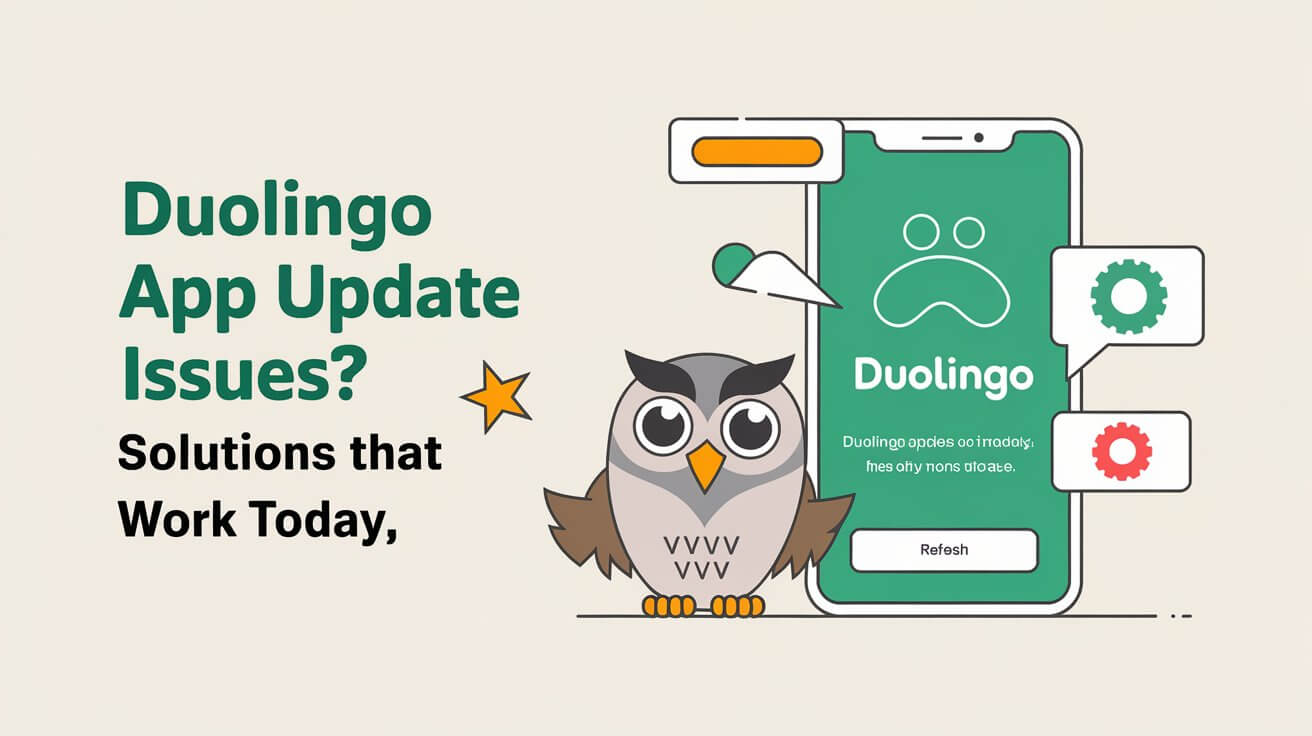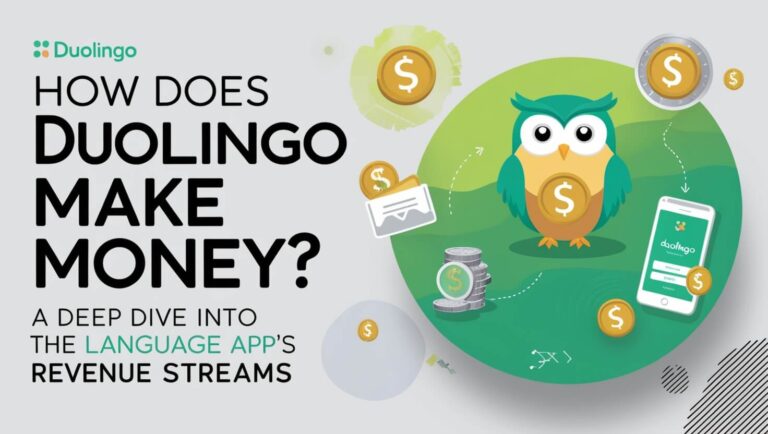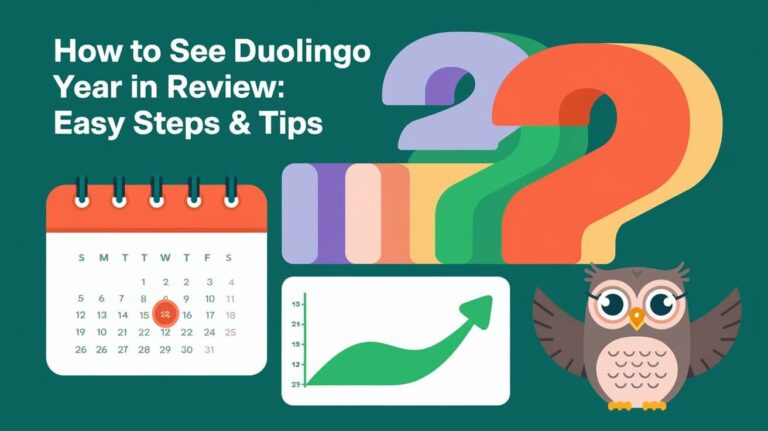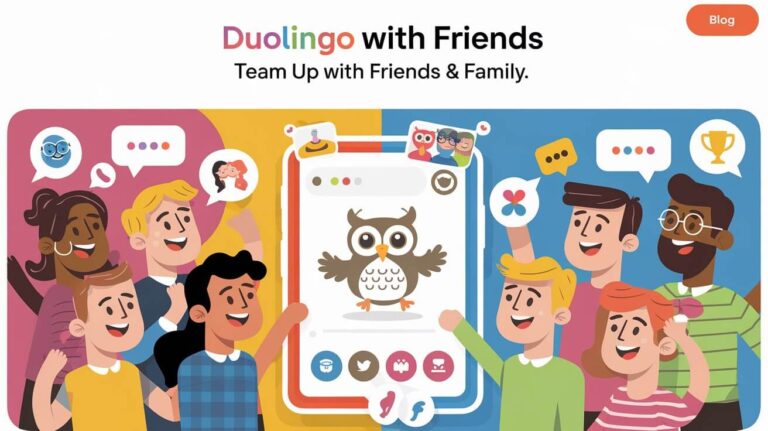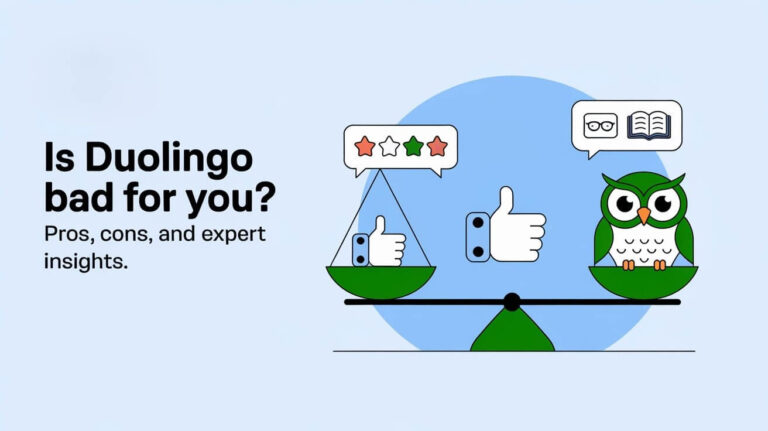Have you ever run into update problems with the Duolingo app? These issues can be frustrating, from weird error messages to app crashes. But, you’re not alone in facing these problems. In this guide, we’ll explore the most common Duolingo app update issues and share effective solutions to help you overcome them.
Common App Crashes and Performance Problems
Using Duolingo, a popular language learning app, can be fun and rewarding. But, users sometimes face frustrating app crashes and performance issues. These problems can come from many sources, like limited device memory, conflicting background apps, and software compatibility challenges.
Device Memory Limitations
Insufficient device memory is a common cause of Duolingo crashes and slow performance. As you progress through lessons and gather data, the app’s memory needs can outgrow older or lower-end devices. To fix this, it’s key to close unused background apps and make sure your device has enough storage.
Background App Conflicts
Conflicts with other apps running in the background can also cause Duolingo crashes and slow performance. Apps that use a lot of system resources, like media players or cloud storage services, can disrupt Duolingo’s work. Closing or force-quitting these apps can help make Duolingo more stable and quick.
Software Compatibility Issues
Using outdated versions of Duolingo or your device’s operating system can cause compatibility problems. This can lead to app crashes and poor performance. Make sure you’re running the latest Duolingo version and that your device’s software is current. If issues persist, try using Duolingo’s web-based version. It might offer a more stable and reliable experience on older or less capable devices.
Audio and Sound Functionality Problems
The Duolingo app uses audio and sound to make learning languages fun. But, users might face audio issues or sound problems. These can stop their progress and make learning hard.
One common issue is with device volume settings. If the volume is too low or muted, Duolingo’s sounds won’t work. Users need to make sure their device’s volume is right before starting the app.
App permissions can also cause problems. Duolingo needs to use the microphone and speaker for feedback and speaking exercises. Without these permissions, users might face sound issues or can’t do some activities.
Outdated audio files or needing to reinstall the app can also cause problems. If sound issues keep happening, try uninstalling and reinstalling Duolingo. This might fix the issue.
Some courses in development might not have all features, like pronunciation exercises or voice recognition. Users should check what features are available and adjust their expectations.
Fixing volume settings, checking app permissions, and reinstalling if needed, users can usually solve audio and sound problems. This way, they can keep learning without any hitches.
Progress Tracking and Syncing Failures
Duolingo users might face issues with tracking progress and syncing data. These problems can be due to bad internet, server delays, or app bugs. To keep your data safe, make sure your internet is stable. Also, sync your progress by finishing lessons online and log in and out to update your account.
Data Loss Prevention
Having a steady internet connection is key to avoid losing data on Duolingo. Always check your network status. If it keeps dropping, try a better connection. Also, syncing your progress by finishing lessons online helps keep your achievements safe.
Server Communication Issues
Now and then, server problems or maintenance can mess with the app’s connection to Duolingo’s servers. This can cause issues with tracking and syncing progress. If you keep running into problems, it’s best to contact Duolingo’s support team for help.
Course Progress Recovery
- If you lose data or have syncing problems, try logging out and back into your Duolingo account to recover your progress.
- If the problem doesn’t go away, check your completed lessons and skills manually to make sure your progress is right.
- If it’s a bigger issue, you might need to contact Duolingo’s support team to figure out and fix the problem.
Login and Authentication Challenges
Getting into your Duolingo account can be tough, with login issues or authentication problems. Forgotten passwords or account suspensions can block your way. These problems stop you from accessing your progress and continuing your language learning.
First, check your login details. Make sure you’re using the right email and password. If you forgot your password, use the password reset option. It’s also smart to use strong, unique passwords for your Duolingo account to keep it safe.
Some users face account suspensions that block their Duolingo access. If this happens to you, contact Duolingo’s support team. They can help you solve the problem and get back into your account.
Dealing with ongoing login or authentication issues might need more effort. Keep an eye out for updates from Duolingo about known problems or fixes. By tackling these issues, you can have a smooth experience on Duolingo and keep learning languages.
Duolingo App Update Issues
Keeping your Duolingo app up-to-date is key for a smooth learning experience. But, updates can sometimes cause problems. These issues can slow down your progress and make learning frustrating.
Version Compatibility
The Duolingo app gets new features and bug fixes with each update. It’s vital to make sure your device can run the latest version. If your device and the app aren’t compatible, you might face crashes and slow performance.
Update Installation Errors
Some users struggle to install the latest Duolingo update. This could be because of not enough space, network issues, or app store problems. If you hit an error, try clearing the app cache, free up space, or download while connected to a stable internet.
Legacy Version Problems
Using an old version of Duolingo can cause problems too. As the app grows, older versions might not work with new systems or features. If you’re using an outdated version, updating to the latest version is a good idea for a better learning experience.
Keeping up with Duolingo updates and fixing compatibility and installation issues, you can enjoy a smooth learning journey.
Network Connectivity Problems
Duolingo, a top language app, needs a stable internet to work well. Users might see errors, audio issues, or even no service. These problems can really mess up your learning on Duolingo.
Many users get the “Error Code 500,” or “Internal Server Error.” It can happen for many reasons like server overload or bugs. While Duolingo’s team can fix server issues, you can try some things yourself to solve client-side problems.
To fix network issues on Duolingo, try switching to different internet types. Make sure your internet is fast and stable. Also, download lessons for offline use to keep learning when you’re not online.
Troubleshooting Connectivity Issues
- Check your internet speed and stability. Duolingo needs at least 1 Mbps download and 0.5 Mbps upload for a good experience.
- If you see “Error Code 500,” clear your browser’s cache and cookies. This might fix the problem.
- Mobile users, try closing Duolingo and clearing its cache. This can help with connectivity issues.
- Check the Duolingo server status at status.duolingo.com to see if there are any service problems.
Tackling these network issues, Duolingo users can have a smoother learning experience. This makes the most of this powerful language tool.
Mobile Device Specific Troubleshooting
When you’re having trouble with the Duolingo app, your mobile device matters a lot. Whether you use an iOS or Android, there are special fixes for common problems.
iOS Solutions
For iOS users, make sure your device is up to date. Old iOS versions can cause problems with Duolingo. Also, check your app permissions and give Duolingo the right access to avoid crashes.
Android Fixes
Android users, try clearing the app cache and look for apps that might be causing trouble. Keep your Android updated to work well with Duolingo. Also, make sure you have enough space on your device for the app to run smoothly.
Storage Management Tips
Managing your device’s storage is key, no matter your platform. Restarting your device, clearing cached data, and removing unused apps can help. This keeps your device running smoothly and your Duolingo experience better.
Streak Maintenance and Time Zone Issues
Keeping a streak going is a big deal for many Duolingo users. But, time zone changes can mess with streaks. It’s key to know how the app deals with these changes.
First, make sure your device’s time zone is right. When you travel, Duolingo will adjust your streak’s time zone. This way, you won’t lose your streak. Also, the “Streak Freeze” feature lets you pause your streak for a bit, keeping it safe.
It’s also important to hit your daily XP goals. Duolingo’s streak system breaks if you miss a day. But, if you do a lesson every day, your streak stays strong. Getting a “Perfect Week” by not using Streak Freeze gets you special rewards.
For those who travel a lot, Duolingo has great tools. It updates time zones automatically and has the Streak Freeze feature. These help keep your learning streak going, no matter where you are.
Course Access and Availability Problems
Duolingo users often face challenges with course or feature availability. This can happen for many reasons. These include regional restrictions, platform-specific issues, and the ongoing creation of new content.
Regional Restrictions
Some Duolingo courses or features might not be available in all regions or countries. This is often because of licensing agreements or language-specific laws. Users should check if the course is available in their area before trying to access it.
Platform Limitations
Duolingo’s offerings can differ based on the platform you use. For example, some features or content might not work on mobile devices or web browsers. Users might need to try different devices or platforms to find what they need.
Feature Availability
There are also issues with feature availability. This is true for beta courses or experimental features. They might have limited access or functionality during testing. Staying updated with Duolingo’s latest news can help users access all the features they want.
| Course Availability | Regional Restrictions | Platform-Specific Features | Beta Courses |
|---|---|---|---|
| Duolingo offers a wide range of language courses, but availability may vary. | Some courses or features may be restricted based on the user’s location. | Certain functionalities may be limited or unavailable on specific devices or platforms. | New or experimental courses may have reduced functionality or limited access. |
Profile and Settings Configuration Issues
Duolingo users sometimes face problems with their profile settings and personalization options. They might struggle with changing profile pictures or saving their preferred course settings. These issues can make using the app less enjoyable.
One big problem is when users can’t update their profile picture. This might be because the file is too big or the wrong format. To fix this, make sure your picture fits the app’s size and format rules.
- Check the recommended profile picture dimensions and file format
- Try clearing the app’s cache or browser data to refresh the interface
- Log out of the app and then log back in to see if the changes take effect
Another issue is when users can’t save their personalization options. This includes course settings or language preferences. It might happen if the app can’t sync your account configuration across devices or with Duolingo servers.
- Ensure all profile settings are accurately reflected on each device
- Try logging out and back in to force a synchronization of your account data
- If issues persist, consider reaching out to Duolingo’s support team for further assistance
Addressing these common profile and settings configuration problems, Duolingo users can improve their learning experience. They can make sure their personal preferences are shown correctly in the app.
Advanced Technical Solutions and Support Options
For complex issues, Duolingo offers advanced support. Start by submitting detailed bug reports through the app or website. Include information about your device, operating system, and the problem you’re facing.
This helps the Duolingo team quickly find and fix the issue. You can also contact Duolingo’s customer service through the help center. They’re ready to help with technical questions and guide you through solving problems.
Don’t forget to check the Duolingo status page. It has updates on any system-wide issues or outages that might be affecting the platform.
The Duolingo community forums are also a great place to get help. Here, you can connect with other language learners, share your experiences, and get advice from those who’ve faced similar issues. The Duolingo team also keeps an eye on the forums and offers support when needed.
Common Questions
How can I fix Duolingo app crashes and performance issues?
To fix app crashes, try closing apps you don’t need. Restart your device and make sure Duolingo is updated. If you have software issues, check your device’s specs or use the web version.
Why am I having audio and sound problems in the Duolingo app?
Audio issues might be due to volume settings or app permissions. Check your device’s volume and app permissions. Reinstalling the app can also help. Some exercises might not work on all devices.
What can I do about progress tracking and syncing failures in Duolingo?
Poor internet, server lag, or app bugs can cause tracking issues. Make sure you have a stable internet connection. Sync your progress by completing lessons online. If problems continue, contact Duolingo support.
How can I troubleshoot login and authentication problems in the Duolingo app?
Login issues might be due to forgotten passwords or typos. Check your login details and reset your password if needed. For ongoing problems, contact Duolingo support. Use strong, unique passwords.
How can I ensure my Duolingo app is up-to-date?
Update Duolingo for better performance. Enable automatic updates and check for updates in app stores. Ensure your device meets app requirements. If updates fail, try uninstalling and reinstalling.
What can I do about network connectivity problems affecting my Duolingo experience?
Duolingo needs a stable internet connection. Try switching between Wi-Fi and mobile data. Download lessons for offline use when possible. Use offline features in areas with poor connectivity.
How can I troubleshoot Duolingo issues specific to my mobile device?
For iOS, check app permissions and update iOS. Android users should clear app cache and check for conflicting apps. Restart your device and keep your OS updated for compatibility.
How can I prevent losing my Duolingo streak due to time zone issues?
Set your device’s time zone correctly. Meet your daily XP goals. Be aware of how time zone changes affect your streak. Use streak freezes or adjust your device’s time settings for travel.
What can I do if a Duolingo course or feature is unavailable in my region or on my platform?
Availability might be limited by region or platform. Check Duolingo’s announcements for availability. If not available, use an alternative platform.
How can I troubleshoot profile and settings configuration issues in Duolingo?
Profile picture, coach settings, or course preferences can cause issues. Ensure profile pictures meet size and format requirements. Clear your browser cache and log out and back in for changes. For persistent issues, contact Duolingo support.
Where can I find advanced technical support for Duolingo issues?
For complex problems, Duolingo offers advanced support. Submit bug reports, contact customer service, or seek advice from the Duolingo community. Provide specific details about your device and problem for faster help. Duolingo also has a status page for known issues.