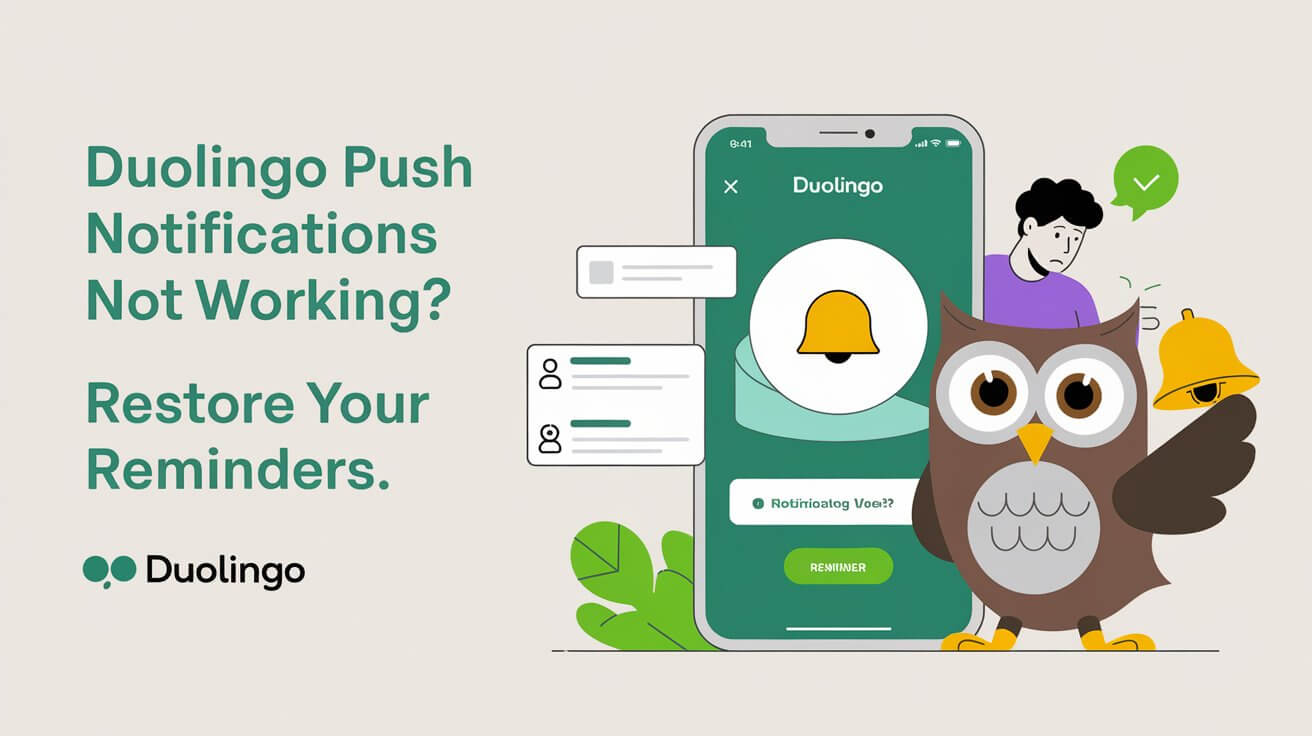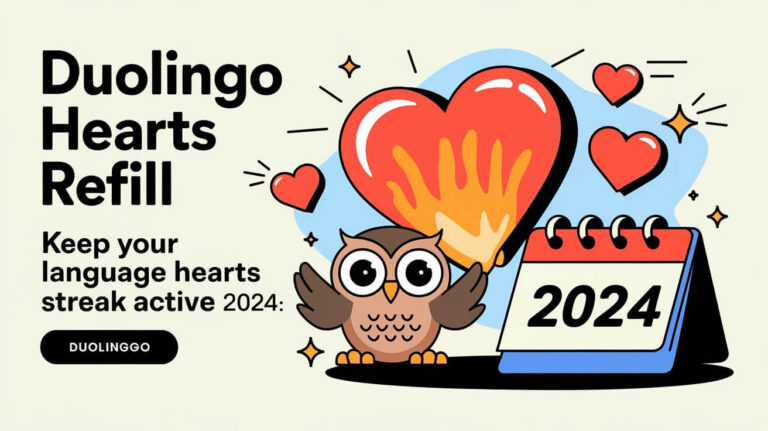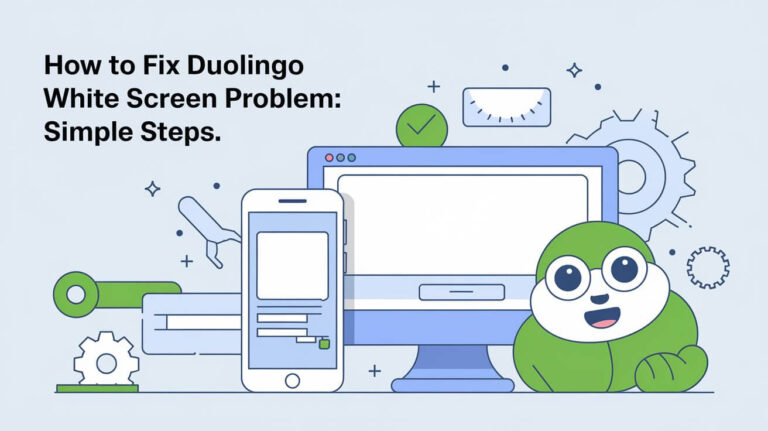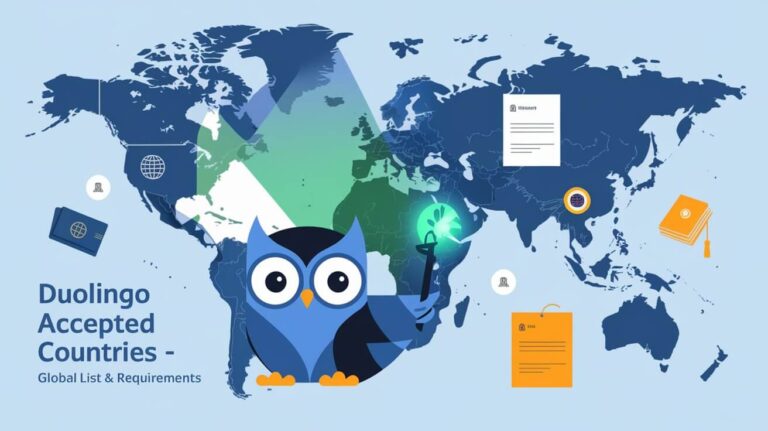Duolingo is a top choice for learning languages, used by millions globally. But, many users face a problem: push notifications not working. This can mess up their learning plans and slow down their progress.
This guide will help you fix Duolingo notification issues. We’ll cover common problems and how to solve them for iOS and Android. You’ll learn about device settings, app permissions, and software updates. Follow our steps to get your Duolingo notifications working again.
Common Causes of Duolingo Notification Problems
Push notifications in the Duolingo app are great for language learners. They keep users engaged and on track. But, sometimes these notifications don’t work right. Knowing why can help fix the problem.
Device Settings Conflicts
Device settings can cause Duolingo notification issues. If your phone or tablet’s notification settings are off, Duolingo can’t send alerts. Make sure your device’s settings allow notifications.
App Permission Issues
Duolingo needs certain permissions to send notifications. If it doesn’t have them, it can’t send alerts. Check and keep your app permissions up to date.
Software Update Related Problems
Updates can mess with Duolingo’s notifications. If an update removed Duolingo from your notifications, you might need to fix it. Troubleshooting can help get notifications working again.
| Cause | Description | Potential Solutions |
|---|---|---|
| Device Settings Conflicts | System-level notification settings are disabled or restricted | Check and enable device notification permissions Ensure Duolingo app has necessary permissions |
| App Permission Issues | Duolingo lacks access to the device’s notification system | Verify and grant Duolingo the necessary permissions Troubleshoot app permission settings |
| Software Update Related Problems | Recent device or app updates have disrupted notification settings | Check notification preferences after updates Troubleshoot compatibility issues with new software versions |
Fixing these common problems, Duolingo users can keep learning without interruptions. It’s all about keeping the app’s notifications working right.
iOS Specific Notification Troubleshooting Steps
If you’re using an iOS device and having trouble with Duolingo push notifications, don’t worry. There are steps you can take to fix the issue. First, check your device settings to make sure notifications are set up right for the Duolingo app.
To do this, go to your iPhone’s Settings menu and tap “Notifications.” Look for the Duolingo app and make sure notifications are turned on. If you can’t find the app, try resetting your location and privacy settings. This will help the app ask for permission again.
- Go to Settings > General > Transfer or Reset iPhone
- Select “Reset” and choose “Reset Location and Privacy”
- Restart your device and open the Duolingo app to allow notifications when prompted
After resetting your settings, Duolingo should be able to send you ios push notifications and iphone notification settings correctly. This should fix any problems that were stopping the app from sending you notifications.
Following these steps, you can make sure your Duolingo app works right. This way, you’ll get the push notifications you need to keep up with your language learning.
Duolingo Push Notifications Not Working: Basic Solutions
If Duolingo’s push notifications aren’t working, don’t worry. There are easy steps to fix this. These solutions can solve common problems and get your notifications working again.
Force Close Method
First, try closing the Duolingo app. On an iPhone, swipe up from the bottom and hold. Then, swipe the app to the left. Android users, you can find the recent apps menu and swipe Duolingo away.
App Cache Clearing
Clearing the Duolingo app’s cache can also help. This removes temporary data that might cause problems. On an iPhone, delete and reinstall Duolingo. Android users, look for the cache-clearing option in your settings.
Device Restart Procedure
Restarting your device is another simple fix. It can solve system issues that block notifications. On an iPhone, hold the Top (or Side) and Volume Down buttons until you see the Apple logo. Android users, find the restart option in your settings.
Trying these steps, you can often fix duolingo app troubleshooting for push notifications. If the issue continues, you might need to look into more advanced mobile app settings or contact Duolingo support.
Android Solutions for Notification Issues
If you’re an Android user facing Duolingo push notification problems, there are steps to help. First, check your app permissions in your device’s settings. Go to Settings > Apps > Duolingo > Permissions. Make sure the notification permissions are turned on.
If permissions are okay, try clearing the Duolingo app’s cache and data. Open Settings > Apps > Duolingo > Storage. Then, select “Clear Cache” and “Clear Data.” After, restart your device. This can fix any remaining issues.
Also, check for any recent Android software updates. Updates can sometimes cause app problems, including push notifications. Ensure your Android device has the latest software. If an update is available, install it and see if it fixes the Duolingo notification issues.
Managing app permissions, clearing cache and data, and updating your device, you can often fix android push notifications problems. This ensures your android notification settings are set up right for a smooth Duolingo experience.
Reset Location and Privacy Settings Fix
Resetting your location and privacy settings can fix Duolingo’s notification issues. This guide will help you get your app settings right. It ensures your notifications work as they should.
Step-by-Step Reset Process
Here’s how to reset on an iOS device:
- Open your device’s Settings menu.
- Choose “General”.
- Tap “Transfer or Reset iPhone”.
- Hit “Reset”.
- Tap “Reset Location & Privacy” to reset these settings.
Post-Reset Configuration
After resetting, restart your device. Open Duolingo and other apps you use. You might need to give them permissions again.
This ensures your app settings work well. Resetting your settings is a common fix for Duolingo’s notification issues. Follow this easy guide to solve the problem.
Reinstalling Duolingo as a Last Resort
If you’ve tried everything and Duolingo’s push notifications still don’t work, try reinstalling the app. This can fix issues if the app is missing from your device’s settings or if permissions are causing problems.
Before uninstalling Duolingo, make sure your progress is saved to your account. This way, you won’t lose your streaks and achievements when you reinstall.
After uninstalling, go to your device’s app store and download Duolingo again. Log back into your account and check the app’s notification settings. This might solve any remaining push notification issues.
Reinstalling the duolingo app should be your last step for fixing language learning apps notification problems. By following these steps, you can get Duolingo’s push notifications working again without losing your progress.
Notification Settings Within Duolingo App
To get the most out of Duolingo, you need to manage your notification settings well. This helps you stay on track with your daily practice or get reminders that fit your needs. Customizing your notifications can really improve your Duolingo journey.
Custom Notification Preferences
In the Duolingo app, you can find and adjust your notification settings. Here, you can choose which notifications you want to see. This includes:
- Streak reminders to keep your language learning momentum going
- Prompts to encourage daily practice sessions
- Milestone achievements to celebrate your progress
- Upcoming lesson reminders to stay on top of your learning schedule
Streak Reminders Configuration
Managing your streak reminders is a big part of Duolingo’s notification settings. Streaks are important because they help you stay consistent. By setting up your streak reminders, you make sure you get notifications to keep your streak alive.
It’s important to keep your notification settings current and in line with your goals. This way, you can make the most of Duolingo and succeed in your language learning.
System-Level Permission Management
Keeping system-level permissions right is key for Duolingo’s push notifications to work well. On iOS, go to Settings > Privacy to check and change app permissions. For Android, it’s Settings > Apps & notifications > App permissions. Make sure Duolingo has the right permissions for notifications, background app refresh, and data usage.
Managing app settings, like notification permissions, greatly affects how users feel about an app. If Duolingo’s notifications aren’t working, check if the app has the needed permissions. This simple check can fix many issues and make sure users get important reminders and updates.
Managing Duolingo’s permissions well, users can get the most out of their language learning. Keeping these settings up to date helps avoid missed notifications and keeps daily streaks going. It also lets users use Duolingo’s personalized learning to its fullest.
Popular Questions
Why are my Duolingo push notifications not working?
There are a few reasons why Duolingo notifications might not work. It could be because of device settings, app permissions, or software updates.
How do I enable push notifications for Duolingo on my iOS device?
To enable Duolingo notifications on iOS, go to Settings > Notifications > Duolingo. Make sure notifications are allowed. If Duolingo is not listed, reset your settings and restart your device. Then, open Duolingo to allow notifications.
What basic troubleshooting steps can I try for Duolingo notification issues?
Try a few basic steps to fix Duolingo notification issues. First, force close the Duolingo app. On iOS, swipe up from the bottom and hold, then swipe the app up. To restart your iPhone, press and hold the Top and Volume Down buttons until the Apple logo shows.
How do I troubleshoot Duolingo notification issues on my Android device?
For Android, go to Settings > Apps > Duolingo > Permissions. Make sure notifications are allowed. If not, clear the app cache and data, then restart your device.
How do I reset the location and privacy settings to fix Duolingo notification issues?
On iOS, reset your location and privacy settings. Go to Settings > General > Transfer or Reset iPhone > Reset > Reset Location and Privacy. Restart your device, then open Duolingo and other apps to re-grant permissions.
Should I reinstall Duolingo if I’m still having notification issues?
If all else fails, try reinstalling Duolingo. Make sure your progress is synced before uninstalling. After reinstalling, log back in and set up your notification preferences again.
How do I customize my Duolingo notification preferences?
To customize Duolingo notifications, go to the app’s menu. There, you can set preferences for streak reminders and practice prompts. Make sure in-app notifications are enabled and match your system settings.
How do I manage system-level permissions for Duolingo?
On iOS, check app permissions in Settings > Privacy. For Android, go to Settings > Apps & notifications > App permissions. Ensure Duolingo has the right permissions for notifications and background app refresh.