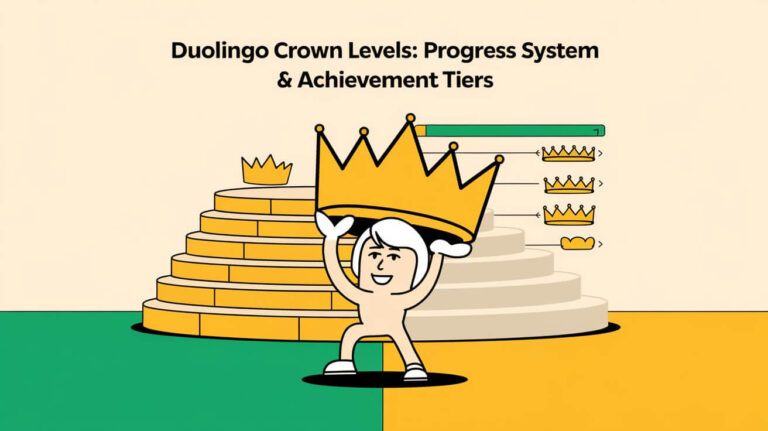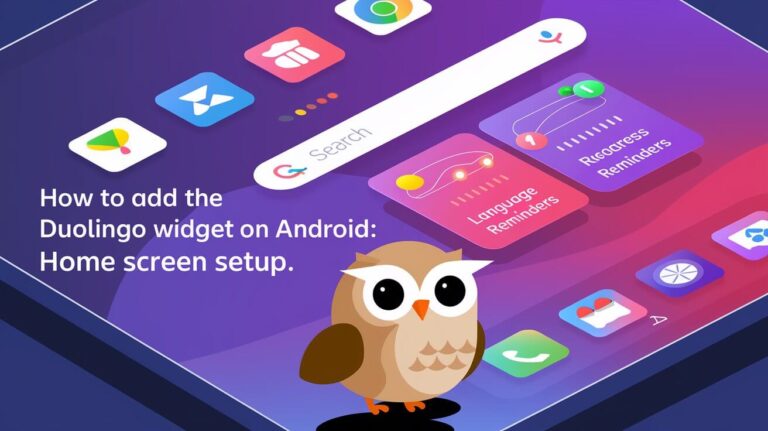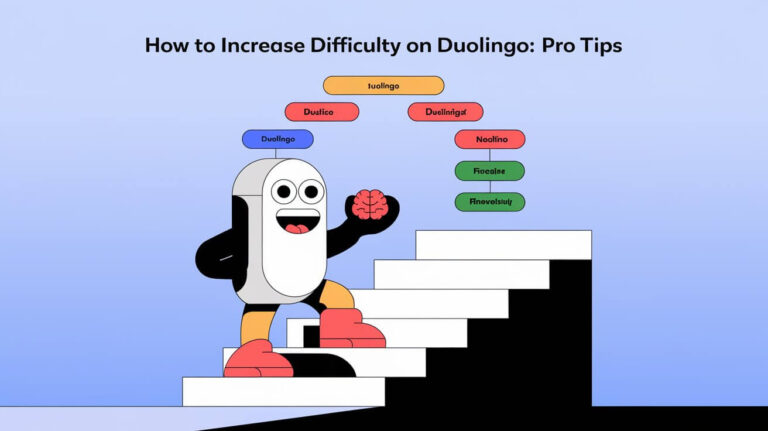Duolingo is a popular app for language learners. It lets users change their avatars on both mobile and PC. This makes learning more fun. But, some users can’t find the Change Avatar button.
This problem might be due to bugs, old cache files, outdated apps, or internet issues. It shows an error message that stops users from changing their avatars.
To fix this, it’s important to know what might be causing it. Then, we can take steps to solve the problem. This way, users can enjoy customizing their avatars again without any trouble.
Missing Change Avatar Button on Duolingo
When you can’t find the “Change Avatar” button on Duolingo, it’s really annoying. This problem might happen because of bugs, old cache files, or outdated apps. It can also be due to issues with how the app works on different devices.
Some signs of this problem include not being able to change your avatar, getting error messages, and not seeing the button. It can really upset users because they can’t make their profiles their own. To fix it, try closing the app, clearing cache, or updating it to the newest version.
Common Symptoms
- Error messages when trying to change the avatar
- Missing “Change Avatar” button
- Inability to access the avatar change feature
Impact on User Experience
Not being able to change your avatar can really mess with your experience. It makes it hard to personalize your profile. This can make users unhappy and less likely to use the app. Duolingo should work on making the app better for all devices and fixing these problems.
Device Compatibility Issues
Problems with how the app works on different devices can cause the “Change Avatar” button to be missing. Users might face issues on phones and computers. Duolingo should make sure their app works well on all devices, so everyone has a smooth experience.
| Device Type | Potential Issues |
|---|---|
| Mobile | App crashes, missing features |
| Desktop | Compatibility issues, slow loading |
App Version Requirements for Avatar Changes
To have a smooth experience with the Duolingo app, it’s important to check your app version. The version you have can impact if you can change your avatar. Duolingo has a wide range of avatars for users to choose from.
The avatar system lets users show who they are in a fun way. You can pick from many options like hairstyle, skin tone, and facial features. There are also accessories, body types, and clothing styles to choose from.
Here are some key features of the Duolingo avatar system:
- Billions of customization options
- Various hairstyle, skin tone, and facial feature options
- Accessories, clothing, and background options
- Regular updates to the avatar library
To use the avatar tools, go to the settings menu on the app or the desktop site. Make sure you’re using the latest Duolingo app version. This way, you can make your avatar truly unique and personal.
| Feature | Description |
|---|---|
| Avatar Customization | Billions of options, including hairstyle, skin tone, and facial features |
| Avatar Updates | Regular updates to the avatar library, with new options and features |
| Version Requirements | Ensure you’re using the latest Duolingo app version for full customization features |
Platform-Specific Solutions
To fix the missing “Change Avatar” button on Duolingo, we need to look at different solutions for each platform. With 80% of online learners using smartphones and 57% using multiple devices, we must tailor our fixes. This ensures everyone can learn without trouble.
The Duolingo app works on many devices, like phones and computers. If you’re using the app on your phone, try updating it to the newest version. If you’re on a computer, clear your browser cache or switch to a different one.
Mobile App Fix
For those using the app on their phones, keeping it updated is key. Also, make sure your phone’s operating system is current. This can often solve the problem.
Desktop Browser Solutions
On computers, trying a different browser or clearing your cache might help. Make sure your browser works well with the Duolingo website too.
Tablet Troubleshooting Steps
Tablet users should check their device’s settings and app updates. Or, try using a different browser. These steps can help you find and fix the missing “Change Avatar” button on Duolingo.
Cache and Data Reset Methods
To fix problems with the Duolingo app, like the missing change avatar button, try cache and data reset. These steps clear out bad files and fix issues. With over 27.5 million users monthly, clearing cache and data is a good fix.
Here’s how to reset cache and data:
- Go to device settings and pick the Duolingo app
- Choose to clear cache and reset data
- Confirm to reset cache and data
This can fix app problems and make it work better. Also, keep the app updated and meet tech specs to avoid issues.
Clearing cache and data will erase all saved work. So, make sure to sync your progress first. Duolingo lets you sync across devices, so you can get back to where you left off.
Resetting cache and data fixes Duolingo app issues. It makes learning smoother. Update the app regularly and meet tech specs to avoid problems.
Account Verification Status Check
To fix the missing “Change Avatar” button on Duolingo, check your account verification status. This step can show if the problem is with your account type or age. Duolingo has both free and premium accounts. Premium accounts offer extra features like no ads and offline learning.
Knowing the difference between free and premium accounts is key. Some features are only for premium account holders. Also, age can affect what features you can use, including the “Change Avatar” button.
Factors Affecting Account Verification
Several things can affect your account verification status. Your age and account type are important. To use all features, like the “Change Avatar” button, verify your account and check age requirements.
Resolving Account Verification Issues
If you’re having trouble with your account verification, check your settings or contact Duolingo’s support. Making sure your account is verified and you’re old enough can solve the problem. This will give you access to the “Change Avatar” button.
Browser Compatibility Issues
Using the Duolingo app can sometimes lead to problems like the missing “Change Avatar” button. To fix this, it’s key to check if your browser is compatible and if the app is up to date.
Some users face issues on different devices, like Linux Mint 19.2 and Windows. The Duolingo website might freeze or slow down, mainly when using software rendering. This happens because the website’s animation loads the CPU heavily.
To tackle these browser issues, users can try a few things:
- Check for updates to the Duolingo app and browser
- Disable auto-updates in the app store to maintain reliability
- Report issues to Duolingo with detailed information to assist in reproducing and resolving problems
- Check discussion platforms like the /r/Duolingo Subreddit for similar issues and possible fixes
Following these steps, users can overcome browser compatibility problems. This ensures a better experience with the Duolingo app. It’s also worth noting that the Duolingo website works well on Solaris and Windows with nVidia hardware acceleration. But, it might not perform as well on machines using software rendering.
Alternative Profile Picture Options
If you’re having trouble changing your Duolingo avatar, there are other ways to personalize your profile. You can make a custom avatar as a temporary fix. It’s a fun way to make your profile unique while you wait for a permanent change.
Creating a custom avatar lets you design a special image for your profile. You can use online tools or software to make it. This way, you can show off your style and personality, even without a new avatar.
Temporary Workarounds
There are a few temporary fixes for your profile picture. You can use a custom avatar or an alternative picture. These options can make you feel more at home on Duolingo while you wait. Here are some ideas:
- Make a custom avatar with online tools or software
- Choose an alternative picture that shows who you are
- Design a unique image that shows your style or brand
Custom Avatar Creation
Making a custom avatar is a fun and creative activity. Many Duolingo users are choosing cartoon avatars to personalize their profiles. Here’s a table showing the costs of some language learning apps that let you create custom avatars:
| App | Monthly Subscription | Annual Plan | Lifetime Option |
|---|---|---|---|
| Ling App | $14.99 | $79.99 | $149.99 |
| Simply Learn Tagalog | $9.99 | N/A | N/A |
| Mondly | $9.99 | $47.99 | N/A |
Using an alternative picture or making a custom avatar can make your Duolingo profile unique. It’s a great way to show your personality and creativity, even if you can’t change your avatar.
Support Team Contact Process
The Duolingo app has a great support system for users. If you’re having trouble with your avatar, the team is here to help. You can reach out through the app or the Duolingo website.
To contact the support team, just follow these steps:
- Open the Duolingo app and go to the settings menu
- Click on “Help” or “Support”
- Describe your problem and any error messages you got
- Share your account details, like your username and email
The support team will look into your issue and offer a solution. They might ask for more info to fix the problem. Duolingo aims to make your experience smooth and enjoyable.
| Support Channel | Description |
|---|---|
| Support team can be contacted via email for assistance with account-related issues | |
| In-App Support | Users can access the support team through the Duolingo app |
| Website | Duolingo website provides a contact form for users to reach out to the support team |
Following these steps, you can get help from the support team. You can then keep using Duolingo to learn new languages like Spanish, French, and German.
Common Error Messages and Solutions
When you run into problems with the “Change Avatar” button on Duolingo, error messages can help. These messages often point to network or permission issues. Knowing what these messages mean is key to fixing the problem.
Some error messages talk about network problems. This can stop the app from working right. Try checking your internet speed with an online test. Also, make sure the app is up to date to avoid version conflicts.
Network Connection Problems
Network issues can cause many problems, like greyed-out practice sessions. To fix this, try restarting the app or checking your internet. Duolingo needs at least 1Mbps download and 0.5Mbps upload speeds to work well.
Permission Settings Issues
Permission problems can also affect the “Change Avatar” button. Check your app’s permissions to make sure it has what it needs. This includes camera, storage, and more.
To solve common problems with the “Change Avatar” button, try these steps:
- Check network connection stability
- Update the app to the latest version
- Check permission settings
- Restart the app
| Error Message | Solution |
|---|---|
| Poor network connection | Check internet connection stability |
| App version conflict | Update the app to the latest version |
| Permission settings issue | Check permission settings |
The Bottom Line
The missing “Change Avatar” button on Duolingo can be fixed in several ways. Clearing the app’s cache and data is a good start. Make sure you’re running the latest version of the app too.
Platform-specific solutions can also help. Check if your account is active and if your browser works well with Duolingo. These steps can solve the problem.
Keep in mind, Duolingo is always improving. Updates and changes happen often. By trying different fixes, you can enjoy Duolingo again.
With millions of users, Duolingo aims to make learning fun and easy. If you face more problems, don’t hesitate to contact their support team. They’re there to help.
Commonly Asked Queries
What are the common symptoms of the missing “Change Avatar” button on Duolingo?
If you can’t find the “Change Avatar” button on Duolingo, you might see an error message. You also won’t be able to change your profile picture. This makes it hard to customize your Duolingo account. Problems with your device can also cause this issue.
What are the app version requirements for avatar changes on Duolingo?
The “Change Avatar” button might not work if your Duolingo app is outdated. You should update your app to the latest version to change your avatar.
How can I fix the missing “Change Avatar” button on different platforms?
Fixing the missing “Change Avatar” button depends on your device. For mobile, try updating the app or clearing cache and data. On desktop, use different browsers or troubleshoot. For tablets, follow specific steps to fix the issue.
How can I reset the cache and data to resolve the missing “Change Avatar” button issue?
Resetting the cache and data in the Duolingo app can solve the problem. The steps vary by device and operating system. You’ll need to follow specific instructions.
How does the account verification status affect the availability of the “Change Avatar” button?
Your account verification status can affect the “Change Avatar” button. Premium accounts and those with age restrictions might have different access than free accounts.
What browser compatibility issues can contribute to the missing “Change Avatar” button?
Browser issues can also cause the “Change Avatar” button to disappear. Check your browser’s compatibility and make adjustments if needed.
What alternative profile picture options are available if the “Change Avatar” button is missing?
Without the “Change Avatar” button, you can use temporary fixes or create a custom avatar. This way, you can change your profile picture on Duolingo.
How can I contact the Duolingo support team for assistance with the missing “Change Avatar” button?
To get help from Duolingo support, follow their contact process. Provide details about your issue so they can assist you.
What are some common error messages and solutions related to the missing “Change Avatar” button?
Error messages like network problems or permission issues might appear. The solutions depend on the error and the cause. Each problem has its own fix.