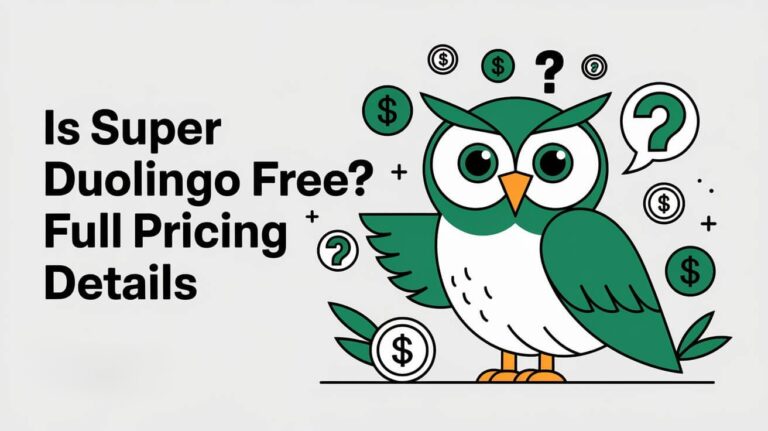If you’re having trouble with Duolingo on your computer, you’re not alone. Many people who use Duolingo face similar problems. These can include network issues, server problems, browser incompatibility, and storage space.
These issues might make the app freeze, crash, or have audio problems. It’s important to understand why these problems happen. Things like not enough memory, other apps running in the background, outdated versions, or software issues can cause problems.
By fixing these technical issues, you can use Duolingo smoothly again. This will help you reach your language learning goals.
Common Loading Screen Issues and Solutions
If you’re stuck on the Duolingo loading screen, there are a few common problems and solutions. Network connectivity is often the main issue. Make sure your internet connection is strong and steady. A weak or spotty signal can block the app from loading.
Network Connection Problems
Here are some steps to fix network issues:
- Check your internet speed and ensure you have a strong, consistent connection.
- Try restarting your router or modem to reset the network connection.
- Move your device closer to the router or access point to improve signal strength.
- Temporarily disable any VPNs or proxy settings that could be interfering with the app’s network access.
Server Status Verification
Server issues can also cause the Duolingo loading screen to freeze. Duolingo’s servers might be down for maintenance. To see if the servers are working, visit the official Duolingo status page at status.duolingo.com.
Cache and Cookies Impact
Corrupted browser cache or cookies can also cause problems. Clearing your cache and cookies might solve the issue. Here’s how to do it:
- Open your web browser’s settings or preferences.
- Locate the option to clear browsing data, cache, or cookies.
- Select the timeframe you want to clear, such as the last hour or all time.
- Confirm the action to purge the cache and cookies from your browser.
If Duolingo is stuck after trying these steps, try force-closing and reopening the app. Or, contact Duolingo support for more help.
Why Is Duolingo Not Loading On My Computer
Having trouble with Duolingo not loading on your computer? There are a few common reasons. Maybe your app is outdated, your device isn’t compatible, or your system doesn’t have enough resources. To fix this, make sure your device meets Duolingo’s needs, update the app regularly, and close apps you’re not using.
For older devices, try using Duolingo’s web version. It’s lighter and might work better on less powerful computers.
Duolingo’s updates and changes can also cause problems. These updates affect how well the app works on different devices. Duolingo’s fast development can sometimes make it hard to keep everything running smoothly.
If you’ve tried the usual fixes and Duolingo is not working, tell Duolingo’s support team about your issue. Share details like your device, operating system, app version, and any error messages. This helps them find and fix the problem, so you can enjoy learning languages on your computer.
Browser Compatibility and Performance Solutions
To make Duolingo work smoothly, it’s key to use a compatible browser and tweak its settings. Duolingo works well with Google Chrome, Mozilla Firefox, Apple Safari, and Microsoft Edge. But, issues might pop up if your browser is outdated or not set up right.
Recommended Browser Settings
For the best Duolingo experience, make sure your browser is set up this way:
- Enable HTML5 audio support: Duolingo’s lessons need HTML5, which might need to be turned on in your browser settings.
- Adjust cache and cookie settings: Clearing your browser’s cache and cookies can fix login, loading, and audio issues on Duolingo.
- Ensure adequate storage and memory: Duolingo might not work well if your device is low on storage or memory. Clear space and close tabs you don’t need.
Browser Extensions Conflicts
Browser extensions and plugins can sometimes mess with Duolingo, causing audio or loading problems. Try disabling or removing any extensions that might be causing trouble.
Updates and Version Requirements
It’s important to keep your browser updated for Duolingo to work right. Old browser versions might not support the latest features or security updates. Make sure you’re using the latest version of your favorite browser.
Fixing browser issues and optimizing settings, you can improve your Duolingo experience. This helps solve common problems like loading or performance issues.
Device Storage and Memory Management
Not enough storage or memory can really slow down Duolingo. It might not load right, crash, or freeze. To keep Duolingo running well, you need to manage your device’s storage and memory well.
Start by getting rid of files you don’t need. This includes cached data, temporary internet files, and apps you don’t use. You can do this by going to your device’s storage settings and deleting unwanted files. If you use a mobile device, storing photos, videos, and other media in the cloud can also save space.
Managing memory is also key for better Duolingo performance. Close apps you’re not using to free up system resources. Also, make sure your device and Duolingo app are updated. New versions usually improve how they use memory.
Managing your device’s storage and memory, Duolingo will run better. This lets you keep learning languages without any problems.
Audio and Microphone Troubleshooting
Duolingo’s audio and voice features are key for learning languages. But, users might face issues with sound or mic. Here are steps to fix Duolingo’s audio problems.
Sound Settings Configuration
First, check your device’s sound settings. Make sure the volume is high and Duolingo can use your audio. On web browsers, Adobe Flash Player might need to be enabled for sound to work.
Microphone Permission Issues
For voice recognition issues, ensure Duolingo can use your mic. You can adjust this in your browser or device settings. A good external mic can also boost Duolingo’s speech recognition.
Audio Driver Updates
Old or broken audio drivers can cause Duolingo sound issues. Look for updates, mainly if you’re on Windows. Updating drivers can fix Duolingo’s sound and voice problems.
Fixing these common audio and mic issues will make learning with Duolingo better. If problems continue, try reinstalling the app or reach out to Duolingo’s support.
Progress and Sync Problems
If you use Duolingo, you might have faced issues where your progress isn’t saved or synced right. These problems can stem from connectivity issues, server lags, or app bugs. But, there are ways to fix these issues and keep your learning on track.
Try closing and reopening the Duolingo app first. This often syncs your progress correctly. Also, logging out and then logging back in can refresh your data and fix sync issues.
Having a stable internet connection is key for using Duolingo smoothly. Weak or unstable connections can cause sync problems. So, ensure your device has a reliable network before using the app.
Time zone differences can mess with your Duolingo streaks. Make sure your device’s time zone is correct. This helps avoid streak losses due to time zone issues.
| Issue | Solution |
|---|---|
| Duolingo progress not saving | 1. Close and reopen the app to trigger a sync 2. Log out and back in to refresh account data 3. Ensure a stable internet connection |
| Sync issues | 1. Check your device’s time zone settings 2. Verify your internet connection is stable 3. Log out and back in to refresh account data |
| Streak loss | 1. Verify your device’s time zone settings 2. Contact Duolingo support if the issue persists |
| Account data refresh | 1. Log out and back in to your Duolingo account 2. Check for any pending app updates or device system updates |
Trying these troubleshooting steps, you can fix most Duolingo issues. This keeps your learning journey smooth and fun. Always keep up with Duolingo updates to avoid future problems and get the most out of your learning.
App Data and Cache Solutions
Having trouble with Duolingo? It might be because of too much cache and data. If the app is slow or won’t load, try clearing the cache and managing your data.
Clearing Application Data
To clear Duolingo’s cache and data, follow these steps:
- Go to your device’s settings and find the Duolingo app.
- Tap on “Storage” or “Data” for the app.
- Hit “Clear Cache” to get rid of temporary files.
- If it’s not fixed, choose “Clear Data” to reset the app. This will log you out, so have your login ready.
Reinstallation Process
If clearing cache and data doesn’t work, try reinstalling Duolingo. This gives you a fresh start and the latest app version. Here’s how to do it:
- Uninstall Duolingo from your device.
- Download Duolingo again from the App Store (iOS) or Google Play Store (Android).
- Log back into your Duolingo account with your email and password to keep your progress.
Data Recovery Methods
To keep your Duolingo progress safe, link your account to an email. Also, sync your progress online often. This way, you can easily get back your achievements and language skills if you need to clear data or reinstall.
Using these solutions, you can fix common Duolingo problems. This ensures a smooth and fun language learning journey.
Platform-Specific Technical Issues
Users of Duolingo might face unique tech problems based on their device. Whether you’re on Windows 10, Android, iOS, or Chromebook, knowing the issues and fixes is key. This knowledge ensures a smooth learning experience.
Duolingo on Windows 10
Windows 10 users might run into compatibility issues, often with older hardware. If Duolingo runs slow or crashes, try updating your system. Make sure your device meets the app’s minimum requirements.
Duolingo for Android
Android users need to check if their device fits Duolingo’s app needs. Regularly update your OS and hardware to avoid tech troubles.
iOS Duolingo Problems
iOS users might face problems if their OS is outdated. Update your iOS to the latest version to fix any issues with Duolingo.
Chromebook Compatibility
Chromebook users might find Duolingo not working right. Try using the Duolingo web version for a better learning experience.
Knowing the tech issues for each platform helps solve problems. Stay informed and proactive to keep learning with Duolingo.
Account Authentication and Login Problems
Logging into your Duolingo account can sometimes be tricky. You might forget your password or find your account suspended. But, there are easy fixes for these common issues.
First, check your login details. Make sure you’ve entered the right email and password. If you forgot your password, use the reset option to get back in. Sometimes, your account might be suspended due to suspicious activity or policy violations. If this happens, contact Duolingo’s support team to get your account back.
If you’re a premium subscriber facing issues, check your subscription status in your account settings. If problems continue, Duolingo’s support team can help. Solving these login issues ensures you can keep learning without interruptions on Duolingo.
Most-Asked Questions
Why is Duolingo not loading on my computer?
Duolingo might not load on your computer for several reasons. These include network problems, server issues, and browser incompatibility. You might also face storage limitations. Common issues include the app freezing or audio not working.
Why is Duolingo stuck on the loading screen?
Issues with the loading screen often stem from internet problems or server issues. It could also be due to corrupted app data. Check your internet, the server status, and clear your browser cache. If problems persist, try closing and reopening the app.
Why is Duolingo not loading on my Windows 10 computer?
Duolingo might not work on Windows 10 due to outdated app versions or compatibility issues. Make sure your device meets Duolingo’s requirements. Also, update the app regularly and close unused apps.
Why is Duolingo not working on my Chromebook?
If Duolingo doesn’t work on your Chromebook, try using the web version. This might be a better option if the app isn’t available or working well.
Why is Duolingo not loading on my iPhone?
For iPhone users, updating your operating system can help Duolingo work better.
Why is Duolingo not working on my phone?
Android users should check if their device meets Duolingo’s system requirements. This ensures the app works properly.
Why is Duolingo not loading lessons?
Duolingo might not load lessons if your device lacks storage or memory. Clearing files, uninstalling unused apps, and optimizing your device can help.
Why is Duolingo audio not playing?
Audio problems in Duolingo can be frustrating. Check your device’s volume, ensure Duolingo has the right permissions, and update your audio drivers.
Why is my Duolingo progress not saving?
Progress not saving can be due to connectivity issues or server lag. Try closing and reopening the app, logging out and back in, or ensuring a stable internet connection.
Why can’t I log in to my Duolingo account?
Difficulty logging in can be due to forgotten passwords or typos. Check your credentials and use the password reset if needed. For ongoing issues, contact Duolingo support.