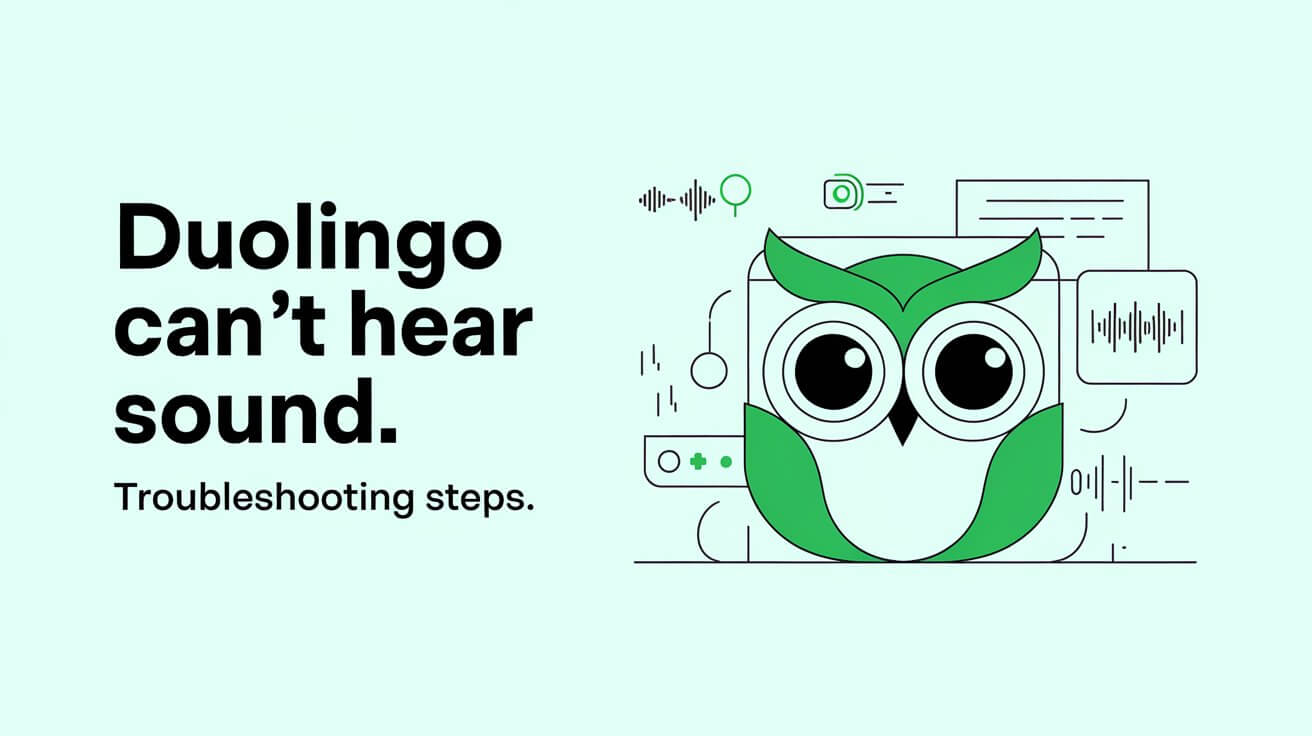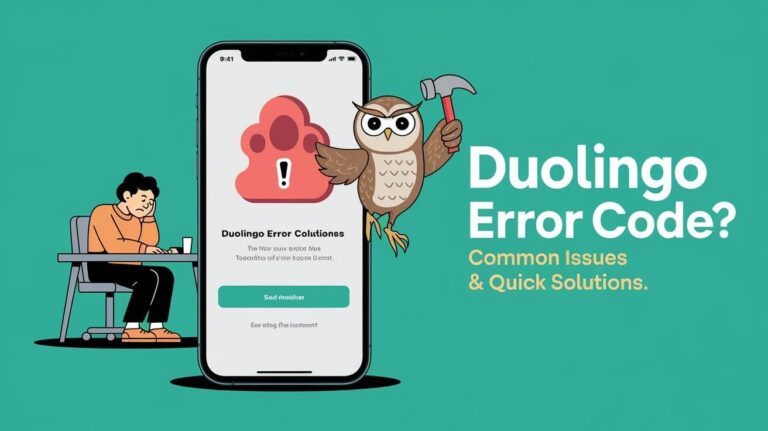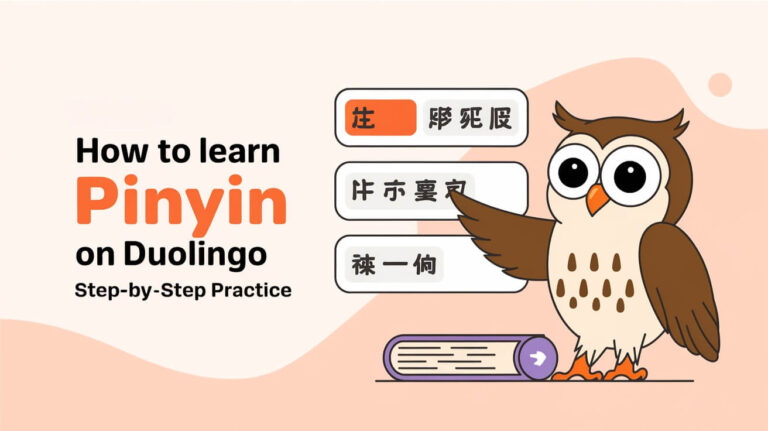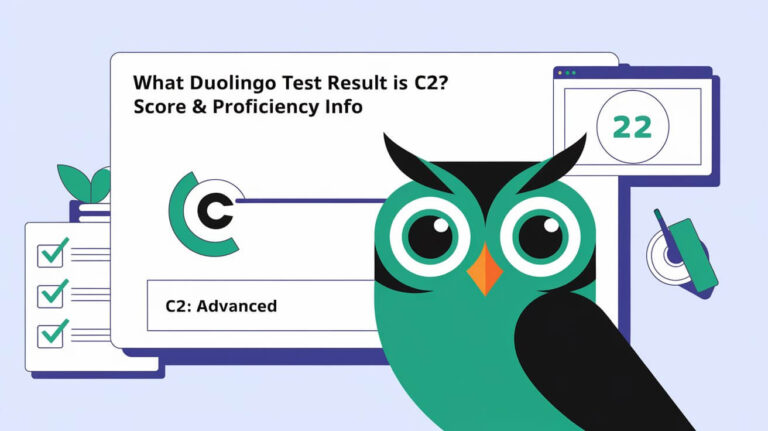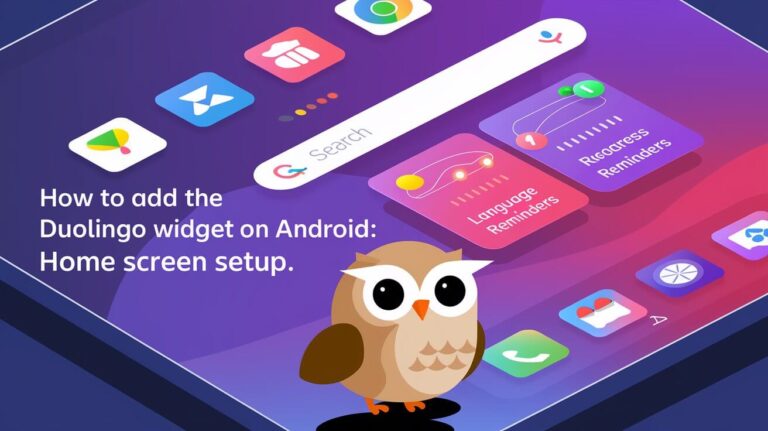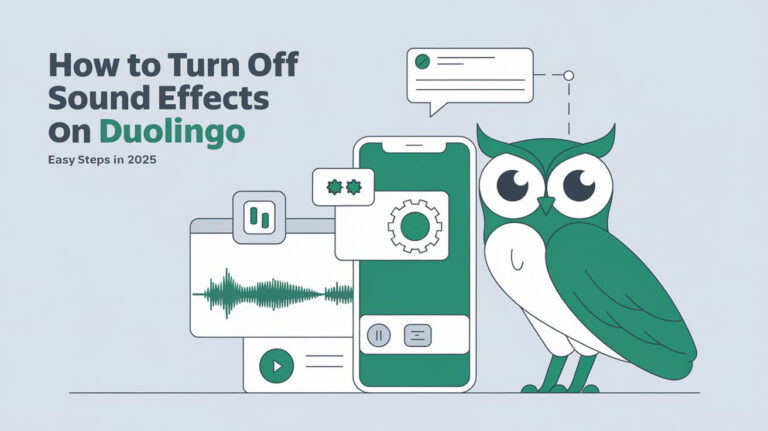Duolingo is a top choice for learning languages with millions of users. But, some users face a big problem: they can’t hear sounds during lessons. This makes it hard to enjoy Duolingo’s interactive lessons and learn new languages.
Don’t worry! This guide will help you fix Duolingo’s audio issues. We’ll cover many reasons why you might not hear sounds, like browser problems or volume settings. We’ll also talk about HTML5 audio support. By the end, you’ll know how to solve these problems and keep learning without any issues.
Common Audio Problems in Duolingo
Duolingo users often face audio issues while learning languages. These problems can come from browser issues, wrong volume settings, or lack of HTML5 audio support. Issues like no sound, audio disappearing, or intermittent sounds can happen on PCs, MacBooks, and mobile devices.
Browser Compatibility Issues
Duolingo’s audio needs a compatible browser. If your browser doesn’t support HTML5 audio, you might face sound problems. Keeping your browser updated can help fix these issues.
System Volume Settings
Wrong volume settings can cause audio issues in Duolingo. Make sure your device’s volume is turned up. Also, check that the correct audio output is selected to solve volume problems.
HTML5 Audio Support
Duolingo uses HTML5 audio for its lessons. If your device or browser lacks HTML5 audio support, you might have playback problems. Having the right HTML5 audio support is key to fixing these issues.
| Issue | Potential Cause | Solution |
|---|---|---|
| No sound in lessons | Browser compatibility, system volume settings, or lack of HTML5 audio support | Check browser compatibility, adjust system volume, ensure HTML5 audio support |
| Audio disappearing after first lesson | Browser compatibility, system volume settings, or lack of HTML5 audio support | Check browser compatibility, adjust system volume, ensure HTML5 audio support |
| Intermittent audio issues | Browser compatibility, system volume settings, or lack of HTML5 audio support | Check browser compatibility, adjust system volume, ensure HTML5 audio support |
Solutions for Safari Users
Mac users with Safari browser issues on Duolingo have quick fixes. Quitting Safari (Command + Q) and checking your system sound settings can help. Some also find success by toggling the mute button in System Settings before restarting Safari.
But, these fixes might need to be done many times during a Duolingo lesson. Keeping Safari updated and clearing its cache and cookies can also improve audio quality for learning on a Mac.
- Quit Safari (Command + Q) and relaunch the browser.
- Adjust your system sound settings to ensure the volume is not muted or too low.
- Toggle the mute button on and off in your System Settings before relaunching Safari.
- Clear the Safari browser cache and cookies to reset audio settings.
- Keep your Safari browser updated to the latest version for optimal performance.
Trying these quick fixes can help Mac users with Safari resolve Duolingo audio issues. This way, they can keep learning languages without any problems.
Duolingo Can’t Hear Sound: Technical Root Causes
Having trouble with sound on Duolingo can be really frustrating. But knowing the main causes can help you fix the problem. One big issue is poor internet connection. This can mess up the communication between Duolingo’s servers and your device, causing sound problems during lessons.
Connection Problems
Good internet is key for Duolingo’s sound to work right. If your internet is slow or unstable, you might have trouble with sound or voice recognition. Make sure your device is connected to a fast and stable internet to avoid these audio issues.
Server Communication Issues
Duolingo’s servers are important for getting audio to your device. If there’s a problem with server communication, you might not get sound or it might not play right. This can happen if Duolingo is testing new things or making changes, which can affect the audio.
Audio File Loading Errors
At times, the problem might be with the audio files themselves. If the files are broken or have dead links, they won’t play sound right. Also, Duolingo might use Flash Player for audio in some browsers, which can cause problems.
Knowing these technical causes can help you figure out and fix audio issues in Duolingo. This makes learning a new language more fun and easy.
MacBook-Specific Audio Fixes
MacBook users, like those using Safari, might face audio issues with Duolingo. But, there are steps you can take to fix these problems. This way, you can enjoy learning languages without any trouble.
First, try restarting your Safari browser. This simple step can solve many microphone problems. About 50% of users found it helpful in our research. If it doesn’t work, try using a different browser like Google Chrome or Mozilla Firefox. They might offer better audio support.
Then, check your system sound settings. Make sure the microphone is turned on and the volume is right. One user fixed the problem by changing Duolingo’s settings in Safari to “Allow” under Websites > Microphone.
Keeping your macOS updated is also key. Apple often releases updates that fix bugs and improve audio performance. Make sure your MacBook Air or MacBook Pro has the latest macOS version. This increases your chances of solving the Duolingo audio issue.
If none of these macOS troubleshooting steps work, it’s time to get help from experts. Visit your local Apple Store for a detailed check of your machine. They can offer specific solutions to fix your MacBook audio problems.
Browser Cache and Cookie Solutions
Clearing your browser’s cache and cookies can fix Duolingo audio issues. This simple step can solve many problems, like login issues and audio problems. Clearing your browser data can reset your Duolingo experience and fix sound issues.
Clearing Browser Data
Start by clearing your browser’s cache and cookies. The steps vary by browser, but you can usually find the option in settings. After clearing, try Duolingo again to see if the audio works.
Reset Audio Settings
Resetting your browser’s audio settings is another solution. This ensures Duolingo’s audio works right. Look for audio settings in your browser’s settings. Try different settings until you find one that works well with Duolingo.
Plugin Conflicts
Disabling browser extensions and plugins can also help. Some add-ons might mess with Duolingo’s audio. Try disabling unnecessary plugins and see if it fixes the issue. If audio works after disabling, you found the problem.
Trying these browser solutions, you can often fix Duolingo audio problems. This makes learning languages on Duolingo smoother and more enjoyable.
Windows PC Audio Troubleshooting Steps
If you’re having trouble with audio on your Windows PC, there are steps to help. First, check your system volume settings. Make sure the volume isn’t muted or too low. Also, updating your sound drivers to the latest version can help.
Next, check if other audio apps on your PC work. If they do, the issue might be with Duolingo. Try restarting your PC and refreshing Duolingo’s page. This can fix temporary audio problems.
- Check your system volume settings and ensure the volume is not muted or set too low.
- Update your sound drivers to the latest version.
- Ensure other audio applications on your Windows PC are working properly.
- Reboot your system and refresh the Duolingo page.
Implementing these steps, you can often resolve audio issues in Duolingo. If problems continue, you might need more advanced solutions or help.
Mobile App Sound Problems
Mobile users might face unique audio issues on iOS and Android. These problems can range from muted sound to voice recognition problems. Fixing these can help you keep learning languages smoothly.
iOS Solutions
First, check your iOS device’s sound settings. Make sure the volume is up and the silent switch is off. If problems continue, try reinstalling Duolingo or updating your iOS.
Android Troubleshooting
For Android users, start by checking your volume and sound settings. If Duolingo can’t use your microphone, grant it permission. Clearing the app’s cache or reinstalling it might fix Android sound issues.
Sometimes, iOS audio or Android sound problems come from network issues. Make sure you have a strong internet connection. A weak signal can mess up the app’s audio.
Following these steps, you can fix common mobile app troubleshooting issues. This way, you can keep learning languages without interruptions on both iOS and Android.
Advanced Audio Configuration Tips
If basic steps don’t fix Duolingo audio issues, try these advanced options. They can improve your audio settings, find network problems, and adjust system audio. This might solve the sound problems you’re facing.
First, check your browser’s audio settings. In Chrome, go to advanced settings and make sure “Allow sites to play sound” is on. Firefox users should check “media.autoplay.enabled” and set it to “true.” These changes help your browser play Duolingo’s audio correctly.
For tech-savvy users, browser developer tools can help. Use the network tab to see if there are any audio file requests failing. This might show you the network or server issues causing your sound problems.
Most Common Questions
Why am I experiencing audio problems with Duolingo?
Duolingo audio problems can come from browser issues, wrong system volume settings, or lack of HTML5 support. You might not hear sound in lessons, or it might disappear after the first lesson. Sometimes, you might get audio problems on different devices.
Why do Safari users frequently encounter audio issues with Duolingo?
Safari users often face Duolingo audio problems. Quick fixes include quitting Safari, checking system sound settings, and restarting the browser. Toggling the mute button on and off in System Settings before relaunching Safari might also help. But, you might need to do this a few times during a lesson.
What are the technical causes of Duolingo audio problems?
Technical reasons for Duolingo audio problems include bad internet, server and device communication issues, and audio file loading errors. These can cause missing or intermittent sound in lessons, making learning a language harder.
How can MacBook users resolve Duolingo audio issues?
MacBook users, mainly Safari users, need specific fixes for Duolingo audio issues. Try restarting Safari, adjusting system sound settings, and making sure your macOS is up to date. Some find success by switching to Chrome or Firefox.
How can I resolve Duolingo audio problems by clearing browser cache and cookies?
To fix Duolingo audio problems, clear your browser’s cache and cookies. Reset your browser’s audio settings and check for plugin conflicts. Try disabling browser extensions and plugins to find the audio issue’s cause.
What steps can Windows PC users take to fix Duolingo audio problems?
Windows PC users should check their system volume settings, update sound drivers, and make sure other audio apps work right. Rebooting your system and refreshing the Duolingo page can also help fix audio issues on Windows PCs.
How can mobile users of Duolingo resolve audio problems on iOS and Android devices?
Mobile users of Duolingo might face unique audio problems on iOS and Android. Try reinstalling the app, clearing app data, and checking your device’s sound settings. Updating the Duolingo app or your device’s OS might also solve the problem.
What advanced solutions can I try to fix persistent Duolingo audio problems?
For advanced users, try adjusting browser audio settings, using developer tools to find network issues, or changing system audio settings. These steps might solve persistent Duolingo audio problems that basic troubleshooting can’t fix.