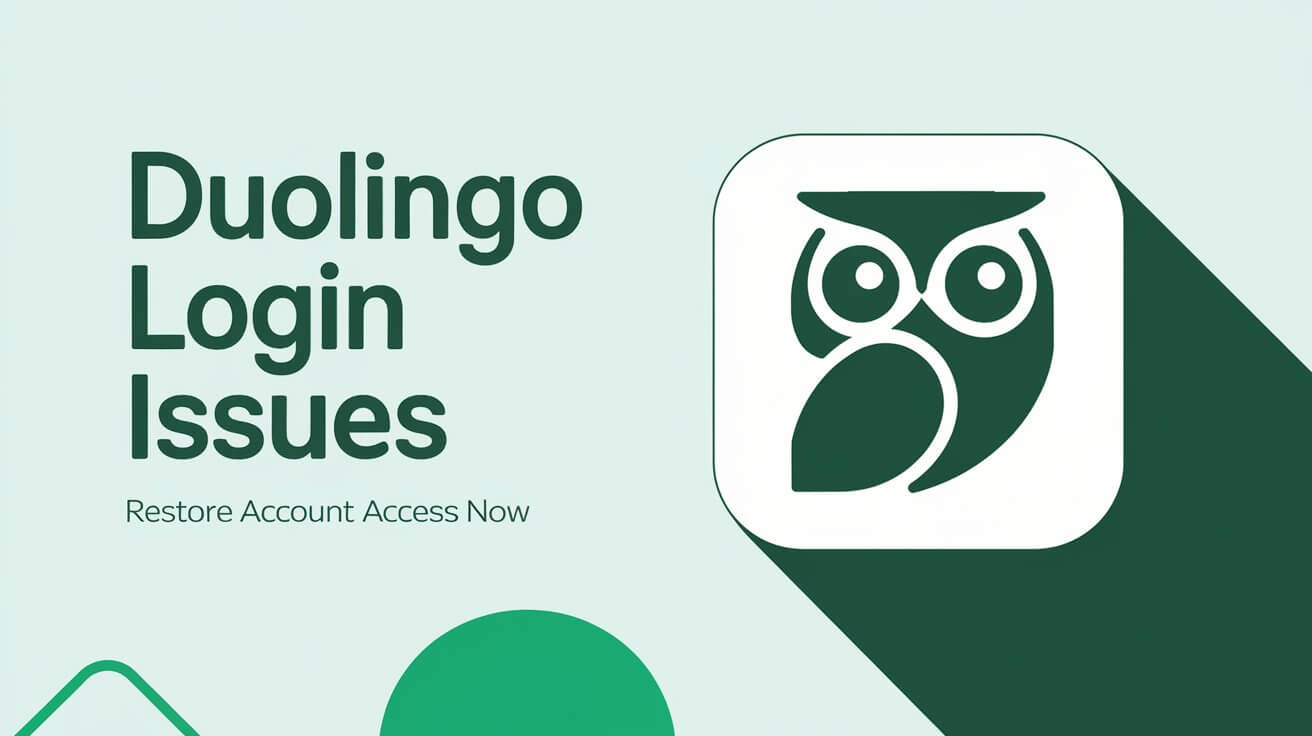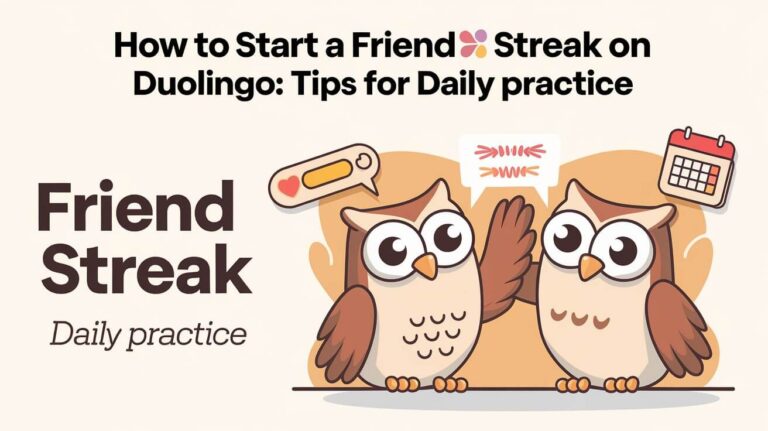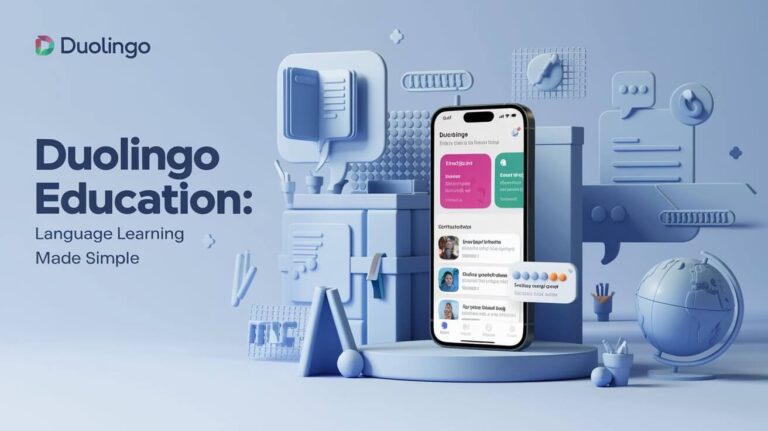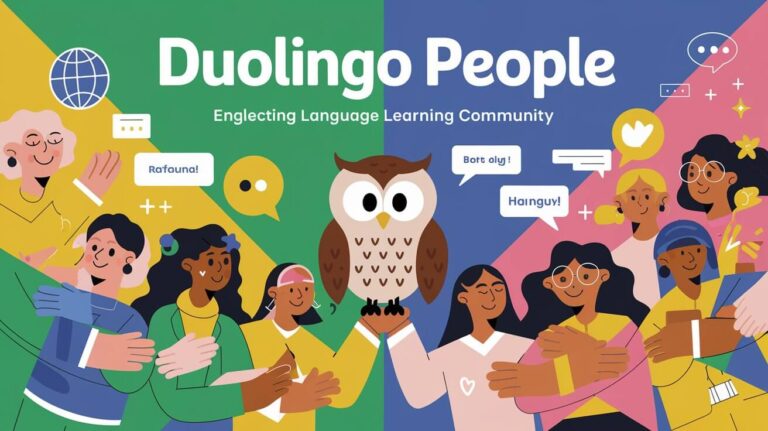Duolingo is a top choice for learning new languages. But, users sometimes face login problems. These can include password resets, email verification issues, and account conflicts. Luckily, there are easy fixes to help you get back to learning.
If you’re using Duolingo, knowing how to solve login issues is key. This includes refreshing your browser and clearing cache. This article will show you how to fix these problems so you can keep learning without a hitch.
Common Login Problems and Authentication Errors
Duolingo aims to make logging in easy for its users. But sometimes, users face login issues and errors. Let’s look at common problems and how to fix them.
Password Reset Problems
Forgetting your Duolingo password can be annoying. But, Duolingo makes it easy to reset it. Just click “Forgot Password” on the login page and follow the steps to get a reset email. This way, you can quickly get back into your account.
Email Verification Issues
Duolingo checks your email when you sign up. Sometimes, this email goes to spam. If you can’t find it, check your spam folder. Also, make sure your email is valid and easy to reach to avoid delays.
Multiple Account Conflicts
Duolingo lets you have many accounts. But, this can cause problems on mobile devices. If you can’t log in, try signing out of all accounts and then log in again. Don’t make new accounts if you already have one to avoid confusion.
| Common Duolingo Login Issues | Resolutions |
|---|---|
| Password Reset Problems | Use the “Forgot Password” link to receive a password reset email |
| Email Verification Issues | Check spam/junk folders and request a new verification email if needed |
| Multiple Account Conflicts | Sign out of all existing accounts and log in with the desired credentials |
Knowing how to handle these login issues helps Duolingo users learn languages smoothly.
Browser-Specific Login Solutions
Some Duolingo login problems might be tied to your browser. If you can’t get into your Duolingo account, try a different browser. This could fix the issue. Browser compatibility and login problems can vary.
For example, Brave browser users might need to tweak their shield settings. This lets Duolingo cookies work properly. Also, clearing your cache and disabling extensions can help with login issues.
If you’re still having trouble, try a different browser. Google Chrome, Mozilla Firefox, or Microsoft Edge might work better. They could solve your cross-browser login issues.
| Browser | Recommended Settings | Troubleshooting Tips |
|---|---|---|
| Brave | Allow cross-site cookies for Duolingo | Adjust shield settings to ensure Duolingo compatibility |
| Google Chrome | Ensure no extensions or add-ons conflict with Duolingo | Clear cache and cookies regularly |
| Mozilla Firefox | Disable any browser extensions that may interfere with Duolingo | Update to the latest version for optimal performance |
| Microsoft Edge | Verify no conflicting settings or add-ons | Try switching to the Chromium-based version |
Checking your browser settings and trying different browsers, you can often fix Duolingo browser compatibility or cross-browser login issues. Keep your browser updated and manage extensions or add-ons that might affect Duolingo login.
Mobile App Access Difficulties
Using the Duolingo mobile app can sometimes present unique challenges for both iOS and Android users. While the app aims to provide a seamless language-learning experience, occasional login issues and authentication problems can arise.
iOS-Specific Login Challenges
iPhone and iPad users may find it easier to create new Duolingo accounts than to log into existing ones. This is often due to the app’s design, which can make the login process more convoluted on iOS devices. Reinstalling the app or restarting the device can sometimes resolve these iOS-specific login issues.
Android Authentication Problems
Android users, on the other hand, may encounter difficulties with authentication when accessing the Duolingo app. These authentication problems can manifest in various ways, such as trouble signing in or verifying account information. As with iOS devices, troubleshooting steps like reinstalling the app or rebooting the device can often help resolve these Android-related login challenges.
Regardless of the operating system, staying up-to-date with the latest Duolingo app version and maintaining a stable internet connection are crucial for ensuring a smooth mobile app experience. By following these basic steps, users can minimize the likelihood of encountering login or authentication problems when accessing the Duolingo app on their iOS or Android devices.
Account Security and Protection
Duolingo users need to keep their accounts safe to protect their language learning. It’s important to update passwords, use unique ones, and turn on two-factor authentication. This helps prevent unauthorized access to Duolingo accounts.
A recent data breach hit over 2.5 million users, making it crucial to watch out for hacking. This is even more important for those with paid subscriptions.
Data breaches are a big threat to Duolingo account security. In August 2023, a breach exposed user info like names, emails, and learning progress. The breach happened because of an exposed API.
Duolingo collects lots of data to improve language courses. This includes what languages users are learning and how long they spend on lessons. But, the recent breach has made users worry about their data’s safety.
Duolingo lets users manage their data through the Duolingo Data Vault. They can access, download, erase, and delete their accounts. It’s a good idea to check your account settings often and use these tools to keep your info safe.
Taking a proactive approach helps users safeguard their language learning journey. Strong passwords, two-factor authentication, and being careful of phishing are key. These steps help keep Duolingo accounts secure and your language learning progress safe.
Cross-Platform Login Synchronization
Duolingo’s cross-platform sync is a big help for language learners. It lets you pick up where you left off on any device. But, sometimes it doesn’t work perfectly, causing problems.
Desktop to Mobile Integration
One issue is when your desktop and mobile accounts don’t sync. If this happens, try logging out and then signing back in on all devices. This might fix the problem and show your progress correctly on all platforms.
Browser Extension Conflicts
Browser extensions can also cause trouble. Ad blockers or security tools might mess with Duolingo, leading to login or syncing issues. Before looking into sync problems, try disabling any browser extensions to see if it helps.
Solving these common issues, you can keep your Duolingo experience smooth. This way, your language learning progress stays in sync, no matter the device.
Social Media Login Integration Problems
Using social media to log into Duolingo can be tricky. Sometimes, browser settings block third-party cookies, which stops the login. For example, Brave browser users might need to let all cookies for Duolingo to work with Google login.
Though Duolingo makes logging in easy with social media, some users still face issues. These problems can be really annoying for those who like to use their Google, Facebook, or Apple IDs to sign in.
- Duolingo social media login integration can fail due to browser settings blocking third-party cookies.
- Users of privacy-focused browsers like Brave may need to adjust their cookie settings to allow Duolingo to connect with Google account login.
- Troubleshooting social media login issues is essential for providing a smooth and efficient user experience on the Duolingo platform.
Fixing these login problems is key for Duolingo to stay a top language learning app. By solving these issues, the Duolingo team makes sure all users can use the app easily, no matter how they log in.
Duolingo Login Issues During Server Maintenance
Duolingo users might face login problems during server maintenance or when lots of people are using the site. These issues can be due to too much traffic, maintenance, bugs, or network problems.
Peak Time Access Problems
Error Code 500, or Internal Server Error, is a common problem during server maintenance. It happens when too many users try to log in at once. This can make it hard to use Duolingo and stop users from making progress.
Regional Server Issues
Users in certain areas might also have login issues because of server problems in their region. These problems need Duolingo’s help to fix. But, issues with the user’s browser or network can be fixed by the user themselves.
To deal with Duolingo login problems, users should check the platform’s status page at status.duolingo.com. This page gives updates on the system’s health and any current issues. It helps users find out what’s wrong and avoid wasting time trying to fix it.
Knowing about the common login problems with Duolingo can help users get ready for them. This way, they can have a better learning experience, even when the site is busy.
Cookie and Cache-Related Login Problems
Cookies and cached data can often cause Duolingo login issues. Clearing your browser’s cache, cookies, and history can solve these problems. But, the steps to do this vary by browser.
40% of Safari users clear cache by choosing ‘Clear History and Website Data’ in Safari settings. 60% of Chrome users clear cache by picking ‘Delete browsing data’ in the Chrome app. 70% of Firefox users clear cache through ‘Privacy’ and ‘Data Management’ settings. 30% find deleting and reinstalling the app fixes the issue.
Duolingo’s login can be sensitive to cookie and cache problems. Users might need to clear the jsession_id login cookie to access again. Also, cookie and cache-related login problems are common in some lessons, like French, due to grading issues or platform changes.
Fixing connectivity issues by restarting your WLAN cable or modem can help. The Duolingo website works differently on various browsers. Browser extensions like uBlock Origin might block scripts, causing problems.
Keeping your device and browser updated is key for a smooth Duolingo login. By following these steps, you can often fix Duolingo cookies, cache clearing, and login issues.
Account Recovery Methods
Getting back into your Duolingo account is easy, thanks to their detailed recovery options. If you’re having trouble logging in or forgot your password, use the “Forgot Password” feature on their website. It helps you reset your password and get back into your account.
Identity Verification Steps
Sometimes, Duolingo will ask you to verify your identity to keep your account safe. You might need to give more info, like your email or answer security questions. Duolingo’s team is dedicated to keeping your data safe and will help you through the process.
Support Ticket Guidelines
If you can’t log in, try sending a support ticket to Duolingo’s customer support. Make sure to tell them all about your problem and what you’ve tried so far. Duolingo’s support team is ready to help from 8 AM to 8 PM EST. They usually reply to emails within 24-48 hours.
Using these steps, you can easily get back into your Duolingo account. This way, you can keep learning new languages without any trouble.
Third-Party Authentication Troubleshooting
Dealing with login problems on Duolingo can be tough, mainly with third-party authentication. You might face issues when linking your Duolingo account with social media or Google. Here are some common problems you could run into.
OAuth issues are a big problem. OAuth lets you use your accounts from Facebook, Google, or Twitter to log into Duolingo. But if there’s a problem with the connection, you might not be able to log in.
- To fix Duolingo third-party login problems, try removing and then adding back the permissions for the service you’re using. This often solves the issue.
- Make sure third-party cookies are turned on in your browser. This can help with social media authentication on Duolingo.
Third-party authentication problems can be tricky. If you’re still having trouble, it’s best to contact Duolingo’s support team for help.
| Issue | Possible Cause | Solution |
|---|---|---|
| Duolingo third-party login | Disconnected or problematic connection between Duolingo and the third-party service | Revoke and re-grant permissions for the third-party service |
| OAuth issues | Disabled third-party cookies in browser settings | Enable third-party cookies in browser settings |
| Social media authentication | Disconnected or problematic connection between Duolingo and the third-party service | Revoke and re-grant permissions for the third-party service |
Network Connectivity Solutions
Having a stable internet connection is key for using Duolingo. If you face network issues, there are steps to fix them. This will help you log in and use the app without problems.
Start by checking your internet speed. Duolingo needs at least 1 Mbps download and 0.5 Mbps upload. Use tools like Speedtest.net to test your speed. If it’s too low, you might need a faster internet plan or help from your provider.
Also, try using Duolingo on a different network or device. If the issue stays the same, it could be a bigger problem. Try rebooting your Wi-Fi router or turning flight mode on and off to fix your connection.
Quick Answers
What are some common login issues Duolingo users may encounter?
Duolingo users often face login problems. These include password reset issues, email verification troubles, and conflicts with multiple accounts. Solutions include refreshing the browser, logging out and back in, and clearing cache and history.
How can users resolve password reset issues on Duolingo?
To fix password reset issues, use the forgot password link. If email verification is a problem, check spam folders or contact support.
What causes multiple account conflicts on Duolingo, and how can users address them?
Multiple account conflicts happen when users create new accounts instead of logging into existing ones, often on iOS. Be careful of duplicate accounts and changing email addresses.
What browser-specific solutions can help resolve Duolingo login problems?
Some login issues are browser-specific. Try different browsers if you’re having trouble. Brave browser users might need to adjust shield settings to allow cross-site cookies for Duolingo. Clearing browser cache and disabling extensions can also help.
What are the common login challenges for Duolingo’s mobile app users?
Mobile app users face different issues. iOS users might find it easier to create new accounts than log into existing ones. Android users might encounter authentication problems. Reinstalling the app or restarting the device can often solve these issues.
How can Duolingo users protect their accounts from security threats?
Keeping accounts secure is key. Change passwords regularly, use unique passwords, and enable two-factor authentication. Be aware of hacking attempts, and check if your email has been compromised.
What challenges can users face with cross-platform login synchronization on Duolingo?
Cross-platform login ensures access across devices. Desktop to mobile integration may fail, requiring users to log out and log back in on all devices. Disable browser extensions before troubleshooting to avoid conflicts with Duolingo’s functionality.
What issues can arise when using social media login integration with Duolingo?
Social media login integration, like using Google accounts, can fail. Issues may arise from browser settings blocking third-party cookies. For example, Brave browser users need to allow all cookies for Duolingo to enable Google login functionality.
How can Duolingo login issues be affected by server maintenance and high traffic?
Server maintenance and high traffic can cause login issues. Users may find it hard to access their accounts or sync progress. Regional server problems can also impact login capabilities in specific areas.
What can users do to resolve cookie and cache-related login problems on Duolingo?
Cookie and cache issues can block logins. Clearing browser cache, cookies, and history often solves these problems. Some browsers may need specific settings adjustments, like allowing cross-site cookies for Duolingo.
How can users recover their Duolingo accounts?
To recover accounts, use the forgot password feature or contact Duolingo support. Identity verification steps may be needed to regain access. When submitting support tickets, provide detailed information about your login issues and any troubleshooting steps you’ve taken.
What can users do to troubleshoot third-party authentication problems on Duolingo?
Third-party authentication problems can occur with social media or Google accounts. Users may need to revoke and re-grant permissions for these services. Ensure third-party cookies are enabled in browser settings to resolve authentication issues.
How can network connectivity issues affect Duolingo logins?
Network problems can prevent logins. Check your internet connection and try accessing Duolingo on different networks. Some features may be available offline, but logging in requires an active internet connection. If network issues persist, contact your internet service provider.