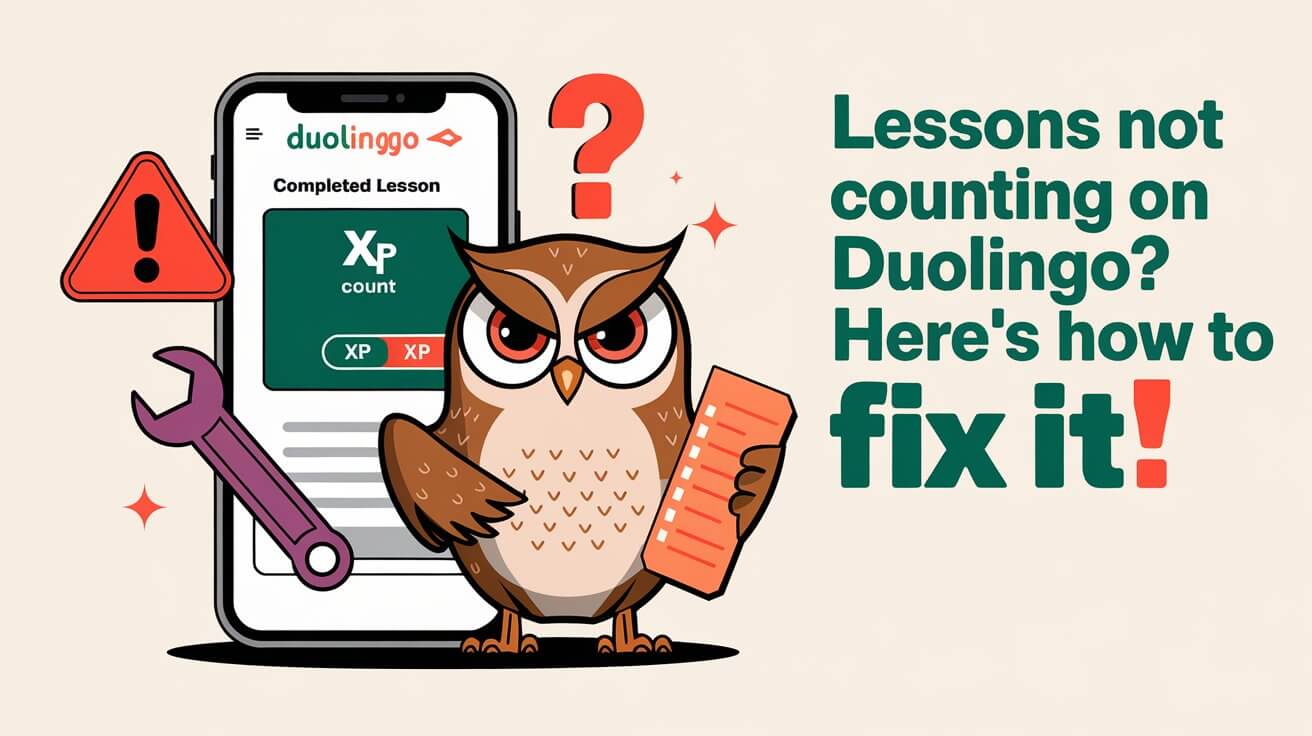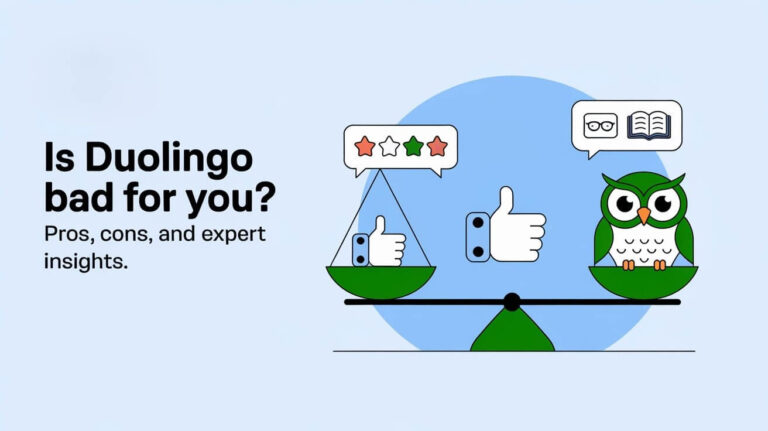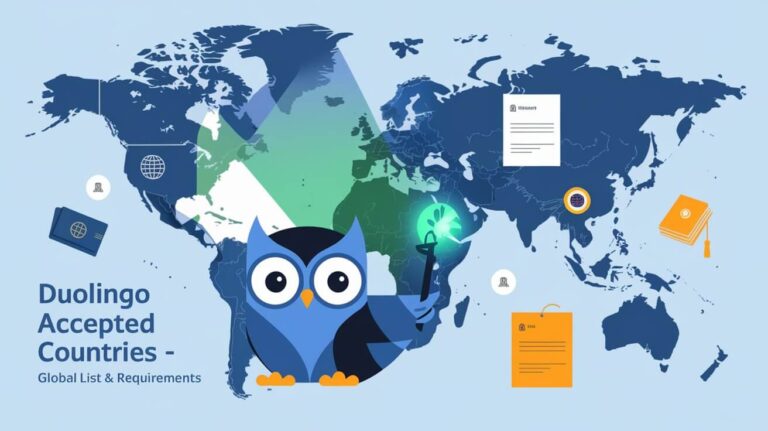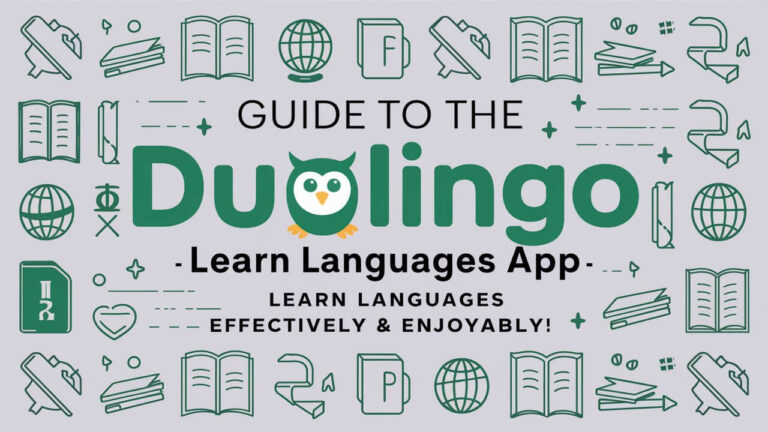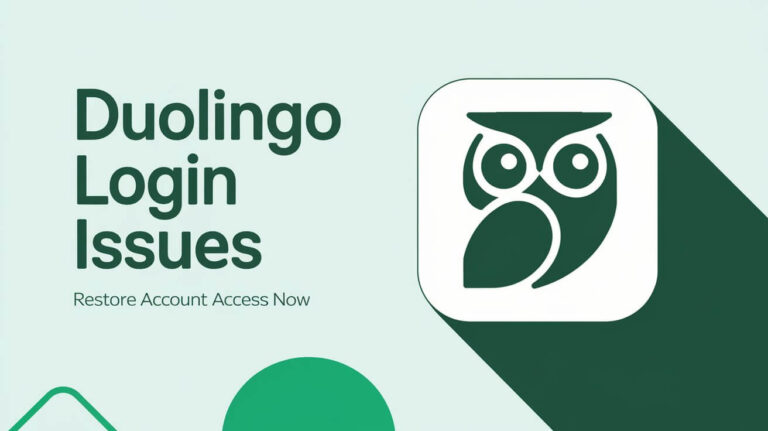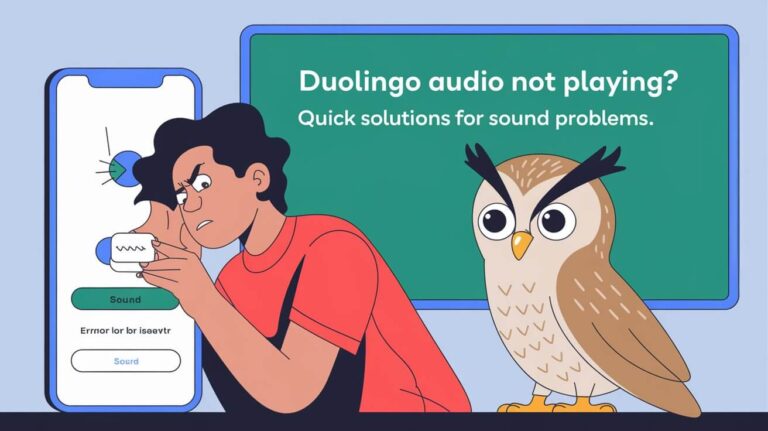Imagine spending 10-30 minutes each day learning a new language on Duolingo. But, your progress isn’t tracked. What’s causing Duolingo to ignore your completed lessons? How can you fix this to keep learning and tracking your progress?
Over 500 million learners use Duolingo, with more than 40 languages to choose from. It’s normal to face issues with lesson completion. Duolingo’s progress tracking is key to your learning journey. When it fails, it’s really frustrating. So, what’s the problem, and how can you solve it to keep moving forward?
Common Causes of Uncounted Lessons in Duolingo
Using Duolingo can sometimes lead to syncing problems. These issues often stem from technical problems, like app connectivity issues. Knowing why lessons might not count is key to fixing these problems.
Common reasons for uncounted lessons include network connection problems, app cache issues, and server errors. These can happen for many reasons, like a slow internet or a glitch in the Duolingo app. Let’s look at each reason:
Network Connection Problems
A good internet connection is vital for Duolingo to sync lessons. If your connection is slow or unstable, it can mess up lesson tracking.
App Cache Issues
App cache problems can also affect syncing. Clearing the app cache often fixes these issues and keeps lessons tracked right.
Server Synchronization Errors
Server errors can happen when there’s a problem with Duolingo’s servers. These errors can mess up lesson syncing. Duolingo’s support team can usually help fix these problems.
Duolingo syncing issues come from many technical problems. By knowing these issues, users can fix them. This ensures lessons are tracked right, avoiding app connectivity and other problems.
Quick Fixes for Progress Tracking Problems
To fix Duolingo not counting lessons, try these easy steps: refresh the app, clear cache, and make sure your internet is stable. A good internet connection is key for smooth lessons and exercises. It should have at least 1Mbps download and 0.5Mbps upload speeds.
For Duolingo troubleshooting, consider the following:
- Check your internet connection: a download speed of 5Mbps is recommended for smooth lessons and exercises.
- Clear the app cache: this can help resolve issues with lesson count and progress tracking.
- Update the app: ensure you have the latest version of Duolingo to minimize synchronization issues and ensure consistent progress tracking.
Following these steps, you can quickly fix progress tracking problems and get back to learning with Duolingo. Always keep your app up to date on all devices. This helps avoid syncing problems and keeps your progress tracking smooth.
| Issue | Solution |
|---|---|
| Lesson count not updating | Refresh the app and check internet connection |
| Progress not tracking | Clear app cache and update the app |
Internet Connection Requirements for Duolingo
To have a smooth learning experience with Duolingo, knowing the internet needs is key. Duolingo doesn’t need much internet, but a steady connection is vital. This is for tracking your progress and using all the app’s features.
For the best results, a fast internet connection is recommended. While Duolingo doesn’t give exact speeds, a good rule is to have at least 5 Mbps. This makes sure lessons load fast and without any problems. Also, keep in mind that offline learning on Duolingo is limited. You can only access lessons in the unit you’re studying.
Minimum Connection Speed
A fast internet connection is essential for a great Duolingo experience. With a stable connection, you can enjoy all the app’s features, like speaking exercises and interactive lessons. But, it’s important to know about the offline learning limits.
Offline Mode Limitations
Duolingo has some offline features, but there are limits. Not all lessons are available offline, and you won’t get XP or daily goals until you’re online again. Other apps like Babbel and Rosetta Stone offer better offline options. They might be better for those who need more flexibility.
Data Usage Guidelines
To save data while using Duolingo, use Wi-Fi whenever you can. This cuts down on data use and keeps your connection stable. Knowing Duolingo’s internet needs and offline limits helps you get the most out of the app.
Device-Specific Solutions
When dealing with Duolingo mobile issues, knowing your device is key. For smartphone problems, try clearing the app cache and data. This can fix many Duolingo mobile troubles.
Here are some device-specific solutions to common problems:
- For smartphones: Clear app cache and data, update operating system, and check storage availability.
- For tablets: Update operating system, check storage availability, and restart the device.
- For computers: Clear browser cache and cookies, update browser, and disable extensions.
Also, make sure your device meets Duolingo’s minimum system requirements. You need Windows 7 or later, macOS 10.11 or later, iOS 12 or later, and Android 5.0 or later. By following these steps, you can solve Duolingo mobile issues.
| Device | Minimum Operating System Requirement |
|---|---|
| Smartphone | iOS 12 or later, Android 5.0 or later |
| Tablet | iOS 12 or later, Android 5.0 or later |
| Computer | Windows 7 or later, macOS 10.11 or later |
Understanding your device’s needs and addressing specific issues can make Duolingo smooth. This way, you can overcome any Duolingo mobile troubles.
Duolingo Not Counting Lessons: Technical Solutions
When Duolingo stops counting lessons, finding technical fixes is key. Try resetting the Duolingo app to fix data sync problems. Also, use data recovery to get back lost progress.
Clearing the app’s cache is a good troubleshooting step. This can fix data storage issues. Here’s how to do it:
- Go to the device’s settings menu
- Select the apps or applications menu
- Choose the Duolingo app and select the clear cache option
At times, you might need to reset the Duolingo app. This involves uninstalling and reinstalling it. Remember, this can erase your progress. So, try data recovery first.
Trying these technical fixes and data recovery, you can fix Duolingo’s lesson counting problem. This way, you can continue learning your favorite language.
Account Synchronization Problems
To make sure your Duolingo lessons count, a smooth account sync is key. This lets you see your progress on any device. But, sometimes, syncing problems can pop up, messing with your learning flow.
Common issues include network problems, app cache issues, and server errors. To dodge these, stick to one app or version. This keeps your progress up to date on all devices.
Duolingo uses advanced tech to fix syncing issues. With over 103 million users, they’ve tested a lot to improve your experience. They’ve done over 2,000 tests in the last three years.
To fix syncing problems, try these steps:
- Make sure your network is stable and secure.
- Clear your app cache to remove temporary data.
- Restart your device to refresh everything.
Following these tips, you can keep your Duolingo account in sync. This makes learning smooth and lets you track your progress easily.
Progress Recovery Options
When you face issues with Duolingo progress, there are ways to get your progress back. Duolingo’s customer support team is ready to help. They can guide you on how to recover lost progress. To start, just submit a support ticket, and they’ll look into it.
When you submit a support ticket, give all the details. Mention when you last synced your progress and any error messages. Also, include progress screenshots. This helps the support team understand and solve your problem better.
Manual Progress Recording
For those who like to track progress manually, Duolingo has features to help. By keeping a record of your progress, you can save your XP points and streaks. This is great if you often face app crashes or sync problems.
Support Ticket Submission
To submit a support ticket, follow these steps:
- Open the Duolingo app and go to settings.
- Tap on “Help” or “Support.”
- Describe your issue, including any error messages.
- Attach progress screenshots to the ticket.
- Submit the ticket and wait for a response.
Progress Screenshot Documentation
Documenting your progress with screenshots is helpful. It keeps a record of your lessons, even if you lose progress. This is useful when you submit a support ticket, as it shows the issue clearly.
| Progress Recovery Option | Description |
|---|---|
| Manual Progress Recording | Regularly record progress to ensure XP points and streaks are protected |
| Support Ticket Submission | Submit a support ticket to the customer support team for assistance with progress-related issues |
| Progress Screenshot Documentation | Document progress with screenshots to track progress and provide evidence of completed lessons |
Platform-Specific Troubleshooting
Different platforms can lead to different problems with Duolingo. The web version might struggle with lesson syncing, while the mobile app could face audio and microphone issues. Each problem needs a unique solution.
For web version issues, start by checking your internet connection. Also, try clearing your browser cache. This can fix problems with lesson counting and tracking your progress. If you’re using the mobile app, try restarting it. Make sure your device’s operating system is up to date with the latest Duolingo updates.
Here are some common problems and how to solve them:
- Poor internet connection: Check your speed with tools like Speedtest.net
- Outdated app or browser: Update to the newest version of Duolingo or your browser
- Corrupted cache files: Clearing these can fix performance and conflict issues
Knowing the specific issues of each platform helps. By taking the right steps, you can fix problems and enjoy learning languages without interruptions.
| Platform | Common Issues | Troubleshooting Steps |
|---|---|---|
| Duolingo Web Version | Lesson synchronization, progress tracking | Check internet connection, clear browser cache |
| Duolingo Mobile App | Audio and microphone synchronization, app crashes | Restart app, check for updates, ensure device compatibility |
XP Points and Streak Protection
Duolingo has a special XP point system and streak features to keep you learning. It’s great for tracking your progress and staying motivated. Over 6 million users have kept their streaks going for 7 days or more.
The XP points reward you for finishing lessons and hitting milestones. You get points for daily lessons, helping you move through the course. The streak feature also keeps you going on your learning path.
Understanding Streak Freezes
A Streak Freeze lets you keep your streak safe. It costs 200 gems on mobile and 10 lingots online. You can buy up to two at once for extra protection. It’s perfect for breaks without losing your streak.
XP Calculation Methods
XP points are based on how well you do in lessons. The more you complete, the more points you get. This system encourages you to keep learning and improving your language skills.
| Streak Length | XP Points Earned | Streak Freeze Cost |
|---|---|---|
| 7 days | 100 XP points | 200 gems (mobile), 10 lingots (web) |
| 30 days | 500 XP points | 400 gems (mobile), 20 lingots (web) |
| 100 days | 2,000 XP points | 1,000 gems (mobile), 50 lingots (web) |
Using Duolingo’s streak features and understanding XP points helps you stay on track. With the right approach, you can keep your streaks alive and reach your language goals.
Profile Data Backup Methods
To avoid losing your progress, backing up your Duolingo profile data is key. Duolingo progress backup helps keep your hard-earned progress safe, even with lesson counting issues. By following a few simple steps, you can keep your data up to date.
One method is to use Duolingo’s built-in features for backing up. You can also take extra steps to protect your progress. Here are some options to consider:
- Regularly sync your account to prevent data loss
- Use a reliable internet connection to ensure smooth progress tracking
- Consider using a third-party backup service for extra security
Taking these steps, you can make sure your Duolingo progress is backed up. This will give you peace of mind and let you focus on learning new languages.
| Method | Description |
|---|---|
| Automatic Sync | Duolingo’s built-in feature to sync your progress |
| Manual Backup | Using a third-party service to back up your data |
| Regular Updates | Ensuring your app is up to date to prevent progress loss |
Common Error Messages and Solutions
When using Duolingo, users might see error messages that stop their learning. It’s important to know how to fix these issues. This way, you can keep learning without any problems.
Some common errors include Internal Server Error 500, Error 404, and Network Connection Errors. To fix these, try clearing your browser cache. You can also check if Duolingo’s servers are working at status.duolingo.com.
For example, Safari users can clear their cache by going to ‘Clear History and Website Data’. Chrome and Firefox users can do the same in their browser settings.
Connection Error Codes
Connection errors can be annoying, but they’re often easy to fix. First, check your internet connection. If that’s okay, try restarting the app. You can also check Duolingo’s server status to see if there are any problems.
Progress Sync Failures
Sync failures can stop your progress. Make sure your app is updated and your account is synced. If problems continue, reach out to Duolingo’s support team for help.
Understanding and fixing these errors, you can get back to learning. This way, you can keep moving towards your language learning goals.
Final Verdict
Keeping track of your Duolingo lessons is key to learning a new language well. Problems like network issues and app cache errors can slow you down. But, by fixing these, you can keep moving forward.
Duolingo has over 500 million users worldwide. It’s always working to make learning better. By following some simple tips, you can get past any hurdles and reach your language goals.
Make sure your app is up to date and you have a good internet connection. Also, save your progress often. These steps help you learn better and show off your hard work. Duolingo is always trying to make learning fun and easy for everyone.